The easiest way to get UTM Parameters into Sage CRM
Identify which marketing channel attracts future leads, opportunities & customers by tracking UTM parameters in Sage CRM
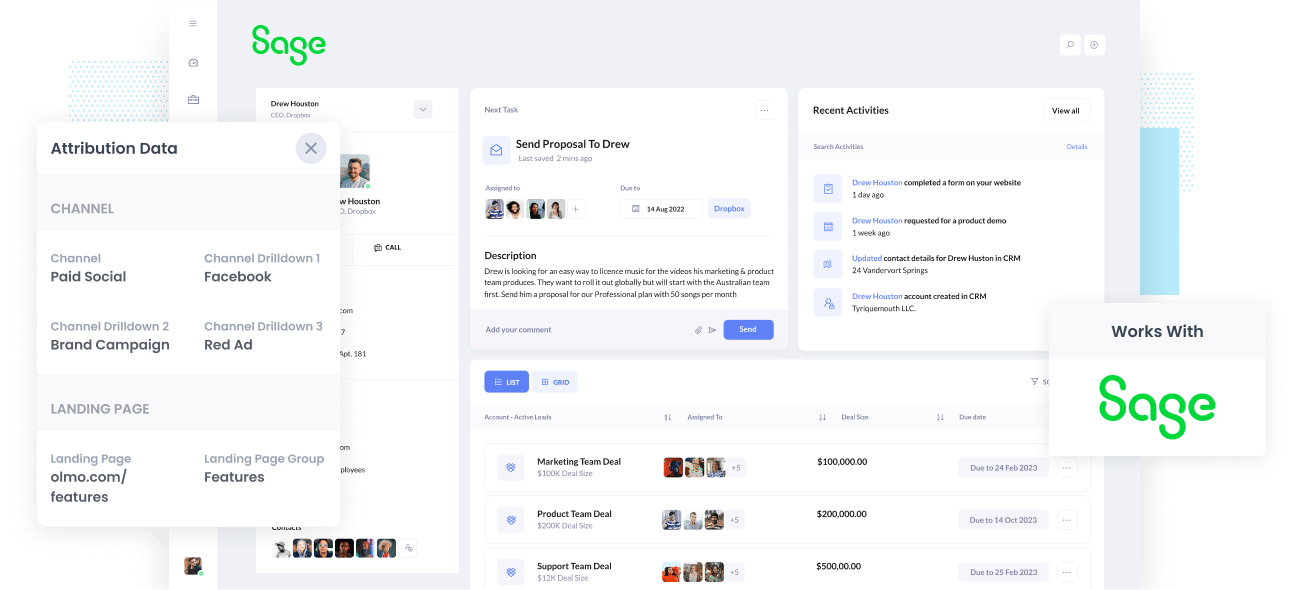
When you are a business owner or even a marketer, it's important that you understand which marketing channels & campaigns are generating results. This will allow you to know which marketing tactics to hone in and focus on, and which marketing tactics should be left to the wayside.
One way to do this is to send UTM parameters and other attribution data into your CRM and store it alongside each individual contact and sales opportunity.
In this article, you’ll learn how to capture UTM parameters in Sage CRM so that you can run reports that show you what channels & campaigns are actually generating you real leads, customers & revenue.
4 steps for capturing UTM parameters in Sage CRM
Using Attributer to capture UTM parameters in Sage CRM is easy. Here's how to do it in 4 easy steps:
1. Add UTM parameters to your ads

Firstly, you need to start using UTM parameters for every ad and campaign you're currently running. Most marketers do this anyway, but if you're not using UTM links, then you're missing out on a powerful tool to measure your marketing efforts.
Add UTM parameters to paid ad campaigns (Facebook, LinkedIn, Instagram, Twitter, Google, Bing, etc.), social media bios, guest blogs, trade publication campaigns, and email marketing, to name a few.
Basically, wherever you link to your website or sales funnel, make sure you're tagging those links with UTM parameters.
2. Add hidden fields to your forms

Next, you want to add hidden fields to all of your lead generation forms. These hidden fields won't be visible to users, but tools like Attributer can use them to pass UTM parameters and tracking data to your CRM.
Most website form builders (including Gravity Forms, WPForms, Jotform, Typeform, etc) make it easy to add hidden fields. You simply drag a 'Hidden' field type into the form from the sidebar.
To send UTM parameters into Sage CRM with Attributer, you'll need the following six text fields:
- Channel
- Channel Drilldown 1
- Channel Drilldown 2
- Channel Drilldown 3
- Landing Page
- Landing Page Group
3. Attributer automatically completes the hidden fields with UTM data

With everything now set up, Attributer can capture all incoming tracking data (including UTM parameters) and write it into the hidden fields in your forms to be sent on to Sage CRM.
Let's take a quick look at how Attributer works using Dropbox as an example.
A user Googles "ways to share large files" and finds a Dropbox ad in the paid search results. The user clicks the ad and fills out a form to request a demo.
In the form's hidden fields, Attributer will add the following tracking information (depending on the UTM parameters used in the ad)
- Channel = Paid Search
- Channel Drilldown 1 = Google
- Channel Drilldown 2 = Brand Campaign
- Channel Drilldown 3 = Dropbox
In addition, Attributer will also include the landing page information, which might look something like this:
- Landing Page = www.dropbox.com/features/share
- Landing Page Group = Features
4. UTM parameters are passed into Sage CRM

When the user submits your lead generation form, all the hidden fields (with the UTM parameters written into them) are also captured and sent into Sage CRM.
From here, you can then run reports that answer questions like:
- How many leads did I get from my Facebook Ads?
- How many Sales Opportunities have come from our Google Ads campaigns?
- How many customers have we got from our SEO efforts?
What is Attributer?
From the steps above you can get an idea of how Attributer works to capture UTM parameters in Sage CRM.
If you're interested in the more technical details around how it works though, Attributer is a nifty piece of code that, when placed on your website, looks at technical data such as UTM parameters, HTTP referrer information, device, etc. to ascertain where a particular visitor came from.
Based on that technical data, it then categorizes each visit into a series of channels - Paid Search, Organic Search, and Paid Social are good examples - and stores it in the visitor's browser as a cookie.
Then when that visitor completes a form on your website, Attributer writes those values to the hidden fields in your form and they are sent to Sage CRM alongside the details the lead entered into the form (I.e. their name, email, phone, etc).
Attributer was built by a B2B marketing consultant who saw the need for a tool that can be used to identify which channels were actually turning visitors into leads and customers. He originally built it to use on his client's website but after a while, realized it could be useful for businesses everywhere.
Why using Attributer is better than capturing raw UTM parameters
You have probably come across other tools for capturing UTM parameters in Sage CRM, so what makes Attributer different?
These three things:
1. Captures all traffic
Attributer doesn't only work for visitors that come from your paid ads with UTM parameters attached; instead, it captures tracking data for ALL of your website's visitors.
So even if there are no UTM parameters, Attributer will still assign a channel based on where the user came from (i.e., Organic Social, Organic Search, Direct, Referral, etc.) as well as provide further information on that user (I.e. the referring website).
This means you can running reports on ALL of your leads and customers, not just the ones who have used your UTM links.
2. Remembers the data across pageviews & sessions
Let's say that a user discovers your product through an ad on Google and then is then sent to the landing page that you created specifically for this Google Ad Campaign.
After reading about your product/service, this user is excited to give it a go and clicks the 'Contact Us' button.
If that user is redirected to a page that is different to the landing page then no UTM parameters will be passed into Sage CRM.
This is because most other UTM capturing tools out there require that the UTM parameters exist on the same page where the user fills out the form, making things quite rigid and inflexible.
But Attributer works differently. It stores the UTM parameters in a cookie in the user's browser. This means that when a visitor arrives on your Contact Us page, Attributer will always have a record of the original UTM parameters that the visitor arrived onto your site with and can pass them through to Sage CRM.
3. Provides cleaner data
Chances are you haven't been the only one managing your marketing campaigns and channels. And if you have been, as your business scales and grows, you'll likely reach a situation whereby you have different individuals and agencies looking after your account.
As a result of these different people handling your account, it's likely the UTM tagging of your campaigns has gotten messy and this is a problem.
Let's say some of your Facebook Ads are tagged with UTM_Source=Facebook (capitalized), some with UTM_Source=facebook (uncapitalized), and others with UTM_Source=fb.
Most other UTM capturing tools out there would just pass the raw UTM parameters into Sage CRM and when you run a report it would look like 3 different sources.
But not with Attributer. Our software has been designed to take into account and know how to manage these irregularities so that you always get accurate detailed marketing analysis without needing to do any extra manual work yourself.
3. Captures landing page data as well
It's no lie that content creation takes a long time. From the content briefs to the writing, the editing, the uploading, the marketing, the whole process is a laborious one. And thus, if you're not able to accurately measure how many leads your content marketing is generating for you, then, unfortunately, you don't know whether your hard-spent efforts are in vain.
But Attributer was created by an experienced B2B marketer who knew how frustratingly elusive measuring the success and performance of content could be and so designed Attributer in a way that could not just capture UTM data but also inform you of your content's success.
The best part is that not only can you see how your content is performing overall, but you can also track the success of individual content pieces, giving you a better idea of which content topics are converting better and which topics and writing styles to double down on.
Wrap up
Attributer was created by a marketer who understood the pains of not being equipped with sufficient data to track the ROI of his marketing tactics and efforts. So with that, he created Attributer, which exceeds the standard functionalities of other UTM capturing tools in the market.
From automatically cleaning up your UTM data to tracking and reporting the performance of your content, give Attributer a go yourself with a free 14-day trial!
Get Started For Free
Start your 14-day free trial of Attributer today!

About the Author
Aaron Beashel is the founder of Attributer and has over 15 years of experience in marketing & analytics. He is a recognized expert in the subject and has written articles for leading websites such as Hubspot, Zapier, Search Engine Journal, Buffer, Unbounce & more. Learn more about Aaron here.
