Track Facebook Ads in GoHighLevel in 4 simple steps
Learn how to track which leads & customers are coming from your Facebook Ads in GoHighLevel
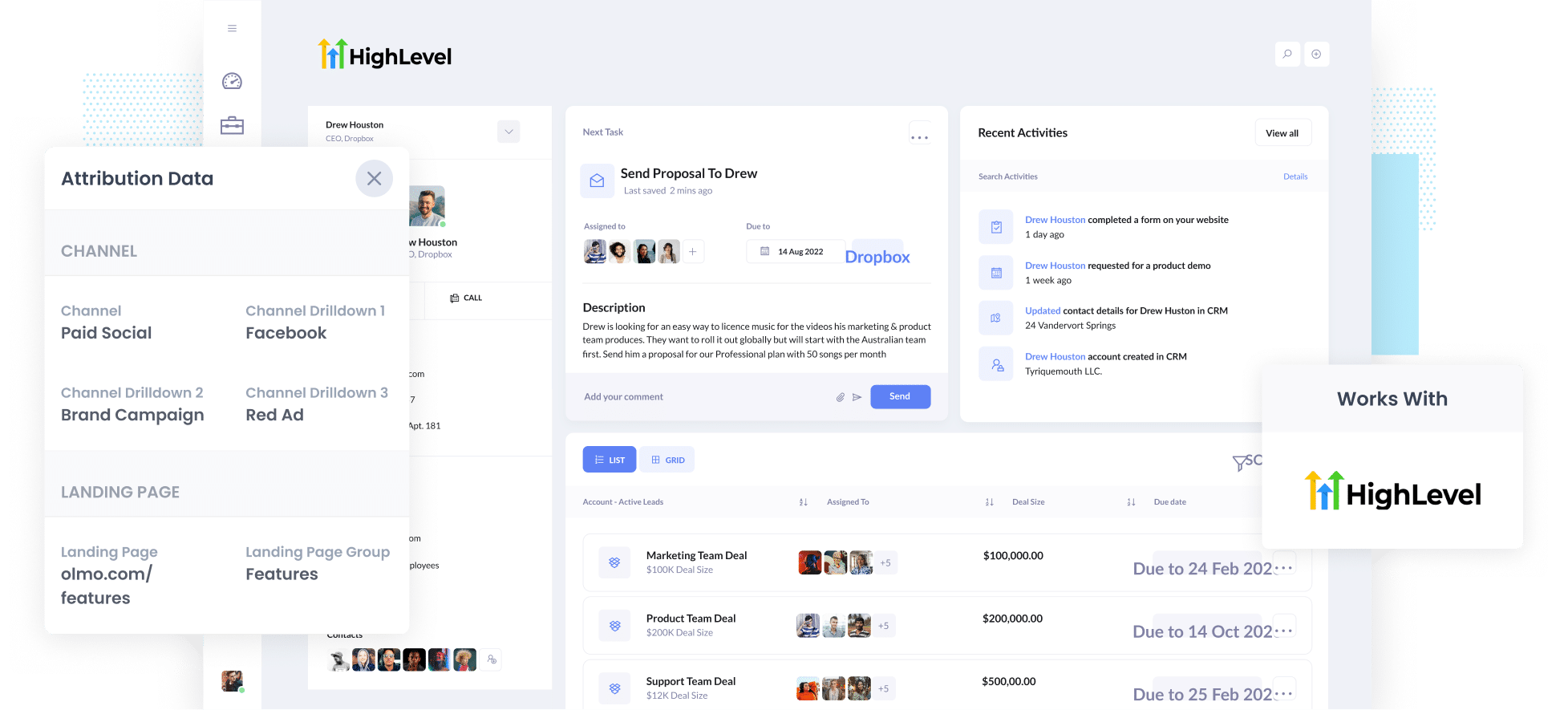
Do you wish you had a way to track exactly how many leads & customers you get from your Facebook Ads?
Imagine if there was to see, within GoHighLevel, exactly how many leads you got from your Facebook Ads, which campaigns they came from, and more.
Fortunately, this is all possible using a tool called Attributer.
In this article, we’ll show you how to set up Facebook Ads tracking in GoHighLevel in just 4 simple steps as well as show you some example reports you can run to understand how your Facebook Ads are performing.
4 simple steps to track your Facebook Ads in GoHighLevel
With Attributer, it’s simple to get started tracking your Facebook Ads in GoHighLevel. Here’s how:
1. Install Attributer & add hidden fields

The first step towards tracking your Facebook Ads is installing Attributer on your website. Installing it differs depending on what website builder you are using (instructions for different website tools here), but generally, you just need to add the code to the header section of your website (usually via the Settings section of your dashboard).
Once the code is installed on your site, you then need to add a series of hidden fields to the lead capture forms on your website. Those hidden fields are:
- Channel
- Channel Drilldown 1
- Channel Drilldown 2
- Channel Drilldown 3
- Channel Drilldown 4
Most form-building tools make it easy to add hidden fields and instructions for how to do it in form tools like GoHighLevel Forms, Gravity Forms, Wix Forms, Webflow Forms, etc. can be seen here.
2. Add UTM parameters to your Facebook Ads

The next step is to place UTM parameters behind your Facebook Ads campaigns.
If you haven’t heard of UTM parameters before, they are basically extra bits of text that you add to the end of the URL you are sending people to from your campaigns. They helps analytics tools (like Attributer or Google Analytics) understand where a visitor has come from.
So if the page you are sending someone to is attributer.io/integrations/gohighlevel then your final URL (with UTM parameters) might look a bit like this:
attributer.io/integrations/gohighlevel?utm_medium=paidsocial&utm_source=facebook&utm_campaign=brand-campaign
Whatever information you want to capture in GoHighLevel you should put in your UTM parameters, but if you're not sure, the general best practice for Facebook Ads is something like:
- UTM Medium = Paid social
- UTM Source = Facebook
- UTM Campaign = The name of your campaign
- UTM Term = The name of the ad set the ad belongs to
- UTM Content = The specific ad
Tagging your URLs with UTM parameters is easy and there are free tools available on the web which can help you build them.
3. Attributer writes the Facebook Ads data into the hidden fields on your form

When a visitor arrives at your site from your Facebook Ads, Attributer captures the UTM parameters and stores them in a cookie in the visitor’s browser (so they aren’t forgotten if a visitor leaves and comes back later).
Then when the visitor fills out a form on your website, Attributer will write the Facebook Ads data into the hidden fields on the form and it is captured by your form builder.
To illustrate, let’s imagine I’m a marketer at GoHighLevel and I’m doing Facebook Ads to promote the product.
If someone clicks on one of my Facebook Ads and completes a form, Attributer would write the following information into the hidden fields (depending on the UTM parameters used behind the ad):
- Channel = Paid Social
- Channel Drilldown 1 = Facebook
- Channel Drilldown 2 = Brand Campaign
- Channel Drilldown 3 = North America Ad Group
- Channel Drilldown 4 = Green Ad
On top of capturing this channel data (which is taken from the UTM parameters you place behind your ads), Attributer would also capture and pass through information on the visitor’s landing page (I.e. gohighlevel.com/features/email-marketing) and the landing page group (I.e. /features)
4. Facebook Ads data is sent into Salesforce

Once the data has been captured by your form tool, you can then send it into GoHighLevel along with the lead's name, email, etc.
Or if you are using GoHighLevel's built-in form builder, the data will be added to the new contact autoamtically.
You can then report on it using GoHighLevel’s native reporting tools or connect something like Microsoft Power BI or Google Data Studio to run more advanced reports.
Why use Attributer?
Using Attributer to track Facebook Ads in GoHighLevel has a number of benefits:
- Captures attribution information on ALL leads - As well as capturing the source of leads from your Facebook Ads, Attributer also captures information on leads who arrive on your site through other channels like Paid Search, Organic Search, Organic Social, etc. This means you can also track the success of your Google Ads, SEO efforts, social media marketing & more.
- Remembers the data - Unlike other tools, Attributer remembers the data as visitor's browser your site (and even if they leave and come back), meaning you'll get more accurate data on how many leads & customers you're getting from your Facebook Ads.
- Cleans the data - Attributer was built to expect inconsistencies in UTM usage, such as using utm_source=facebook in some campaigns and utm_source=facebook.com in others. It would assign these leads to the correct channel (Paid Social in this case) regardless of these inconsistencies.
- Captures landing page data - On top of capturing Facebook Ads data, Attributer also captures the landing page URL (E.g. https://attributer.io/blog/capture-utm-parameters-gohighlevel) and landing page group, (e.g. /blog). This can help you understand what content on your site is helping generate leads & customers.
3 example reports you can run when you track your Facebook Ads in GoHighLevel
If you follow the above 4 steps and use Attributer to capture Facebook Ads data in Salesforce, then you’ll be able to run reports similar to the following:
1. Leads by channel

As mentioned earlier, Attributer captures the source of all your leads, which means you can run reports like the one above that give you a high-level overview of where your leads are coming from.
This can be a good way to understand what's working and what isn't (maybe your Google Ads are actually getting you more leads than your Facebook Ads) and ultimately where you should be focusing your efforts to get more leads at a lower cost.
2. Customers by network
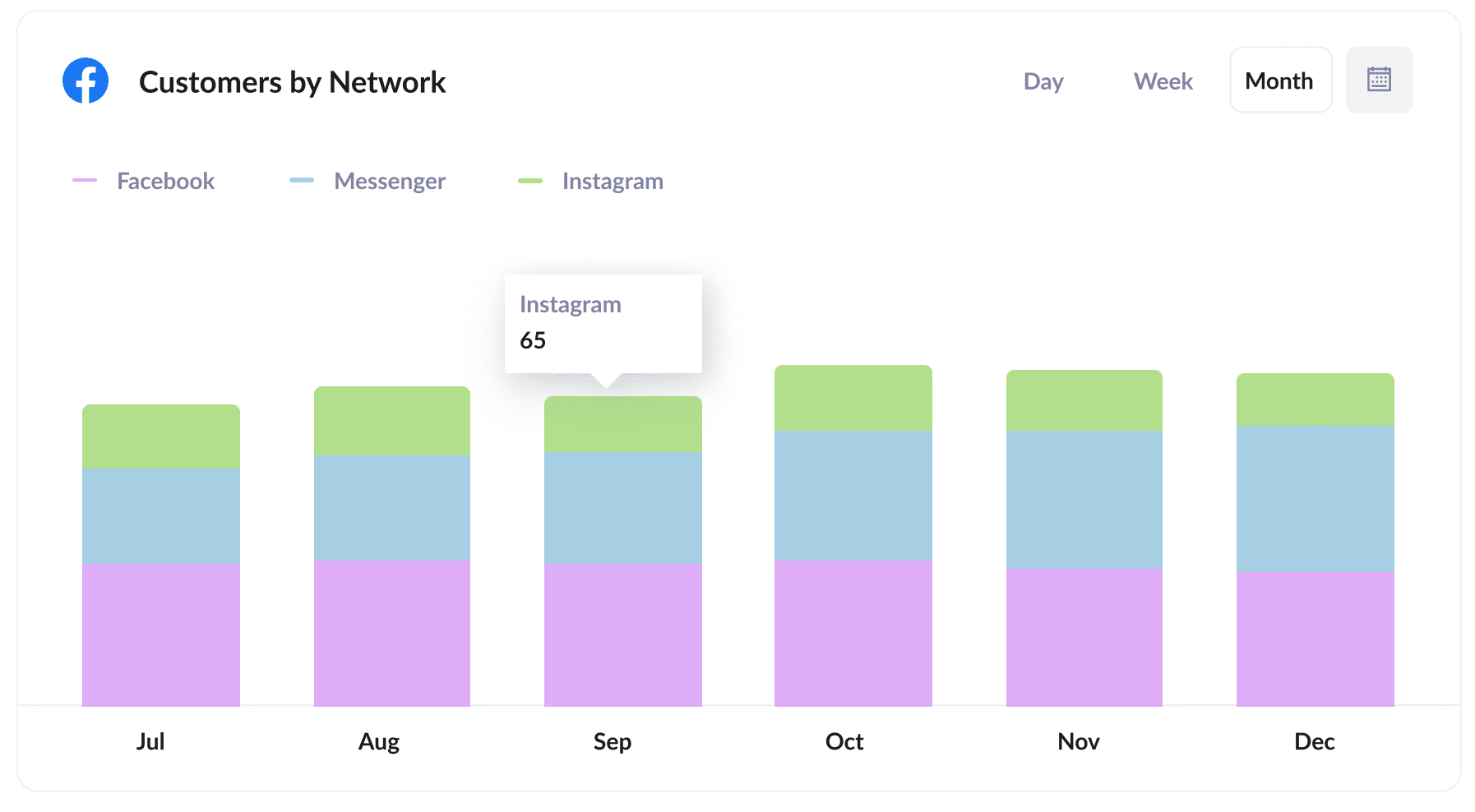
When you're running Facebook Ads, it's common for them to also run on the other social networks that Facebook owns (like Instagram, Whatsapp & Messenger).
These are very different advertising environments (some are chat apps, others photo sharing) and so it's like your ads will perform very differently in each network.
This chart can help you understand where your ads are performing best, and ultimately which networks you should be focusing on.
3. Revenue by campaign
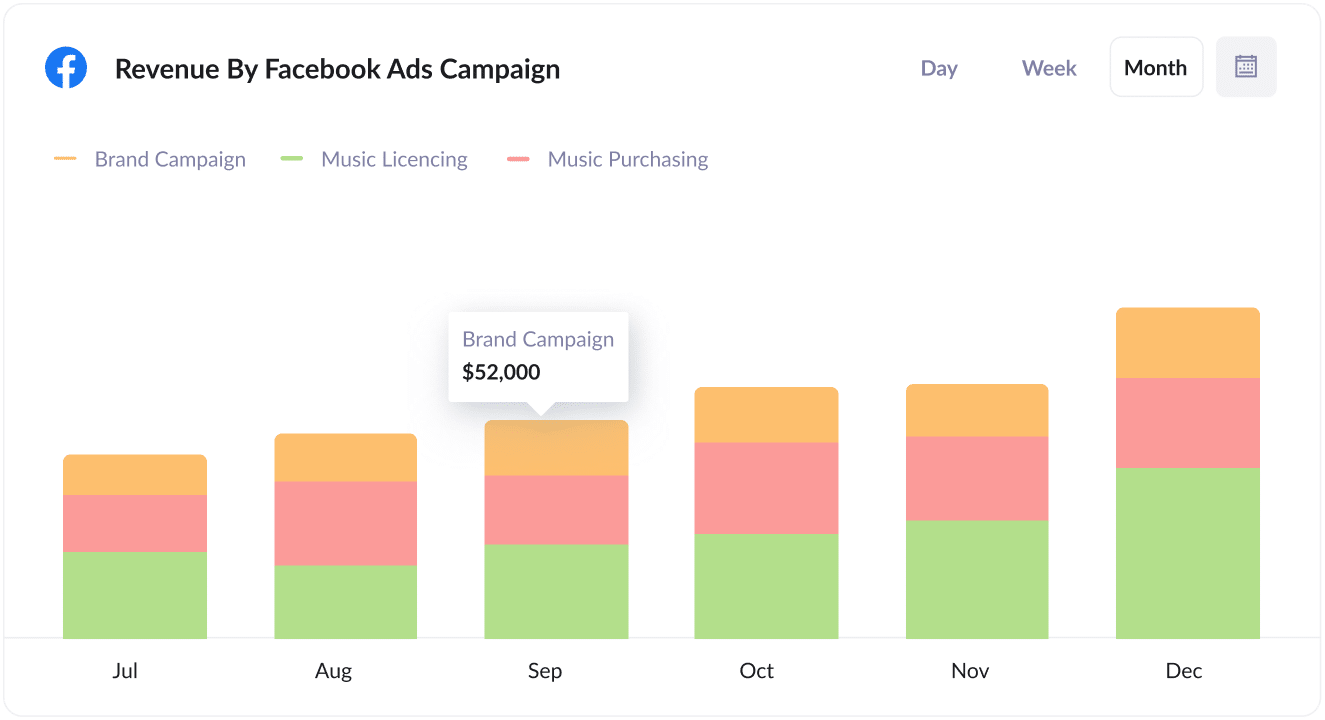
This report shows how much revenue was generated each month broken down by the campaign the customer came from.
This report can be useful for measuring the overall ROI of your Facebook Ads. For instance, in the above graph we can see that $52,000 in new revenue was generated from the Brand Campaign in September. If you spent less than that then you have a positive ROI and should continue to invest in it!
Wrap up
If you've been wishing you had a way to track the amount of leads, customers & revenue you're getting from your Facebook Ads, then Attributer + GoHighLevel could be a great solution.
It will enable you to run reports that show which campaigns, networks, ad sets, ads & more are generating your leads.
Best of all, it's free to get started and usually only takes about 10 minutes to set up, so start your free trial today.
Get Started For Free
Start your 14-day free trial of Attributer today!

About the Author
Aaron Beashel is the founder of Attributer and has over 15 years of experience in marketing & analytics. He is a recognized expert in the subject and has written articles for leading websites such as Hubspot, Zapier, Search Engine Journal, Buffer, Unbounce & more. Learn more about Aaron here.
