The best way to track the source of your leads in Fluent Forms
Need to know where your leads are coming from? Here's the best way to track the source of your leads in Fluent Forms.
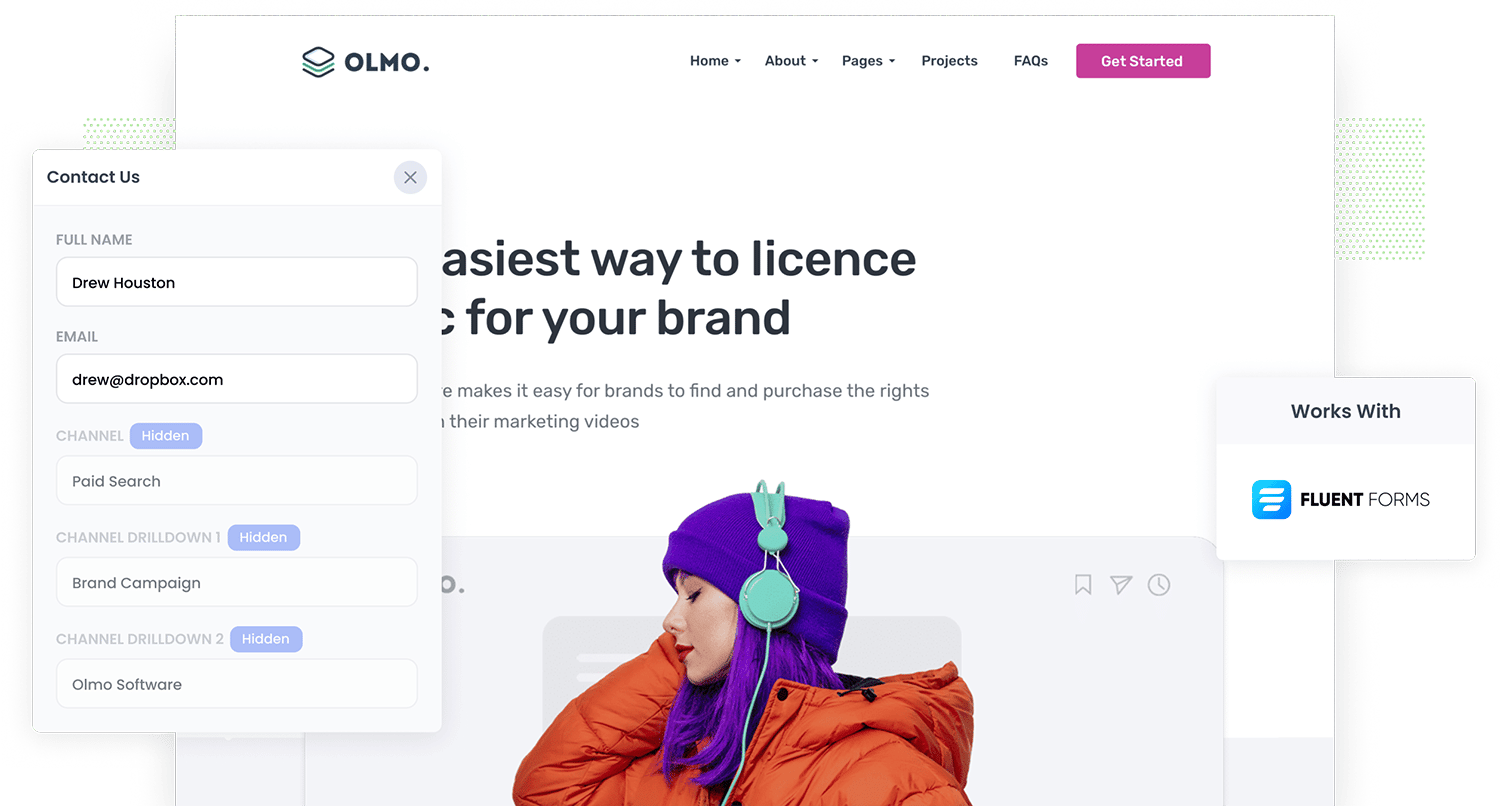
Do you wish you could track the source of every lead?
Imagine if, directly in Fluent Forms, you could see exactly how each lead came to your site (I.e. Google Ads, Facebook Ads, Organic Search, etc). And imagine if you could then send that information to your CRM and other sales & marketing tools.
Fortunately, this is all very possible (and quite easy to do).
In this article, we'll show you how to use a tool called Attributer to track the source of all your leads in Fluent Forms and send that information to your CRM and other tools.
3 steps to track the source of leads in Fluent Forms
By following these 3 simple steps, you'll be able to see where every one of your leads has come from.
1. Install Attributer and add hidden fields

The first step on your journey to lead source bliss is to start a 14-day free trial of Attributer.
Once you've created an account, you'll be given a little snippet of code to add to your website (which you can do by following the instructions here
After you've added the code, the next step is to add a series of hidden fields to your forms, including:
- Channel
- Channel Drilldown 1
- Channel Drilldown 2
- Channel Drilldown 3
- Channel Drilldown 4
Adding hidden fields to Fluent Forms is super easy as well. You simply drag and drop a 'Hidden' field into your form and give it a specific default value. You can see step-by-step instructions here.
2. Attributer writes the lead source data into the hidden fields

Once you have Attributer installed on your website, it will begin to track where your visitors are coming from.
It looks at things like UTM parameters, referring domain, device, etc and then categorizes visitors into different channels (similar to the ones you see in Google Analytics, like Paid Search, Paid Social, Organic Search, etc).
Then, when a visitor submits one of the Fluent Forms on your website, Attributer will write that information on where they came from into the hidden fields.
3. Lead source data is captured in Fluent Forms

Finally, when the visitor submits one of the Fluent Forms on your site, the lead source information that Attributer wrote into the hidden fields is captured along with the lead's name, email, etc.
From here, you can do the following:
- View it in the Entries section: You can see the lead source data alongside each lead in the Entries section of Fluent Form in your WordPress dashboard.
- Include it in notification emails: Many businesses that don't have a CRM simply respond to new leads straight from their inbox. If this is you, you can include the lead source data in the lead notification emails so you can see where each new lead has come from.
- Send it to your CRM: If you do use a CRM, you can send the lead source data into there. Fluent Forms has native integrations with Salesforce, Zoho CRM, Pipedrive, Hubspot or you can use tools like Zapier to send the data to thousands of other CRM systems.
- Send it to a spreadsheet: Fluent Forms has a native integration with Google Sheets, meaning you can send new leads into a sheet (with the lead source information) and then build charts in Google Sheets to see your data in aggregate (or connect a reporting tool like Google Data Studio to do more advanced reporting).
What lead source data gets captured in Fluent Forms?
Using Attributer to capture lead source information in Fluent Forms will give you the following information:
1. Marketing channel data
Attributer captures marketing channel data on how the lead arrived at your website.
As an example, if someone clicked one of your Facebook Ads and then completed a form on your site, it would pass through the following information (depending on what UTM parameters you placed behind your ads):
- Channel: Paid Social
- Channel Drilldown 1: Facebook
- Channel Drilldown 2: Brand Campaign (or the specific campaign name)
- Channel Drilldown 3: Red Ad (or the name of the ad)
Alternatively, if a lead arrives organically through a Google search, the following information would be captured:
- Channel: Organic Search
- Channel Drilldown 1: Google
- Channel Drilldown 2: www.google.com (or the specific Google domain they came from)
- Channel Drilldown 3: Olmo Software (or the keyword used to find your site, if available)
2. Landing page data
On top of the marketing channel data, Attributer also captures the initial landing page (e.g., fluentforms.com/blog/best-form-builder) and the landing page group (e.g., /blog).
You can use this information to see how many leads you are getting from certain sections of content on your site (like your blog for instance) as well as drill down into which blog posts are generating the most leads.
3 example reports you can run when you track the source of your leads in Fluent Forms
Before starting Attributer, I was the VP of Marketing at several technology companies (some of which were worth billions of dollars).
As part of my role, I ran literally hundreds of reports to understand where our leads were coming from and what we needed to do to generate more.
Below are some of the reports I've found most insightful over the years:
1. Leads by channel

This report shows you how many leads you get from various channels (I.e. Paid Search, Paid Social, Organic Search, etc).
It's a good way to get a high-level overview of where your leads are coming from and which channels are worth investing further in.
For instance, the graph above shows that most leads are coming from Organic Search and it's been growing for the last few months, which would suggest that there might be some opportunity to further increase that growth that you should probably look into.
2. Leads by Google Ads campaign

This report shows how many leads you're getting from your Google Ads each month, broken down by the campaign they are coming from.
It's a really good way to understand which Google Ads campaigns are actually generating leads for your business (as opposed to the campaigns that are just driving a lot of cheap traffic that doesn't actually convert).
3. Leads by social network

This reports shows the number of leads you got each month from Organic Social, broken down by the network they came from.
It shows you how many leads you are getting from the various social media networks you're posting content to, and can help you prioritise the networks that are actually generating leads for your business.
Wrap up
Attributer is a great tool for tracking the source of your leads in Fluent Forms.
It can help you understand which of your marketing initiatives (Google Ads, Facebook Ads, etc) are actually generating leads for your business and what you can do to generate more.
Best of all, it's free to get started and usually takes less than 10 minutes to set up, so start your 14-day free trial today and try it out!
Get Started For Free
Start your 14-day free trial of Attributer today!

About the Author
Aaron Beashel is the founder of Attributer and has over 15 years of experience in marketing & analytics. He is a recognized expert in the subject and has written articles for leading websites such as Hubspot, Zapier, Search Engine Journal, Buffer, Unbounce & more. Learn more about Aaron here.
