The easiest way to get UTM parameters into Salesforce
Learn how to get UTM parameters into Salesforce so you know what marketing channels & campaigns are generating you leads, opportunities & customers
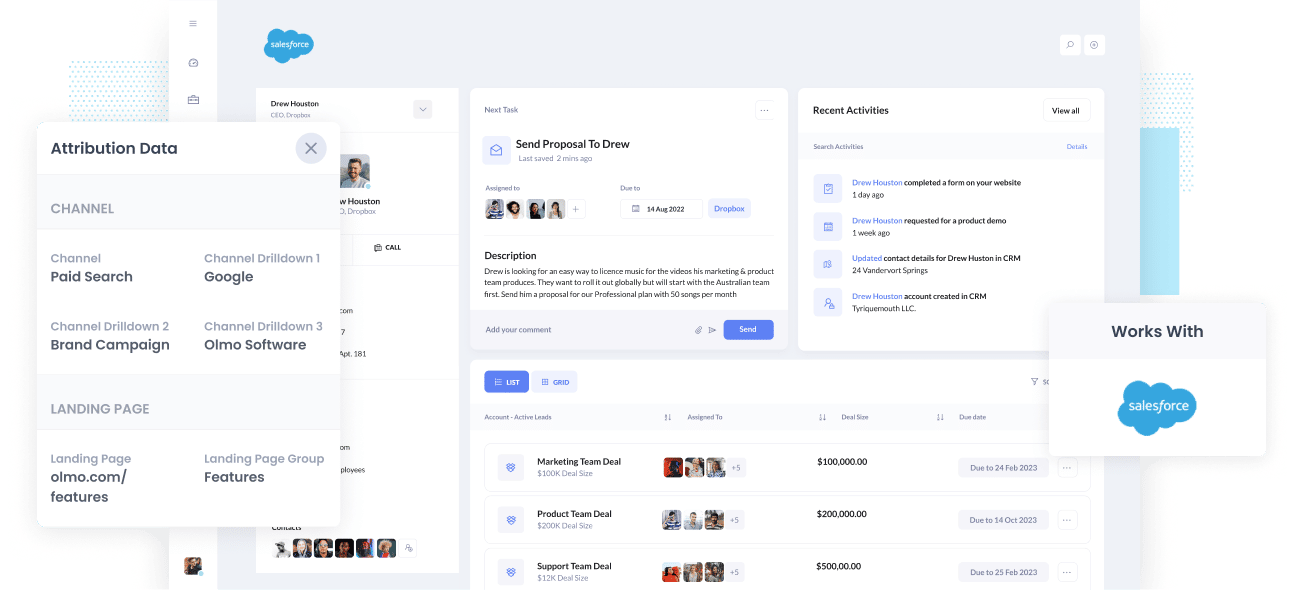
This article was originally published in March 2022. It was updated in October 2025.
Do you know which marketing channels and campaigns are responsible for driving the majority of your leads and customers?
If not, it's likely you are wasting your precious marketing budget and won't know how to drive growth for your organization.
There is a solution though.
By capturing UTM parameters from your marketing campaigns and passing them into Salesforce alongside each lead, you can run reports that show you exactly what channels and campaigns are driving leads, customers & revenue.
In this article, we'll teach you how you can use Attributer to capture UTM parameters in Salesforce.
Prefer to watch a video?
The video below contains the same information as the article, just in video form:
4 steps for capturing UTM parameters in Salesforce
Using Attributer to capture UTM parameters in Salesforce is easy. Here's how to do it in 4 easy steps:
1. Add the Attributer code to your website

When you sign up for a 14-day free trial of Attributer, you'll get given a small snippet of code to add to your website.
Depending on what website builder you use (WordPress, Webflow, Squarespace, etc) the process will look a bit different, but generally you can add it via the settings section of your site.
If you need help, you can find full step-by-step instructions for adding the code in various website builders here.
2. Add hidden fields to your forms

Next, you need to add some Hidden Fields to your lead capture forms. These hidden fields are:
- Channel
- Channel Drilldown 1
- Channel Drildown 2
- Channel Drilldown 3
- Landing Page
- Landing Page Group
Most form-building tools (like Gravity Forms, WP Forms, Webflow Forms, Wix Forms, etc.) make it easy to add hidden fields. You simply drag and drop a 'hidden' field type into your form.
Alternatively, if you're using a custom HTML form on your website then you can simply add input type="hidden" to the form fields.
3. Attributer automatically completes the hidden fields with UTM data

Attributer monitors where your visitors are coming from and then when they complete a form on your website, it populates the hidden fields with the UTM data.
As an example, if I was Dropbox and a person came to my website from my Brand campaigns in Paid Search, it would populate the hidden fields as follows (depending on what UTM parameters I used behind my ads):
- Channel = Paid Search
- Channel Drilldown 1 = Google
- Channel Drildown 2 = Brand Campaign
- Channel Drilldown 3 = Dropdox
On top of the values from the UTM parameters, it would also capture the visitor's first landing page (I.e. dropbox.com/features/cloud-storage) and the first landing page group (I.e. Features)
4. UTM parameters are passed into Salesforce

Finally, when a visitor submits the form on your website, all of the Channel data (derived from the UTM parameters) and the Landing Page data is passed into your CRM along with the name, email, phone, etc of the lead.
Once inside your CRM, you can then report on it using your existing reporting tools (I.e. Salesforce reports, or your existing BI tool).
You should be able to see what channels are bringing the most leads, what the conversion rate to Opportunity is, how many Closed Won deals have come from each channel, etc.
What is Attributer?
In essence, Attributer is a piece of code that you place on your website.
When a visitor arrives at your website, it looks at some technical things to determine where the visitor came from (the same things analytics software like Google Analytics looks at).
It then categorizes each visitor into a series of channels (like Paid Search, Paid Social, Organic Search, etc) and stores this as a cookie in the visitor's browser.
Then, when that visitor submits a lead form, it passes that Channel information along with the lead details into your Salesforce CRM.
It was originally created by a B2B marketing consultant who saw that almost all of his clients were struggling to know which channels were actually driving leads & customers (as opposed to just visitors, which is easily available through tools like Google Analytics).
Why using Attributer is better than capturing raw UTM parameters
There are other tools on the market that will simply capture raw UTM parameters and pass them into Salesforce as is.
Attributer on the contrary does more than this.
1. Captures all traffic
Attributer doesn't just capture your UTM parameters and pass them into Salesforce. It also captures attribution information on visitors who arrive on your site through organic channels where UTM parameters aren't present (I.e. Organic Search, Organic Social, Referral, Direct, etc).
This means you know where every lead comes from, not just the one's coming from your paid advertising campaigns.
2. Stores the data
Most others tools & methods for capturing UTM parameters require the UTM parameter to actually be present on the page where the form is completed. This is a problem because the page they complete your form on may not be the same page they landed on from your ad.
As an example, imagine someone clicks one of your Facebook Ads and goes to a landing page you created for that campaign.
Once they’re convinced they need your product or service, they click the ‘Contact Us’ button and are taken to your Contact page where they complete a form. This would mean that the page they complete the form on is not the same page they originally landed on, so the UTM parameters are lost.
Fortunately, Attributer works differently. It stores the UTM parameters in a cookie in the user’s browser, meaning that regardless of what page the user completes a form on the UTM parameters will always be passed through.
2. Provides cleaner data
When you just capture raw UTM parameters, you usually end up with a lot of messy data.
For instance, imagine some of your Facebook Ad campaigns are tagged with UTM_Source=Facebook (capitalized), others with UTM_Source=facebook (uncapitalized), and others with UTM_Source=fb.
When you try to run reports in Salesforce to see how many leads come from your Facebook campaigns, they'll appear as 3 different sources that you'll need to stitch together.
However, Attributer takes into account the possibility for these inconsistencies and will attribute a lead to the correct channel (Paid Social in the above example) regardless of capitalization and other inconsistencies.
3. Captures landing page data as well
Ever wanted to know how many leads and customers come from your blog? Or those in-depth content pieces you spent hours writing?
Attributer not only captures UTM parameters and other channel data, but it also captures information like the landing page and landing page category, meaning you can see how well certain content on your site is performing as well.
4 example reports you can run when you capture UTM parameters in Salesforce
If you are using Attributer to capture UTM parameters in Salesforce, then you should be able to run reports similar to the following:
1. Leads by Channel

Because Attributer enables you to track the origin of all your leads, not just those from paid ad campaigns, you can create reports like the one shown above that categorize leads based on the channel.
These reports are valuable in identifying the most effective channels for generating leads (beyond just paid ad campaigns) and how you might be able to generate more leads moving forward. For example, if Organic Search is responsible for a majority of your leads, yet most of your budget is allocated to paid ads, it could be beneficial to reallocate some funds towards SEO.
2. Leads by Facebook Ads Network

If you've got ads running across Facebook's various networks (like Facebook, Instagram, Messenger, etc) then the report above is just what you need to figure out which network is your top lead generator.
With this info, you can make informed decisions on how to optimise your ad spend. Just tweak those targeting settings to focus on the networks that are really making a difference, and you'll be able to attract even more leads without spending more money.
3. Customers by Google Ads campaign

The report above shows how many customers you're getting each month from your different Google Ads campaigns. This report helps you see which campaigns are actually bringing in customers, instead of just attracting visitors who don't end up converting.
Using this valuable info, you can optimize your Google Ads spend by focusing your budget and A/B testing efforts on those campaigns that are genuinely making you money.
4. Revenue by Keyword

If you add the keyword to the UTM parameters in your Google Ads (which is a breeze with tracking templates), you'll be able to see the exact keywords your leads are using to discover your business.
This helps you figure out which keywords to bid higher on in Google Ads, and also offers valuable insights into which keywords to target for your SEO efforts.
How Attributer helped Harris Federal Law track which Google Ads are truly generating customers & revenue
Harris Federal Law Firm is a legal firm in Washington D.C that helps federal employees secure their benefits.
They use Google Ads to attract new customers and were tracking how many website visitors their ads were generating in Google Analytics, but they weren't able to determine how many leads and customers were coming from the ads.
That’s when they decided to use Attributer.
Now, whenever someone fills out a form, Attributer automatically writes all the attribution details (like campaign, ad group, ad, and search term) into hidden fields on their form, and it is sent to their CRM with each new lead.
With the data coming, the team was able to run reports in their CRM that showed which campaigns were driving actual leads and customers (as opposed to just website visitors that never converted).
They discovered that some of their display campaigns, which were sending heaps of website visitors, were actually producing very few paying clients. With that knowledge, they shifted budget into the search campaigns that were performing best.
The result was more customers, better use of ad spend, and the confidence that every dollar was being put to work in the right place.
"With Attributer we can see which campaigns are actually generating customers & revenue, rather than just website visitors. We were able to see that some of our campaigns were driving lots of visitors but few of them converted into leads and customers. Now we’re able to reinvest that budget into other campaigns that we can see are generating revenue."

Nick Child - Director of Marketing, Harris Federal Law Firm
Wrap up
If you're wanting to capture UTM parameters in Salesforce, then Attributer is a great solution.
Not only will it capture and pass UTM parameters into Salesforce, but it will also give you data on leads that come from channels where UTM's aren't present, such as Organic Search, Organic Social, Referral, etc.
Best of all, it's free to get started, so start your free trial today.
Get Started For Free
Start your 14-day free trial of Attributer today!

About the Author
Aaron Beashel is the founder of Attributer and has over 15 years of experience in marketing & analytics. He is a recognized expert in the subject and has written articles for leading websites such as Hubspot, Zapier, Search Engine Journal, Buffer, Unbounce & more. Learn more about Aaron here.
