4 simple steps to track YouTube Ads in Zoho CRM
Track how many leads & customers you get from your YouTube Ads by sending attribution data into Zoho CRM with Attributer
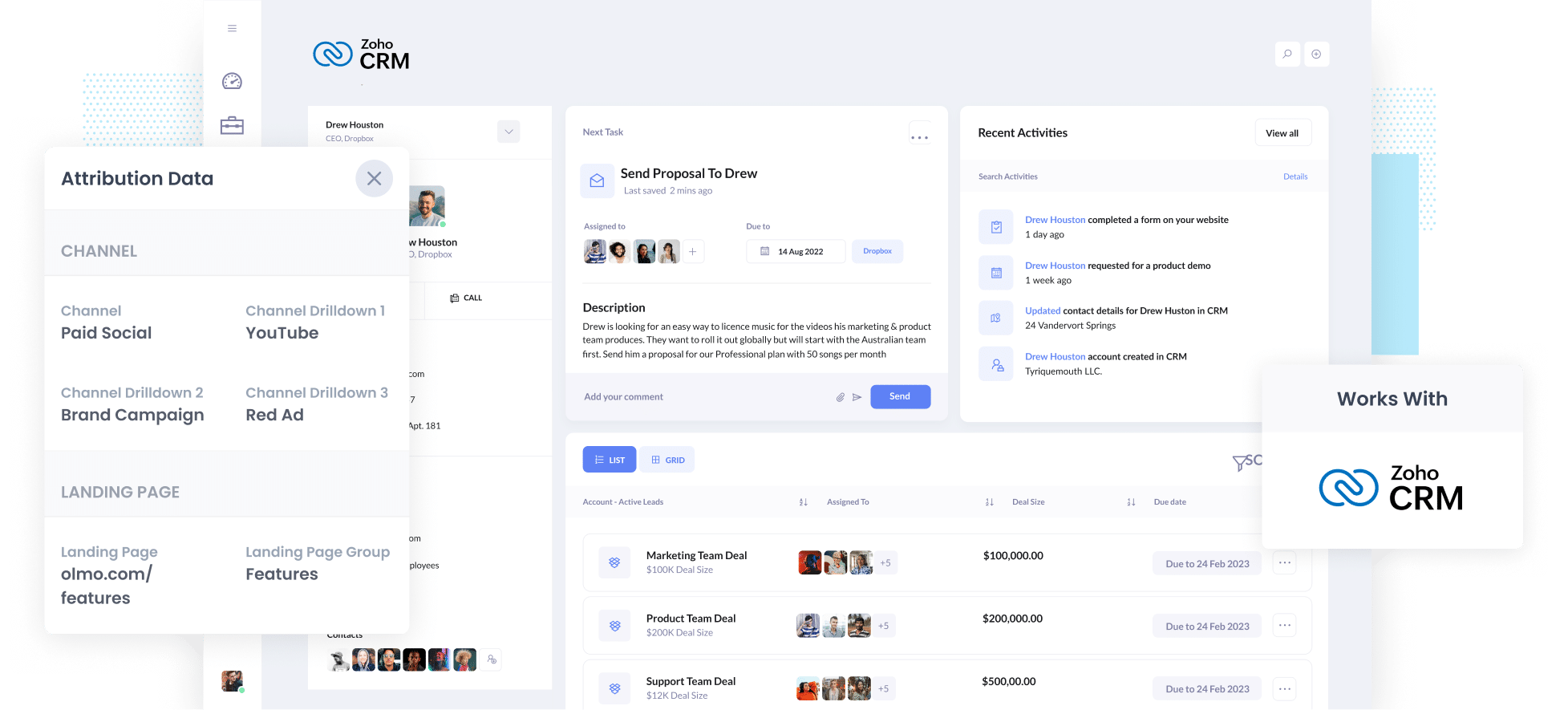
Do you wish you could track how many leads & customers you get from your YouTube Ads?
It's hard because tools like Google Analytics can tell you how many website visitors you get, but unless you're an eCommerce store, it can't tell you how many leads & customers you get. Or how much revenue those customers have generated.
Fortunately though, there is a way.
In this article, we'll show you how to use a tool called Attributer to capture YouTube Ads data in Zoho CRM, so you can track how many leads & customers your YouTube ads are generating.
4 simple steps for tracking YouTube Ads in Zoho CRM
Attributer makes it easy to get YouTube Ads data into Zoho CRM. Here's how:
1. Add UTM parameters behind your ads

The first thing you need to do is add UTM parameters behind your ads.
You can put whatever information you want tp capture in the UTM parameters, but we’d probably recommend the following for YouTube Ads:
- UTM Medium = paidsocial
- UTM Source = youtube
- UTM Campaign = [the name of your campaign]
- UTM Term = [The name of your ad}
Creating UTM parameters is quite easy and there are various tools available to help you create them.
2. Install Attributer and add hidden fields to your forms

The next thing you need to do is install the Attributer code on your website (which you'll get when you sign up for a 14-day free trial).
How you add the code will depend on what website builder you use (I.e. WordPress, Wix, Webflow, etc), but instructions for all of them can be seen here.
After you've added the code, you then need to add a series of hidden fields to your forms, including:
- Channel
- Channel Drilldown 1
- Channel Drilldown 2
- Channel Drilldown 3
- Channel Drilldown 4
Most form builders (I.e. Gravity Forms, Jotform, Typeform, etc) make it easy to add hidden fields and full step-by-step instructions for each form builder can be seen here.
3. Attributer writes the YouTube Ads data into the hidden fields

Now that you've added the Attributer code and set up the hidden fields, Attributer will begin to track where your website visitors are coming from.
It will then categorise each visitor into a series of channels (the same one's you see in Google Analytics, like Paid Social, Paid Search, Organic Search, etc) before storing the data in a cookie in their browser.
Then when that visitor completes a form on your website, Attributer will write the attribution information into the hidden fields.
4. YouTube Ads data is sent to Zoho CRM
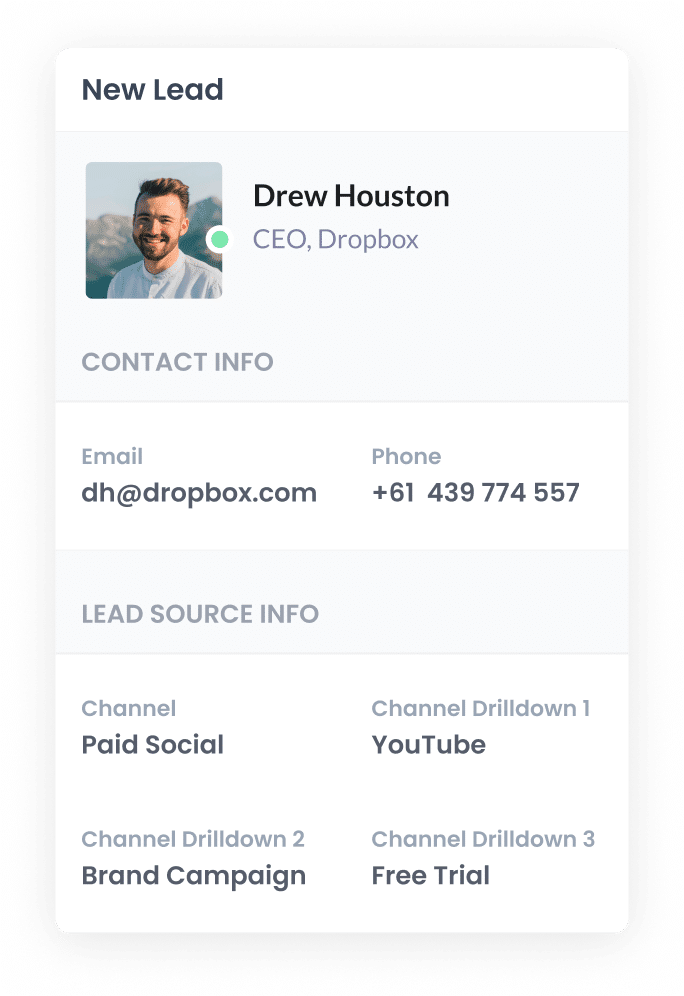
Finally, when the visitor submits the form, the YouTube Ads data that Attributer wrote into the hidden fields will be captured by your form tool.
You can then send this data into Zoho CRM and use it to run reports that show how many leads you got from your YouTube Ads, which campaigns have generated the most customers, what the ROI of each ad creative is, etc.
What is Attributer and why use it?
Attributer is small snippet of code you place on your website.
When a visitor lands on your site, it track where they came from and writes the data into hidden fields on your forms (which is then captured when the lead submits the form).
For example, if you're running marketing campaigns for a kitchen manufacturer and someone clicks on one of your ads, it would pass through the following information (depending on what you put in the UTM parameters):
- Channel = Paid Social
- Channel Drilldown 1 = YouTube
- Channel Drilldown 2 = Hampton Kitchen Campaign (or the specific campaign name)
- Channel Drilldown 3 = Renovation Ad (or whatever ad creative they clicked on)
Attributer is the best way to track your YouTube Ads for the following reasons:
- Captures marketing attribution information - Attributer captures information on ALL leads that come through your website (not just those from your YouTube Ads). This includes leads that come through organic channels like Organic Search, Organic Social, Referral, or Direct.
- Remembers the data - Attributer stores the UTM parameters in a cookie within the user’s browser, so if that visitor leaves your site and returns or navigates around, the UTM parameters are sent through.
- Cleans the data - Attributer handles data inconsistencies in UTM usage. For example if you're using utm_source=youtube in some campaigns and utm_source=YouTube in others. It knows how to categorize these leads to the correct channel (Paid Social in this case) regardless of the discrepancies.
3 example reports you can run when you track your YouTube Ads in Zoho CRM
Before I started Attributer, I led marketing & analytics teams at several large companies for over 15 years.
In that time, I ran hundreds of reports to track how our various marketing campaigns (including YouTube Ads) were performing.
I have included below some of the most reports I found most useful (all of which can be run in Zoho CRM when you send YouTube Ads data in):
1. Leads by channel

Because Attributer captures the source of ALL your leads, you're able to run reports like this which how many leads you get from each channel.
Reports like this one give you a high-level overview of where your leads are coming from, and can help you understand where to focus your efforts to get more of them.
For instance, if you see that you're getting most of your leads are coming from Organic Search but most of your budget is going to Google Ads (including YouTube Ads), then it might be best to reallocate some of that budget to SEO.
2. Customers by Campaign

This chart shows you how many customers you’re generating each month, broken down by the campaign they came from.
It shows which of your campaigns are performing best when it comes to the metric that matters most: customers.
You can then use this insight to adjust your ad spend, putting more into the campaigns that are working to increase reach and frequency.
3. Revenue by Ad

This chart shows how much revenue you’ve generated from each of the ads you’re running.
It can help you understand which of your creatives & messages are performing best, which can guide both budget allocation and further creative.
Wrap up
Attributer is a great way to capture YouTube Ads data in Zoho CRM.
It will enable you to run reports showing how many leads you're getting from your YouTube Ads, which campaigns are generating the most customers, how much revenue you've generated, and more.
Best of all, it's free to get started and only takes about 10 minutes to set up. So start a free 14-day trial of Attributer today to see how it can help you!
Get Started For Free
Start your 14-day free trial of Attributer today!

About the Author
Aaron Beashel is the founder of Attributer and has over 15 years of experience in marketing & analytics. He is a recognized expert in the subject and has written articles for leading websites such as Hubspot, Zapier, Search Engine Journal, Buffer, Unbounce & more. Learn more about Aaron here.
