Track how many leads you get from your YouTube Ads in Webflow
Learn how to track how many leads & customers your YouTube Ads are generating you with Attributer + Webflow
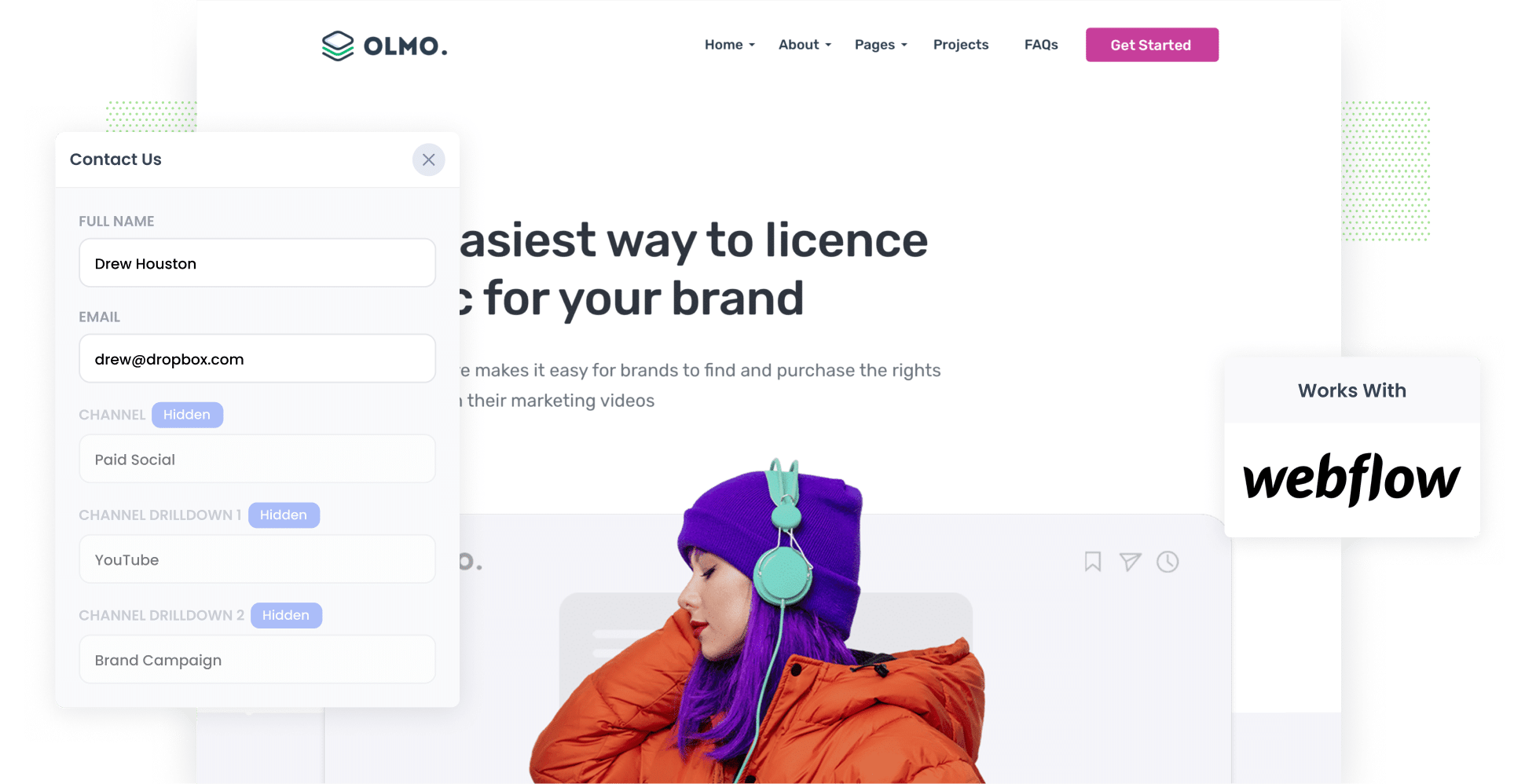
Are you using YouTube Ads to promote your products and services?
If so, it’s important you can track how many leads and customers you’re getting from those ads. Otherwise, you won’t really know whether they are working or not.
Unfortunately though, it can be quite hard to do. Tools like Google Analytics are great at telling you how many website visitors you got, but unless you’re an eCommerce company, they can’t really tell you how many leads & customers your ads have generated.
There is a way though.
In this article, we’ll show you how to use a tool called Attributer to capture YouTube Ads data with each submission of your Webflow forms, so you can ultimately track how many leads & customers your ads are generating.
4 simple steps for tracking YouTube Ads in Webflow
To get started, here are the four simple steps you’ll need to follow to track your YouTube Ads via Webflow forms:
1. Add UTM parameters to your ads

The first step is to add UTM parameters to your YouTube Ads' URLs. If you’re not familiar with them, UTM parameters are small bits you add to the end of the URL’s you are sending people to from your ads.
As an example, let’s say you have an ad sending users to attributer.io/integrations/webflow. This URL with UTM parameters would look something like this:
attributer.io/integrations/webflow?utm_medium=paidsocial&utm_source=youtube&utm_campaign=brand-campaign
When creating UTM parameters for YouTube Ads, this is the format we recommend (but you can put whatever data you choose in them really:
- UTM Medium = paidsocial
- UTM Source = youtube
- UTM Campaign = [the name of your campaign]
- UTM Term = [The name of your ad]
2. Add hidden fields to your forms

Next, you’ll need to add some hidden fields to your lead capture forms (i.e. the forms on your site designed to collect information from visitors, such as contact forms or qyote request forms).
Here are the six hidden fields you'll need to incorporate:
- Channel
- Channel Drilldown 1
- Channel Drilldown 2
- Channel Drilldown 3
- Landing Page
- Landing Page Group
Adding hidden fields in Webflow forms is simple. First, add an Embed element to your form; we recommend placing it just above the Submit button and below the last input field in your form. Then you’ll need to add some HTML code to integrate the six hidden fields, which you can find here in our full-length guide.
3. Attributer writes the YouTube Ads data into the hidden fields

Now, when someone lands on your website, Attributer will figure out where they came from and, when they complete a form on your site, will write the data into the hidden fields.
For instance, let’s say you run a cooking school and recently launched a YouTube Ad showcasing your new online baking classes. When viewers click your ad and complete a form on your site, Attributer will complete the hidden forms as follows:
- Channel = Paid social
- Channel Drilldown 1 = YouTube
- Channel Drilldown 2 = online class campaign
- Channel Drilldown 3 = baking basics ad
In addition to tracking the UTM parameters, Attributer also notes the first page users visited on your site (e.g. yourcookingclass.com/classes/baking-basics) and the group it belongs to (e.g. classes).
4. YouTube Ads data is captured in Webflow

Finally, the attribution data that Attributer wrote into the hidden fields is captured by Webflow forms along with the information the lead entered into the form (like their name, email, etc)
So, what can you do with all this data? Below are a few ideas:
- See it in your Webflow dashboard by navigating to Site Settings and then clicking Forms. You can view the submissions there or download the submission data as a CSV file.
- Add it to your new lead notification email. This way, you'll be aware of every new lead, right as it comes in.
- Send it to your CRM (e.g. Salesforce, Pipedrive, Hubspot, etc.). Once there, you can leverage your CRM's built-in reporting tools to create charts & dashboards that show how many leads & customers your YouTube Ads have generated.
Why it’s important to track leads & customers from YouTube Ads
Let’s take a look at three reasons why you need to closely track your YouTube Ads’ leads and conversions:
- Google Ads data is inaccurate — Picture this: A user clicks on your ad and completes a form on your website, but Google Ads doesn’t log this as a conversion. Unfortunately, this hypothetical is the reality all too often, largely because recent privacy changes (like those in iOS14) have limited Google’s ability to track conversions on your website.
- Google Analytics can’t track customers & revenue — Tools like Google Analytics are fantastic for businesses that operate entirely online (e.g. online stores), but it falls short for business that generate leads from their website as it can’t track which of those leads became customers and how much they paid. And without knowing this, you can’t really know whether your ads are working or not.
- You need to track customers & revenue to prove ROI — So how do you prove your YouTube Ads are worth the investment? By tracking the leads, customers, and cash they bring in. But because Google’s tools can’t do that, the best thing to do is capture YouTube Ads data in Webflow forms and send it to your CRM (and other sales & marketing tools). That way you’ll truly be able to see how many leads & customers you’ve got from your ads.
Why Attributer is the best way to track YouTube Ads in Webflow
This is why Attributer is the best choice for tracking YouTube Ads in Webflow:
- Captures the source of all your leads — Attributer doesn’t just capture YouTube Ads data. It captures attribution data on ALL leads regardless of what channels they came from (I.e. Organic Search, Organic Social, Paid Search, etc). This means you’ll ultimately be able to see where all your leads & customers are coming from, not just those from your YouTube Ads.
- Remembers the data — With Attributer, UTM parameters are stored in the user's browser. That means that even if they exit your site and come back later, that data on where they came from still gets passed through when they fill out a form.
- Captures the landing page data as well — Attributer doesn't only capture where your leads have come from — it also logs where your leads first landed on your site, both the landing page itself and the landing page group. This allows you to see what content on your site (I.e. your blog) is attracting leads & customers.
3 example reports you can run when you track your YouTube Ads in Webflow
If you use a tool like Attributer to capture YouTube Ads data in Webflow, and you send it to your CRM (or other sales & marketing tools), then you’re able to build reports that show how your ads are performing.
Throughout my 15-year career in marketing, I have spent millions in advertising and run hundreds of these reports. Here are the three that I’ve found the most insightful:
1. Leads by channel

This report lays out all your lead sources side by side and breaks down how many leads are coming from each one.
By examining this data, you can understand how well your YouTube Ads are doing compared to other sources and refine your marketing efforts accordingly.
2. Customers by Campaign

With this chart, you can quickly compare how your various campaigns are performing on a specific channel. For example, if you’re running three different YouTube Ad campaigns, this chart will illustrate how many customers each one garnered each month.
By identifying which campaigns are driving the most customers, you can make strategic decisions about your ad spend.
3. Revenue by Ad

If you’re looking for a snapshot of how much money each of your ads has earned, then this report is exactly what you need.
Not only does this chart illustrate each ad’s ROI but it conveys which creatives and messages are resonating best with your audiences.
Wrap up
Tracking how many leads and customers you get from your YouTube Ads is easy with Webflow forms and Attributer.
It will pass through YouTube Ads data each time someone submits you form, and you can use this to see which campaigns, ads, etc are generating you leads.
Better still, because Attributer captures the source of ALL your leads, you’ll also be able to see how many leads and customers you’re getting from other channels as well (like Organic Search, Paid Search, Organic Social, and more).
Ready to give Attributer a go? Get started with a free 14-day trial today!
Get Started For Free
Start your 14-day free trial of Attributer today!

About the Author
Aaron Beashel is the founder of Attributer and has over 15 years of experience in marketing & analytics. He is a recognized expert in the subject and has written articles for leading websites such as Hubspot, Zapier, Search Engine Journal, Buffer, Unbounce & more. Learn more about Aaron here.
