The best way to track YouTube Ads in Pipedrive
Learn how to capture YouTube Ads data in Pipedrive, so you can see how many leads & customers are being generated from each of your campaigns
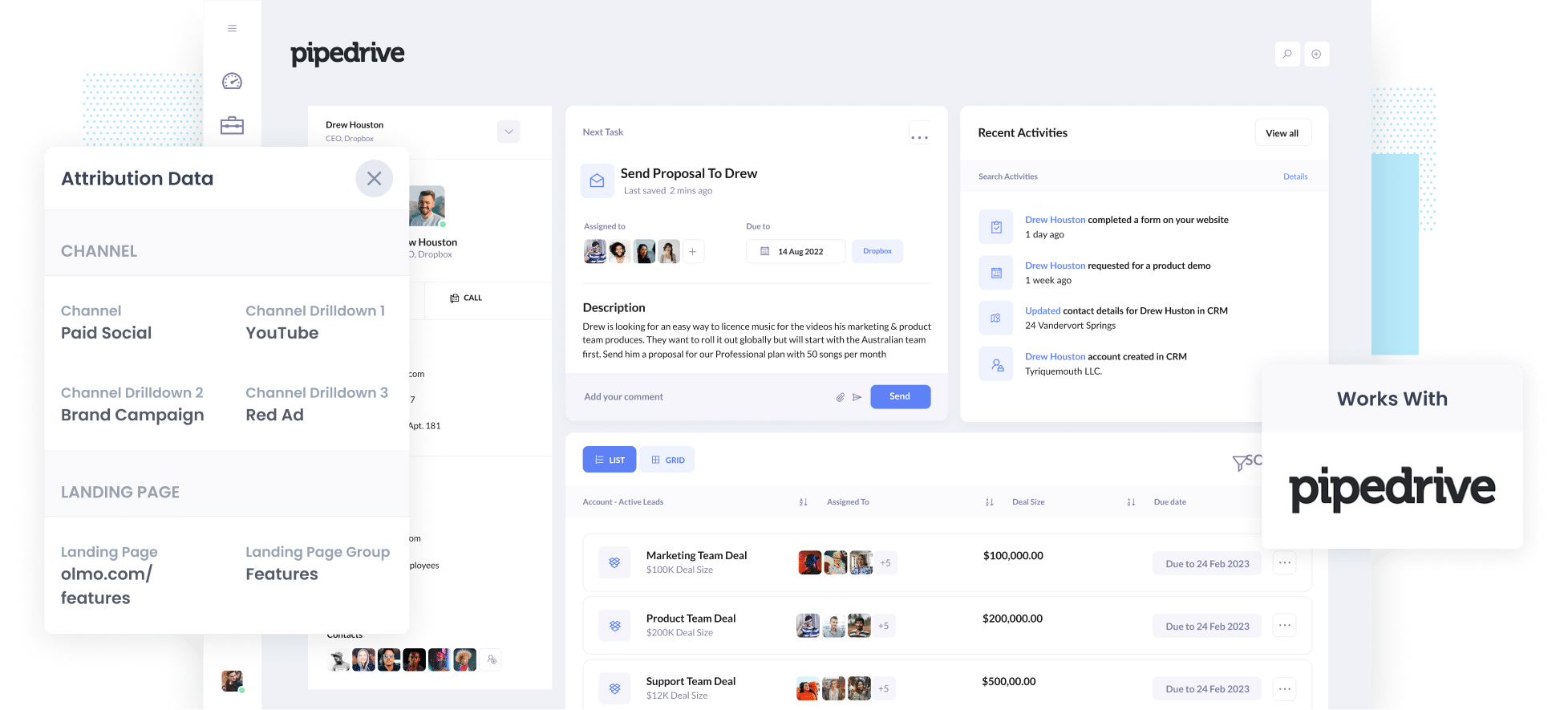
Are you struggling to track how many leads & customers you get from your YouTube Ads?
It’s a common problem. Tools like Google Analytics can show you how many website visitors you got, but unless you’re an eCommerce company, they can’t tell you how many customers or how much revenue your ads have generated for you.
Fortunately though, there is a way.
In this article, we'll show you how to use a tool called Attributer to capture YouTube Ads data in Pipedrive, so you can track how many leads & customers your YouTube ads are generating.
4 simple steps for tracking YouTube Ads in Pipedrive
It’s easy to track how many leads & customers you get from your YouTube Ads when you use Attributer. Here’s how it works:
1. Add UTM parameters behind your ads

The first thing of the 4 steps is adding UTM parameters behind your YouTube Ads.
If you’ve never heard of them before, UTM parameters are essentially extra bits of text that you add to the end of the URL you are sending people to from your campaigns.
So if the page you are sending someone to is attributer.io/integrations/pipedrive then your final URL (with UTM parameters) might look a bit like this:
attributer.io/integrations/pipedrive?utm_medium=paidsocial&utm_source=youtube&utm_campaign=brand-campaign
Although you can put whatever information you want in them, we’d probably recommend the following for YouTube Ads:
- UTM Medium = paidsocial
- UTM Source = youtube
- UTM Campaign = [the name of your campaign]
- UTM Term = [The name of your ad}
Creating UTM parameters is quite easy and there are various tools available to help you create them.
2. Install Attributer and add hidden fields to your forms

The next step is to install the Attributer code on your website.
After you create an account, you'll be given a snippet of code to add to your website. There are a couple of different ways you can add it to your site depending on what website builder you use (I.e. WordPress, Wix, Webflow, etc), but instructions for all of them can be seen here.
After you've added the code, you then need to add a series of hidden fields to your forms, including:
- Channel
- Channel Drilldown 1
- Channel Drilldown 2
- Channel Drilldown 3
- Channel Drilldown 4
Most form builders (I.e. Gravity Forms, Webflow Forms, Typeform, etc) make it easy to add hidden fields and full step-by-step instructions for each form builder can be seen here.
3. Attributer writes the YouTube Ads data into the hidden fields

Now that you have everything set up, Attributer will begin to track where your website visitors are coming from and categorise them into a series of channels (like Paid Social, Paid Search, Organic Search, etc).
Then when that visitor completes a form on your website, Attributer will write the attribution information into the hidden fields.
4. YouTube Ads data is sent to Pipedrive
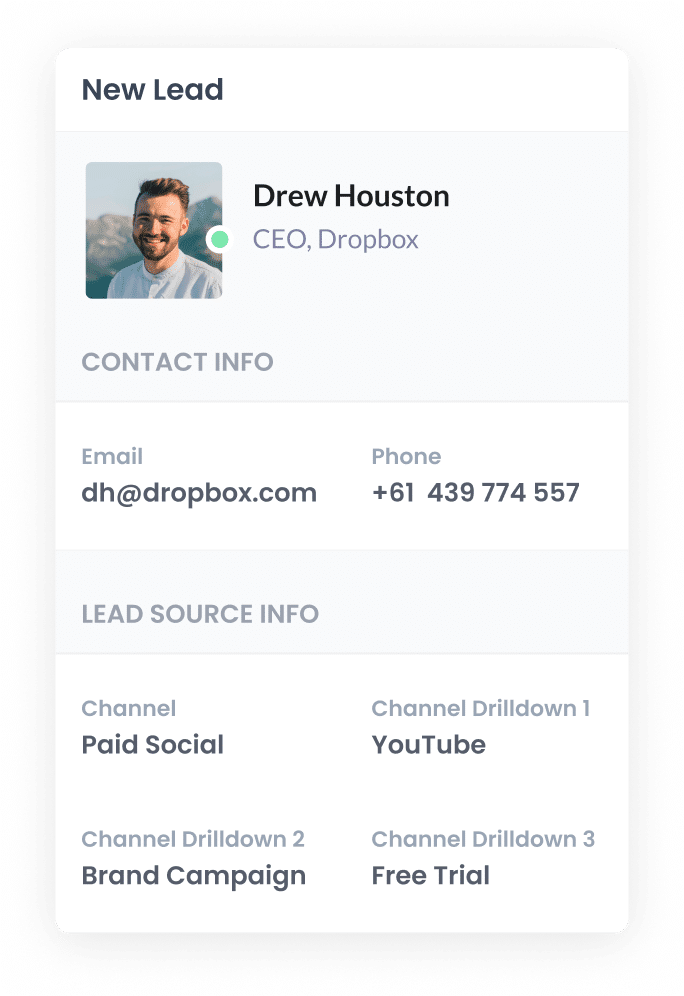
Finally, when the visitor submits the form, the YouTube Ads data that Attributer wrote into the hidden fields will be captured by your form tool (along with the information the lead manually entered into the form, like their name, email, etc.)
You can send the YouTube Ads data into Pipedrive in the same way you currently send the lead's name, email, etc. from your form tool into Pipedrive (which is likely through some sort of integration or potentially using a 3rd-party tool like Zapier).
Why it's important to capture YouTube Ads data in your CRM
There are a number of reasons why it's important to capture YouTube Ads data in Pipedrive:
- Google Ads data is inaccurate- With recent privacy changes (like those in iOS14), the native reporting in Google Ads (where you manage your YouTube Ads) has gotten significantly less accurate. This because these changes prevent the Google Tag from loading on your site when they visit, and if the tag can’t load, conversions cannot be tracked.
- Google Analytics can't track customers & revenue- As mentioned before, tools like Google Analytics can only track website visitors. If you’re a business that sells offline, Iit can't track how many leads you generated, how many of those because customers, how much revenue those customers generated, what the conversion rate from lead to customer is, etc.
- You need to track customers & revenue to prove ROI- Ultimately, you need to be able to track how many customers & how much revenue you got from your ads, otherwise you could be wasting your precious marketing budget. And if Google Ads & Google Analytics can’t tell you that information, then the best way to know it is to send YouTube Ads data into your CRM and run reports there that show you how many leads & customers your ads are generating.
3 example reports you can run when you track your YouTube Ads in Pipedrive
When you send YouTube Ads data into your CRM (I.e. Pipedrive), you can run a whole host of reports that show you how many leads you got from your ads, which campaigns generated the most customers, and more.
Before I started Attributer, I led marketing & analytics teams at several large companies for over 15 years. I ran hundreds of reports to track how our various marketing campaigns (including YouTube Ad campaigns) were performing.
To help you get started reporting on your YouTube Ads, I have included below a few of the reports I have found most useful over the years (all of which can be run in Pipedrive when you use Attributer to send YouTube Ads data in):
1. Leads by channel

Attributer actually captures the source of ALL your leads, not just those that come from your YouTube Ads.
This enables you to run reports (like the one above) which show you how many leads you get each month, broken down by the channel they came from (I.e. Paid Social, Paid Search, Organic Search, etc)
This gives you a great high-level overview of where your leads are coming from, and ultimately where your biggest opportunities to generate more leads are.
For instance, if you see that you're getting most of your leads are coming from your Paid Search campaigns but you're still spending most of your budget on YouTube Ads, then it might be time to reallocate some of that budget.
2. Customers by Campaign

This chart shows you how many customers you’re generating each month, broken down by the campaign they came from.
It can help you understand which of your campaigns are actually generating customers for your business, which can help you decide which campaigns to continue to invest in and which ones to pause.
3. Revenue by Ad

This chart shows how much revenue you’ve generated from each of the ads you’re running.
It helps you understand the true ROI of each of your ads, and can help you understand which ones are performing best (and subsequently, which ones you should continue to put budget behind).
Wrap up
If you're running YouTube Ads for your business, then you need to be able to track how many customers and how much revenue those ads are generating.
And unfortunately, tools like Google Analytics can’t tell you that.
But if you capture YouTube Ads data in your CRM using a tool like Attributer, you’ll be able to run reports that show how many leads you're getting from your YouTube Ads, which campaigns are generating the most customers, how much revenue you've generated, and more.
Best of all, it's free to get started and only takes about 10 minutes to set up. So start a free 14-day trial of Attributer today to see how it can help you!
Get Started For Free
Start your 14-day free trial of Attributer today!

About the Author
Aaron Beashel is the founder of Attributer and has over 15 years of experience in marketing & analytics. He is a recognized expert in the subject and has written articles for leading websites such as Hubspot, Zapier, Search Engine Journal, Buffer, Unbounce & more. Learn more about Aaron here.
