How to track YouTube Ads in Salesforce
Learn how to capture YouTube Ads data in Salesforce, so you can see how many leads & customers your ads are generating
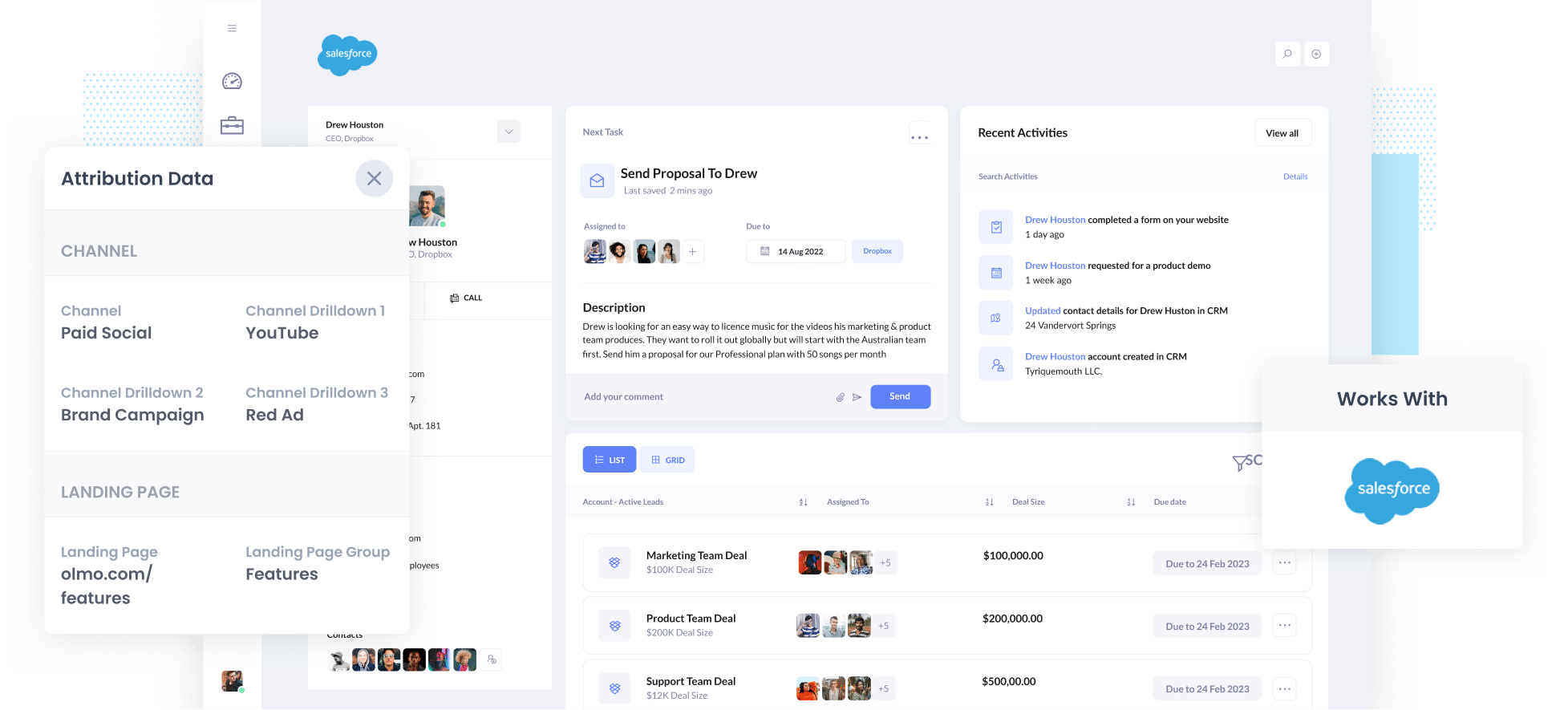
Are you looking for a way to track how many leads & customers you get from your YouTube Ads?
Google Ads (where you manage your YouTube Ads) will show you how many impressions and clicks you got, and tools like Google Analytics make it easy to see how many website visitors you got, but it has historically been much harder to understand how many leads & customers you got. And those are really the metrics that matter.
Fortunately though, there is a solution.
In this article, we'll show you how to use a tool called Attributer to send YouTube Ads data into Salesforce, so you can how many leads & customers you get from your YouTube Ads.
4 simple steps for tracking YouTube Ads in Salesforce
Tracking how many leads & customers you get from YouTube Ads in Salesforce is actually pretty easy with Attributer. Just follow these 4 steps:
1. Add UTM parameters behind your ads

The first thing you need to do is add UTM parameters behind your YouTube Ads.
If you don't know what 'UTM parameters' are, they are basically extra bits of text that you add to the end of the URL you are sending people to from your campaigns.
So if the page you are sending someone to is attributer.io/integrations/salesforce then your final URL (with UTM parameters) might look a bit like this:
attributer.io/integrations/salesforce?utm_medium=paidsocial&utm_source=youtube&utm_campaign=brand-campaign
These UTM parameters help analytics tools like Attributer (and others) understand where the lead came from, which campaign it was, what ad they clicked, etc.
2. Install Attributer and add hidden fields to your forms

The next thing you need to do is install the Attributer code on your site and add hidden fields to your lead capture forms.
When you signup for a 14-day free trial of Attributer code, you'll be given a snippet of code. Instructions on how to add it to your website can be found here.
After you've added the code, the next step is to add a series of hidden fields to your forms, including:
- Channel
- Channel Drilldown 1
- Channel Drilldown 2
- Channel Drilldown 3
- Channel Drilldown 4
Attributer works with dozens of form builders (including Salesforce's Web to Lead Forms, Gravity Forms, Webflow Forms, Typeform & more). Depending on what form builder you use on your website, it should be pretty easy to add these hidden fields and step-by-step instructions for dozens of form builders can be seen here.
3. Attributer writes the YouTube Ads data into the hidden fields

With everything set up, Attributer will begin to track where your website visitors are coming from and categorise them into a series of channels (like Paid Social, Paid Search, Organic Search, etc) before storing the information in a cookie in the visitor's browser.
Then when that visitor completes a form on your website, Attributer will write the information on where they came from into the hidden fields.
4. YouTube Ads data is sent to Salesforce with every new lead
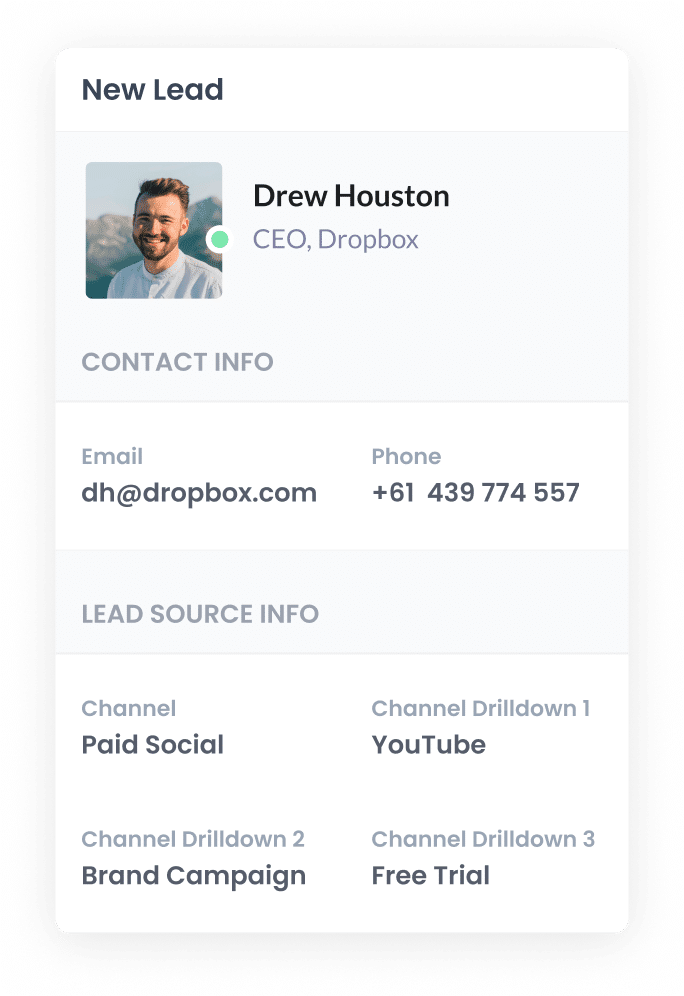
Finally, when the visitor submits the form, the YouTube Ads data is sent to Salesforce along with their name, email, phone, etc.
If you are using Salesforce's Web to Lead forms on your site, then this process happens automatically and you should be able to see the data on the Lead record in Salesforce.
Alternatively, if you're using a third-party form builder (like Gravity Forms, Typeform, etc) then you can send the YouTube Ads data into Salesforce in the same way you already send the lead's name, email, etc (likely through an integration or a tool like Zapier).
Why it's important to capture YouTube Ads data in your CRM
There are a number of reasons why it's important to capture YouTube Ads data in Salesforce:
- Google Ads data is inaccurate - With recent privacy changes (namely iOS14), the native reporting in Google Ads has gotten significantly less accurate as people prevent 3rd party tracking code (like the Google conversion tag) from tracking their activity. So if you can't rely on this data to accurately track conversions, you need to find another way.
- Google Analytics can't track customers & revenue - As mentioned before, tools like Google Analytics can really only track website visitors and conversions. It can't track how many of those leads converted to customers, how much revenue those customers generated, what the conversion rate from lead to customer is, etc.
- You need to track customers & revenue to prove ROI - Ultimately, you need to be able to track how many customers & how much revenue you got from your ads, otherwise you could be wasting your precious marketing budget. And the best to accurately do this is to capture YouTube Ads data, send it to your CRM, and use it to run reports.
3 example reports you can run when you track your YouTube Ads in Salesforce
Before founding Attributer, I led marketing & analytics teams at a variety of companies for over 15 years.
In that time, I ran hundreds of reports to track how our various marketing campaigns (including YouTube Ad campaigns) were performing.
Here are a few of the reports I found most useful:
1. Leads by channel

The above chart, which shows how many leads you get each month broken down by the channel they came from, gives you a nice, high-level view of where your leads are coming from and where your biggest opportunities for growth are.
For instance, if you see that you're getting most of your leads from your Paid Search campaigns but you're still spending most of your budget on YouTube Ads, then it might be time to switch that strategy.
2. Customers by Campaign

This chart shows you how many customers you have gained from the various campaigns you have running on YouTube.
It can help you understand which of your campaigns are actually generating customers for your business, and you can ultimately use this information to optimise your budget (likely by spending more on the campaigns that are working and pausing the ones that aren't).
3. Revenue by Ad

This chart shows you how much revenue has been generated by each of the individual ads you are running on YouTube.
It can help you see which of your creatives are attracting the kind of leads that ultimately become customers, and can help you improve your ad creative over time.
Wrap up
If you're running YouTube Ads for your business, then you need to be able to accurately track how many leads & customers you're getting from those ads.
And using Attributer with Salesforce is a great way to do that.
It will allow you to see the exact source of every lead, right down to the exact campaign, ad group, or ad they clicked.
Furthermore, you can use this data to run reports (either in Salesforce or another reporting tool) to see how many leads you're getting from your YouTube Ads, which campaigns are generating the most customers, how much revenue you've generated, and more.
Best of all, it's free to get started and only takes about 10 minutes to set up. So start a free 14-day trial of Attributer today to see how it can help you!
Get Started For Free
Start your 14-day free trial of Attributer today!

About the Author
Aaron Beashel is the founder of Attributer and has over 15 years of experience in marketing & analytics. He is a recognized expert in the subject and has written articles for leading websites such as Hubspot, Zapier, Search Engine Journal, Buffer, Unbounce & more. Learn more about Aaron here.
