How to track YouTube Ads in Tally Forms
Learn how to use Attributer with Tally Forms to track how many leads & customers you get from your YouTube Ads.
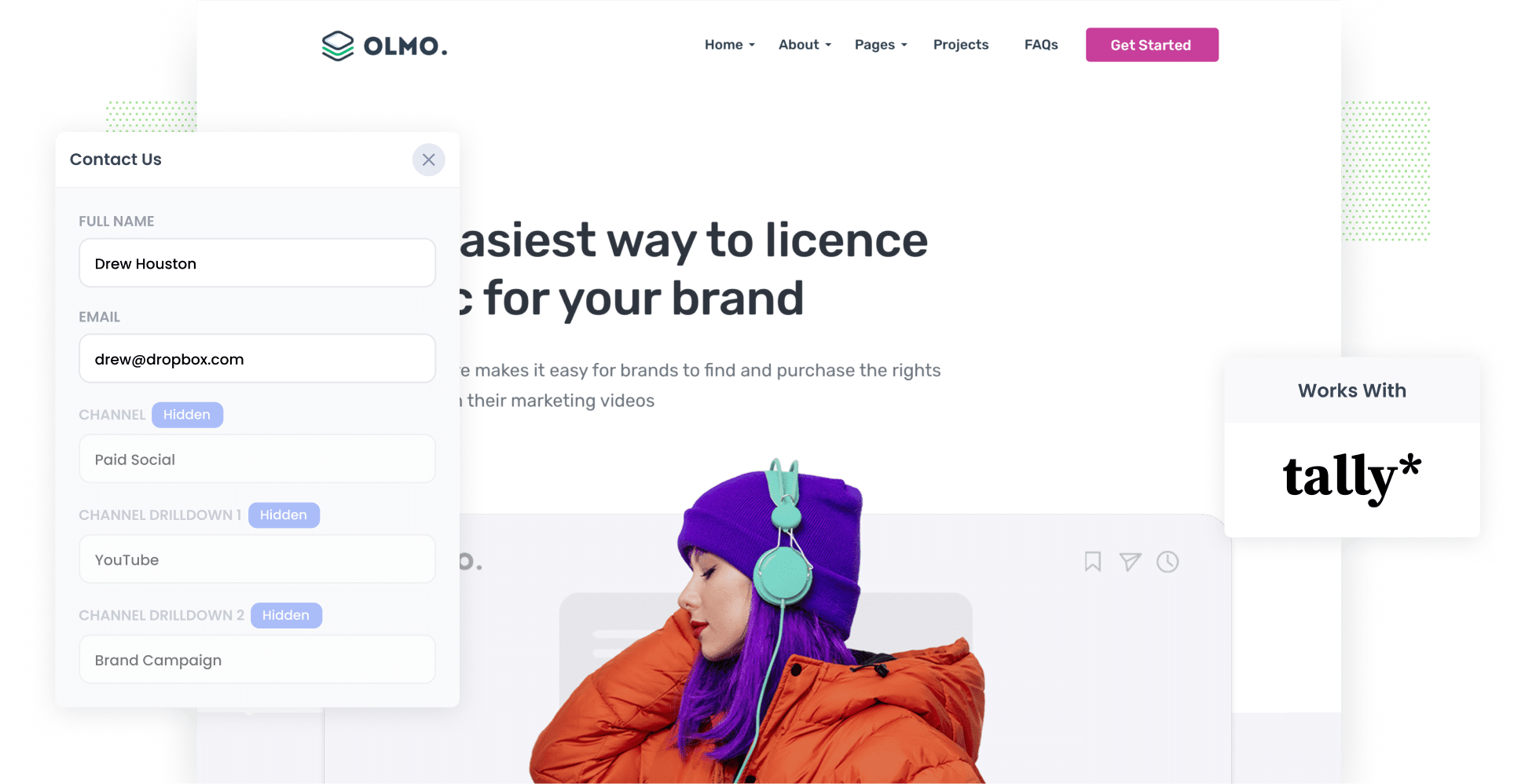
Are you struggling to track how many leads and customers you get from your YouTube Ads?
You're not alone. Tools like Google Analytics make it easy to see how many website visitors your ads drove, but they can't tell you how many leads & customers your ads have generated.
Fortunately, there is a way.
In this article, we'll show you how you can use a tool called Attributer to capture YouTube Ads data with each submission of your Tally Forms, so that you can ultimately see how many leads your ads are generating.
4 simple steps for tracking YouTube Ads in Tally Forms
Follow these 4 simple steps to capture YouTube Ads data in Tally Forms:
1. Add UTM parameters to your ads

To get started, you’ll need to integrate UTM parameters — small snippets of text added to URLs — into your YouTube Ads.
For example, if one of your YouTube Ads was directing users to attributer.io/integrations/tally-forms, then the same URL with UTM parameters would look like the following
attributer.io/integrations/tally-forms?utm_medium=paidsocial&utm_source=youtube&utm_campaign=brand-campaign
It’s up to you what information you include in your UTM parameters. That said, this is the format we recommend for YouTube Ads:
- UTM Medium = paidsocial
- UTM Source = youtube
- UTM Campaign = [the name of your campaign]
- UTM Term = [The name of your ad]
2. Add hidden fields to your forms

The next steps is to add hidden fields to the Tally Forms you have on your website.
Here are the fields you’ll need to add:
- Channel
- Channel Drilldown 1
- Channel Drilldown 2
- Channel Drilldown 3
- Landing Page
- Landing Page Group
Incorporating hidden fields in Tally Forms is easy. Start by opening the form you want Attributer to modify. Then, click the form where you want to add your first hidden field (we recommend adding it underneath the last visible form field) and type ‘/hidden’. From the dropdown that appears, select ‘Hidden field’. Read more about adding hidden fields in Tally Forms here.
3. Attributer writes the YouTube Ads data into the hidden fields

With everything set up, Attributer will begin tracking where your site visitors are coming from and writing their attribution data into these hidden fields when they complete a form.
Here’s an example to consider: I’m a marketing executive for a pet training company, and I've just launched a YouTube Ad promoting dog training sessions. This is how Attributer would autofill the hidden fields (depending on what UTM parameters you put behind your ads):
- Channel = Paid social
- Channel Drilldown 1 = youtube
- Channel Drildown 2 = services campaign
- Channel Drilldown 3 = dog training sessions ad
4. YouTube Ads data is captured in Tally Forms

When someone fills out a form on your site, the data that Attributer added to the hidden fields will be captured by Tally Forms as well as the information they entered into the form themselves (i.e. their name, email, etc). So, you’ll not only get their names and contact details but you’ll also know how they found your site.
With this data, you can do a few things:
- View it by logging into your Tally Forms account, selecting your desired form, and viewing submissions in the All tab.
- Add it to the new lead notification email to be immediately notified about where new leads came from as they come in.
- Transfer it to your CRM (e.g. Salesforce, Pipedrive, Hubspot, etc.), where you can generate detailed reports about your YouTube Ads and determine which ones are attracting leads, customers, and revenue.
Why Attributer is the best way to track YouTube Ads in Tally Forms
Here's why Attributer is a great option for tracking leads & customers from YouTube Ads:
- Captures the source of all your leads — Attributer isn't limited to YouTube Ads; it grabs details from ALL your leads, no matter where they've come from (I.e. Organic Search, Paid Search, Organic Social, etc).
- Remembers the data — Attributer saves UTM parameters in a cookie in your visitor's browser. So, even if they check out different pages on your site before filling out a form, their attribution data will still be passed onto you.
- Captures the landing page data as well — Attributer logs the first page your leads land on and its category. For example, if someone starts at tiptoppets.com.au/services/dog-training-sessions, Attributer logs the URL and its group (like services).
3 example reports you can run when you track your YouTube Ads in Tally Forms
By capturing attribution data in Tally Forms with Attributer (and sending it to your CRM), you can create insightful reports that help you make strategic decisions and drive future leads & customers.
Over the course of my 15-year career in marketing, I've run hundreds of these reports. Here are three that I’ve found most beneficial:
1. Leads by channel

Thanks to this report (which is possible because Attributer captures the source of ALL your leads), you can see at a glance the number of leads you got from each channel (such as Organic Search, Paid Search, and Paid Social) month after month.
With these visuals, you can quickly identify which channels are most effective at driving leads for your business. Then, you can make educated decisions on where to allocate your marketing budget for maximum impact.
2. Customers by Campaign

Are you running multiple YouTube Ad campaigns and want to see how each one is performing? This chart is your go-to tool. With this report, you can see how many customers each of your campaigns have attracted each month.
This is an excellent resource for quickly assessing which campaigns are working and which aren’t. Armed with this information, you can then choose which campaigns to invest further in, which to modify, and which to scrap entirely.
3. Revenue by Ad

When you want to quickly identify your most profitable ads, this is the report you need. As seen in the chart above, it shows you exactly how much money each of your ads has earned for your business.
Not only is this information crucial for proving your YouTube Ads’ ROI, but it can guide you on which ads should receive further funding and which ones should be removed.
Wrap up
Thanks to Tally Forms and Attributer, it's easy to track how many leads you get from your YouTube Ads, which campaigns are generating the most new customers, and more.
And because Attributer tracks the source of ALL your leads (not just those from your YouTueb Ads), you'll also be able to see how many leads & customers you're getting from other channels as well (such as Paid Search, Organic Search, Organic Social & more).
Ready to get started? Register for a free 14-day trial and discover how Attributer can benefit you!
Get Started For Free
Start your 14-day free trial of Attributer today!

About the Author
Aaron Beashel is the founder of Attributer and has over 15 years of experience in marketing & analytics. He is a recognized expert in the subject and has written articles for leading websites such as Hubspot, Zapier, Search Engine Journal, Buffer, Unbounce & more. Learn more about Aaron here.
