Track leads from your YouTube Ads in Squarespace forms
Track how many leads & customers you YouTube Ads are generating with Attributer + Squarespace
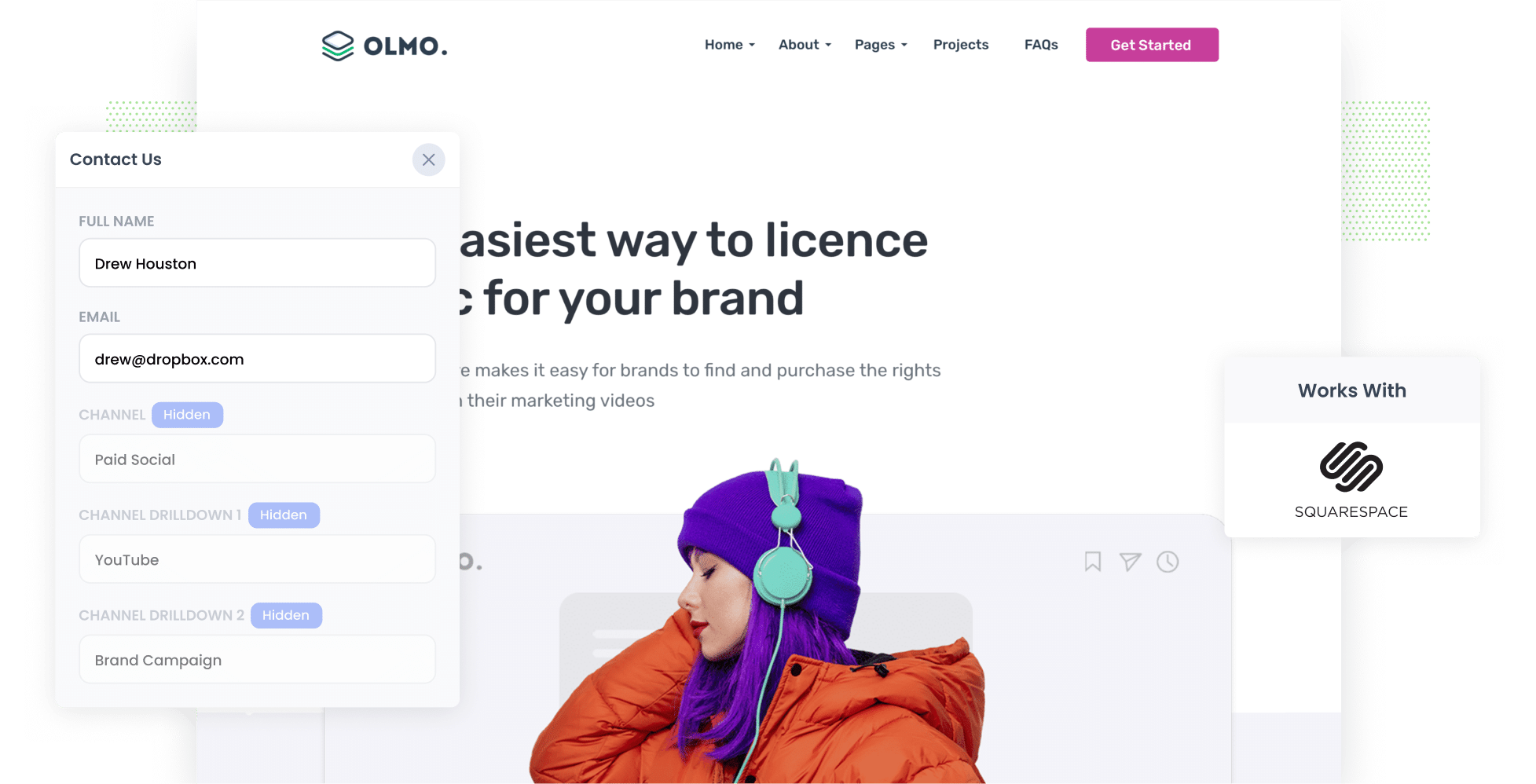
According to research, YouTube Ads are 84% more likely to receive viewers' attention than TV ads, which makes it a great way to attract new leads & customers for your business.
But in order to be successful with YouTube Ads, you need to be able to track how many leads & customers you’re getting from the different ads you’re running.
So how do you that?
In this article, we explain how to use Attributer to capture YouTube Ads data with each submission of your Squarespace forms, so you can ultimately see which campaigns, ad groups, ads, etc are driving you leads.
4 simple steps for tracking YouTube Ads in Squarespace forms
Here's how to start tracking leads & customers from your YouTube Ads in Squarespace:
1. Add UTM parameters to your ads

Step one is adding UTM parameters to your YouTube Ad URLs. These are brief bits of text that you add to the end of the URL you are sending people to.
For instance, if you’re running a YouTube Ad that directs users to attributer.io/integrations/squarespace, then your URL will look more like this once you’ve added UTM parameters:
attributer.io/integrations/squarespace?utm_medium=paidsocial&utm_source=youtube&utm_campaign=brand-campaign
Although you can customise your UTM parameters how you like, we suggest the following format for YouTube Ads:
- UTM Medium = paidsocial
- UTM Source = youtube
- UTM Campaign = [the name of your campaign]
- UTM Term = [The name of your ad]
2. Add hidden fields to your forms

Now it’s time to modify the lead capture form(s) on your site by adding hidden fields. This includes things like your Contact Us form, Request a Quote form, appointment booking form, etc.
These are the six hidden fields you’ll need to add:
- Channel
- Channel Drilldown 1
- Channel Drilldown 2
- Channel Drilldown 3
- Landing Page
- Landing Page Group
The process of adding hidden fields to Squarespace forms is quick and easy.
In your Squarespace account, open the page that contains your form and select the form you want Attributer to work. A small popup will appear. Click on the ‘Edit Form Fields’ and then click option the ‘Add New Field’ button. Finally, select the ‘Hidden’ field type, add it to your form and give it a specific name.
Full step-by-step instructions can be seen in our guide here.
3. Attributer writes the YouTube Ads data into the hidden fields

Attributer will now track where your leads are coming from, and when they complete a form on your site, automatically complete the hidden fields with their attribution data.
Imagine you're a nutritionist who has just launched a new weight management service. When someone clicks your YouTube Ads and completes a form on your site, Attributer will fill in their attribution details like this:
- Channel = Paid social
- Channel Drilldown 1 = YouTube
- Channel Drilldown 2 = weight loss campaign
- Channel Drilldown 3 = understanding macros ad
Not only does Attributer capture how leads got to your site, but it also captures the lead's initial landing page (e.g. abcnutrition.com/services/weight-loss) along with the landing page group (e.g. /services).
4. YouTube Ads data is captured in Squarespace forms

When users submit your site form, Attributer will pass the YouTube Ads data through and it will captured in Squarespace forms alongside the lead’s name, email, phone, etc.
When you gather this information in Squarespace, you can:
- View it in your Squarespace dashboard by heading to Form Submitters in Squarespace, clicking a submitter, and clicking Form Details.
- Incorporate it into Squarespace’s automated new lead notification emails, so you can see where each lead came from as they land in your inbox.
- Transfer it to your CRM tool (such as ActiveCampaign, Pipedrive, or Hubspot). From here, you can use the data to create insightful reports that show how your various campaigns & ads are performing when it comes to generating leads & customers for your business.
Why Attributer is the best way to track YouTube Ads in Squarespace forms
What makes Attributer the best tool for capturing YouTube Ads data in Squarespace? Below are three key factors:
- Captures the source of all your leads — Attributer doesn't only track YouTube Ad leads; it captures the details of ALL your leads from ALL channels. This gives you a holistic overview of where your leads and customers are coming from.
- Remembers the data — With Attributer, you don’t need to worry aabout losing the tracking data as leads browse around your site. Attributer stores the UTM parameters in the user’s browser so their data is preserved (even if they visit other pages or websites before submitting a form).
- Captures the landing page data as well — Attributer logs every user’s initial landing page, so you can also see what content on your site (i.e. your blog) is attracting leads and customers.
3 example reports you can run when you track your YouTube Ads in Squarespace forms
Now let’s talk about the reports you can create when you capture YouTube Ads data in Squarespace and send it to your CRM or other tools.
Before I founded Attributer, I spent more than 15 years leading marketing and analytics teams at various companies. During those years, I created countless ad reports.
I have included 3 of my favourites below to help you get started on your reporting journey:
1. Leads by channel

In addition to your YouTube Ad leads, you’re probably also getting leads from sources like Organic Search, Organic Social, Paid Search, etc.
If that's the case, this report can be useful.
It displays how many leads each channel is generating, so you can tell which are most effective for your business. You can then use this information to make data-driven decisions on your ad spend.
2. Customers by Campaign

With this chart, you can see how many customers you’ve gained from each campaign on a month-by-month basis.
When you know which campaigns are actually generating customers for your business, you can adjust your strategy accordingly (I.e. invest more in the campaigns that are working and drop the ones that aren’t)
3. Revenue by Ad

This chart is your key to tracking how profitable your ads have been. By assessing the revenues generated by each ad, you can make smarter choices about where to allocate your marketing budget in the future.
Wrap up
When you use Squarespace and Attributer, tracking how many leads & customers you get from your YouTube Ads becomes pretty easy.
Better still, because Attributer captures the source of ALL your leads (not just those from your YouTube Ads), you’ll be able to track the effectiveness of all your marketing efforts (I.e. SEO, Google Ads, Facebook Ads, etc.)
Ready to explore everything Attributer has to offer? You can get started for free with our 14-day free trial, and it usually takes less than 10 minutes to set up. So sign up for a free trial now!
Get Started For Free
Start your 14-day free trial of Attributer today!

About the Author
Aaron Beashel is the founder of Attributer and has over 15 years of experience in marketing & analytics. He is a recognized expert in the subject and has written articles for leading websites such as Hubspot, Zapier, Search Engine Journal, Buffer, Unbounce & more. Learn more about Aaron here.
