Track how many leads you get from your YouTube Ads in Jotform
Learn how to use Attributer + Jotform to track how many leads & customers you get from your YouTube Ads
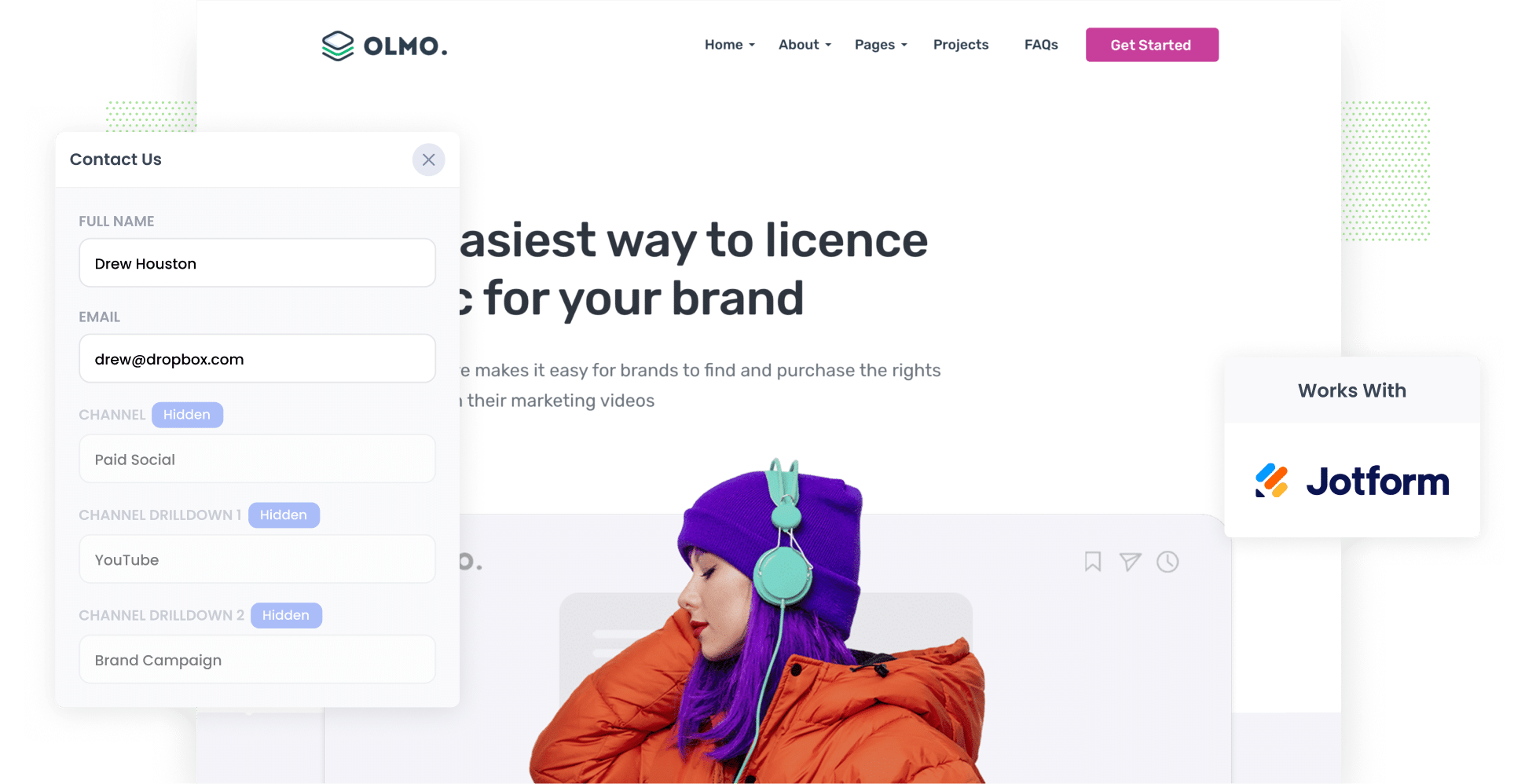
Curious about how your YouTube Ads are performing? Not sure how to best track the amount of leads, customers, and revenue you’re getting from each ad?
It’s a common problem. Tools like Google Analytics make it easy to see how many website visitors you get from your youTube Ads, but they can’t tell you how many leads & customers you got (unless you’re an eCommerce store).
There is a way though.
In this guide, you’ll learn how to track how many leads and customers are coming from your YouTube Ads using Jotform and a tool called Attributer.
4 simple steps for tracking YouTube Ads in Jotform
Tracking your YouTube Ads performance with Jotform and Attributer couldn’t be more straightforward. All you need to do is follow these four easy steps:
1. Add UTM parameters to your ads

Start by attaching UTM parameters to the end of the URL's you send people to from your YouTube Ads. These snippets of text will help you track how users are reaching your site.
For example, if your ad directs users to attributer.io/integrations/jotform, your URL with UTM parameters might look like this:
attributer.io/integrations/jotform?utm_medium=paidsocial&utm_source=youtube&utm_campaign=brand-campaign
You can customise your UTM parameters as you see fit, but for YouTube Ads, we recommend the following:
- UTM Medium = paidsocial
- UTM Source = youtube
- UTM Campaign = [the name of your campaign]
- UTM Term = [The name of your ad]
2. Add hidden fields to your forms

Now it's time to add a series of hidden fields to your Jotform forms. Here are the hidden fields you'll need to include:
- Channel
- Channel Drilldown 1
- Channel Drilldown 2
- Channel Drilldown 3
- Landing Page
- Landing Page Group
In Jotform, adding these hidden fields is quick and easy. Once you’re in your Jotform account, press ‘Edit’ next to the form you want to modify. Then, simply drag and drop the ‘Hidden’ field type from the right-hand menu into your form. For a detailed walkthrough, check out our full guide here.
3. Attributer writes the YouTube Ads data into the hidden fields

Attributer will now start tracking your site visitors' lead sources and automatically populating their attribution data in the hidden fields you’ve just added.
To help you better understand how Attributer works, let’s consider an example. Imagine you own a local accounting firm and you’ve run a YouTube Ad to advertise your tax return preparation services. When someone clicks your ads and submits a form, here's how their attribution data might appear:
- Channel = Paid social
- Channel Drilldown 1 = youtube
- Channel Drilldown 2 = tax return campaign
- Channel Drilldown 3 = business ad
On top of that, Attributer will also write details about their first landing page (e.g. sydneyaccounting.com/services/tax-returns) and the landing page group (e.g. /services) into the hidden fields on the form.
4. YouTube Ads data is captured in Jotform

Finally, when the visitor submits the form on your website, Jotform will capture the personal details the lead added themselves (e.g. name, email, etc) as well as the YouTube Ads data provided by Attributer.
With these details, you can do several things:
- See it in your Jotform account by heading to My Forms, choosing your form, and selecting Submissions.
- Opt to receive it directly in your inbox by incorporating it into your new lead notification email. That way, you'll stay on top of every new lead without missing a beat.
- Integrate it into your CRM (like Salesforce, Pipedrive, or Hubspot). From there, you can leverage your CRM's reporting tools to gain deeper insights into which campaigns & ads are generating your leads & customers.
Why it’s important to track leads & customers from YouTube Ads
Here’s why it’s so vital to accurately track how many leads & customers you get from your YouTube Ads in Jotform:
- Google Ads data is inaccurate — Privacy changes like those in iOS14 have made it harder for Google to track conversions. This means that if someone clicks your ad and then completes a Jotform on your site, it may not actually get counted as a conversion in Google Ads. And without accurate data, making informed decisions about your ads becomes a challenge.
- Google Analytics can’t track customers & revenue — While Google Analytics is great for monitoring website visitors, it falls short when it comes to tracking how many leads & customers you got (particularly for business that generate leads from their website but ultimately sell their products & services offline). Since the goal of ads is to get paying customers (not website visitors), this limitation could be a major problem.
- You still need to track customers & revenue to prove ROI — To gauge the success of your YouTube Ads, you need to track the amount of leads, customers, and revenue they generate. Unfortunately, Google Ads and Google Analytics don't offer direct ways to do this. So to prove ROI, it’s better to capture attribution data in Jotform and send it to your CRM, where you can run reports that show how many leads & customers your ads have generated.
Why Attributer is the best way to do it
Let’s take a look at the top three reasons why Attributer is the ultimate choice for tracking YouTube Ads data:
- Captures the source of all your leads — Attributer provides attribution data on every lead, regardless of whether they came from your YouTube Ads, your Facebook Ads, an organic Google search, etc. This means you can see where ALL your leads & customers are coming from (not just those from your YouTube Ads).
- Remembers the data — With Attributer, the UTM parameters are securely stored in the user's browser. So, even if they browse around your site or leave and return later, this data will still be passed on when they submit a form.
- Captures the landing page data as well — Attributer doesn't stop at lead origins. It also captures details about the user's initial landing page and the landing page group, giving you even more insights into what content on your site attracted the lead (I.e. your blog).
3 example reports you can run when you track your YouTube Ads in Jotform
By capturing attribution data in Jotform and sending it to your CRM (or other tools), you can create reports that show you how many leads & customers your YouTube Ads are generarting
With over 15 years of hands-on experience running ads and creating reports to see how they're performing, I've developed a few favorites that I find insightful. I've shared them below to help you get started:
1. Leads by channel

Because Attributer tracks leads from all channels, not just YouTube Ads, you can run reports like this one which provides an overview of all your channels and which ones are generating the most leads.
By digging into the numbers from each channel, you can see how your YouTube Ads stack up against other sources and fine-tune your marketing strategy accordingly.
2. Customers by Campaign

With this chart, you can see how many customers you've got from your YouTube Ads and which campaigns they're coming from.
These insights help you identify the top-performing campaigns, and you can then use this information to tweak your ad budget, investing more in your winning campaigns to get more customers at a lower cost.
3. Revenue by Ad

This chart provides an overview of how much revenue you’ve gained from each of the ads you’re running.
It can help you understand which of your creatives & messages are generating the strongest ROI, which can guide future budget allocations.
Wrap up
Using Attributer with Jotform makes it easy to track how many leads & customers you get from your YouTube Ads.
And because Attributer provides attribution information on leads from ALL sources (not just your YouTube Ads), you can get a full picture of what's working and what isn't, and where you should be investing your time and effort to grow.
To see how Attributer can help you, sign up for a free 14-day trial today. It usually takes less than 10 minutes to set up!
Get Started For Free
Start your 14-day free trial of Attributer today!

About the Author
Aaron Beashel is the founder of Attributer and has over 15 years of experience in marketing & analytics. He is a recognized expert in the subject and has written articles for leading websites such as Hubspot, Zapier, Search Engine Journal, Buffer, Unbounce & more. Learn more about Aaron here.
