The best way to track YouTube Ads in HighLevel
Learn how to capture YouTube Ads data with each new lead in HighLevel, so you can track how many leads & customers your ads are generating
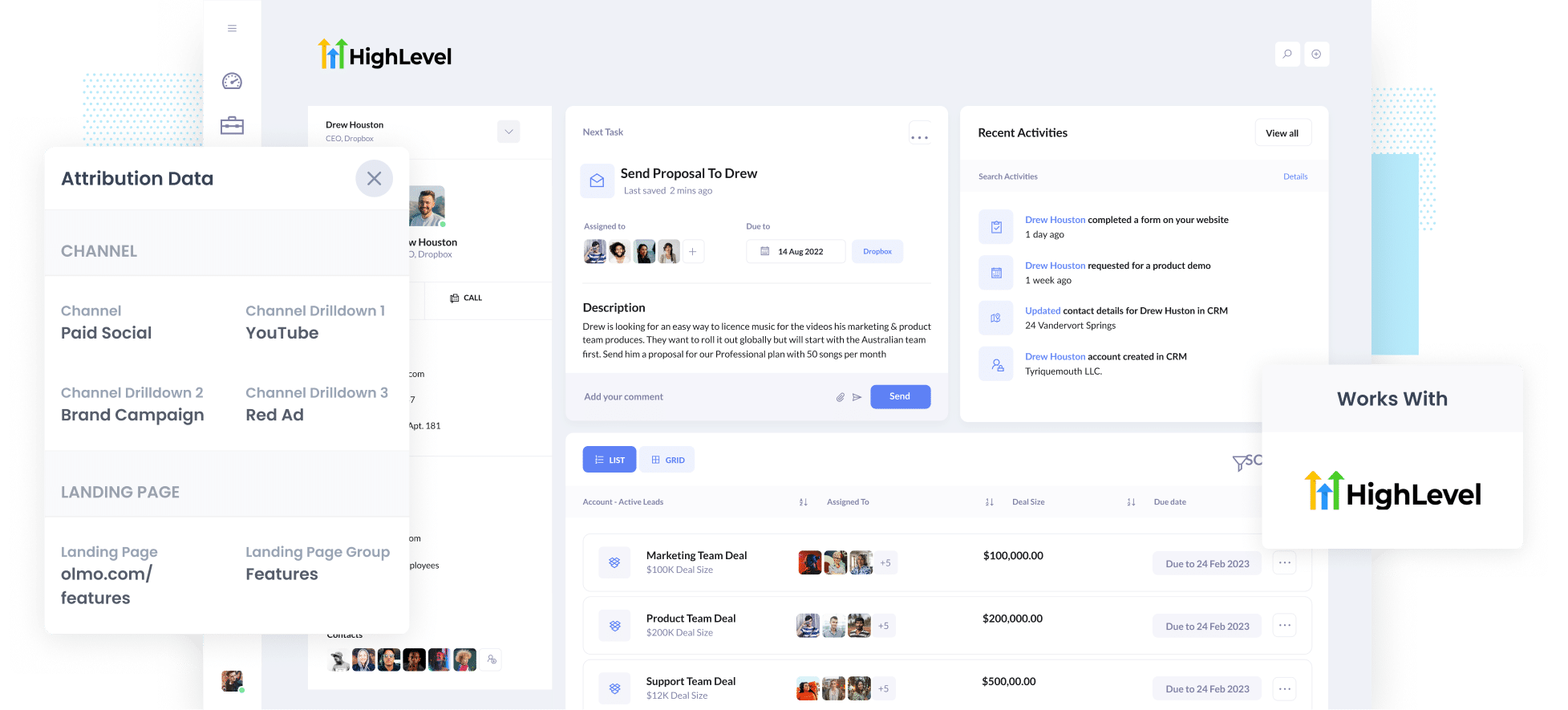
Do you know which of your YouTube Ad campaigns are generating the most leads & customers for your business? If not, how do you know which campaigns to keep and which ones to drop?
What you need to do is send YouTube Ads data into HighLevel with each new lead you get. When you do, you'll be able to run reports that show how many leads you're getting from your YouTube Ads, which campaigns are generating the most customers, and more.
In this article, we’ll show you how you can use Attributer to send YouTube data into HighLevel alongside every lead and then ultimately use it to track how each of your YouTube Ads campaigns are performing.
4 simple steps for tracking YouTube Ads in Freshsales
Attributer makes it easy to track how many leads & customers you get from your YouTube Ads. Here’s how it works:
1. Add UTM parameters behind your ads

The first step for tracking your YouTube Ads in HighLevel is to add UTM parameters to each of your ads.
If you've never heard of them before, they are basically extra bits of text that you add to the end of the URL you are sending people to from your campaigns.
So if the page you are sending someone to is attributer.io/integrations/highlevel then your final URL (with UTM parameters) might look a bit like this:
attributer.io/integrations/highlevel?utm_medium=paidsocial&utm_source=youtube&utm_campaign=brand-campaign
Although you can structure the UTM parameters however you want, the general best practice for Google Ads is something like:
- UTM Medium = paidsocial
- UTM Source = youtube
- UTM Campaign = [the name of your campaign]
- UTM Term = [The name of your ad}
Creating UTM parameters is quite easy and there are various tools available to help you create them.
2. Install Attributer and add hidden fields to your forms

The next thing you need to do is install the Attributer code on your website (which you’ll get given after you sign up for a 14-day free trial). Step-by-step instructions for how to do this in all the popular website builders can be seen here.
After you've added the code, you then need to add some hidden fields to your lead capture forms (i.e. the forms you use to collect information from site visitors).
The hidden fields you need to add are:
- Channel
- Channel Drilldown 1
- Channel Drilldown 2
- Channel Drilldown 3
- Channel Drilldown 4
Most form-building tools (like Gravity Forms, Typeform, Jotform, etc) make it easy to add hidden fields (you usually just drag and drop a ‘hidden’ field type into your form).
Documentation on how to do this for various form builders can be seen here.
3. Attributer writes the YouTube Ads data into the hidden fields

Now that you've added the code and set up the hidden fields, Attributer will begin to track where your visitors are coming from and when they complete a form on your website, it writes the attribution information into the hidden fields.
So for example, if I was a marketer at a company called Olmo Software Dropbox and a lead came to my site from one of my YouTube Ads, it would populate the hidden fields as follows (depending what information I put in the UTM parameters in Step 1):
- Channel = Paid Social
- Channel Drilldown 1 = YouTube
- Channel Drildown 2 = Brand campaign
- Channel Drilldown 3 = Free account ad
On top of the values from the UTM parameters, it would also capture the visitor's first landing page (e.g: olmo.com/features/music-licencing) and the first landing page group (e.g: features).
4. YouTube Ads data is sent to HighLevel
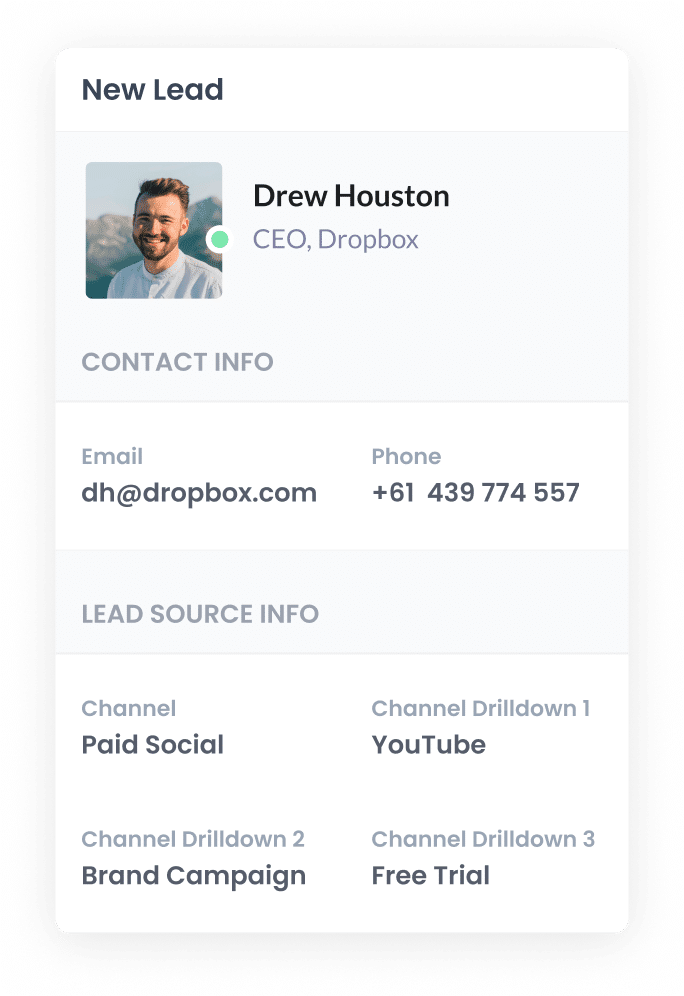
Finally, when the visitor submits the form on, all of the YouTube Ads data that Attributer wrote into the hidden fields is sent to HighLevel along with the lead's name, email, phone, etc.
Once inside HighLevel, you can use HighLevel's built-in reporting tools to build reports that show how many leads & customers you got from your YouTube Ads.
Alternatively, you could use free reporting tools like Google Data Studio (now Looker Studio) or Microsoft Power BI to run more advanced reports.
What is Attributer and why use it?
Put simply, Attributer is small snippet of code you add to your website.
When a visitor lands on your site, it looks at where they came from and then categorises them into a set of Channels (the same ones you see in tools like Google Analytics, including Paid Social, Paid Search, Organic Search, etc) before storing the data in a cookie (the good kind of cookies that aren't going away).
Then, when the visitor completes a form on your site, it writes the information on where they came from into hidden fields on the form and it is captured by your form tool alongside the lead's name, email, phone, etc.
Attributer is the best way to track your YouTube Ads for the following reasons:
- Captures marketing attribution information - Attributer captures information on ALL leads that come to your website, not just those that come from your YouTube Ads. This means you can also track how many leads you got from your Google Ads, Facebook Ads, SEO efforts, and more.
- Remembers the data - Attributer stores the UTM parameters in the visitor’s browser, so if the visitor browses around your site before completing a form, the UTM parameters are still passed through.
- Captures landing page data as well - Attributer also captures the visitor's initial landing page (I.e. olmo.com/blog/best-music-licencing-software) as well the landing page group (I.e. /blog). This allows you to track how many leads & customers you get from content on your site (like your blog posts).
3 example reports you can run when you track your YouTube Ads in HighLevel
Before I founded Attributer, I ran marketing & analytics teams at other companies for over 15 years.
In that time, I spent millions on advertising (including YouTube Ads) and ran hundreds of reports to track how many leads & customers we were getting from our ad spend.
To help you get started reporting on your YouTube Ads, I've included below some of the reports I found most useful over the years:
1. Leads by channel

This report shows how many leads you've generated each month by the channel they came from (this report is only possible because Attributer captures the source of ALL your leads, not just those from your YouTube Ads).
It can help you understand how your YouTube Ads compare to other channels (like Organic Search or Paid Social ads) and whether you should be continuing to invest in them or reallocate your budget to other places.
2. Customers by Campaign

This report shows how many customers were generated each month from your YouTube Ads, broken down by the campaign they originally came from.
When viewed over time, like in the above graph, it allows you to see which campaigns are actually generating customers for your business and which ones aren't.
Furthermore, you can also see how that is changing over time (and by extension, how the various changes and optimizations you’re making to your YouTube Ads are impacting the number of customers you generate).
3. Revenue by Ad

This report shows how much revenue was generated from each ad you are running.
This can help you understand which of your ads are most profitable, and subsequently which ones you should be putting more budget behind to increase reach and ultimately generate more customers & revenue for your business.
Wrap up
If you're wanting to track how many leads & customers you're getting from your YouTube Ads, then using Attributer with HighLevel is a great approach.
It will capture the UTM parameters you use behind your YouTube Ads and pass them to HighLevel, which enables you to run reports that show which campaigns each of your leads and customers have come from.
On top of that, it will also give you data on leads that come from other channels, so you can track the source of ALL your leads (not just the ones from YouTube Ads).
Best of all, it's free to get started and only takes about 10 minutes to set up. So start a free 14-day trial of Attributer today to see how it can help you!
Get Started For Free
Start your 14-day free trial of Attributer today!

About the Author
Aaron Beashel is the founder of Attributer and has over 15 years of experience in marketing & analytics. He is a recognized expert in the subject and has written articles for leading websites such as Hubspot, Zapier, Search Engine Journal, Buffer, Unbounce & more. Learn more about Aaron here.
