Track how many leads you get from your YouTube Ads in Forminator
Learn how Attributer + Forminator can help you track the number of leads & customers you get from your YouTube Ads.
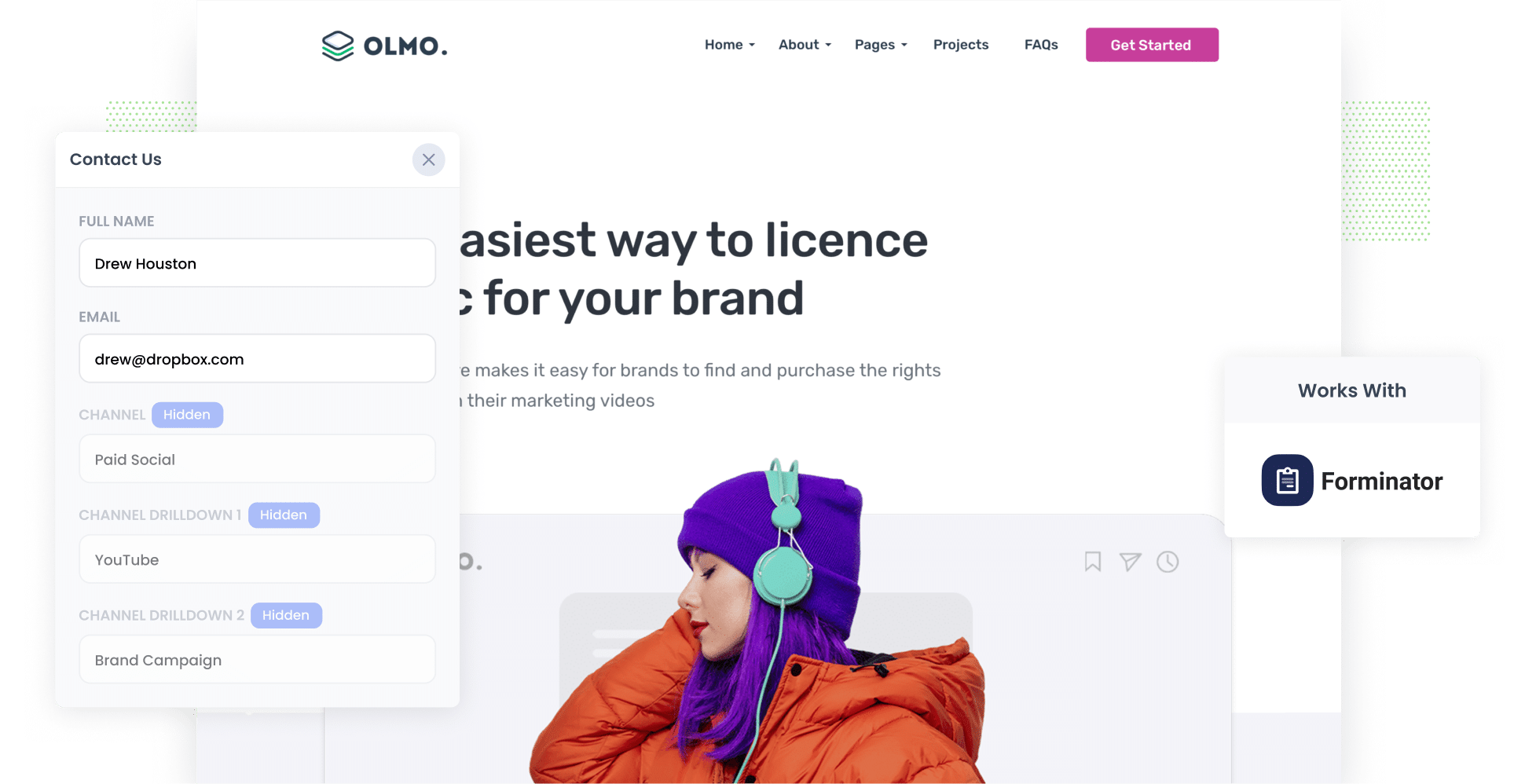
Do you know how many leads & customers you got from your YouTube Ads?
It's surprisingly hard to answer that. Tools like Google Analytics can tell you how many website visitors you got, but they can't tell you how many leads & customers your ads have generated.
Fortunately, there is a solution.
In this article, we'll show you how you can use a tool called Attributer to capture YouTube Ads data in Forminator so that you can see which campaigns & ads are generating your leads.
4 simple steps for tracking YouTube Ads in Forminator
When you use Forminator and Attributer, tracking your YouTube Ads is simple. All you need to do is follow the steps below:
1. Add UTM parameters to your ads

To get started, you’ll need to add UTM parameters to your YouTube Ads. In essence, these are tiny labels you attach to the end of the links on your ads. By doing this, analytics tools like Attributer can keep track of where your website visitors are coming from.
Here's an example: imagine you have a YouTube Ad sending people to a web page, like attributer.io/integrations/forminator. With UTM parameters, your web link might look something like this:
attributer.io/integrations/forminator?utm_medium=paidsocial&utm_source=youtube&utm_campaign=brand-campaign
Ultimately, you get to decide what information goes into these UTM parameters. But for YouTube Ads, we suggest using this format:
- UTM Medium = paidsocial
- UTM Source = youtube
- UTM Campaign = [the name of your campaign]
- UTM Term = [The name of your ad]
2. Add hidden fields to your forms

Now it’s time to add a series of hidden fields to your lead capture forms. Doing so will enable you to track how your leads are reaching your site.
These are the hidden fields you’ll need to add:
- Channel
- Channel Drilldown 1
- Channel Drilldown 2
- Channel Drilldown 3
- Landing Page
- Landing Page Group
With Forminator, adding hidden fields couldn’t be simpler. Start by heading to your WordPress admin panel. Then, select the ‘Forms’ option from the left-hand navigation menu and click the ‘Edit’ button on the form you want Attributer to work with. You’ll then need to click ‘Insert Fields’ and click ‘Input’ to start adding your hidden fields. For the full step-by-step guide, click here.
3. Attributer writes the YouTube Ads data into the hidden fields

From here, Attributer will capture where your website visitors are coming from and write this data into the hidden fields you’ve just added. So, every time a user submits a site form, their attribution information will be auto-completed by Attributer.
For instance, let's say I'm a marketing executive for a fitness studio and I've launched a YouTube Ad directing users to a page on my site where they can request a free quote for personal training services. With the UTM parameters in place, Attributer would slot this data into the hidden fields like so:
- Channel = Paid social
- Channel Drilldown 1 = youtube
- Channel Drildown 2 = new client campaign
- Channel Drilldown 3 = request free quote ad
On top of the UTM parameters, Attributer also captures the user’s initial landing page (e.g.hobartfitnessstudio.com.au/services/personal-training/request-free-quote) and the group this landing page belongs to (e.g. services).
4. YouTube Ads data is captured in Forminator

Finally, when your site visitors submit the form, the YouTube Ads data that Attributer wrote in the hidden fields is captured in Forminator along with the details the user provided in the form (e.g. name, email, company name, etc.).
You can then do a number of things with this data, such as:
- Review it in your WordPress dashboard by selecting your desired form and clicking ‘Show Submissions’.
- Add it to your new lead notification email; that way, you can immediately see every the source of every lead right there in your inbox.
- Transfer it to your CRM — whether you use Salesforce, Pipedrive, Hubspot, or anything in between — you can send the YouTube Ads data there and build reports that show which YouTube Ads are generating leads, customers, and revenue for your company.
Why it’s important to track leads & customers from YouTube Ads
There are countless reasons why it’s vital to assess your YouTube Ads. These are our top three:
- Google Ads data is inaccurate — Google's ad tracking tools aren't as precise nowadays, due in large part to privacy updates like iOS14. So, if someone clicks your ad and fills out a form on your site, Google might not count that as a conversion. In turn, your YouTube Ads' data might not be fully accurate.
- Google Analytics can’t track customers & revenue — Standard analytics platforms like Google Analytics only track site visitors. This is great for businesses that convert exclusively online, such as eCommerce companies. But what about businesses that convert offline (such as a brick-and-mortar store or service providers). Companies like these won’t get the full picture from tools like these.
- You need to track customers & revenue to prove ROI — The most effective way to track your YouTube Ads’ ROI is to see how much revenue they’re driving. Unfortunately, Google Ads and Google Analytics aren’t the best at tracking this data. That’s why you’re better off using tools like Attributer with Forminator, which will enable you to see how many leads & customers you're getting from your ads.
Why Attributer is the best way to track YouTube Ads in Forminator
Here's why Attributer is a great option for tracking leads & customers from YouTube Ads:
- Captures the source of all your leads — Attributer doesn't just focus on YouTube Ads; it captures the details of ALL your leads, no matter where they come from (including Organic Search, Paid Search, Organic Social, and more).
- Remembers the data — Attributer stores UTM parameters in a cookie in your visitor's browser. That means that, even if they explore your site before hitting ‘Submit’ on a form, their data still gets passed on to you.
- Captures the landing page data as well — With Attributer, you see where every user started out on your site. It logs their first landing page and which group it belongs to, so you know what site content is attracting leads.
3 example reports you can run when you track your YouTube Ads in Forminator
If you send your YouTube Ads data to your CRM (or other sales & marketing tools), you can leverage these tools to run reports and identify what’s working and what isn’t.
Over my 15-year marketing career, I’ve spent millions on advertising and built countless reports on various ad types (including YouTube Ads).
Below, I’ve included three of my favourites and how you can use them yourself:
1. Leads by channel

In all likelihood, your business is getting leads from various places, including Paid Social, Organic Search, referral, and more. With this chart, you can see exactly how many leads are coming from each channel on a monthly basis.
These insights can help massively when you’re trying to make decisions about where to direct your ad spend. For instance, if you notice that Organic Search is driving many more leads than YouTube Ads (Paid Social), you may decrease your spending in this area.
2. Customers by Campaign

This report shows you how many customers you’ve gained from each of your campaigns on a particular channel. For instance, if you’re running five different YouTube Ad campaigns, this chart will display how many customers have been generated by each one.
At a glance, you can see what’s working and what isn’t on a particular channel. Using these insights, you can make strategic decisions on future creatives, messaging, and budget allocations.
3. Revenue by Ad

For many ads, the ultimate goal is to make money. So, if you want to see which ads were most effective at doing just that, a report like this one (which shows how much revenue has been generated from each ad) is a fantastic resource.
By better understanding your ads’ ROI, you can feel more confident in deciding which ads to invest more in and which ones to remove.
Wrap up
Using Attributer in tandem with Forminator is a great way to track how many leads and customers you're getting from your YouTube Ads.
Hoping to track ad performance on other platforms? Attributer can help with that, too. An all-in-one attribution tool, Attributer tracks the data of ALL your leads from ALL channels.
The best part? Attributer is free to try, and it only takes 10 minutes to get set up. Start a free 14-day trial of Attributer today to see how it can help you!
Get Started For Free
Start your 14-day free trial of Attributer today!

About the Author
Aaron Beashel is the founder of Attributer and has over 15 years of experience in marketing & analytics. He is a recognized expert in the subject and has written articles for leading websites such as Hubspot, Zapier, Search Engine Journal, Buffer, Unbounce & more. Learn more about Aaron here.
