How to track leads from YouTube Ads in Fluent Forms
Learn how to leverage Fluent Forms & Attributer to track how many leads & customers are coming from your YouTube Ads.
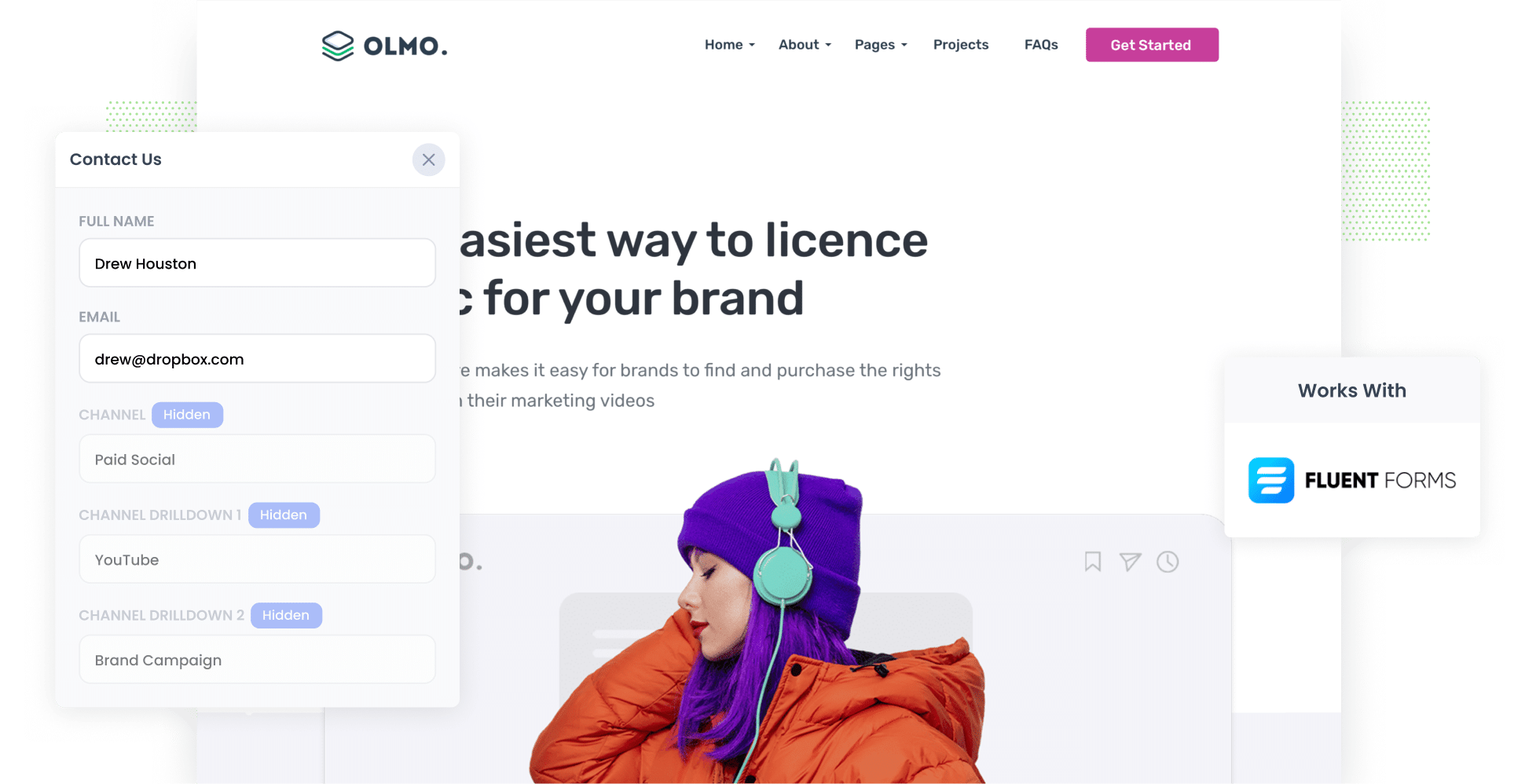
Are you struggling to understand just how many leads and customers are coming from your YouTube Ads?
You’re not the only one. Tools like Google Analytics can tell you how many website visitors you got, but they can't tell you how many leads & customers your ads have generated.
Fortunately, you don’t have to struggle anymore.
In this article, we'll show you how you can use a tool called Attributer to capture YouTube Ads data in Fluent Forms and send it to your CRM and other tools, so you can ultimately run reports that show how many leads & customers you've gotten from your YouTube Ads.
4 simple steps for tracking YouTube Ads in Fluent Forms
Attributer makes it easy to see how many leads you’re gaining from YouTube Ads. Follow these four steps to get started:
1. Add UTM parameters to your ads

The first step is to add UTM parameters to your YouTube Ads.
If you aren't familiar with UTM parameters, let us explain. These are basically small bits of information you add to the end of the URL attached to your ad.
For instance, imagine you're running a YouTube Ad driving traffic to attributer.io/integrations/fluent-forms. After incorporating UTM parameters, the URL would look more like the following:
attributer.io/integrations/fluent-forms?utm_medium=paidsocial&utm_source=youtube&utm_campaign=brand-campaign
You can put whatever information you want in the UTM parameters. That said, the best practice for YouTube Ads is generally:
- UTM Medium = paidsocial
- UTM Source = youtube
- UTM Campaign = [the name of your campaign]
- UTM Term = [The name of your ad]
2. Add hidden fields to your forms

The next thing you need to do is add hidden fields to your lead capture forms.
Check out the hidden fields you’ll need to add below:
- Channel
- Channel Drilldown 1
- Channel Drilldown 2
- Channel Drilldown 3
- Landing Page
- Landing Page Group
It’s easy to add hidden fields in Fluent Forms. In your WordPress admin panel, press the ‘Fluent Forms’ option from the left-hand navigation menu and then click ‘Edit’ under the form you want Attributer to work with. Then, drag and drop the ‘Hidden Field’ field type six times in your form. To learn more, read our full guide here
3. Attributer writes the YouTube Ads data into the hidden fields

With the UTM parameters in place and Attributer installed, it will start to track where your site visitors are coming from (including from your YouTube Ads) and then write the data into the hidden fields you added to your forms.
To illustrate, imagine you're running a fitness business (like a gym), and you've just rolled out a series of YouTube Ads promoting your latest workout routines built in collaboration with a major fitness influencer named Jane Rose.
When someone clicks your ad and fills out a form on your site, Attributer would write the following details into the hidden fields (depending on what UTM parameters you put behind your ads):
- Channel = Paid social
- Channel Drilldown 1 = YouTube
- Channel Drilldown 2 = influencer collaboration campaign
- Channel Drilldown 3 = Jane Rose ad 1
On top of this, Attributer will also capture the user's initial landing page (e.g. sydneygym.com/workouts/influencer-collaborations/jane-rose) and the landing page category (e.g. /workouts).
4. YouTube Ads data is captured in Fluent Forms

Finally, when your site visitors submit the form, the YouTube Ads data that Attributer wrote in the hidden fields is collected along with the details the user provided in the form (e.g. name, email, company name, etc.).
By capturing this data in Fluent Forms, you can:
- View it in your WordPress dashboard by navigating to Fluent Forms (in the sidebar) → Entries. Then, select the form from the drop-down menu to see the entries for that form.
- Include it in the new lead notification email, which is automatically sent by Fluent Forms every time you gain a new lead.
- Send it to your CRM, such as Salesforce, Pipedrive, or Hubspot. Here, you can use your CRM's reporting tools to dive deeper into your YouTube Ads data.
Why it’s important to track leads & customers from YouTube Ads
Wondering why it’s so necessary to monitor the leads & customers coming from your YouTube Ads? Here are our top three reasons:
- Google Ads data is inaccurate — Google Ads data isn't always accurate, especially after privacy changes like those in iOS14. For example, if someone clicks on your ad and fills out a form on your website, Google might miss counting this as a conversion. While this may sound minor, it’s actually a big problem because it means you’re not necessarily seeing how successful your ads really are.
- Google Analytics can’t track customers & revenue — Google Analytics is effective at tracking website visitors. But if your business generates leads from your website and then closes them offline, Google Analytics can’t count how many customers you get. In turn, you end up not being able to report on the most important metric: number of customers.
- You need to track customers & revenue to prove ROI — To truly understand if your YouTube Ads are making you money, you need to track how many leads & customers you're getting. And the best way to do this is to capture YouTube Ads data in Fluent Forms and send it to your CRM & other tools, where you can run reports that truly show how many leads & customers you're getting.
Why Attributer is the best way to track YouTube Ads in Fluent Forms
Here's why Attributer is a great option for tracking leads & customers from YouTube Ads:
- Captures the source of all your leads — Odds are, you’re attracting leads many different channels, including paid social, paid search, organic search, referral, and more. Fortunately, Attributer can track leads from ALL sources (not just your YouTube Ads), meaning you'll be able to get a complete picture of where your leads and customers are coming from.
- Remembers the data — Other tracking methods only work if the UTM parameters are present in the URL on the page where the visitor submits the form. So if they browse around your site before submitting the form, the UTM's are lost. However, Attributer saves all those important details in the user’s browser cookie. So, even if your visitor fills out a form on a different page from their initial one, their attribution data still gets passed through.
- Captures the landing page data as well — Attributer also logs the user’s initial landing page and its group. So, not only do you know where your leads are coming from, but you also get insights into which parts of your site are attracting them there (such as blog posts, product pages, etc.).
3 example reports you can run when you track your YouTube Ads in Fluent Forms
If you capture YouTube Ads data in Fluent Forms and send it to your CRM, you can run all kinds of reports to track your ads’ performance.
Before starting Attributer, I ran marketing & analytics teams for over 15 years. During that time, I spent hundreds of hours running reports and extracting actionable insights to help improve ad performance.
These were three of the reports I found most useful:
1. Leads by channel

Because Attributer tracks the sources of ALL your leads (not just those from YouTube Ads), you can run reports like this one, which shows how many leads you’ve generated across all channels on a month-by-month basis.
By seeing which channels are bringing you leads, you can better understand where you should focus your efforts to grow. For instance, if the report shows that most of your leads are coming from Organic Search (like in the graph) but you're spending most of your budget on Paid Social, you might need to switch up your strategy.
2. Customers by Campaign

The above graph shows how many customers you're getting each month broken down by the YouTube Ads campaign they came from. At a glance, you can see which campaigns are actually generating new customers for your business.
With this knowledge, you can optimise your YouTube Ads spend by investing more budget into the campaigns that are working and dropping the ones that aren't.
3. Revenue by Ad

With this chart, you can see how much revenue each of your ads have generated for your business each month.
Not only does this allow you to better understand your YouTube Ads’ ROI, but it can inform your future advertising decisions (e.g. what kinds of creatives to make, which messaging to go with, etc.).
Wrap up
If you've been struggling to understand how many leads and customers you've been getting from your YouTube Ads, using Attributer with Fluent Forms could be the answer.
By passing through attribution information of each of your leads, Attributer enables you to see which campaigns and ads are generating the most leads and customers.
The best part? Attributer is free to try, and it only takes 10 minutes to get set up. Start a free 14-day trial of Attributer today to see how it can help you!
Get Started For Free
Start your 14-day free trial of Attributer today!

About the Author
Aaron Beashel is the founder of Attributer and has over 15 years of experience in marketing & analytics. He is a recognized expert in the subject and has written articles for leading websites such as Hubspot, Zapier, Search Engine Journal, Buffer, Unbounce & more. Learn more about Aaron here.
