How to send UTM parameters into Zoho CRM
In this article, you'll learn the easiest way to send UTM parameters into Zoho CRM so you can report on what marketing tactics are generating leads and customers
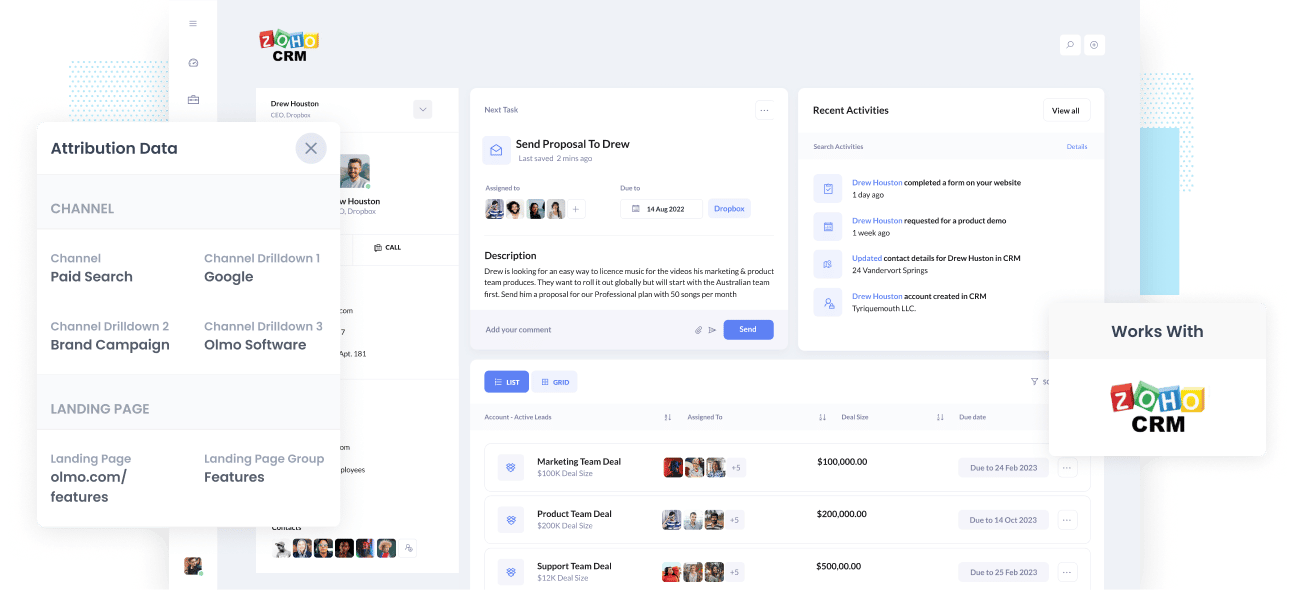
Growing any business requires knowing what marketing channels, content & campaigns are generating leads & customers.
But what if you can't measure precisely the amount of leads, customers & revenue being generated by your marketing campaigns. How would you know which one's are working and which one's aren't?
The key to success in marketing is making sure you're tracking the source of every lead & opportunity in your CRM. That way, you can efficiently run reports that identify which campaigns, content & channels are doing the job.
In this article, you'll learn how to capture UTM parameters in Zoho CRM so you can run reports that give you the information you need to grow.
4 steps for capturing UTM parameters in Zoho CRM
Using Attributer to capture UTM parameters in Zoho CRM is easy. Here's how to do it in 4 easy steps:
1. Add UTM variables to your ads

The first step is to ensure all of your ad campaigns have UTM parameters behind them. This allows Attributer to determine precisely where your website's visitors are coming from, and in turn, pass these visitors through to your CRM for reporting.
You will want to add UTM parameters to every ad or campaign you are running. This includes social media platforms like Instagram, LinkedIn, Twitter as well as paid search ads on engines like Google and Bing.
2. Add hidden fields to your forms

Next, you need to add hidden fields to your lead capture forms. These are the forms you use to collect information from visitors to your website.
Hidden fields are invisible to end-users but still exist on the form, meaning tools like Attributer can interact without visitors seeing them.
Here are the hidden fields you need to add to your forms:
• Channel
• Channel Drilldown 1
• Channel Drilldown 2
• Channel Drilldown 3
• Landing Page
• Landing Page Group
In most form builders (like Zoho Forms, Jotform, Webflow Forms, etc), adding hidden fields is simply a case of dragging a 'Hidden Field' into your form or changing a setting on a standard text field. If you're working with a custom HTML form, you can define a hidden field by adding input type=”hidden” to the form field.
3. Attributer automatically completes the hidden fields with UTM data

Now that you have everything prepped and ready, Attributer can populate the hidden fields with UTM parameters and send them into Zoho CRM.
To illustrate how this works, we'll use the example of a Dropbox ad and demo sign-up.
Imagine a user Googles "ways to share large files" and the paid results show an ad from Dropbox.
The user clicks the Dropbox ad, lands on the Dropbox website and fills out a form requesting a product demo. Attributer would complete the hidden fields as follows:
- Channel = Paid Search
- Channel Drilldown 1 = Google
- Channel Drilldown 2 = Brand Campaign
- Channel Drilldown 3 = Dropbox
Also included will be the landing page and subdirectory the user landed on, such as:
- Landing Page = www.dropbox.com/features/share
- Landing Page Group = Features
4. UTM parameters are passed into Zoho CRM

Finally, once your website visitor submits the form on your site, the channel and landing page data acquired from the UTM parameters are sent into Zoho CRM alongside the other details about the lead (I.e. their name, email, phone, company, etc). This data can be sent to any object in Zoho CRM, including Leads, Contacts, Accounts & Deals).
What is Attributer?
From the steps above, you can likely get a brief understanding of how Attributer helps you send UTM parameters into Zoho CRM.
But what is Attributer? And how does it work?
Attributer is basically a piece of code that you place on your website. It looks at technical data such as UTM parameters, HTTP referrer information, device, etc., to determine where a particular visitor originated.
It then categorises each visit into a series of channels based on that technical data. This includes Paid Search, Organic Search, and Paid Social. It then stores all of that information in the visitor's browser as a cookie to be used later.
Attributer then writes those values to the hidden fields in your form after a visitor completes a form. Those details are then sent to Zoho CRM alongside the details the lead entered into the form (I.e. their name, email, phone, etc.) and you can run reports that show you what marketing channels and campaigns are generating your leads, deals & customers.
Attributer was initially built by a B2B marketing consultant Aaron Beashel, who saw the immense need for a tool that you could use to identify which channels were turning visitors into leads and customers.
"I originally built it to use on my client's website. Still, after a while, I realized it could be helpful for businesses everywhere."
Why using Attributer is better than capturing raw UTM parameters
We know other tools are available for capturing UTM parameters in Zoho CRM, so why choose Attributer?
Because Attributer does a whole lot more than simply capturing raw UTM parameters. This includes:
1. Captures all traffic
Attributer records the channel of ALL visitors to your site, not just the one's who arrive through your paid ads.
This includes people who arrive at your site from channels like Organic Social, Organic Search, Direct, Referral, etc.
So, because you've got all traffic sources, you'll be able to know where all of your leads are coming from, not just those arriving on your site through paid advertising.
2. Stores the data in the cookie
Most other UTM capturing tools require the UTM parameters need to be on the same page where the user completes your form in order for the data to be sent to Zoho CRM.
Let's say someone clicks on your Facebook Ad and then is redirected to the landing page that you set up for that marketing campaign. From there, that user clicks the 'Get A Quote' button and is redirected to another page to complete a quote request form. Because the landing page and the quote request page are different, UTM parameters are lost and they can't be passed into Zoho CRM.
But with Attributer, we plan for these exceptions and so store the UTM data into the user's browser instead. What this means is that the original UTM parameters are never lost and so regardless of which page the user completes a lead form on, the UTM data will be successfully passed into Zoho CRM.
3. Provides cleaner data
Attributer provides you with cleaner, more organized user data. One of the biggest problems with capturing raw UTM parameters is that you usually just end up with loads of messy data that just leads to more work for you.
For example, imagine some of your Facebook campaigns are tagged with UTM_Source=Facebook.com (capital F), others with UTM_Source=facebook (lowercase, no domain), and others with UTM_Source=fb.
When you move this data into Zoho CRM and use it to see how many leads your Facebook campaigns have brought forward, you end up with three different sources that require you to stitch them together.
With Attributer, you don't have to deal with any of this headache because it accounts for capitalization and other inconsistencies and will ascribe these Facebook leads to 'Paid Social' regardless.
4. Captures landing page data as well
Have you ever wanted to see how many leads and customers come from your blog posts? Or from those in-depth content pieces, you spent countless hours writing?
Not only does Attributer capture UTM parameters and other channel data, but it also captures the landing page (I.e. attributer.io/blog/capture-utm-parameters) and the landing page category (I.e. /blog).
That means you can see precisely how well certain sections of your website are performing (I.e. your blog) to generate leads, customers & revenue.
Because Attributer captures both the landing page and its groups, you can look at how whole content groups are performing (I.e. your blog) along with how individual pages or pieces of content are performing (I.e. individual blog posts).
Wrap up
Attributer goes beyond expectations as a UTM parameter capturing tool because it does a whole lot more.
Attributer captures and passes UTM parameters into Zoho CRM while giving you data on leads from channels where UTM parameters aren't present. For example, it could be from Organic Search, Organic Social, Referral, or even other channels.
If you are ready to experience Attributer for yourself, it's free to try! So get started using Attributer today.
Get Started For Free
Start your 14-day free trial of Attributer today!

About the Author
Aaron Beashel is the founder of Attributer and has over 15 years of experience in marketing & analytics. He is a recognized expert in the subject and has written articles for leading websites such as Hubspot, Zapier, Search Engine Journal, Buffer, Unbounce & more. Learn more about Aaron here.
