Easiest way to capture UTM parameters in in Zoho Forms
Learn how to capture UTM parameters in Zoho Forms so that you can pass them to your CRM and report on what campaigns are working best.
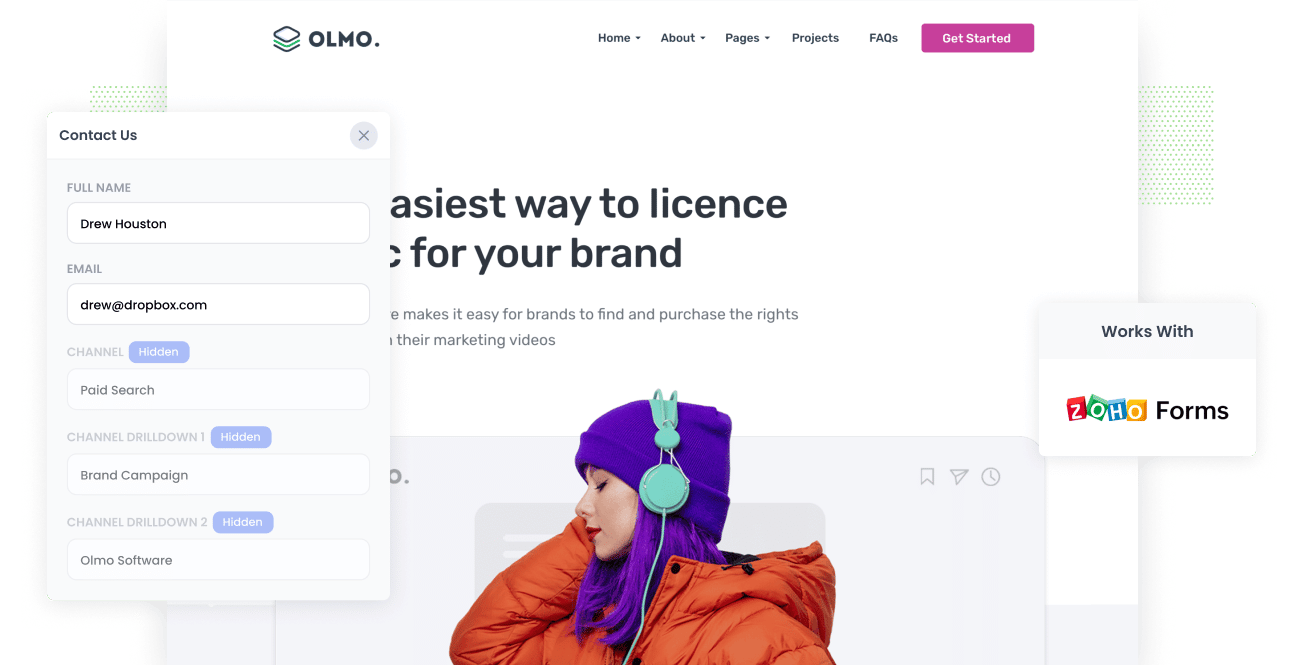
If you want to grow a business successfully, you must know what marketing campaigns and channels generate the most leads and the highest ROI. That way, you can focus valuable time and resources on the channels that create the most revenue.
To effectively measure where your leads are coming from, you need tracking data attached to every contact in your CRM so you can run reports on traffic sources.
In this article, we'll show you how to capture UTM parameters in Zoho Forms and send that data to your CRM for you to run reports and analyze your leads.
4 steps for capturing UTM parameters in Zoho Forms
Using Attributer to capture UTM parameters in Zoho Forms is easy. Here's how to do it in 4 easy steps:
1. Add UTM variables to your ads

Firstly, add UTM parameters to all inbound links to your website. These UTM parameters allow Attributer to track incoming traffic and send accurate user data to your CRM.
Ensure to include UTM parameters for your paid ads (Facebook, Twitter, Google, Bing, Pinterest, etc.), social media bios, guest blogs, and anywhere else you have inbound links.
Get into the habit of using UTM links; these will prove valuable for all kinds of analytics tools, not just Attributer.
2. Add hidden fields to your forms

Next, you want to add hidden fields to all of your Zoho Forms. These hidden fields won't be visible to users, but Attributer will use them to pass UTM parameters and tracking data to your CRM.
Zoho Forms offers you a lot of form customization, including the ability to hide fields. Follow these instructions to hide fields in Zoho Forms:
- In your Zoho Form, click "Add New Action."
- Set "Run this action"" to "Always."
- Select "FIELD ACTIONS."
- Click "Hide Fields" under "Choose Task."
- And then select the fields you want to hide from the dropdown.
- When you have chosen all your fields, click "Save" and then "Done."
For Zoho Forms, it's best to create your fields first and then hide them. Attributer will need the following six text fields:
- Channel
- Channel Drilldown 1
- Channel Drilldown 2
- Channel Drilldown 3
- Landing Page
- Landing Page Group
3. Attributer automatically completes the hidden fields with UTM data

Now that you have everything prepped and ready, Attributer can populate the hidden fields with UTM parameters in your Zoho Forms.
We'll use the example of a Dropbox ad and demo sign-up to demonstrate how Attributer works. A user Googles "ways to share large files," and the paid results show an ad from Dropbox.
The user clicks the Dropbox ad, lands on a Dropbox page, and fills out a form requesting a product demo. Using the UTM and tracking data, Attributer will complete the hidden fields as follows:
- Channel = Paid Search
- Channel Drilldown 1 = Google
- Channel Drilldown 2 = Brand Campaign
- Channel Drilldown 3 = Dropbox
Also included will be the landing page and subdirectory the user landed on:
- Landing Page = www.dropbox.com/features/share
- Landing Page Group = Features
4. UTM parameters are captured by Zoho Forms

Now, when a user hits submit on one of your Zoho Forms, the UTM parameters and tracking data from Attributer are captured too.
You can set up Zoho Forms to integrate with your CRM (I.e. Zoho CRM) and email marketing software (I.e. Zoho Campaigns) or use a tool like Zapier to send the data to other tools and software.
Now you have accurate tracking data to run reports and discover where your leads and sales come from.
What is Attributer?
Attributer catches and stores UTM parameters and tracking data from users and helps Zoho Forms capture that data using hidden fields.
Let's have a look under Attributer's hood to see how this simple yet effective tool works.
Attributer is a piece of code you place on your website. The code then scans incoming traffic for technical data such as UTM parameters, HTTP referrer information, device, etc., and stores it in the user's browser as a cookie.
When a user completes one of your Zoho Forms, Attributer uses the cookie data to complete the hidden fields you have set up. Upon submitting the form, the tracking data and any data the user entered (email, name, location, mobile, etc.) are included and forwarded to your CRM.
Why using Attributer is better than capturing raw UTM parameters
You have probably come across a few tools for capturing UTM parameters in Zoho Forms. So, why use Attributer?
Well, Attributer doesn't only capture raw UTM parameters, as most other tools do. It does a whole lot more, including:
1. Captures all traffic
Unlike other UTM capturing tools, Attributer tracks ALL your inbound traffic, not just the users with attached UTM parameters. If there are no UTM parameters, Attributer will still categorize that user as Organic Social, Organic Search, Direct, Referral, etc.
This kind of categorization doesn't limit Attributer's scope and will give you more accurate data to work with in your CRM.
2. Provides cleaner data
One of the problems with capturing raw UTM parameters is that data can be messy and inconsistent. Browsers and devices display UTM parameters which can be confusing for a CRM to categorize correctly.
For example, imagine some of your Twitter campaigns are tagged with UTM_Source=Twitter.com (capital T), others with UTM_Source=twitter (lowercase, no domain), and others with UTM_Source=tw.
You can see the three sources are from Twitter, but your CRM will identify these as three separate sources. When you run reports on Twitter, the data won't be accurate.
Attributer is designed to identify capitalization and other inconsistencies and then categorize the leads to Paid Social regardless.
3. Captures landing page data as well
Have you ever wanted to know which pages and subdirectories or categories generate the most leads? For example, maybe you want to know how your blog performs, plus each blog article within it.
Attributer not only captures UTM parameters but your landing page and subdirectory data too. For example, let's say a user lands on attributer.io/blog/capture-utm-parameters. Attributer captures the blog post URL (attributer.io/blog/capture-utm-parameters) plus the subdirectory (/blog) as a separate parameter.
When it comes time to run reports, you can drill down into each blog post and see how your blog performs overall—extremely valuable data for marketers wanting to compare paid campaigns with organic blog content.
Wrap up
Hopefully, we have demonstrated that Attributer exceeds expectations as a UTM capture tool for Zoho Forms. It also cleans data, categorizes users, and includes landing page and subdirectory metrics for you to analyze.
Ready to experience what Attributer can do for you? It's free to try, so get started using Attributer today.
Get Started For Free
Start your 14-day free trial of Attributer today!

About the Author
Aaron Beashel is the founder of Attributer and has over 15 years of experience in marketing & analytics. He is a recognized expert in the subject and has written articles for leading websites such as Hubspot, Zapier, Search Engine Journal, Buffer, Unbounce & more. Learn more about Aaron here.
