How to track the source of your leads in WS Form
Learn how to track the source of your leads in WS Form, so you can easily see where they all come from.
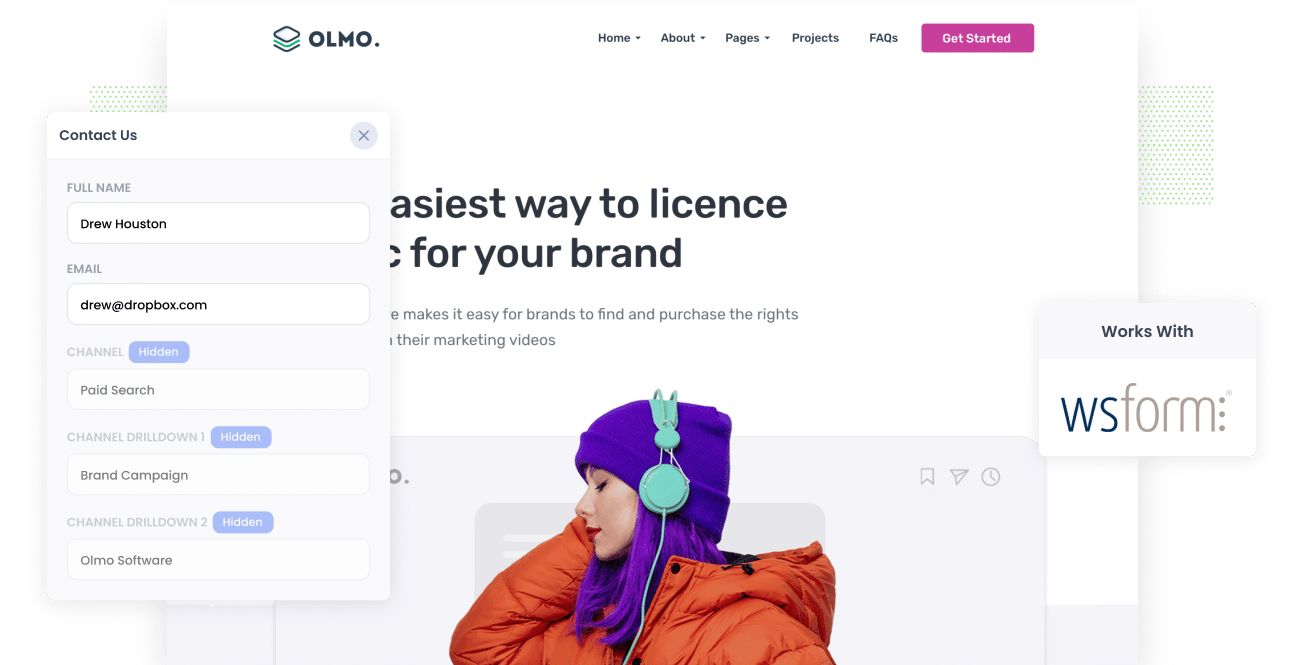
Do you wish you could see where each of your leads has come from?
Tools like Google Analytics are great for showing where your website visitors are coming from, but they don't really tell you where your leads & customers are coming from (unless you're an eCommerce store).
But imagine if each time someone submits a form, you could see exactly where they came from (I.e. Your Google Ads, Facebook Ads, SEO efforts, etc).
Fortunately for you, there is a way to make this happen.
In this article, we'll show you how you can use a tool called Attributer to track the source of all your leads in WS Form.
3 simple steps to track the source of leads in WS Form
With Attributer, it's easy to track where your leads are coming from. Here's how it works:
1. Install Attributer and add hidden fields

When you sign up for a 14-day free trial of Attributer, you'll get given a small snippet of code to add to your site.
Instructions can be found here for installing it on your WordPress website.
Once the code is on your site, you then need to add a few hidden fields to your forms, including:
- Channel
- Channel Drilldown 1
- Channel Drilldown 2
- Channel Drilldown 3
- Channel Drilldown 4
Adding hidden fields in WS Form is easy and step-by-step instructions can be found here.
2. Attributer writes the lead source data into the hidden fields

Now that you've got the code installed and the hidden fields added, Attributer will begin to track where your website visitors are coming from.
Then, when one of them completes a form on your site, Attributer will write the information on where they came from (I.e. Paid Search, Paid Social, Organic Search, etc) into the hidden fields.
And because the fields are hidden, this process is completely invisible to your website visitors, so it won't affect the user experience or conversion rate of your site.
3. Lead source data is captured in WS Form

When the visitor submits the form on your website, the lead source data that Attributer wrote into the hidden fields is captured by WS Form alongside the other information the lead entered into the form (like their name, email, phone, etc).
You can then use this data in a variety of ways, including:
- See it in your WordPress dashboard - You can view this data in the Submissions table in your WordPress dashboard.
- Include it in notification emails - You can include this information in the new lead notification emails WS Form sends.
- Send it to your CRM - You can use WS Form's native integrations to send it to CRM systems like Salesforce, Hubspot, Pipedrive & more. Or you can use tools like Zapier to send the data to other CRM's.
- Send it to a spreadsheet - You can use WS Form's native integration with Google Sheets to send the data to a spreadsheet.
What data gets captured in WS Form?
Attributer passes the following information into WS Form:
1. Marketing Channel Data
This is basically information on the Channel the lead arrives at your site through.
So for example, if someone came to this site from our Google Ads it would pass through the following information (depending what UTM parameters I used behind my ads):
- Channel: Paid Search
- Channel Drilldown 1: Google
- Channel Drilldown 2: Brand Campaign (or whatever the campaign was called)
- Channel Drilldown 3: Attributer (or whatever keyword they used)
Similarly, if the lead arrives organically through a Google search, the following information would be captured:
- Channel: Organic Search
- Channel Drilldown 1: Google
- Channel Drilldown 2: www.google.com (or the specific Google domain they came from)
- Channel Drilldown 3: Attributer (or the keyword they used to find the site, if available)
2. Landing page data
Attributer also captures the lead's initial landing page (I.e. attributer.com/blog/capture-lead-source) as well the landing page group (I.e. /blog).
With this data, you can see how many leads & customers you get from different sections of your site (I.e. your blog) as well as drill down into how many leads you got from each individual page (I.e. each individual blog page).
3 example reports you can run when you track the source of your leads in WS Form
If you're using Attributer to capture the source of leads in WS Form, and then sending that data to your CRM or even just to a spreadsheet, you should be able to use those tools to run insightful reports that show how many leads & customers you are getting from your various marketing initiatives.
I've been in marketing for over 15 years and in that time I've spent millions on Google Ads & Facebook Ads and run hundreds of reports to understand how they're performing.
I've included below some of the reports I've found most insightful over the years:
1. Leads by channel

This report shows you how many leads you're getting each month from different channels (I.e. Paid Search, Paid Social, Organic Search, etc).
It gives you a good overview of where your leads are coming from and where you should be focusing to get more of them.
2. Leads by Google Ads campaign

This report shows how many leads you are getting from each of the Google Ads campaigns you're running.
It helps you understand which of your campaigns are actually generating leads for your business (as opposed to just clicks & website visitors), and allows you to focus your budget on the campaigns that are working and pause the ones that aren't.
3. Leads by social network

If you're regularly posting content on your company pages on the various social networks, then this report (which shows leads by social network) can help you understand which networks those posts are performing best on when it comes to generating leads for your business.
Wrap up
Attributer + WS Form is a good solution for tracking where your leads are coming from.
It will pass through information on where each new lead came from, and you can see this information right there in your WordPress dashboard, include it in your notification emails, send it to your CRM and more.
This ultimately allows you to understand what marketing channels and campaigns are actually generating leads for your business and what you need to do more of to grow.
Best of all, it's free to get started and usually takes less than 10 minutes to set up, so start your 14-day free trial today and try it out!
Get Started For Free
Start your 14-day free trial of Attributer today!

About the Author
Aaron Beashel is the founder of Attributer and has over 15 years of experience in marketing & analytics. He is a recognized expert in the subject and has written articles for leading websites such as Hubspot, Zapier, Search Engine Journal, Buffer, Unbounce & more. Learn more about Aaron here.
