The best way to track lead source in Marketo
Learn how to track the source of your leads in Marketo, so you can see where your leads and customers are coming from (Google Ads, Facebook Ads, etc.)
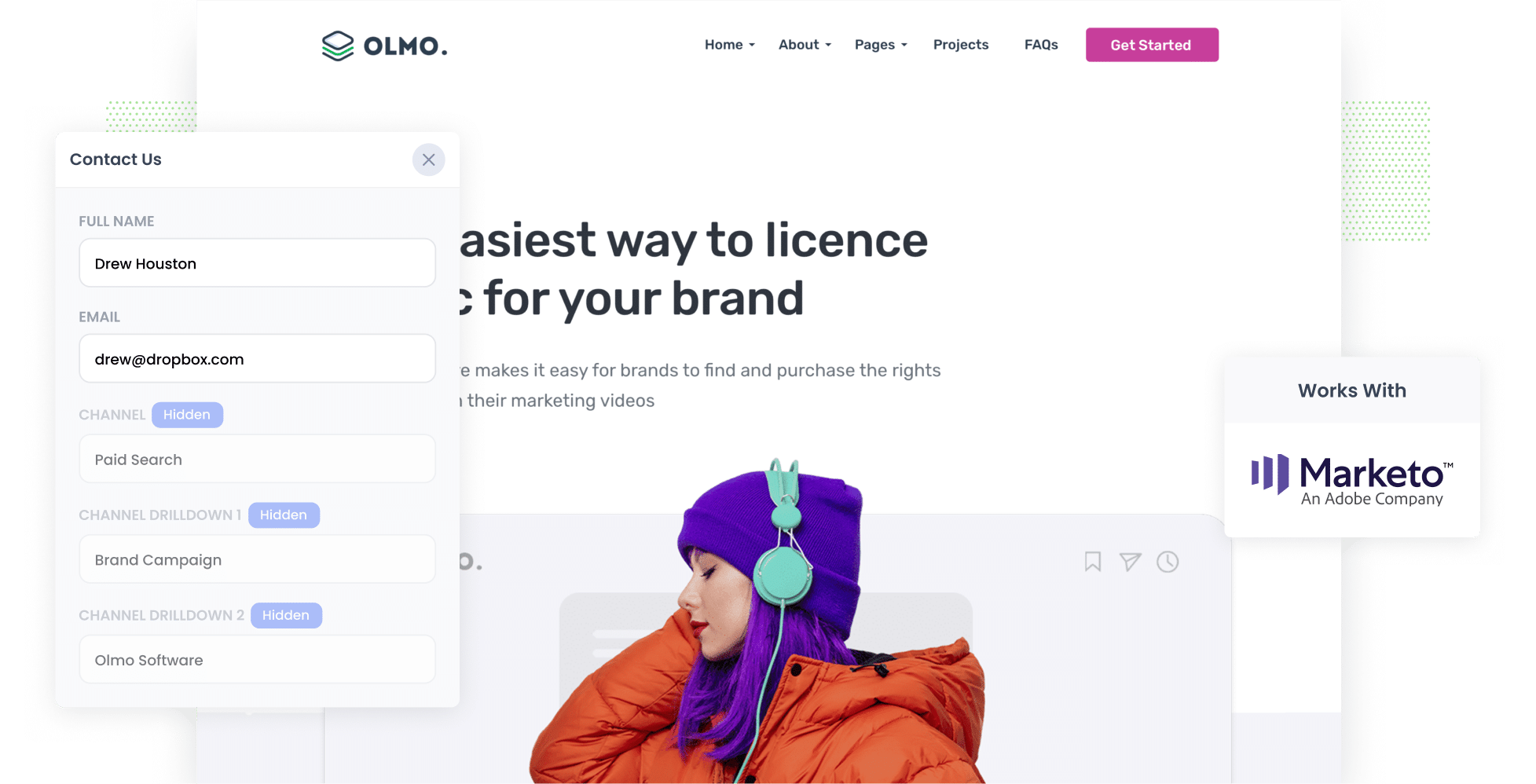
Did you know that 60% of businesses struggle to track the true source of their leads?
Wouldn’t it be powerful if you could pinpoint exactly which channel each lead came from (e.g., Paid Search, Organic Search, Paid Social)? And what if you could go even further and see the specific campaign, ad set, or keyword they interacted with?
Fortunately, there is a way.
In this article, we’ll show you how to use a tool called Attributer to capture lead source data with each form submission. We'll also show you a couple of example reports you can run when you send this data to your CRM and other tools.
4 steps for properly tracking the source of leads in Marketo
With Attributer, it’s easy to capture proper lead source data on each of your leads. Here’s how to do it in 4 simple steps:
1. Install Attributer and add hidden fields

Once you’ve created your account, you’ll receive a snippet of code to add to your website. Depending on the website builder you're using, you'll likely be able to add it via the admin/settings section of your site. Full instructions on how to install it on various website builders (WordPress, Webflow, etc) can be found here.
Once the Attributer code is installed, the next step is to add a series of hidden fields to your website forms. These hidden fields are:
- Channel
- Channel Drilldown 1
- Channel Drilldown 2
- Channel Drilldown 3
- Channel Drilldown 4
Instructions for adding these fields to your forms (including Marketo forms, Gravity Forms, Webflow Forms, Jotform, etc.) can be found here.
2. Attributer writes lead source data into the hidden fields

Now that everything is set up, Attributer will begin tracking where your website visitors are coming from and automatically write the lead source data into the hidden fields when they complete a form.
For example, if someone arrives via an organic Google search, Attributer will record 'Organic Search' along with the name of the search engine they used (in this case, Google).
Alternatively, if a visitor comes from one of your Google Ads, it will log 'Paid Search' along with details like the campaign, ad, keyword, and more.
3. Lead source data is captured in Marketo

When a visitor submits the form on your website, the lead source data that Attributer wrote into the hidden fields is captured in Marketo alongside the lead’s name, email, and other details.
4. Run reports to see where your leads & customers are coming from

Finally, you can use this data to generate reports that reveal which channels are driving the most leads, how many customers are coming from each channel, and more.
You can build these reports directly in your CRM (Salesforce, Netsuite, Microsoft Dynamics, etc) or a reporting tool (Tableau, Looker, etc) to create more advanced reports and dashboards.
What data gets captured in Marketo?
Attributer will pass the following data into Marketo with each form submission:
1. Marketing Channel Data
Attributer automatically captures the channel your leads come from (e.g., Paid Search, Paid Social, Organic Search) along with additional details for each channel (e.g., for Paid Search, it also captures the Campaign, Ad Group, Keyword, etc.).
Imagine you run marketing for a law firm that offers services like family law, personal injury, and corporate law. If someone clicked on one of your Google Ads promoting personal injury services, Attributer would automatically write the following data into hidden fields on your lead form (based on the UTM parameters in the ad):
- Channel = Paid Search
- Channel Drilldown 1 = Google
- Channel Drilldown 2 = Personal Injury Campaign
- Channel Drilldown 3 = Free Consultation Ad
Alternatively, if the lead came from an organic Google search, it would capture something like this instead:
- Channel = Organic Search
- Channel Drilldown 1 = Google
- Channel Drilldown 2 = www.google.com (or the specific Google domain they used)
- Channel Drilldown 3 = “Family Law Sydney” (or the exact keyword they searched for, if available)
2. Landing page data
Attributer automatically captures the first page a lead views on your site (e.g., sydneylegal.com/blog/best-family-lawyers-sydney) along with the category of that page (e.g., /blog).
This allows you to easily generate reports showing how many leads are coming from specific sections of your website (e.g., your blog) and drill down further to see how many leads are generated from each individual post or page.
3 example reports you can run when you properly track the source of your leads in Marketo
If you're using Attributer to capture the source of your leads in Marketo and then sending that data to your CRM or a reporting tool, you’ll be able to generate reports that show how many leads you’re acquiring from your various marketing initiatives and campaigns.
Before founding Attributer, I spent over 15 years leading marketing and analytics teams, during which I created hundreds of reports to understand where my leads and customers were coming from.
Here are the reports I found to be the most valuable:
1. Leads by channel

This report shows the number of leads generated each month, broken down by the channel they came from (e.g., Organic Search, Paid Search, Paid Social, etc.).
It helps you understand which marketing initiatives are truly driving leads for your business, as opposed to those that generate a lot of clicks and visitors without converting.
For example, if Organic Search is responsible for most of your leads but you’re spending the majority of your budget on paid ads, it might be a good opportunity to reallocate your budget. This way, you can generate more leads at a lower cost-per-lead.
2. Opportunities by Google Ads campaign

This report shows you how many sales opportunities are coming from your Google Ads and groups them by the campaign they came through.
With this information, it is easy to see which campaigns are bringing in the best opportunities and helping your sales team build a strong pipeline. From there, you can figure out which campaigns deserve more budget and attention so you can get even better results.
3. Customers by Facebook Ads Network
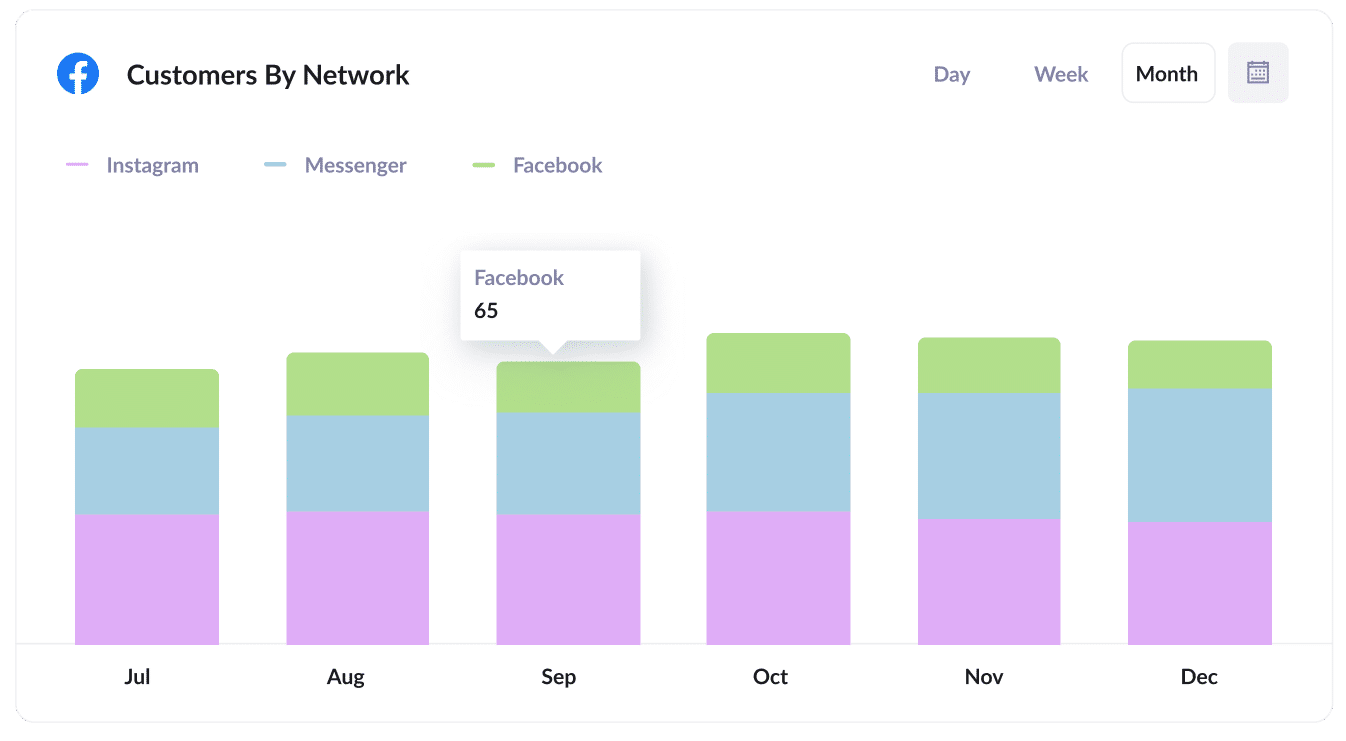
If you are running ads on Facebook, chances are those ads are also being shown across their other platforms like Instagram, Messenger, and WhatsApp.
The chart above gives you a clear picture of how many customers are coming from each of these networks.
With this insight, you can see which platforms are delivering the best results and adjust your budget to focus on what is working, helping you bring in even more new customers.
Wrap up
If you've been struggling to determine where your leads are coming from, Attributer could be the solution you've been searching for.
Each time someone submits a form on your website, Attributer passes through information about where they came from (e.g., Paid Search, Paid Social, Organic Search, etc.).
You can then use this data to create reports and dashboards that show which channels and campaigns are driving the most leads and customers for your business.
The best part? It’s free to get started, and the setup typically takes less than 10 minutes. Start your free trial today!
Get Started For Free
Start your 14-day free trial of Attributer today!

About the Author
Aaron Beashel is the founder of Attributer and has over 15 years of experience in marketing & analytics. He is a recognized expert in the subject and has written articles for leading websites such as Hubspot, Zapier, Search Engine Journal, Buffer, Unbounce & more. Learn more about Aaron here.
