The best way to track the source of leads in Formsite
Want to know where your leads are coming from? Read on to learn the 3 simple steps to track the source of your leads in Formsite
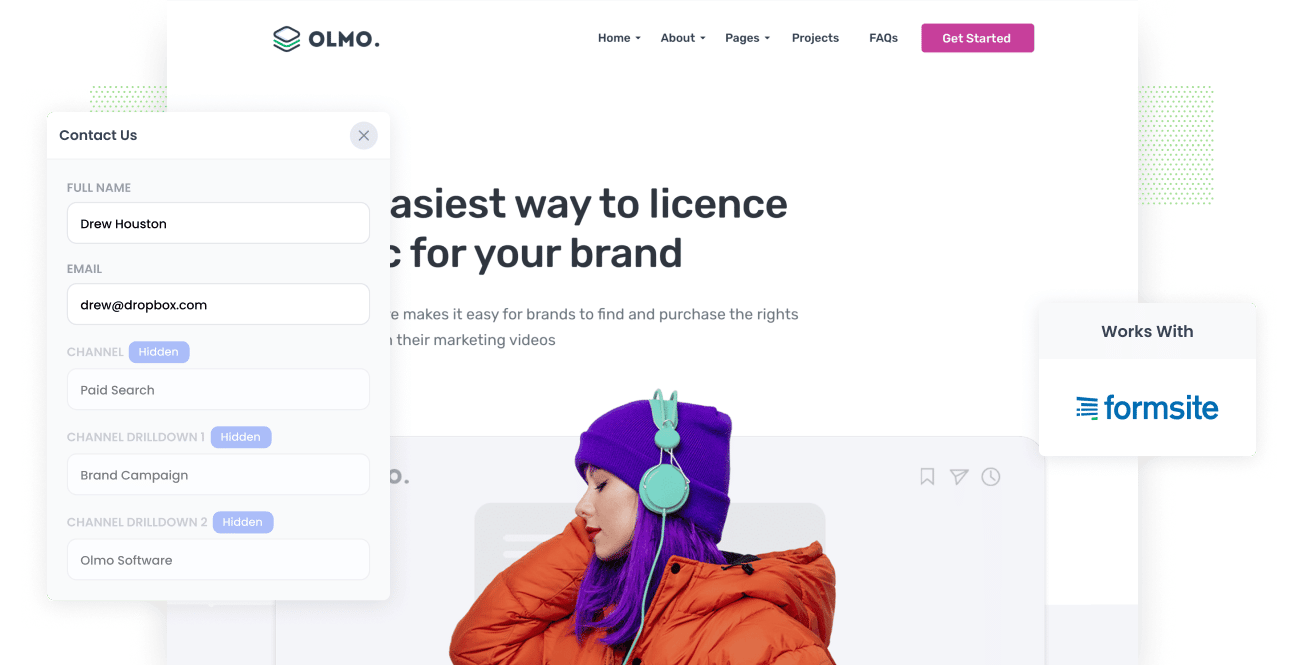
Do you wish you could see where each of your leads in Formsite are coming from?
Imagine if you could see the exact source of every lead, right down to the exact campaign, ad group or ad they clicked.
In this post, we'll show you how to use a tool called Attributer to track the source of your leads in Formsite forms and send that information to your CRM and other tools so you can see which channels and campaigns are actually generating leads.
3 simple steps to track the source of your leads in Formsite
Tracking the source of lead in Formsite is actually pretty easy. Just follow these 3 steps:
1. Install Attributer and add hidden fields

When you start a 14-day free trial of Attributer, we'll give you a small piece of code to add to your website (instructions on how to add it can be found here).
After you've added the code, the next step is to include a series of hidden fields to your forms, including:
- Channel
- Channel Drilldown 1
- Channel Drilldown 2
- Channel Drilldown 3
- Channel Drilldown 4
Fortunately, adding hidden fields to Formsite is pretty straightforward . You simply drag-and-drop a 'Hidden' field to your form and give it a name and a default value. Full step-by-step instructions (with loads of screenshots) can be seen here.
2. Attributer puts the lead source data into the hidden fields

Once it's all set up, Attributer will begin to track where your website visitors are coming from.
It will then categorise each visitor into a series of channels (like Paid Search, Paid Social, Organic Search, etc) and store the information in a cookie in the visitor's browser.
Then when that visitor completes a Formsite form on your website, Attributer will write the information on where they came from into the hidden fields.
3. Lead source data is captured by Formsite

When a visitor submits a form on your website, the lead source data is captured alongside the lead's name, email, etc.
With all this data you can do several things:
- View it in the Results table: See the lead source data for every lead in the Results table in Formsite.
- Include it in notification emails: Include lead source data in the new lead notifications email that Formsite sends.
- Send it to your CRM: Formsite integrates directly with Salesforce or you can use Zapier to send the lead source data into other CRM tools like Hubspot, Pipedrive, Zoho, etc. From there, you can use it to run reports that show how many leads you're getting from various sources.
What data gets captured in Formsite?
With each form submission, Attributer will pass through the following information:
1. Marketing channel data
Attributer will send through information about which channel the lead arrived at your website from.
To show you what we mean, let's imagine you're a marketer at a law firm and you're running Google Ads to promote your contract drafting services.
If someone clicked on one of your Google Ads and completed a form on your site, the following information would get passed through (depending on what UTM parameters you placed behind your ads):
- Channel: Paid Search
- Channel Drilldown 1: Google
- Channel Drilldown 2: Contracts Campaign (or the specific campaign name)
- Channel Drilldown 3: contract lawyer (or whatever keyword you bid on)
Alternatively, if a lead comes via an organic Google search, the following information would be captured:
- Channel: Organic Search
- Channel Drilldown 1: Google
- Channel Drilldown 2: www.google.com (or the specific Google domain they came from)
- Channel Drilldown 3: contract lawyer (or the keyword used to find your site, if available)
2. Landing page data
Attributer also sends through the initial landing page (e.g., sydneylegal.com/blog/best-contract-lawyers-sydney) and the landing page group (e.g., /blog).
This means you can see how many leads you're getting from various types of content on your site (like your blog for instance) as well as drill down into which blog posts are generating the most leads.
3 example reports you can build when tracking your lead source in Formsite
Before founding Attributer, I led marketing & analytics teams at a variety of companies for over 15 years.
During that time, I ran hundreds of reports to understand what campaigns & initiatives were working to generate leads.
Here are a few of the reports I found most useful:
1. Leads by channel

The above chart, shows how many leads you get each month broken down by the channel they came from, is a great way to see (at a high level) where your leads are coming from.
Running a report like this can help you understand what's working and what isn't, and subsequently where to invest your time and budget for the best results.
For instance, if you see that the majority of your leads are generated by Organic Search (like in the graph above) but you're spending most of your budget on Paid Search, then it might be time to switch that strategy.
2. Leads by Google Ads campaign

This shows how many leads you're getting from each of your Google Ads campaigns.
It's a great way to understand which campaigns are actually working to generate leads versus those that are just getting impressions and clicks but not actually converting.
For instance, if you see that one campaign is delivering most of your leads (like the Music Purchasing campaign in the chart above) then allocating more budget to that one can help you get more leads at a lower cost.
3. Leads by social network

This chart shows you how many leads you got each month from Organic Social, broken down by the various networks they came from.
If you're spending your valuable time and budget posting to multiple social networks, then it can help to know which ones are actually working to generate leads and which ones you could deprioritize.
Wrap up
If you've been looking for a way to track where each of your leads are coming from, then Attributer can help.
It will allow you to see the exact source of every lead, right down to the exact campaign, ad group, or ad they clicked.
Best of all, it's free to get started and only takes about 10 minutes to set up. So start a free 14-day trial of Attributer today to see how it can help you!
Get Started For Free
Start your 14-day free trial of Attributer today!

About the Author
Aaron Beashel is the founder of Attributer and has over 15 years of experience in marketing & analytics. He is a recognized expert in the subject and has written articles for leading websites such as Hubspot, Zapier, Search Engine Journal, Buffer, Unbounce & more. Learn more about Aaron here.
