How to track the source of your leads in Forminator
Learn how to track the source of your leads in Forminator, so you can see which marketing initiatives are working and which ones aren't.
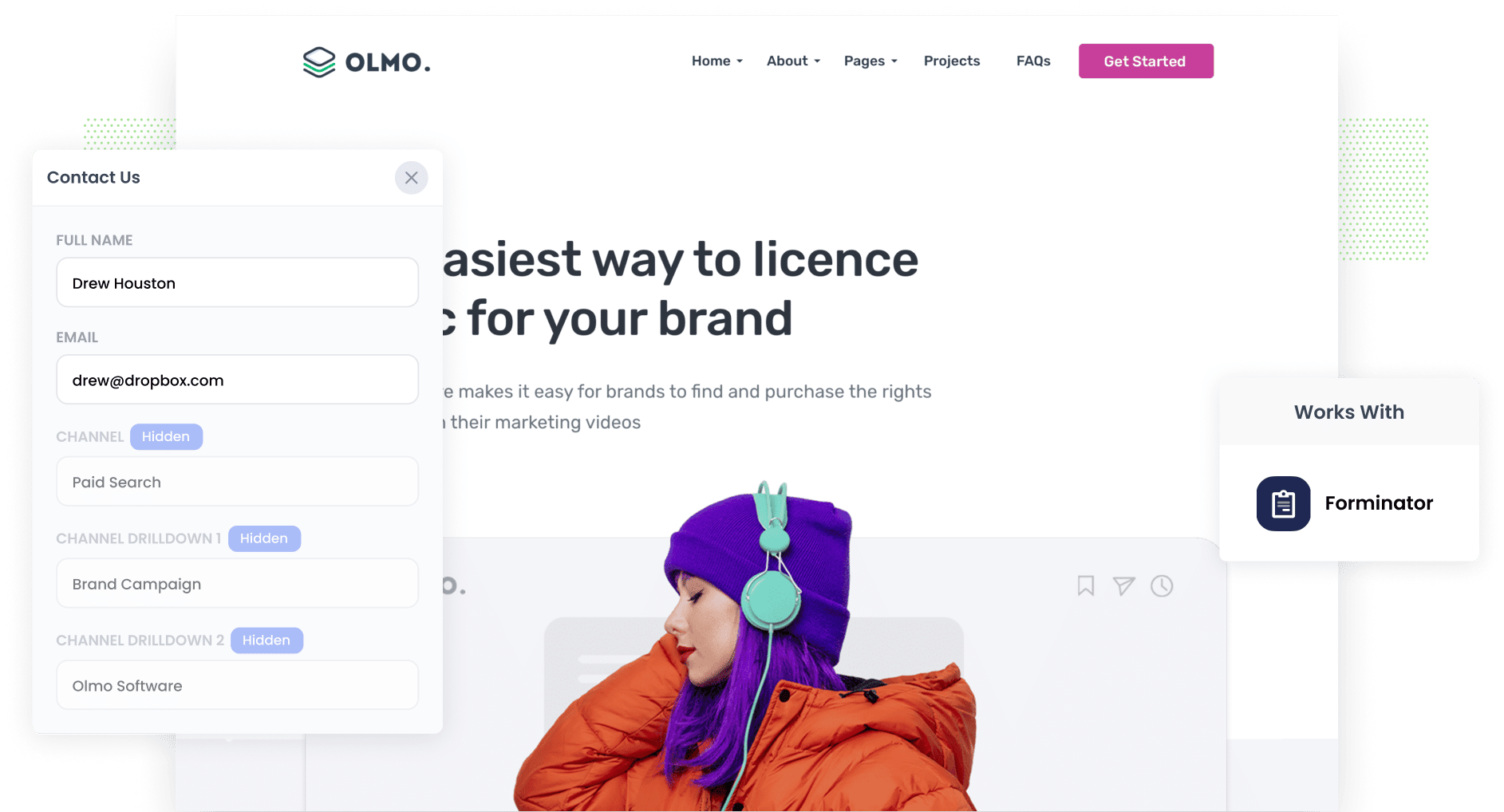
Do you know where each of your leads are coming from? If not, how do you know which of your marketing campaigns are working?
Imagine how good it would be if, every time a new lead completed a form on your website, you could see exactly where they came from (I.e. Organic Search, Paid Search, Paid Social, etc).
And imagine if you could then pass that information into your CRM or other sales & marketing tools and run reports that show whatr's working and what isn't.
Fortunately, this is all possible when you use Attributer with Forminator forms.
In this article, we'll show you how set it all up and give you a few examples of reports you can run.
3 simple steps to track the source of leads in Forminator
Attributer makes it easy to see the source of every lead that submits one of your Forminator forms. Here's how to do it in 3 simple steps:
1. Install Attributer and add hidden fields

The first thing you need to do is install the Attributer code on your site.
When you signup for a 14-day free trial of Attributer, you'll get given a snippet of code and instructions for installing it on your WordPress site can be seen here.
Once the code is on your site, you then need to add a few hidden fields to your forms, including:
- Channel
- Channel Drilldown 1
- Channel Drilldown 2
- Channel Drilldown 3
- Channel Drilldown 4
Adding these fields in Forminator is easy and step-by-step instructions can be seen here.
2. Attributer writes the lead source data into the hidden fields

With the Attributer code added and the hidden fields in place, Attributer will start to track where each of your website visitors has come from.
And then when they complete a form on your site, it will write the data into the hidden fields in your form.
3. Lead source data is captured in Forminator

Finally, when the visitor submits the form on your website, the lead source data that Attributer wrote into the hidden fields is captured in Forminator alongside the other information the lead entered into the form (like their name, email, phone, etc).
You can then use this data in a variety of ways, including:
- See it in your WordPress dashboard - You can view this data in the Submissions table in the Forminator section of your WordPress Dashboard.
- Include it in notification emails - You can include this information in the notification emails that get sent each time the form is submitted.
- Send it to your CRM - You can use Forminator's native integrations or third-party tools like Zapier to send it to CRM systems like Salesforce, Hubspot, Pipedrive & more.
- Send it to a spreadsheet - You can use various add-ons or third-party tools (like Zapier) to send the data to a spreadsheet and then use that to run reports.
What data gets captured in Forminator?
Attributer will pass through the following information each time a new lead submits a Forminator form on your website:
1. Marketing Channel Data
Attributer will pass through information on which channel the lead arrived at your website through.
For example, if I was in the marketing team at Olmo Software and someone clicked one of my Google Ads, it would pass through the following information (depending what UTM parameters I used behind my ads):
- Channel: Paid Search
- Channel Drilldown 1: Google
- Channel Drilldown 2: Brand Campaign (or whatever the campaign was called)
- Channel Drilldown 3: Olmo Software (or whatever keyword they used)
Alternatively, if the lead arrived at my site after doing a Google search and clicking one of the organic results, the following information would be captured:
- Channel: Organic Search
- Channel Drilldown 1: Google
- Channel Drilldown 2: www.google.com (or the specific Google domain they came from)
- Channel Drilldown 3: Olmo Software (or the keyword they used to find the site, if available)
2. Landing page data
Attributer also passes through the lead's initial landing page (I.e. olmosoftware.com/blog/best-crm-software) as well the landing page group (I.e. /blog).
With this data, you can see how many leads & customers you get from different sections of your site (I.e. your blog) as well as drill down into how many leads you got from each individual page (I.e. each individual blog page).
3 example reports you can run when you track the source of your leads in Forminator
If you're using Attributer to capture the source of leads in Forminator, and then sending that data to your CRM or even just to a spreadsheet, you should be able to run a variety of reports to see how your marketing campaigns are performing.
Over my 15+ years in marketing, I have spent millions of dollars on online advertising (Google Ads, Facebook Ads, etc) and run hundreds of reports to see how they were performing.
Below are some of my favourite reports to run (to help you get started on your reporting journey):
1. Leads by channel

This report shows you how many leads you're getting each month from the different channels that drive traffic to your website (I.e. Paid Search, Paid Social, Organic Search, etc).
It gives you a high-level overview of what channels are driving leads for you, and ultimately helps you understand where your biggest opportunities for growth are.
For instance, if you see most of your leads are coming from Organic Search but most of your budget is going into Facebook Ads, then this might signal that there's an SEO opportunity you could invest more in.
2. Leads by Google Ads campaign

This chart tells you how many leads your Google Ads are generating you each month, broken down by the campaign the lead came from.
It allows you to understand which of your campaigns are actually generating leads for your business, and subsequently which ones you should be investing more in to grow.
3. Leads by social network

The above reports shows how many leads you got from your efforts posting content to the various social networks.
It can help you understand which networks are generating the most leads for your business, and subsequently where you should be investing the majority of your time.
Wrap up
Attributer is a great tool for tracking the source of your leads in Forminator.
You'll be able to see exactly where each of your leads has come from, and you can pass this data to your CRM and other sales & marketing tools to build insightful reports & dashboards that allow you to see which marketing channels and campaigns are generating leads for your business.
Best of all, it's free to get started and usually takes less than 10 minutes to set up, so start your 14-day free trial today and try it out!
Get Started For Free
Start your 14-day free trial of Attributer today!

About the Author
Aaron Beashel is the founder of Attributer and has over 15 years of experience in marketing & analytics. He is a recognized expert in the subject and has written articles for leading websites such as Hubspot, Zapier, Search Engine Journal, Buffer, Unbounce & more. Learn more about Aaron here.
