How to track the source of your leads in Fillout Forms
Learn how to use a tool called Attributer to capture lead source information with each submission of your FIllout Forms
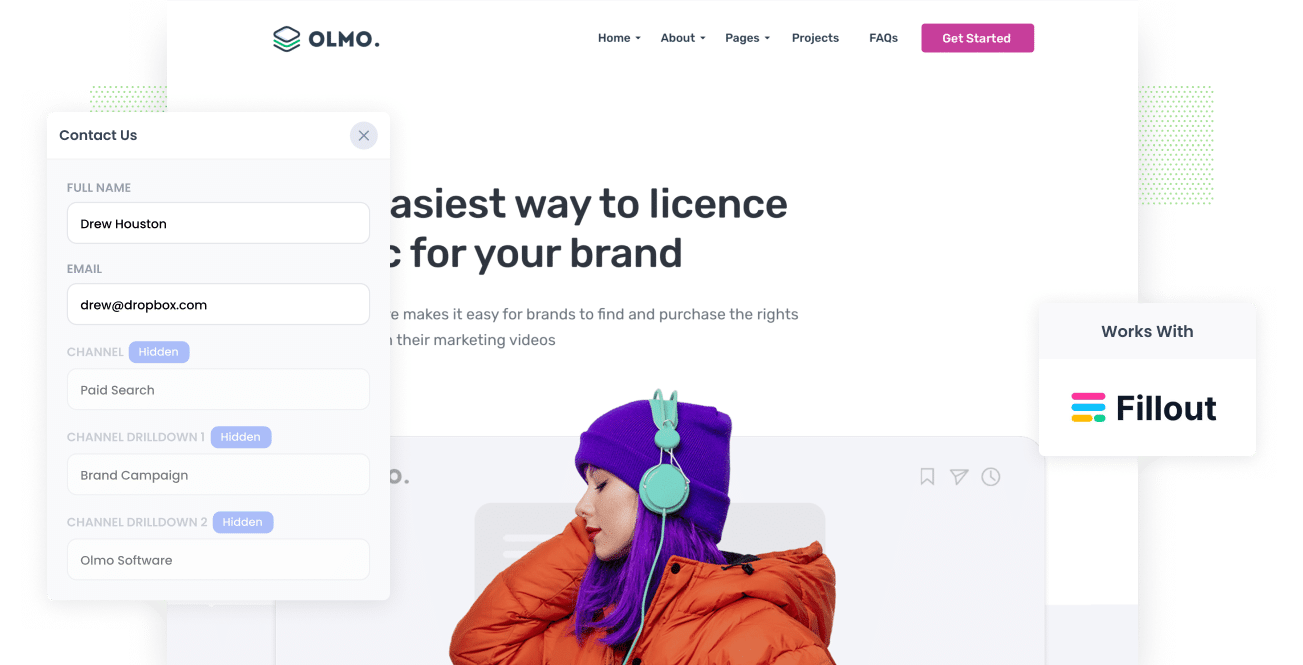
Are you struggling to track where your leads & customers are coming from?
Tools like Google Analytics are great at telling you where your website visitors are coming from, but unless you're an eCommerce store, they can't tell you where your leads & customers are coming from.
Fortunately, there is a solution.
In this article, we'll show you how you can use a tool called Attributer to track the source of all your leads in Fillout Forms.
3 simple steps to track the source of leads in Fillout Forms
Here's how to track the source of your leads in Fillout Forms in 3 simple steps:
1. Install Attributer and add hidden fields

When you start a free trial of Attributer, you'll get given a little snippet of code to add to your site.
You can usually add it directly to your site via the admin area, or through tools like Google Tag Manager. Either way, step-by-step instructions can be found here.
Once the code is on your site, you then need to add a few hidden fields to your forms, including:
- Channel
- Channel Drilldown 1
- Channel Drilldown 2
- Channel Drilldown 3
- Channel Drilldown 4
Fortunately, Fillout Forms makes it super easy to add hidden fields and step-by-step instructions can be found here.
2. Attributer writes the lead source data into the hidden fields

Once Attributer has been installed on your site, it will start to track where each of your website visitors has come from and store the data in a cookie in their browser.
Then when they complete a Fillout Form on your website, it will write the lead source data into the hidden fields you added to the form.
3. Lead source data is captured in Fillout Forms

Finally, when the visitor submits the form on your website, the lead source data is captured by Fillout Forms along with the lead's name, email, etc (I.e. the information they manually entered into the form).
You can then use this data in a variety of ways, including:
- See it in Fillout Forms - You can view this data in the Submissions table in your Fillout Forms account.
- Include it in notification emails - You can include this information in the notification emails that Fillout Forms sends each time your form is submitted.
- Send it to your CRM - You can use Fillout's native integrations (or third-party tools like Zapier) to send the lead source data to CRM systems like Salesforce, Hubspot, Pipedrive & more.
- Send it to a spreadsheet - You can also send the lead source data to a Google Sheet or Microsoft Excel spreadsheet and build charts & graphs in there (or connect a reporting tool like Google Data Studio or Microsoft Power BI to build more advanced reports).
What data gets captured in Fillout Forms?
Attributer will help you capture the following data with each submission of your Fillout Forms:
1. Marketing Channel Data
Attributer will pass through information on how the lead originally arrived at your website.
For example, if I was in the marketing team at Olmo Software and someone clicked one of my Google Ads, it would pass through the following information (depending what UTM parameters I used behind my ads):
- Channel: Paid Search
- Channel Drilldown 1: Google
- Channel Drilldown 2: Brand Campaign (or whatever the campaign was called)
- Channel Drilldown 3: Olmo Software (or whatever keyword they used)
Similarly, if the lead arrives organically through a Google search, the following information would be captured:
- Channel: Organic Search
- Channel Drilldown 1: Google
- Channel Drilldown 2: www.google.com (or the specific Google domain they came from)
- Channel Drilldown 3: Olmo Software (or the keyword they used to find the site, if available)
2. Landing page data
Attributer will also pass through information on what content attracted the lead to your site.
To do this, it captures both the lead's initial landing page (I.e. olmosoftware.com/blog/best-music-licencing-software) as well the landing page group (I.e. /blog).
With this data, you can see how many leads you get from different sections of your site (I.e. your blog) as well as drill down into how many leads you got from each individual page (I.e. each individual blog page).
3 example reports you can run when you track the source of your leads in Fillout Forms
If you're using Attributer to capture the source of leads in Fillout Forms, and you're sending that data to your CRM or even just to a spreadsheet, you'll be able to run a whole bunch of reports to understand where your leads are coming from.
Before founding Attributer, I ran marketing & analytics team at other companies for over 15 years.
In that time, I ran hundreds of reports to understand where my leads were coming from and where I need to focus my efforts to grow.
I've included below some of the reports I found most useful over the years.
1. Leads by channel

This report shows how many leads you're getting each month from the different channels (I.e. Paid Search, Paid Social, Organic Search, etc) that drive people to your website.
It's a goo way to get a high-level view of what's driving your leads and subsequently, where you should be focusing your time and effort to get more of them.
2. Leads by Google Ads campaign

If you're running multiple campaigns on Google Ads, this report can help you understand which ones are generating the most leads (and subsequently which ones you should continue to invest in and which ones you can pause).
3. Leads by social network

The above reports shows how many leads you got from your various social media marketing efforts.
If you're posting new content & updates on your company pages on the various social networks, then this report can help you understand which networks those posts are performing best on when it comes to actually generating leads for your business.
Wrap up
If you've been struggling to understand where your leads are coming from, then using Attributer with Fillout Forms is a great solution.
It will pass through lead source data with each time someone completes a Fillout Form on your website, and you can see this information in your Fillout Forms account, include it in your notification emails, send it to your CRM and more.
It's free to get started and usually takes less than 10 minutes to set up, so start your 14-day free trial today and try it out!
Get Started For Free
Start your 14-day free trial of Attributer today!

About the Author
Aaron Beashel is the founder of Attributer and has over 15 years of experience in marketing & analytics. He is a recognized expert in the subject and has written articles for leading websites such as Hubspot, Zapier, Search Engine Journal, Buffer, Unbounce & more. Learn more about Aaron here.
