How to track the source of your leads in Elementor forms
Getting leads from your Elementor forms but have no idea where they are coming from? This article can help.
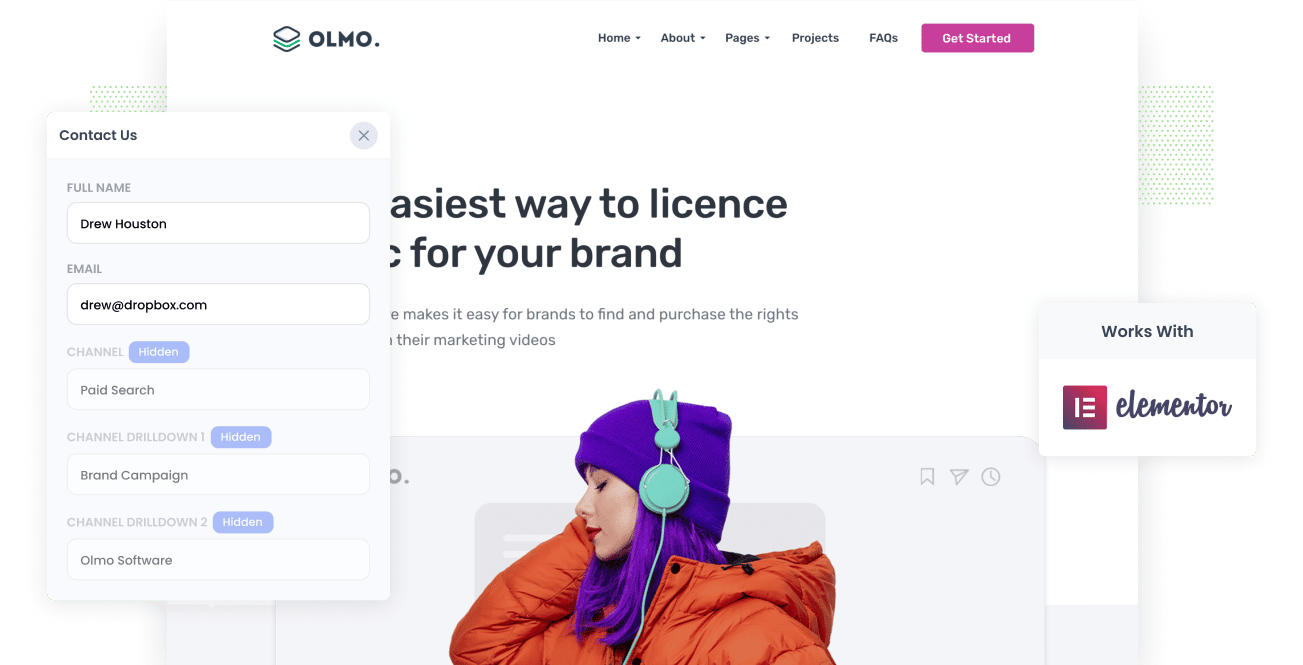
Are you using Elementor forms to capture leads on your website? And if so, are you able to track where these leads are coming from (I.e. Google Ads, Facebook Ads, etc)?
Elementor forms is a great form building tool that makes it easy to add forms to your Elementor-powered website, but it doesn't come with any functionality to actually track where those form submissions are coming from.
But imagine if every time a new lead completes a form on your site, information about where they came from (e.g., Organic Search, Paid Search, Paid Social, etc.) could automatically be captured.
In this article, we'll show you how to use a tool called Attributer to track the sources of all your leads in Elementor forms and send that information to your CRM and other tools.
3 simple steps to track the source of leads in Elementor forms
Attributer makes it simple to see the source of every lead that submits one of your Elementor forms. Here's how to do it in 3 easy steps:
1. Install Attributer and add hidden fields

To get started, sign up for a 14-day free trial of Attributer and you'll get given a snippet of code to add to your website.
For sites using WordPress + Elementor, adding the code is easy and you can find detailed instructions here.
After you've added the code, the next step is to add a series of hidden fields to your forms, including:
- Channel
- Channel Drilldown 1
- Channel Drilldown 2
- Channel Drilldown 3
- Channel Drilldown 4
Adding hidden fields to Elementor forms is a simple process, and you can follow step-by-step instructions provided here to do so.
2. Attributer writes the lead source data into the hidden fields

Once you've placed the Attributer code on your site and added the hidden fields, Attributer will start tracking where your visitors are coming from and when one of them submits one of the Elementor forms on your website, it will write information on where that lead came from into the hidden fields on your form.
3. Lead source data is captured in Elementor forms

Finally, when the visitor submits the form on your website, the lead source information that was written into the hidden fields by Attributer is captured alongside the other details the lead provided, such as name, email, phone, etc.
This data can then be utilized in various ways, including:
- View it in Elementor forms: You can see the lead source information in the Submissions section of Elementor in the WordPress Dashboard.
- Include it in notification emails: You can include the lead source information in the email notifications that Elementor sends when you get a new lead.
- Send it to your CRM: You can use 3rd-party plugins or integration tools like Zapier to send the lead source data into your CRM (including Salesforce, Hubspot, Pipedrive & others)
- Send it to a spreadsheet: Use various add-ons or third-party tools (like Zapier) to forward the data to a spreadsheet, enabling you to run detailed reports.
What data gets captured in Elementor forms?
Attributer enables you to capture the following information in Elementor forms:
1. Marketing channel data
Attributer captures important information about the channel through which the visitor arrived at your website.
To illustrate, let's pretend you're a marketer at Elementor and you're running Google Ads to promote Elementor's WordPress plugin. Depending on what UTM parameters you placed behind your ads, the following information would be captured about a lead that came from your Google Ads:
- Channel: Paid Search
- Channel Drilldown 1: Google
- Channel Drilldown 2: Brand Campaign (or the specific campaign name)
- Channel Drilldown 3: Elementor (or the keyword used in the campaign)
Similarly, if a lead arrives organically through a Google search, the following information would be captured:
- Channel: Organic Search
- Channel Drilldown 1: Google
- Channel Drilldown 2: www.google.com (or the specific Google domain they came from)
- Channel Drilldown 3: Elementor (or the keyword used to find the site, if available)
2. Landing page data
On top of giving you information about which channel a lead came from, Attributer also helps you understand what content attracted them to your site.
Attributer captures both the initial landing page (e.g., elementor.com/blog/best-page-builders) and the landing page group (e.g., /blog).
With this data, you can see how many leads you are getting from your blog (for instance) as well as drill down into which blog posts are generating the most leads.
3 example reports you can run when you track the source of your leads in Elementor forms
Before founding Attributer, I lead the marketing & analytics functions at several billion-dollar tech companies and ran hundreds of reports to try to figure out where my leads were coming from and what I can do to get more of them.
These are some of the reports I've found most insightful over the years:
1. Leads by channel

This report gives you a summary of how many leads you are getting each month by channel, including Paid Search, Paid Social, Organic Search, and others.
Running this report gives you a bird's-eye view of your different lead sources and which ones are generating the most leads.
2. Leads by Google Ads campaign

This chart shows you the monthly leads produced through Google Ads, grouped by the actual campaign the lead came from.
This report gives you insight into which campaigns are actually generating leads for your business, as opposed to the ones that might be getting lots of impressions and clicks but not actually generating real leads.
3. Leads by social network

The above report shows how many leads you are getting from the various social media networks you are active on.
If you are regularly posting new content to your social channels, then this report can help you identify which of those channels are actually generating leads for your business.
Wrap up
If you're getting new leads complete your Elementor forms each week but have no idea where they're coming from, then Attributer can help.
It will pass through information on where each new lead came from, and you can see this information in the WordPress dashboard, include it in your notification emails, send it to your CRM, and more.
Best of all, it's free to get started and usually takes less than 10 minutes to set up, so start your 14-day free trial today and try it out!
Get Started For Free
Start your 14-day free trial of Attributer today!

About the Author
Aaron Beashel is the founder of Attributer and has over 15 years of experience in marketing & analytics. He is a recognized expert in the subject and has written articles for leading websites such as Hubspot, Zapier, Search Engine Journal, Buffer, Unbounce & more. Learn more about Aaron here.
