How to properly track the source of leads in your CRM
Learn how to properly track lead source in your CRM, so you can actually see where your leads & customers are coming (I.e. SEO, Google Ads, etc)
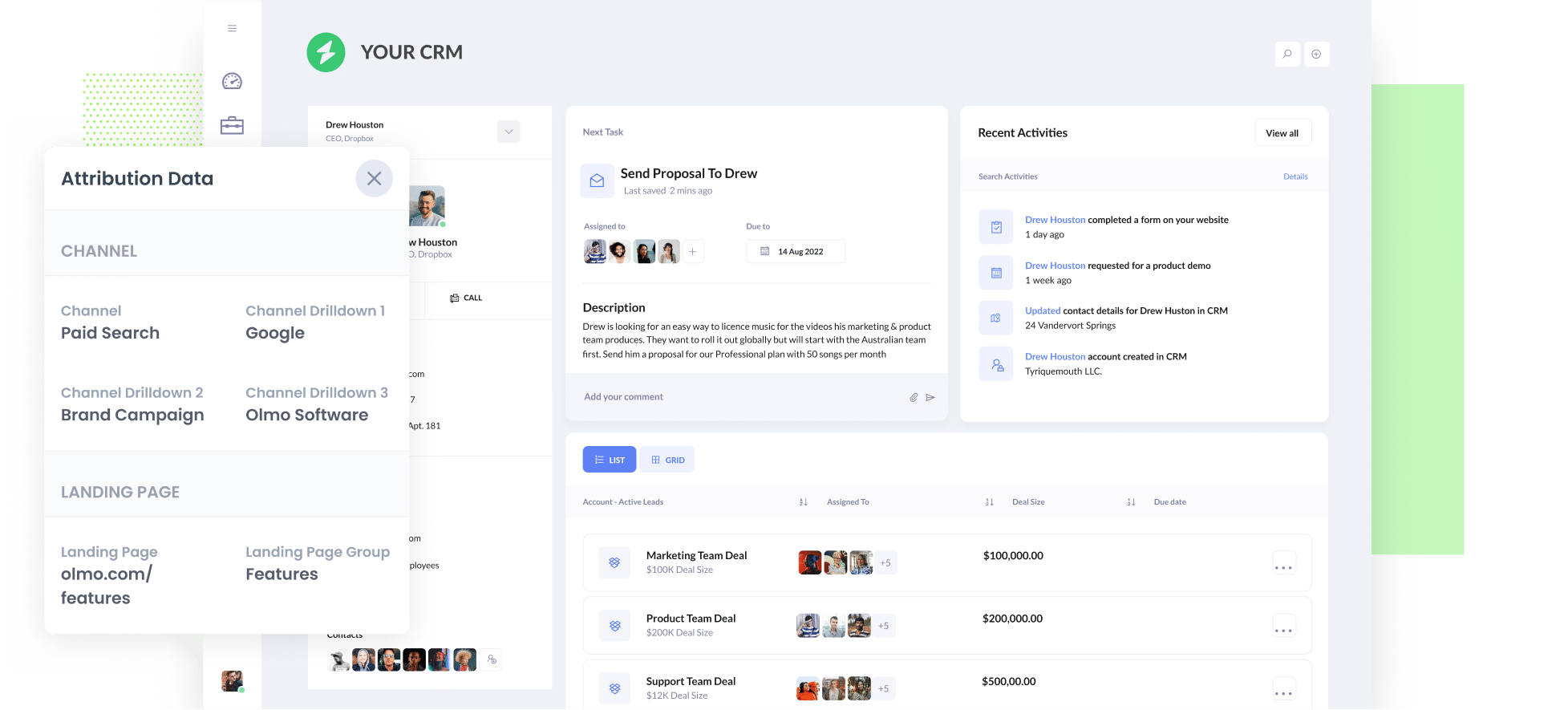
Are you able to see the source of each new lead that comes into your CRM?
If not, that could be a problem. If you don’t know where your leads & customers are coming from, how do you know which marketing campaigns are working and which ones aren’t?
Don’t worry though, because there is a simple solution.
In this article, we’ll show you how to use a tool called Attributer to get information on the source of your leads (I.e. Organic Search, Paid Search, Paid Social, etc) into your CRM.
4 steps for properly tracking the source of leads in your CRM
Using Attributer to get lead source data into your CRM is easy. Here’s how it works:
1. Install Attributer and add hidden fields

The first thing you need to do is install the Attributer code on your website.
Depending on what website builder you use, you should be able to either add it directly to your site (typically through the Settings section) or you can add it using tools like Google Tag Manager. Instructions on how to do it can be seen here.
Once the code is installed on your site, you then need to add a series of hidden fields to the lead capture forms on your website. Those hidden fields are:
- Channel
- Channel Drilldown 1
- Channel Drilldown 2
- Channel Drilldown 3
- Landing Page
- Landing Page Group
Most form-building tools make it easy to add hidden fields (including Gravity Forms, Webflow, Jotform, etc) for how to do it can be seen here.
2. Attributer writes lead source data into the hidden fields

With Attributer up and running on your site, it will begin to track where your visitors are coming from and categorise them into a series of channels (like Organic Search, Paid Search, Paid Social, etc).
Then when they complete a form on your site, Attributer will write the lead source data into the hidden fields on the form.
3. Lead source data is sent to your CRM

When a visitor submits the form on your website, the lead source data that was written into the hidden fields is captured by your form tool (alongside the lead’s name, email, etc.) and can be sent to your CRM.
If you’re using your CRM’s built-in form tool (like Hubspot Forms, ActiveCampaign Forms, etc) then the lead source data will automatically flow into your CRM, or if you’re using a 3rd-party form builder it can be sent in via a native integration or tools like Zapier.
4. Run reports to see where your leads & customers are coming from

Now that the data is inside your CRM, you can use it to run reports that answer questions like:
- How many leads did I get from our Google Ads
- Which Google Ads campaign has generated the most leads?
- How many customers have come from our Facebook Ads?
- How much revenue has been generated from our SEO efforts?
- And a whole lot more
Depending on what CRM you are using, you should be able to run these reports in the native report-builder. Alternatively, you could connect a reporting tool like Google Data Studio, Microsoft Power BI or Tableau and run reports there.
What data gets sent to your CRM?
Attributer sends through the following information about each of your leads:
1. Marketing Channel Data
Attributer automatically captures what channel your leads come from (I.e. Paid Search, Paid Social, Organic Search) as well as further detail on each channel (I.e. For Paid Search, it also captures the Campaign, Ad Group, Keyword, etc).
To illustrate, imagine you’re a marketer at Olmo Software and someone completes your Contact Us form after clicking one of your Google Ads. Depending on the UTM parameters you put behind your ads, the following information would be sent to your CRM:
- Channel = Paid Search
- Channel Drilldown 1 = Google
- Channel Drilldown 2 = Brand Campaign
- Channel Drilldown 3 = Olmo
Alternatively, if they came from an organic Google Search it might write:
- Channel = Organic Search
- Channel Drilldown 1 = Google
- Channel Drilldown 2 = www.google.com (or whatever Google domain they came from)
- Channel Drilldown 3 = Olmo (Or whatever keyword they used to find your site, where available)
2. Landing page data
Attributer automatically captures the first page the lead sees on your site (I.e. olmo.com/blog/best-music-licencing-tools) as well as the category of the page (I.e. Blog).
This allows you to run reports that show how many leads you’re getting from certain sections of content on your site (like your blog for instance), as well as drill down and see how many leads you get from each post.
3 example reports you can run when you properly track the source of your leads in your CRM
When you capture proper lead source information in your CRM, you’re able to run a whole range of insightful reports about where your leads & customers are coming from.
Before founding Attributer, I ran marketing & analytics teams for billion-dollar companies for over 15 years. In that time, I ran hundreds of reports to see how our various ad campaigns were performing.
I have included some of my favourite reports below (all of which you can run in your CRM when using Attributer);
1. Leads by channel

This report shows how many leads you get per month from each channel. It’s a good way to get a high-level overview of where your leads are coming from and where your biggest opportunities for growth are.
For example, if Organic Search is bringing in most of your leads but you're spending most of your budget on Google Ads, it might be wise to cut that and invest more into your SEO efforts.
2. Opportunities by Google Ads campaign

The above chart shows how many sales deals/opportunites you've generated from each of the Google Ads campaigns you’re running.
It can help you understand which campaigns are actually generating quality leads that turn into deals/opportunities for your sales team, and ultimately which ones you should be investing more resources into.
3. Customers by Facebook Ads Network
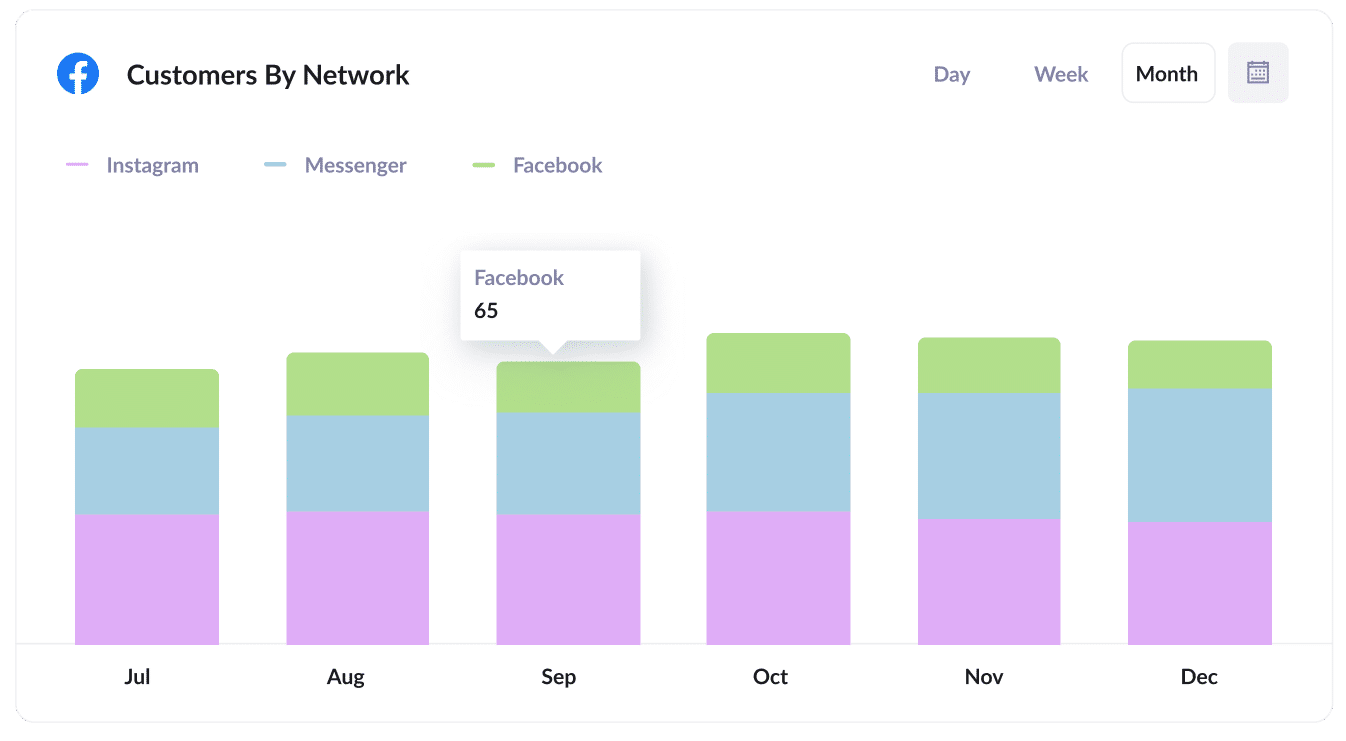
If you are running ads on Facebook, then it's likely those ads are appearing across the various networks Facebook owns (I..e Facebook, Instagram, Messenger, Whatsapp).
If that's the case, the above graph will be useful to you. It shows how many customers you got from your ads on each network and can help you understand which is performing best and where you should be investing your time and budget further.
Wrap up
If you’ve been struggling to track where your leads & customers are coming from, then using Attributer to send lead source data in to your CRM and running reports there is a great approach.
You’ll be able to see how many leads you’re getting from your Google Ads, how many customers you’re getting from your Facebook Ads, and more.
Best of all, it's free to get started and usually takes less than 15 minutes to set up,, so start your 14-day free trial today.
Get Started For Free
Start your 14-day free trial of Attributer today!

About the Author
Aaron Beashel is the founder of Attributer and has over 15 years of experience in marketing & analytics. He is a recognized expert in the subject and has written articles for leading websites such as Hubspot, Zapier, Search Engine Journal, Buffer, Unbounce & more. Learn more about Aaron here.
