How to track the source of your leads in ClickFunnels
Learn how to capture lead source data with each submission of your ClickFunnels forms, so you can see what channels & campaigns are generating the most leads & customers for your business.
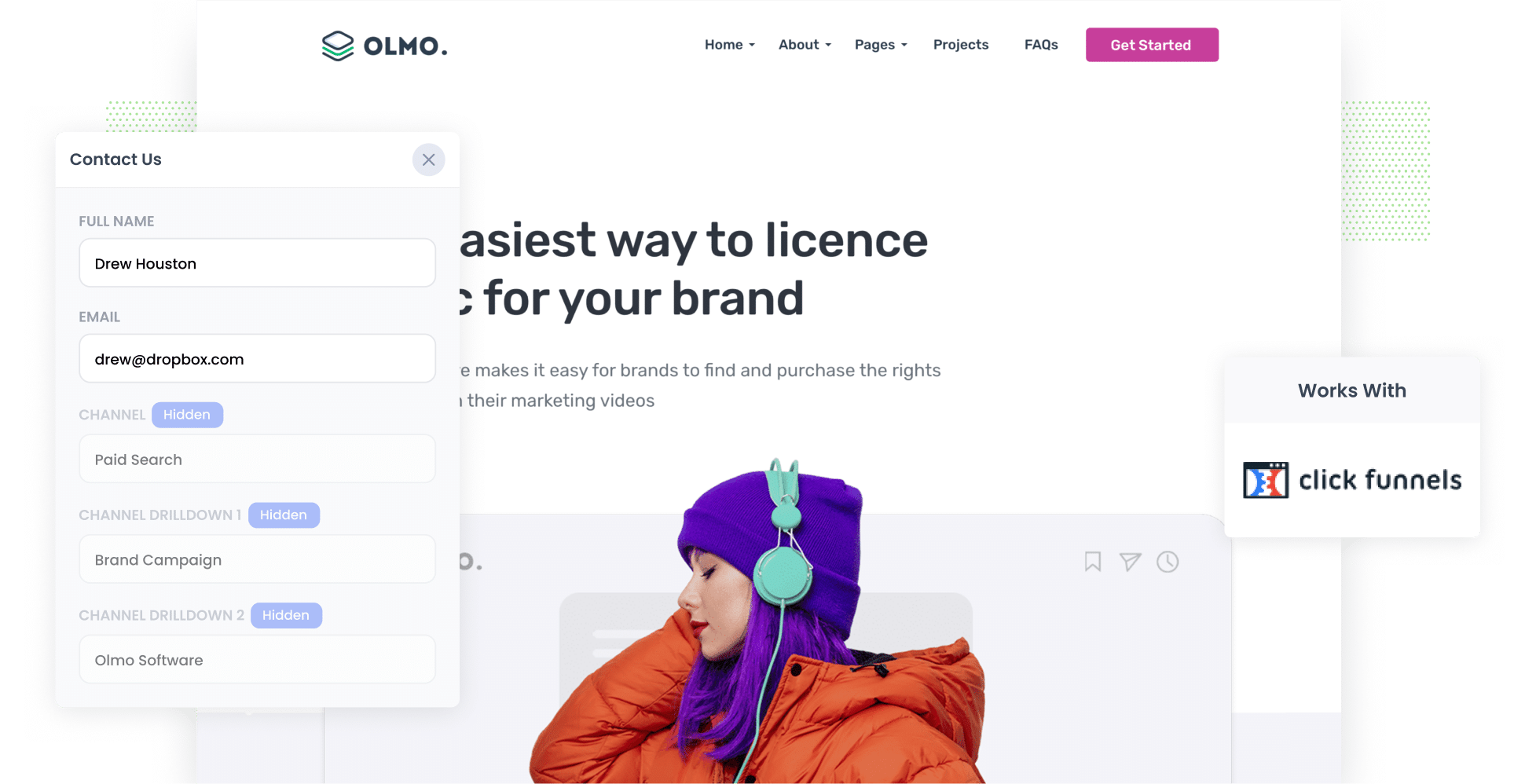
Have you ever gotten a lead and had no idea where that person came from?
If so, it’s a big problem for your business. If you don’t know where your leads are coming from, you don’t know what to do to get more of them.
Fortunately, though, there is a solution.
In this article, we’ll show you how to use a tool called Attributer to capture the source of every lead in ClickFunnels, and show you some reports to see where your leads & customers are coming from (and subsequently where you should be focusing to get more of them)
3 simple steps to track the source of leads in ClickFunnels
With Attributer, you can easily track the source of every lead in ClickFunnels. Just follow these three simple steps:
1. Install Attributer and add hidden fields

To begin, we recommend signing up for a free 14-day trial of Attributer. After you’ve created an account, you'll receive a small piece of code to add to your website.
If you need help installing this code on a ClickFunnels funnel, check out our detailed guides here.
Once the code is in place, your next step is to add hidden fields to your forms. The fields you’ll need to add are as follows:
- Channel
- Channel Drilldown 1
- Channel Drilldown 2
- Channel Drilldown 3
- Channel Drilldown 4
Never added hidden fields to ClickFunnels forms? Don’t stress — the process is incredibly straightforward. Simply add an 'Input' field to your ClickFunnels form and give it a specific name. You can see full step-by-step instructions here.
2. Attributer writes the lead source data into the hidden fields

When a visitor lands on your website, Attribute looks at some technical information to determine where they came from (the same things tools like Google Analytics look at)
Attributer will then categorise the lead into a series of channels (like Paid Search, Paid Social, Organic Search, Organic Social, etc) and then store the data in the user’s browser.
And when they complete one of your ClickFunnels forms, Attributer will write the lead source data into the hidden fields you added earlier.
3. Lead source data is captured in ClickFunnels

When a visitor submits a form on your site, ClickFunnels captures the lead source data that Attributer wrote into the hidden fields alongside the other details the lead provided (e.g. name, email address, etc.).
Here are a few ideas of what you can do with this data:
- View it in ClickFunnels — You can view the lead source data on the Contact record in your ClickFunnels account.
- Include it in your lead notification email — Want to see where your leads are coming from in real time? Set up an automation to send you an email each time a form is submitted and include the Attributer data in it.
- Send it to your CRM — Send the data to your CRM, whether it’s Salesforce, Pipedrive, Hubspot, or another platform, and use it to run reports that show where your leads & customers are coming from.
- Export it to a spreadsheet — Send the data to an Excel spreadsheet or a Google Sheet and use the built-in charting tools to generate basic reports and dashboards.
What data gets captured in ClickFunnels?
Here's what information gets passed through by Attributer:
1. Marketing Channel Data
This answers the question ‘How did this lead find my site?’.
For example, imagine I work for a financial advisory firm called FinSmart Consulting, and a user clicks on one of our LinkedIn Ads promoting our retirement planning services. Attributer might capture the following details about the source of the lead (depending on what UTM parameters I use behind the ad):
- Channel: Paid Social
- Channel Drilldown 1: LinkedIn
- Channel Drilldown 2: Retirement Planning Services (or any campaign name)
- Channel Drilldown 3: FinSmart Consulting (or any specific keyword they clicked on)
Similarly, if a lead finds your website organically through a Google search, here’s what that might look like:
- Channel: Organic Search
- Channel Drilldown 1: Google
- Channel Drilldown 2: www.google.com (or the specific domain they used)
- Channel Drilldown 3: financial consulting near me (or the specific keyword through which they discovered your site, if available)
2. Landing page data
Attributer not only identifies the channels bringing leads to you, but it also provides insights into the content that captured their interest.
For instance, Attributer tracks the lead’s initial landing page (e.g. finsmartconsulting.com/services/retirement-planning-tips) and the category it belongs to (e.g. /services).
With this information, you can easily determine how many leads and clients are coming from different content sections (like your blog) as well as which specific content pieces (I.e. blog posts) are driving the most leads.
3 example reports you can run when you track the source of your leads in ClickFunnels
By using Attributer to gather attribution data on your leads and integrating that data with your CRM, you can generate reports to evaluate what’s effective and what’s not.
Throughout my 15 years in marketing, I’ve managed million-dollar advertising budgets and created hundreds of reports to track the performance of these ads.
Below, I describe three of my favourites and how you can use them:
1. Leads by channel

Want to see at a glance which of your marketing channels are generating the most leads? This is the chart you need.
It shows the monthly count of leads from each channel, such as Organic Search, Paid Search, and Paid Social.
With this visual, you can easily identify which channels are performing best and where you should allocate your marketing budget for optimal results.
2. Leads by Google Ads campaign

When managing several Google Ads campaigns, it's essential to identify which ones are truly driving leads, not just clicks.
This report provides those insights by detailing the number of leads generated each month from your Google Ads, organised by the specific campaign they engaged with.
3. Leads by social network

If you're advertising across different social media platforms, it’s crucial to assess how each one performs. This comparison lets you identify which networks are best at generating leads for your business and where you should direct more of your resources.
A leads-by-network chart provides a detailed view of this data, showing the number of leads generated by each social media platform (such as Facebook, Twitter, and LinkedIn) on a monthly basis.
Wrap up
If you’re looking for a way to track where your leads are coming from, using Attributer with ClickFunnels is a great solution.
It will pass through information on where each new lead came from, and you can see this information in ClickFunnels or send it to your CRM and other tools to build charts & dashboards.
Best of all, it's free to get started and usually takes less than 10 minutes to set up, so start your 14-day free trial today and try it out!
Get Started For Free
Start your 14-day free trial of Attributer today!

About the Author
Aaron Beashel is the founder of Attributer and has over 15 years of experience in marketing & analytics. He is a recognized expert in the subject and has written articles for leading websites such as Hubspot, Zapier, Search Engine Journal, Buffer, Unbounce & more. Learn more about Aaron here.
