How to track source of leads & bookings in Acuity Scheduling
Here's how to track the source of leads & bookings in Acuity Scheduling, so you can see where they're all coming from
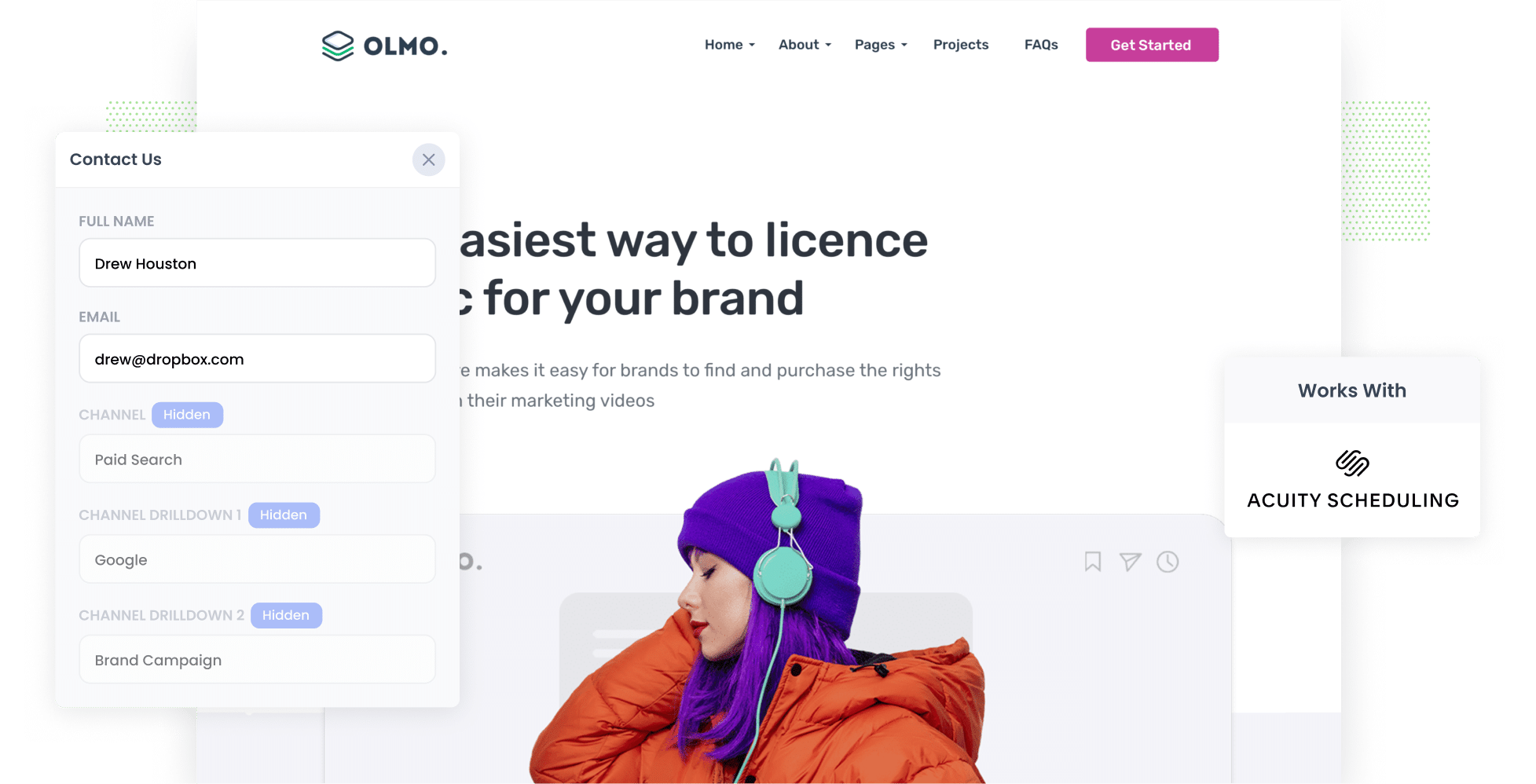
Are you having trouble tracking the sources of all your leads in Acuity Scheduling?
If so, you’re not alone.
While tools like Google Analytics help you track where your website visitors are coming from, they can’t help you track where your bookings, leads & customers are coming from.
Fortunately, you can do exactly that by using Attributer with Acuity Scheduling.
In this article, we’ll show you the 3 simple steps you can take to start capturing the source of your bookings/leads in Acuity Scheduling. We’ll also show some example reports that you can run with the data to track how your various marketing initiatives are performing.
3 simple steps to track the source of leads/bookings in Acuity Scheduling
To start capturing your lead source data in Acuity Scheduling, you’ll need to follow these simple steps:
1. Install Attributer and add hidden fields

Begin by signing up for a free 14-day trial of Attributer. When you do, you’ll be given a small bit of code; install this on your website by following these instructions.
After the code has been added to your site, you’ll then need to add hidden fields to your Acuity Scheduling widgets. These include:
- Channel
- Channel Drilldown 1
- Channel Drilldown 2
- Channel Drilldown 3
- Channel Drilldown 4
For further guidance on how to add hidden fields to Acuity Scheduling widgets, check out our complete guide here.
2. Attributer writes the lead source data into the hidden fields

With everything in place, Attributer will start tracking the source of all your website visitors.
When they complete one of the Acuity Scheduling widgets, it will write the data on where they came from into the hidden fields.
So, for example, imagine you run marketing for a law firm, and someone comes to your website from one of your paid Google Ads. Here’s what might get captured in Acuity Scheduling with the booking (depending on what UTM parameters you put behind your ads):
- Channel = Paid Search
- Channel Drilldown 1 = Google
- Channel Drilldown 2 = Brand Campaign (or whatever the campaign name is)
- Channel Drilldown 3 = Bryan’s Lawyers (or whatever the keyword is)
3. Lead source data is captured in Calendly

When a user eventually submits the booking widget on your site, their data (both the details they entered themselves and their attribution data) gets captured in Acuity Scheduling.
Once this data is in the system, you can do several things with it, including:
- Review the data in your Acuity Scheduling account by selecting Clients from the main menu, then Client List, and selecting the client whose response you want to see.
- Add it to your lead notification emails so you can see where each booking has come from, right there in your inbox.
- Use Acuity’s native integrations or send the data to your CRM (e.g. Salesforce, Pipedrive, Hubspot, etc.) and run reports to see what channels and campaigns are driving your bookings, leads & customers.
- Send it to a spreadsheet (Microsoft Excel or Google Sheets) and run basic reports from there.
What data gets captured in Acuity Scheduling?
Here's what information gets captured with each booking in Acuity Scheduling:
1. Marketing Channel
This is information about the channel through which the user reached your website.
As an example, suppose I'm part of the marketing team at BlueSky Architects, and someone clicks on one of our ads. In that case, Attributer would write the following data into the hidden fields (based on the UTM parameters I've set up):
- Channel: Paid search
- Channel Drilldown 1: Google
- Channel Drilldown 2: Brand campaign (or the specific campaign name)
- Channel Drilldown 3: architecture firm sydney (or the keyword used)
Similarly, if the user has arrived organically through a Google search, this is how the information would be captured:
- Channel: Organic search
- Channel Drilldown 1: Google
- Channel Drilldown 2: www.google.com (or the specific domain they came from)
- Channel Drilldown 3: architecture firm sydney (or the keyword used)
2. Landing Page
In addition to capturing the marketing channel data, Attributer captures the lead’s initial landing page URL and the landing page group. That means you can better track what content on your site is attracting leads.
Let’s use the example of the architecture firm again. If a lead first landed on a blog post on this site called “10 Iconic Buildings in Sydney”, Attributer would capture the URL of that post (i.e. blueskyarchitecture.com.au/blog/10-iconic-buildings-sydney) and the category of that page (i.e. /blog).
With this information, you can see exactly how many leads you’re getting from different areas of your site.
3 example reports you can run when you track the source of your leads/bookings in Acuity Scheduling
Before founding Attributer, I spent over 15 years heading the marketing teams of multiple billion-dollar companies.
During that time, I spent millions on advertising and ran hundreds of analytics reports. Below, I’ve included three that I found to be the most helpful in tracking lead sources:
1. Leads by channel

This report gives you insight into the number of leads you’re gaining each month across various channels (e.g. Paid Search, Organic Search, Paid Social, etc.).
Running this kind of report helps you discern which channels are most effective at generating leads for your business and which might be underperforming.
2. Leads by Google Ads campaign

With the help of this chart, you can see how many leads you’ve gotten from your Google Ads, categorised by the respective campaigns they came from.
By running this report, you get insight into which of your campaigns are performing best (when it comes to generating leads).
3. Leads by social network

If you’re running ads across multiple social media sites (e.g. Facebook, Twitter, LinkedIn, etc.), it’s important to compare the performance of each platform. This report allows you to do just that, illustrating how many leads you gained from each site.
This ultimately allows you to make informed decisions about which platforms to invest more in. For example, in the chart above, you can see that Twitter Ads are outperforming Facebook and LinkedIn Ads. So, you may opt to create more ads on this platform and/or add further funding.
Wrap up
Together, Attributer and Acuity Scheduling can help you track the source of all your leads.
Attributer will pass data on where each of your bookings has come from into Acuity Scheduling, where you can then transfer it to your CRM, include it in spreadsheets, and much more.
By gathering and analysing this data, you can better understand what marketing channels and campaigns are actually driving leads for your business (and which ones might need a bit of refining).
Ready to get started with Attributer? It usually takes less than 10 minutes to set up and you can get started for free with a 14-day trial. Create your account today!
Get Started For Free
Start your 14-day free trial of Attributer today!

About the Author
Aaron Beashel is the founder of Attributer and has over 15 years of experience in marketing & analytics. He is a recognized expert in the subject and has written articles for leading websites such as Hubspot, Zapier, Search Engine Journal, Buffer, Unbounce & more. Learn more about Aaron here.
