The easiest way to track your Facebook Ads in Keap
Learn how to use Attributer to track how many leads & customers your Facebook Ads are driving
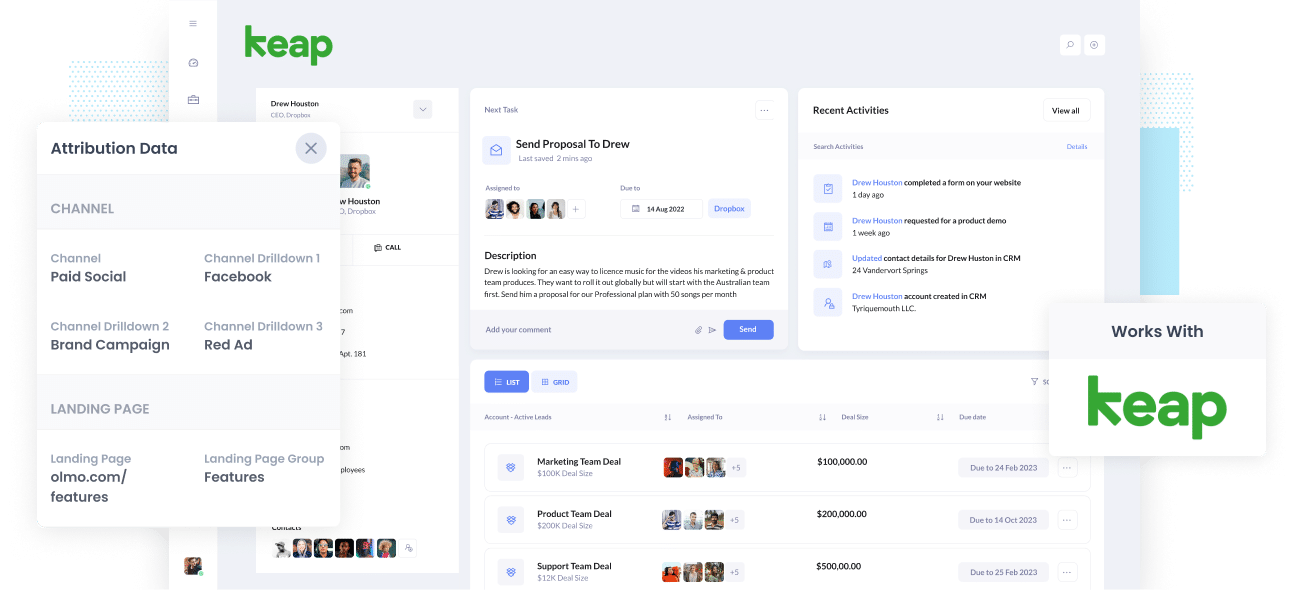
Can’t find a way to track how many Leads, Opportunities, and Customers you get from your Facebook Ads?
If your Facebook Ads aren’t generating customers at a positive ROI, you not knowing means your precious marketing budget may be going to waste.
Good thing there's a solution.
In this post, we’ll walk you through how to use Attributer to track the performance of your Facebook Ads in Keap.
What is Attributer?
To put it simply, Attributer is a bit of code that you install on your company’s website.
The moment a visitor arrives on your site, Attributer examines some technical information about how the visitor got there (the same things as tools like Google Analytics looks at) and uses this to figure out where the visitor came from.
Attributer then sorts the visitor into a series of marketing channels (such as Paid Search, Paid Social, Organic Search, etc.) and keeps this data in a cookie in the visitor’s browser.
Once the visitor completes a form on your site, Attributer writes the attribution data into a set if hidden fields you add your forms.
Then when the visitor submits your form, the data goes to whatever backend sales & marketing tools you have integrated with your forms, such as Keap.
You can then create reports that provide answers to the following:
- How many leads did my Facebook Ads produce? How does this stand up compared to other channels like SEO, Google Ads, etc.?
- How many Opportunities have been produced by my Facebook Ads? Which campaigns are performing best and generating the most opportunities?
- How many Closed Won Deals/Customers have been made from my Facebook Ads? What’s the close rate of Opportunities from Facebook Ads vs. other sources?
- How much revenue has been produced from our Facebook Ads? What’s the ROI (Ad spend vs. Revenue Generated)?
4 simple steps to track your Facebook Ads in Keap
Monitoring your Facebook Ads in Keap is made easy with Attributer. Here’s how to get it set up:
1. Install Attributer on your website

After signing up for the 14-day free trial of Attributer, you will be given a small bit of code to place on your website. A guide on how to install it can be seen here.
Once the code is up and running, you then need to add a series of hidden fields to your site’s lead capture forms. These hidden fields are the following:
- Channel
- Channel Drilldown 1
- Channel Drilldown 2
- Channel Drilldown 3
- Channel Drilldown 4
It’s easy to add hidden fields to most form-building tools, including Gravity Forms, Wix Forms, Webflow forms, and more. You should be able to drag and drop a ‘Hidden’ field type into the form, or you can turn a standard form field hidden via the settings.
Instructions on how to do this in Keap forms can be seen here, or if you use a different tool for your forms (like Gravity Forms, Webflow Forms, Wix Forms, etc.) then instructions can be seen here.
2. Add UTM parameters to your Facebook Ads

As soon as Attributer has been set up on your site, the next step is to add UTM parameters behind your Facebook Ads campaigns.
If you’re unfamiliar with UTM parameters, they’re essentially extra bits of text that you put at the end of the URL you send to people from your campaigns.
So, for example, if the page you want to send someone is attributer.io/integrations/keap, then your final URL may look like this:
attributer.io/integrations/keap?utm_medium=paidsocial&utm_source=facebook&utm_campaign=brand-campaign
Although you can add UTM parameters however you want, the general best practice for Facebook Ads is something like this:
- UTM Medium = Paid social
- UTM Source = Facebook
- UTM Campaign = The name of your campaign
- UTM Term = The name of the ad set the ad belongs to
- UTM Content = The specific ad
Putting UTM parameters on your URLs is straightforward. Plus, free tools are available online to help you add them.
3. Attributer writes the Facebook Ads data into the hidden fields on your form

Every time a user lands on your site from your Facebook Ads, Attributer captures the UTM parameters and keeps them in a cookie in the visitor’s browser, so they won’t be lost as the visitor browses around your site.
Once they submit a form on your site, Attributer writes the Facebook Ads data into the hidden fields on the form. This data and the lead’s name, email, etc., are captured upon form submission.
To demonstrate, let’s pretend I’m a marketer at Keap, and I’ve created ads to promote the Keap CRM.
If a person chooses to click on one of my Facebook Ads, browse around the site, and then complete a form to get a demo, Attributer will write the following info into the hidden fields (depending on the UTM parameters used behind the ad):
Channel = Paid Social
Channel Drilldown 1 = Facebook
Channel Drilldown 2 = Brand Campaign
Channel Drilldown 3 = North America Ad Set
Channel Drilldown 4 = Green Ad
Besides the channel data, Attributer also captures and passes the data on the visitor’s landing page (i.e., keap.com/features/deal-management) and the landing page group (i.e., /features).
4. Facebook Ads data is sent into Keap

All Facebook Ads data (derived from the UTM parameters) is sent into Keap alongside the lead’s name, phone, email, etc.
Once it reaches Keap, you can build reports based on the data using the Keap’s native reporting tools. Alternatively, you can export the data and use an analytics tool like Google Data Studio or Power BI to create more advanced reports.
Why use Attributer?
Other ways to pass Facebook Ads data into Keap are available, so why use Attributer?
Here are a few main benefits:
- Captures other attribution data - On top of telling you which leads came from your Facebook Ads, Attributer also captures information on leads who arrive on your site from other channels like Direct, Referral, Organic Social, or Organic Search. With this, you can see where ALL your leads and customers are coming from.
- Remembers data - Attributer stores the UTM parameters in a cookie in the user’s browser, meaning that regardless of which page the user submits a form on, the UTM parameters will always be sent through.
- Cleans the data - Attributer can handle inconsistencies in UTM usage (such as utm_source=facebook in some campaigns and utm_source=facebook.com in others) and would assign these leads to the correct channel regardless.
- Captures landing page data - Attributer also captures the landing page URL (e.g., https://attributer.io/blog/capture-utm-parameters-keap) and landing page group (e.g., /blog), allowing you to see what content is attracting leads & customers.
Example reports you can run
If you complete all 4 steps above and use Attributer to capture Facebook Ads data in Keap, then you’ll be able to build reports such as the following:
1. Leads by channel
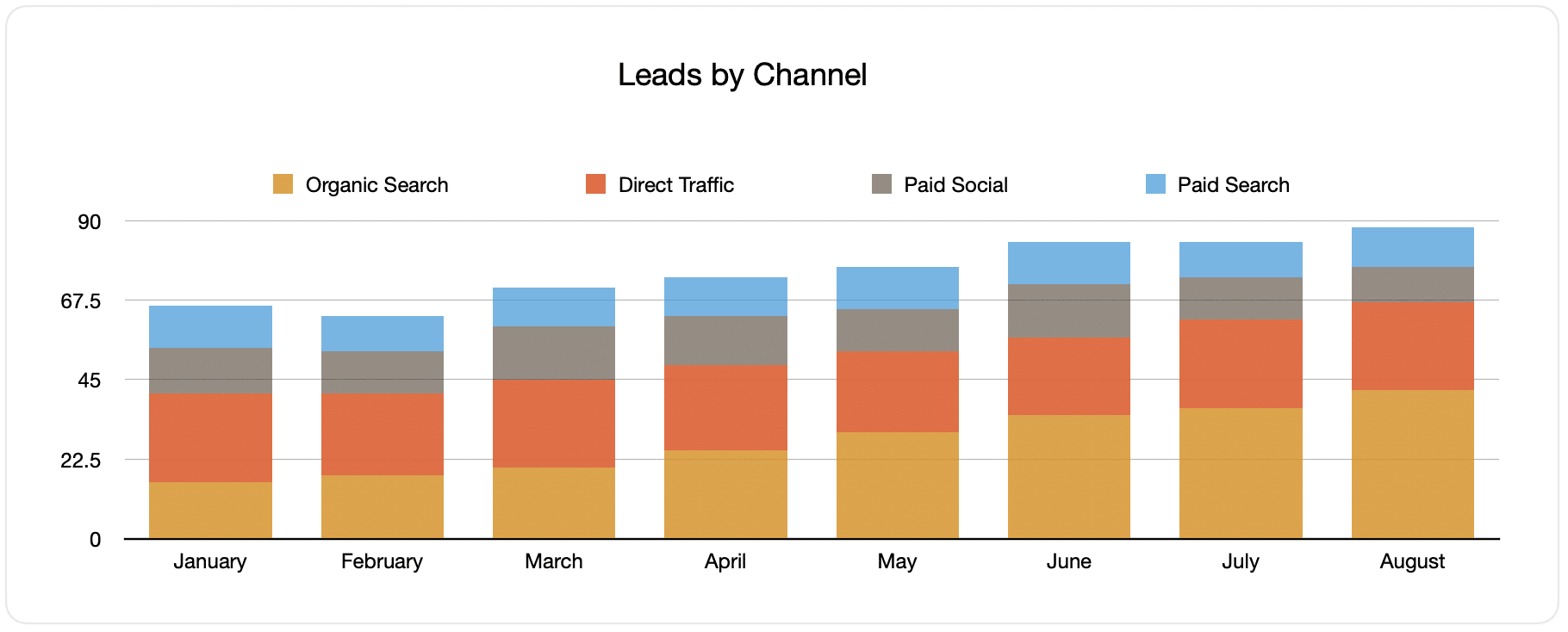
Since the source of ALL your leads is captured by Attributer, you can create reports like the one above that display the number of leads color-coded by channel.
This report can provide essential data on your Facebook Ads’ performance relative to your other channels, and can help you reach more strategic decisions on how to spend your marketing resources best.
2. Customers by campaign

This report tells you the number of new customers produced per month by your Facebook Ads, broken down by the campaign they came from.
This can help you understand which of your campaigns are generating the most customers, showing you where you should be investing your budget and your time doing optimization and tests.
3. Revenue by campaign

This report exhibits how much revenue was generated each month broken down by the campaign the customer came from.
This report can help you know the overall ROI of your Facebook Ads. For example, the chart above shows that $65,000 in new revenue was made from Facebook Ads in August. If you paid less than this on Facebook Ads and associated agencies, creative, etc., then it’s worth continuing because it’s a positive ROI,
You can further break this down by the individual campaign and find out which ones are worth investing in more and which should be stopped.
Wrap up
If you want to be on top of your Facebook Ads' performance, check out Attributer.
It will capture the UTM parameters behind your Facebook Ad campaigns and transfer them to Keap, where you can run reports that show which campaign and ad set each of your leads and customers have come from.
On top of that, it will also give you data on leads that come from other channels, so you can track the source of ALL your leads (not just the ones from Facebook Ads) and ultimately know where you need to invest in order to grow your business.
Best of all, it's free to get started, so start your free trial today.
Get Started For Free
Start your 14-day free trial of Attributer today!

About the Author
Aaron Beashel is the founder of Attributer and has over 15 years of experience in marketing & analytics. He is a recognized expert in the subject and has written articles for leading websites such as Hubspot, Zapier, Search Engine Journal, Buffer, Unbounce & more. Learn more about Aaron here.
