4 simple steps to capture Bing Ads data in Tally Forms
Here’s how to use use Tally Forms & Attributer to track how many leads & customers you’re getting from your Bing Ads
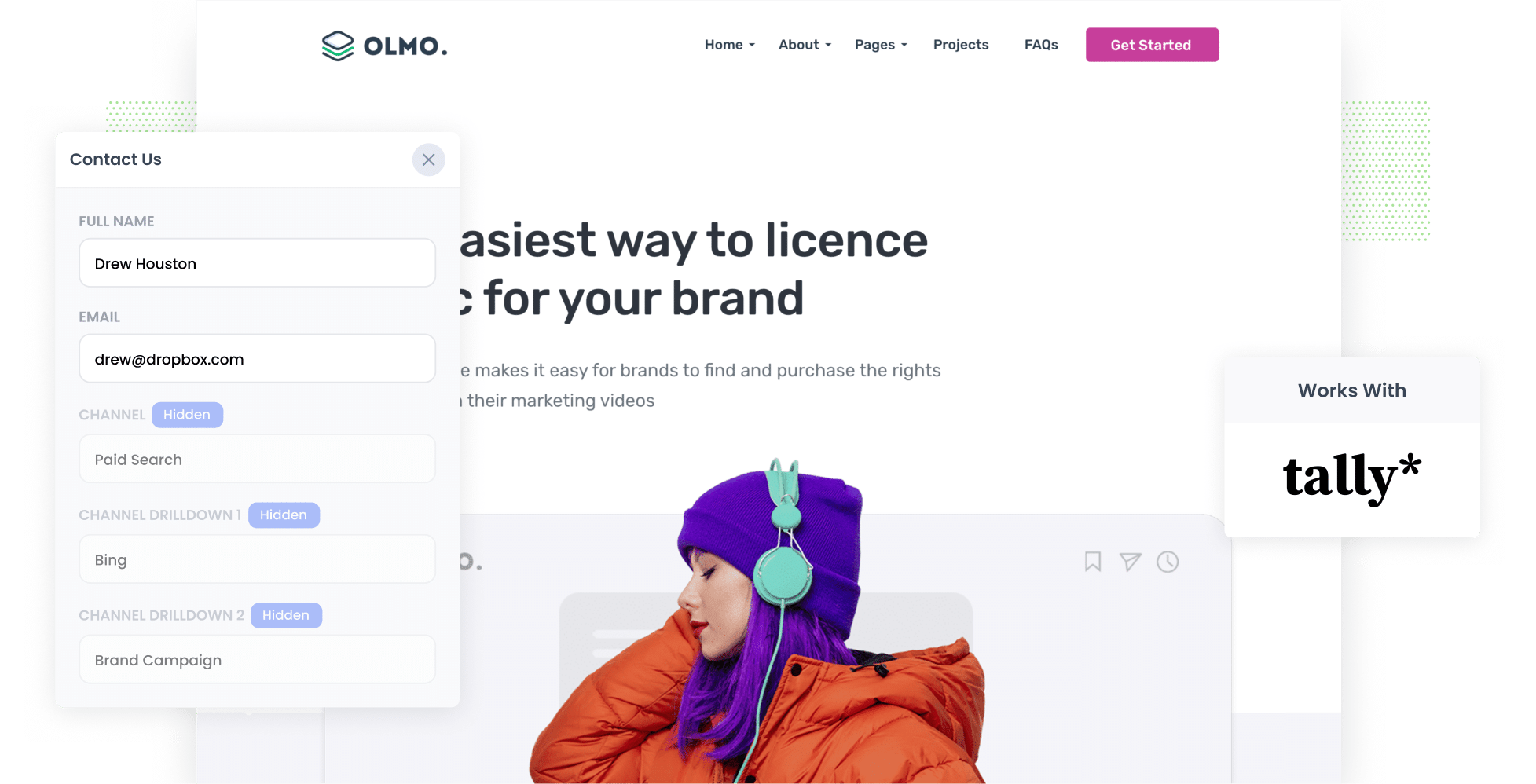
Are you finding it challenging to track the number of leads and customers generated from your Bing Ads?
You're not the only one. Many businesses struggle with this exact issue, largely because tools like Google Analytics are built to tell you how many website visitors you got from your ads, not how many leads and customers you got.
Fortunately, though, there is a solution.
In this article, we'll show you how you can use Attributer to capture Bing Ads data every time someone submits one of your Tally Forms. With this approach, you’ll be better able to see the number of leads and customers generated by your ads.
4 simple steps to capture Bing Ads data in Tally Forms
Follow these 4 simple steps to begin capturing Bing Ads data in Tally Forms:
1. Add UTM parameters to your ads

Start by integrating UTM parameters into your Bing Ads.
Never heard of them before? They are essentially small snippets of text that you put behind your ads to tell analytics tools where your site visitors are coming from.
So if I was running an ad that sent people to attributer.io/integrations/tally-forms then the URL I would put behind my ad (with UTM parameters) would look like this:
https://attributer.io/integrations/tally-forms?utm_medium=paidsearch&utm_source=bing&utm_campaign=brand-campaign
It’s up to you what information you put in your UTM parameters. That said, if you’re looking for a simple format to follow, here’s what we recommend for Bing Ads:
- UTM Medium = paidsearch
- UTM Source = bing
- UTM Campaign = The name of your Bing Ads campaign
- UTM Term = The name of the ad group the ad belongs to
- UTM Content = The specific ad
2. Add hidden fields to your forms

Now it’s time to add hidden fields to your Tally Forms. Because they’re hidden, these fields won’t interfere with the user experience; the user won’t even see them. They give Attributer a place to write leads’ attribution details when a form is submitted.
These are the fields you’ll need to add:
- Channel
- Channel Drilldown 1
- Channel Drilldown 2
- Channel Drilldown 3
- Landing Page
- Landing Page Group
Adding hidden fields to your Tally Forms is quick and easy. To do so, select the form you want Attributer to work with. Once opened, click the spot where you want to add the field in the form. Then, type ‘/hidden’ and select ‘Hidden field’ from the dropdown that appears. Repeat this process until you’ve added all six and configure the fields from there. For the full step-by-step guide, click here.
3. Attributer writes Bing Ads data into the hidden fields

With the parameters and fields in place, Attributer will now start to track where your website visitors are coming from. Then when someone completes a form on your website, Attributer will write the information on where they came from into the hidden fields.
For example, suppose you're a marketing executive for a consulting firm, Greenfield Consultants, and you've designed a Bing Ads campaign to showcase your strategic advisory services. Attributer would fill in the hidden fields as follows:
- Channel = Paid Search
- Channel Drilldown 1 = Bing
- Channel Drilldown 2 = Services Campaign
- Channel Drilldown 3 = Strategic Advisory Ad
4. Bing Ads data is captured in Tally Forms

When the form is submitted, the attribution information provided by Attributer will be captured in Tally Forms alongside the lead’s name, email, phone, etc.
From here, you can do a variety of things with this data:
- See it in the Submissions table in Tally Forms
- Include the data in your lead notification emails so you can see where each lead has come from right there in your inbox
- Integrate the data into your CRM system (be it Salesforce, Pipedrive, Hubspot, or another platform) and use its native reporting capabilities to build charts & dashboards that show how your Bing Ads are performing.
- Export the data to a spreadsheet (i.e. in Google Sheets, Microsoft Excel, etc.) to create basic reports.
Why using Attributer is the best way to capture Bing Ads data in Tally Forms
When it comes to capturing Bing Ads data in Tally Forms, Attributer is second to none. This is why:
1. Captures all traffic
Attributer doesn’t only capture information about your Bing Ad leads — it gathers the attribution details of ALL your leads.
So, regardless of whether a lead comes from a Google Ad, a Facebook Ad or even an organic Google search, Attributer will always provide information on how they found you.
2. Remembers the data as visitors browse your site
Most other tools only work if the visitor completes a form on the same page they originally landed on.
So imagine a user has landed on your homepage via one of your Bing Ads. They then click over to your ‘Contact Us’ page and complete a form there. If you’re using a different tool, you wouldn’t get any attribution data on where this lead came from.
With Attributer, you won’t face this issue because it stores the UTM parameters in the user’s browser. As a result, their attribution information passed through on form submission no matter where they complete the form on your site.
3. Cleans the data for you
Odds are, if you use other tools to capture UTM parameters in Tally Forms, you'll end up with messy data.
For example, let’s say one of your ads has ‘bing’ for the UTM source and another has ‘Bing.com’.
If you tried to capture these raw UTM parameters and run a report using them, these would look like two different sources.
But not with Attributer. It takes into account potential formatting discrepancies and could still assign these leads to the correct channel regardless (which in this case is Paid Search).
4. Captures landing page data as well
In addition to capturing UTM parameters, Attributer also records all your leads’ initial landing pages and their associated group.
Consider the consulting firm from before. If someone first visited greenfieldconsultants.com.au/services/strategic-advisory, Attributer would record that URL and its category (i.e. /services).
With this information, you can start to understand what content on your site is attracting leads (I.e. how many leads you got from your blog) as well as which individual content piece is generating the most leads).
3 example reports you can run when you capture Bing Ads data in Tally Forms
By capturing attribution data in Tally Forms with Attributer (and sending it to your CRM or another marketing tool), you can easily build reports and dashboards to track the number of leads and customers you’re getting from your Bing Ads.
Prior to founding Attributer, I spent over 15 years running marketing & analytics teams for multiple billion-dollar companies. In that time, I ran hundreds of reports to track the performance of my various paid advertising campaigns.
Here are three of the reports I’ve found most useful:
1. Leads by Channel

Because Attributer captures the source of ALL your leads, you can run reports like this one which show how many leads you got from each of your marketing channels every month.
Reports like this make it easy to compare your Bing Ads’ performance to your other channels and see what’s working and what isn’t. You can then use this data to refine your strategies, guide budgeting decisions, and much more.
2. Customers by Campaign

If you’re looking for a way to compare your various Bing Ad campaigns (and how many customers they’re generating for your company) this is the report you need. It shows the number of new customers generated by each of your Bing Ads campaigns per month.
By running this report, you can identify which campaigns are working and which ones aren’t, and make adjustments to your bids and budgets accordingly.
3. Revenue by Ad

This report provides a snapshot of how much revenue each of your ads has earned for your business every month.
It gives you a clear view of the ROI of each ad and you can use these insights to decide which ads deserve further funding (and which should be discontinued).
Wrap up
By using Attributer with Tally Forms, you’re able to see exactly how many leads have been generated from your Bing Ads.
Plus, since Attributer tracks ALL your leads across ALL channels, you can alos use it to track how many leads you’re getting from other marketing initiatives, such as Google Ads, Facebook Ads, or even your SEO efforts.
So, why wait? Sign up for a free 14-day Attributer trial and discover how it can benefit your business!
Get Started For Free
Start your 14-day free trial of Attributer today!

About the Author
Aaron Beashel is the founder of Attributer and has over 15 years of experience in marketing & analytics. He is a recognized expert in the subject and has written articles for leading websites such as Hubspot, Zapier, Search Engine Journal, Buffer, Unbounce & more. Learn more about Aaron here.
