The simplest way to track Google Ad campaigns in Hubspot CRM
Know which of your Google Ads campaigns attract leads, opportunities and customers by tracking Google Ad campaigns in Hubspot CRM.
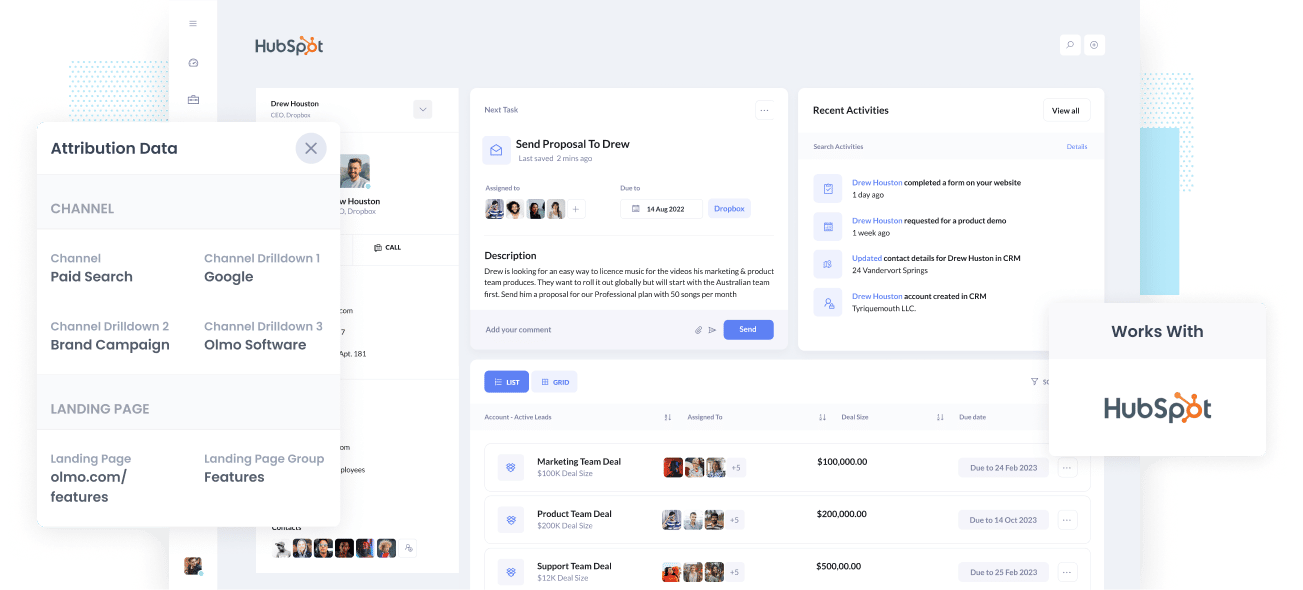
Knowing which of your Google Ad campaigns are producing the majority of your leads, deals and customers can help you decide which campaigns to keep and which ones to turn off.
But how do you know which ones are producing customers?
When you send Google Ads data into Hubspot CRM, you can build reports that show things like how many leads you got from your Google Ads, which campaigns generated the most deals, how many customers you've received from each keyword you're bidding on, and more.
So in this article, we'll walk you through how to use Attributer to send Google Ads data and leads into Hubspot CRM, as well as show you some example reports you can run to understand how your Google Ads are performing.
What is Attributer?
Attributer is essentially a piece of code you place on your website. Whenever a visitor arrives at your website, Attributer scans some technical data to identify where the visitor came from.
Attributer then groups each visitor into a series of channels like Paid Search, Paid Social, Organic Search, etc., and stores this as a cookie in the visitor’s browser.
And then whenever that visitor submits a form on your site, it passes the channel information into Hubspot CRM alongside the lead’s other data entered in the form.
So when a new lead arrives into Hubspot CRM from one of your Google Ad campaigns, they may look a bit like this:
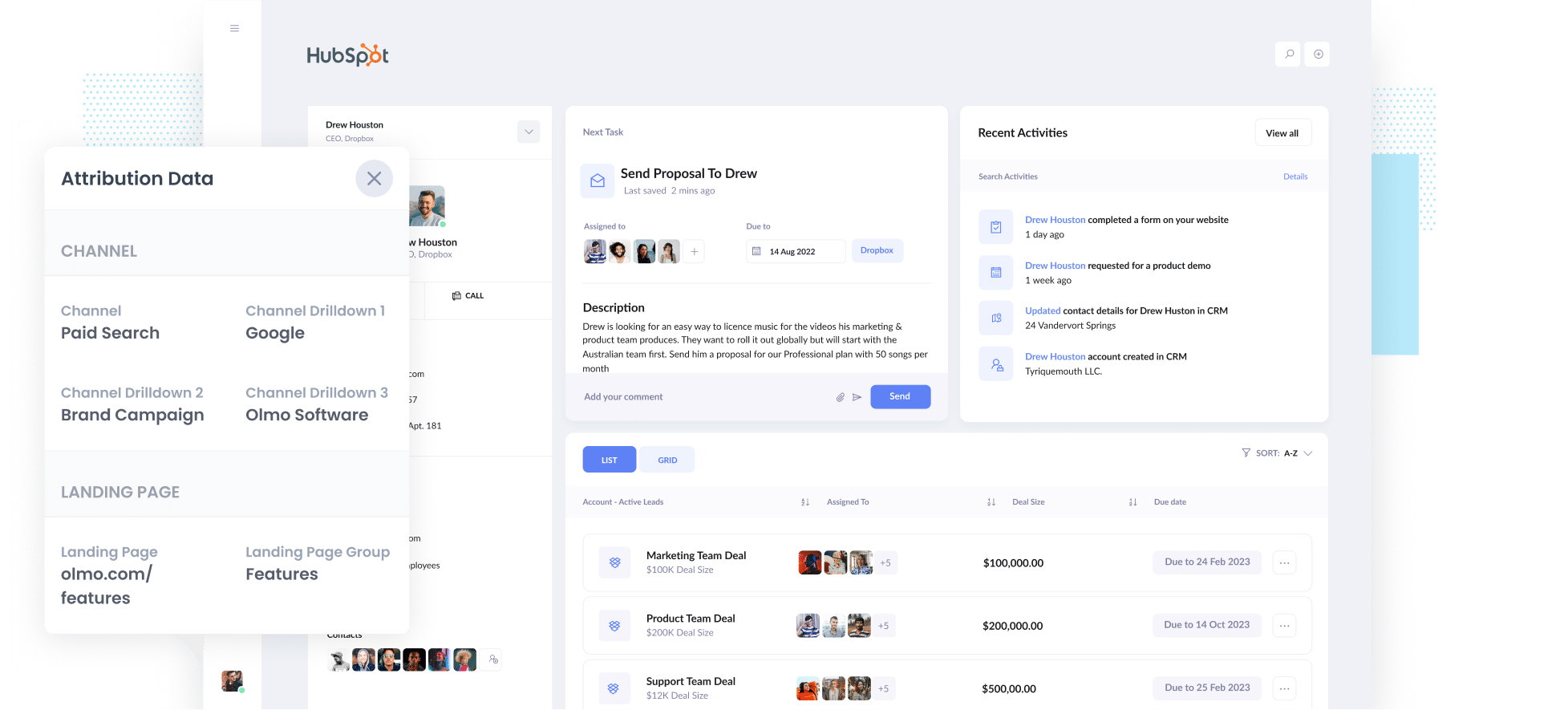
As shown in the image above, Attributer has sent the ‘paid search’ channel data, campaign name, ad group name and the visitor’s landing page data.
4 simple steps to track your Google Ad campaigns in Hubspot CRM
Attributer makes it easy to track Google Ads campaigns in Hubspot CRM. Here’s how it works:
1. Add UTM parameters to your Google Ads campaigns

The first step in tracking your Google Ad campaigns in Hubspot CRM is adding UTM parameters to each ad.
UTM parameters are bits of text you add at the tail-end of the URL you send to people from your campaigns.
Let’s pretend that the page you’re sending someone is attributer.io/integrations/salesforce, and then your final URL may look like this:
attributer.io/integrations/hubspot?utm_medium=paidsearch&utm_source=google&utm_campaign=brand-campaign
You can build the UTM parameter according to your liking, but the information you want to include would generally be something like:
- UTM Medium = Paid search
- UTM Source = Google
- UTM Campaign = The name of your Google Ads campaign
- UTM Term = The name of the ad group the ad belongs to
- UTM Content = The specific ad
Tagging your URLs with UTM parameters is simple, and tools are available for free online to help you build them.
2. Add hidden fields to your forms

The second thing to do is add a number of hidden fields to your lead capture forms.
As the name suggests, hidden fields can't be seen by your website visitors but are technically present on your form, which allows tool like Attributer to write information into them without your visitors seeing.
The hidden fields that need to be added to your forms are:
- Channel
- Channel Drilldown 1
- Channel Drilldown 2
- Channel Drilldown 3
- Landing Page
- Landing Page Group
It's easy to add these hidden fields in most form-building tools (including Hubspot forms, Gravity Forms, Wix Forms, Webflow Forms & more). You usually only need to drag and drop a 'hidden' field type into your form. Documentation on how to do this in various form-builders can be seen here.
3. Attributer writes Google Ads data into the hidden fields

With everything set up, Attributer will start to track where your visitors are coming from and when they submit a form on your site, Attributer auto-fills the hidden fields with the values you specified in your UTM parameters.
As an example, let’s pretend I was a marketer at Dropbox, and a person came to my website from one of my brand campaigns in paid search; Attributer would fill out the hidden fields as follows:
- Channel = Paid search
- Channel Drilldown 1 = Google
- Channel Drildown 2 = Brand campaign
- Channel Drilldown 3 = Free account ad
On top of the values from the UTM parameters, it would also secure the visitor’s landing page (e.g., dropbox.com/features/cloud-storage) and the first landing page group (e.g., features).
4. Google Ads data is sent to Hubspot CRM

Finally, once a visitor submits a form on your site, all the Google Ads data (derived from the UTM parameters) is sent to Hubspot CRM alongside the information the lead entered into the form (like their name, email, etc)
Once the data has reached Hubspot CRM, you can create reports on it using Hubspot's native reporting tools, or you can opt for a BI tool like Tableau or Looker to build more advanced reports there.
Why using Attributer is better than capturing raw UTM parameters
There may be other ways to capture UTM parameters and use them to track your Google Ads in Hubspot CRM, but why use Attributer?
Here’s why:
1. Captures all traffic
On top of capturing attribution information on leads that come from your Google Ads, Attributer will also send through information on leads that come from other channels as well.
So if a lead comes to your site from Organic Search, Organic Social, Paid Social, etc. then Attributer will pass through information on them as well.
This ultimately means you'll be able to see where ALL your leads are coming from, not just those from your Google Ads.
2. Remembers the data
Most UTM capturing tools and methods to require the UTM parameter to be present on the page where the form is submitted.
This is a problem if, for example, somebody clicks on one of your Google Ads, lands on your homepage, clicks the 'Contact Us' button and then completes a form on your Contact Us page.
This would mean that the page they complete a form on isn't the same page they first landed on; hence, the UTM parameters are lost.
It's different with Attributer because it stores the UTM parameters in a cookie in the user's browser, meaning that no matter the number of pages the lead visits before submitting the form, the UTM parameters will always be sent through.
3. Provides cleaner data
One of the problems with using other raw UTM capturing tools is that your data can get messy over time, which makes it challenging to run accurate reports.
For instance, imagine some of your Google Ads campaigns are tagged with UTM_Source= Google.com (capital T), others with UTM_Source= google (lowercase, no domain), and others with UTM_Source= adwords.
It seems silly, but it's pretty common if multiple people or agencies have managed your ads over time.
If you send this raw UTM data into Hubspot CRM and use ti to run reports on your Google Ads, these will show up as three different sources and you’d need to manually stitch them together to understand how your ads are really performing.
You don’t have to deal with this with Attributer though, because it takes into account the possibility of capitalisation and other UTM inconsistencies and could assign these leads to the 'Paid Search' channel regardless.
4. Records landing page data
Have you ever wondered how your blog is performing when it comes to attracting leads and customers?
Attributer also captures landing page data (i.e., attributer.io/blog/capture-utm-parameters), and the landing page category (i.e., /blog), it means you can see how certain sections on your site are performing (e.g., your blog.)
And since data on both the landing page and landing page group are also captured, you can view the performance of your blog section as a whole as well as zoom into each blog post.
Example reports you can create with Google Ads data in Hubspot CRM
When you follow the 4 steps mentioned above and use Attributer to capture Google Ads data in Hubspot CRM, you can run reports like the following:
1. Leads by channel

The above chart shows the number of leads you're getting each month by the channel they came from (I.e. Paid Search, Organic Search, Paid Social, etc)
This gives you a great high-level overview of where your leads are coming from and can help you spot opportunities for growth.
As an example, if you're spending most of your budget on Google Ads but most of your leads are coming from Organic Search, it might be time to invest more in SEO.
2. Customers by campaign

This report shows how many new customers you are getting each month broken down by the Google Ads campaign they came from.
This helps you go beyond just measuring clicks & website visitors and actually see which campaigns are generating customers for your business (and subsequently which ones you should continue to invest in).
3. Revenue by keyword

The above report shows how much revenue you have generated from each keyword you are bidding on.
It's a great way to understand which keywords are really driving customers & revenue for your business, and when you understand that, it's easy to double down on what's working and pause the ones that aren't.
Wrap up
If you're wanting to track how many leads & customers you're getting from your Google Ads, then using Attributer with Hubspot is a great solution.
It will capture the UTM parameters you use in your Google Ad campaigns and send them to Hubspot CRM, where you can build reports that show which campaigns your leads and customers have come from.
On top of that, it will also provide you with data on leads from other channels. This way, you can track the source of ALL your leads, not just those from Google Ads.
Best of all, Attributer is free to get started and takes only 10-15 minutes to set up. So begin your free trial today.
Get Started For Free
Start your 14-day free trial of Attributer today!

About the Author
Aaron Beashel is the founder of Attributer and has over 15 years of experience in marketing & analytics. He is a recognized expert in the subject and has written articles for leading websites such as Hubspot, Zapier, Search Engine Journal, Buffer, Unbounce & more. Learn more about Aaron here.
