The best way to capture UTM Parameters in Tally Forms
Learn how to capture UTM parameters (and other lead source information) in Tally Forms so you can see where your leads and customers are coming from
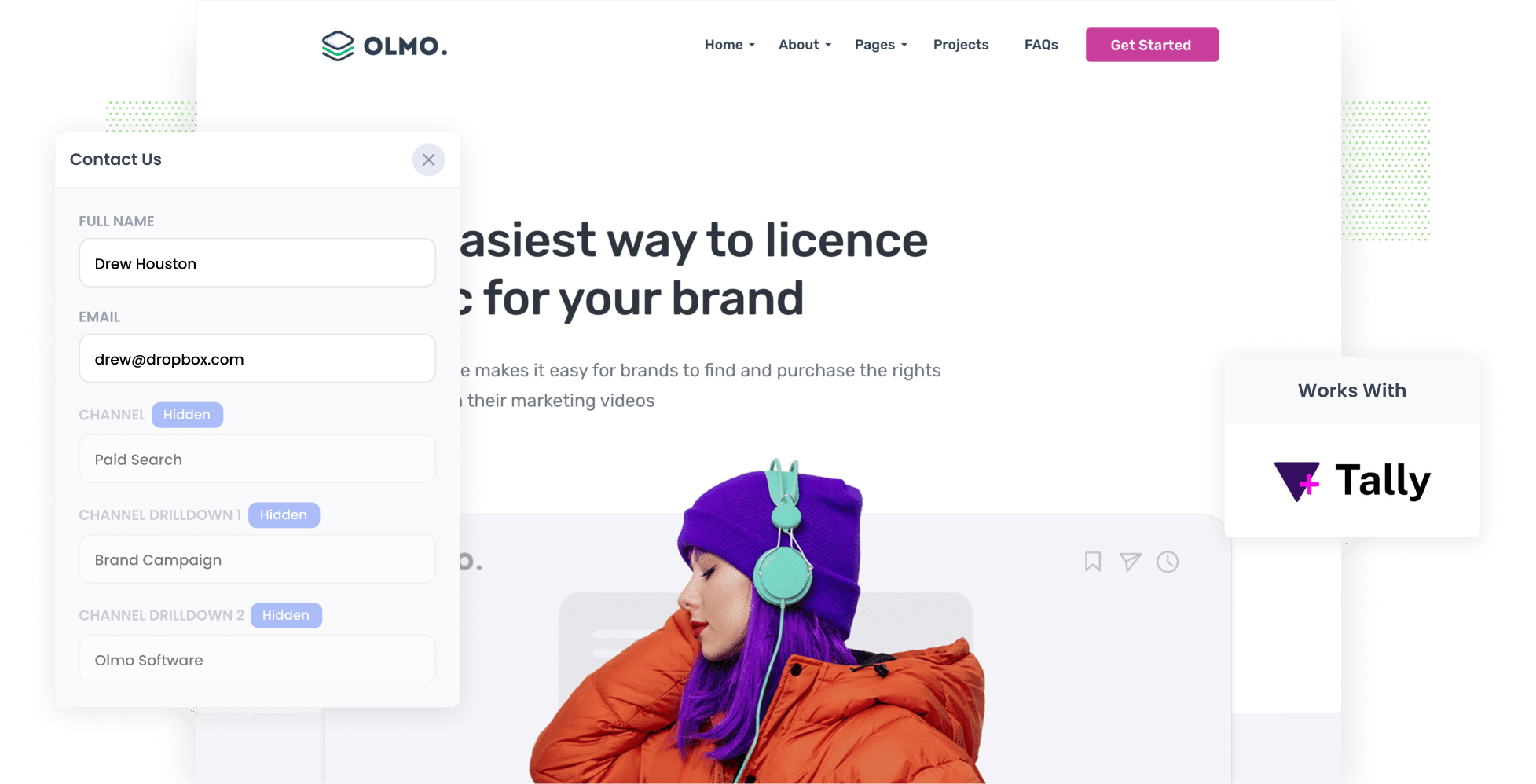
Are you having a tough time keeping track of how many leads and customers come from your Google or Facebook Ads? Or what about how many are coming from organic channels like Organic Search, Organic Social, and Referral?
If this sounds like you, then don't worry because there's a solution.
In this article, we'll walk you through the process of using Attributer to capture UTM parameters (as well as other lead source details) in Tally Forms and sending it your CRM and other sales & marketing tools so you can run reports that show where all your leads and customers are coming from. Let's get started!
4 steps for capturing UTM parameters in Tally Forms
Using Attributer to capture UTM parameters in Tally Forms is easy. Here's how to do it in 4 easy steps:
1. Add UTM parameters to your ads

If you haven't done so yet, the first step of the 4 steps is placing UTM parameters behind your paid ad campaigns.
This might include ads on social media platforms such as LinkedIn, Instagram, Twitter, and Facebook, in addition to search engines like Bing and Google.
Moreover, if you occasionally do custom campaigns like sponsoring email newsletters, purchasing display advertising in industry publications, and so on, it's a great idea to include UTM parameters there as well.
2. Add hidden fields to your forms

Now, let's move on to adding hidden fields to the Tally forms on your website.
Hidden fields are form fields that are invisible to your website visitors, but are actually there on the form. They allow tools like Attributer to secretly write information into them without anyone knowing.
Thankfully, Tally Forms makes it a breeze to add hidden fields to your forms. While using the form builder, simply type '/hidden' and select 'Hidden Field' from the dropdown menu that appears.
Here's a list of hidden fields you'll want to include:
- Channel
- Channel Drilldown 1
- Channel Drilldown 2
- Channel Drilldown 3
- Landing Page
- Landing Page Group
3. Attributer automatically completes the hidden fields with UTM data

Now that you've set up the hidden fields, Attributer will keep an eye on where your visitors come from and fill the attribution data into your form's hidden fields.
To give you a clearer picture of how this works, let's pretend you're a marketer at a company named Olmo Software.
Imagine someone searches for 'Olmo Software' on Google, clicks on one of your ads, explores your site for a bit, and then fills out a demo request form.
Attributer will populate the hidden fields with UTM data that could appear like this (based on the UTM parameters you used):
- Channel = Paid Search
- Channel Drilldown 1 = Google
- Channel Drilldown 2 = Brand Campaign
- Channel Drilldown 3 = Olmo Software
In addition to the channel data mentioned above, Attributer would also track the visitor's landing page and include it in the hidden fields.
Using the Olmo Software example, it might look like:
- Landing Page = www.olmosoftware.com/landing-pages/brand
- Landing Page Group = Landing Pages
4. UTM parameters are captured by Tally Forms

Once the lead submits the form, the UTM parameters (as well as other lead attribution details, like the fact a lead came from Organic Search or Organic Social) get captured in Tally Forms, together with the information the lead provided in the form (such as their name, email, company, etc.).
You can then transfer this data to your CRM (I.e. Salesforce, Hubspot, etc), view it in email notifications, save it in a spreadsheet, and more.
Ultimately, you can leverage this information to create reports that reveal things like:
- The number of leads generated from your Facebook Ads
- The amount of customers acquired through your Google Ads
- The revenue generated by your search engine optimization (SEO) efforts
- And so much more!
What is Attributer?
You might have already guessed that Attributer is a tool for capturing UTM parameters and other lead attribution data whenever someone submits a form on your website.
But how does it actually work?
In essence, Attributer is a piece of code that you add to your site. When a visitor arrives, it examines various technical factors (similar to what tools like Google Analytics assess) to determine how the visitor landed on your site.
It then categorizes them into a series of channels, such as Paid Search, Paid Social, Organic Search, and more.
This information is then stored in a cookie within the visitor's browser, ensuring that it's remembered as they navigate your site.
Finally, when they complete a form on your website, Attributer writes the UTM parameters (and other attribution information) into the hidden fields on the form where it is captured alongside the lead's name, email, company name, etc.
Attributer was initially developed by a marketing consultant to better comprehend which marketing channels were generating the most leads and customers for his clients. After using it personally for a few years, he realized that it could be a valuable product for others as well.
Today, Attributer is implemented on hundreds of websites and provides attribution information for over 7 million visitors to those sites each month.
Why using Attributer is the best way to capture UTM parameters in Tally Forms
Attributer is the best way to capture UTM parameters in Tally Forms. Here's why:
1. It captures all lead sources
Attributer gathers attribution data on ALL your leads, not just the ones originating from your paid ads.
This includes leads coming through organic channels, such as Organic Social, Organic Search, Direct, Referral, and more.
As a result, when you go and run reports to see the sources of your leads and customers, you'll be able to see the origin of ALL your leads (not just those from your Google Ads or Facebook Ads).
This means you can make more strategic decisions about where to allocate your marketing resources to grow.
2. Remembers the data as visitors browse your site
Many other tools require the UTM parameters on the same page where the form is completed.
To clarify why this can be problematic, picture a visitor clicking one of your Google Ads and arriving at the landing page you've designed for that campaign.
Next, they click the 'Get A Quote' button and are directed to your Quote Request page to fill out the form.
Without Attributer, the UTM parameters would be lost since the page where the lead completed the form is different from the initial landing page.
Thankfully, Attributer operates differently.
It stores the UTM parameters in a cookie within the visitor's browser, ensuring that the UTM parameters are always passed through, regardless of which page the form is completed on.
3. Provides cleaner data
If you are using other tools or methods to capture UTM parameters in Tally Forms, chances are you'll end up with messy data.
For instance, let's say some of your Google Ads campaigns are tagged with UTM_Source= google.com, others with UTM_Source= google, and others with UTM_Source= adwords.
If you simply captured these raw UTM parameters, sent them into your CRM and tried to generate a report on your lead sources, these would appear as three distinct sources. You'd then have to manually consolidate them to accurately determine the number of leads from your Google Ads campaigns.
Fortunately, you won't have to deal with this issue when using Attributer. It takes into account potential capitalization and other discrepancies in your UTM parameters, ultimately assigning the leads to the correct channel regardless of these inconsistencies.
4. Captures landing page data as well
Have you ever wanted to gauge the number of leads generated by your content marketing efforts, such as your blog?
Attributer has got you covered.
Besides capturing UTM parameters, it also records a lead's initial landing page (e.g., attributer.io/blog/capture-utm-parameters) and the landing page category (e.g., /blog).
With this information, you can create reports that address questions like:
- How many leads do I get from my blog?
- How many customers do I acquire from the blog?
- How many leads from Organic Search come from the blog compared to other content on our site?
- And much more!
Wrap up
Attributer is the best option for capturing UTM parameters in Tally Forms.
This is because not only does it capture UTM parameters, but it also captures information on leads who come from organic sources (like Organic Search, Organic Social, etc) as well.
This means you'll get the full picture of where your leads & customers are coming from and you'll have a better idea of what you need to do to grow.
Interested in using Attributer? Begin a 14-day free trial to see if it's right for you.
Get Started For Free
Start your 14-day free trial of Attributer today!

About the Author
Aaron Beashel is the founder of Attributer and has over 15 years of experience in marketing & analytics. He is a recognized expert in the subject and has written articles for leading websites such as Hubspot, Zapier, Search Engine Journal, Buffer, Unbounce & more. Learn more about Aaron here.
