How to track Google Ad campaigns in Pipedrive
Learn how to conveniently identify which campaigns attract leads, opportunities and customers by tracking Google Ad campaigns in Pipedrive.
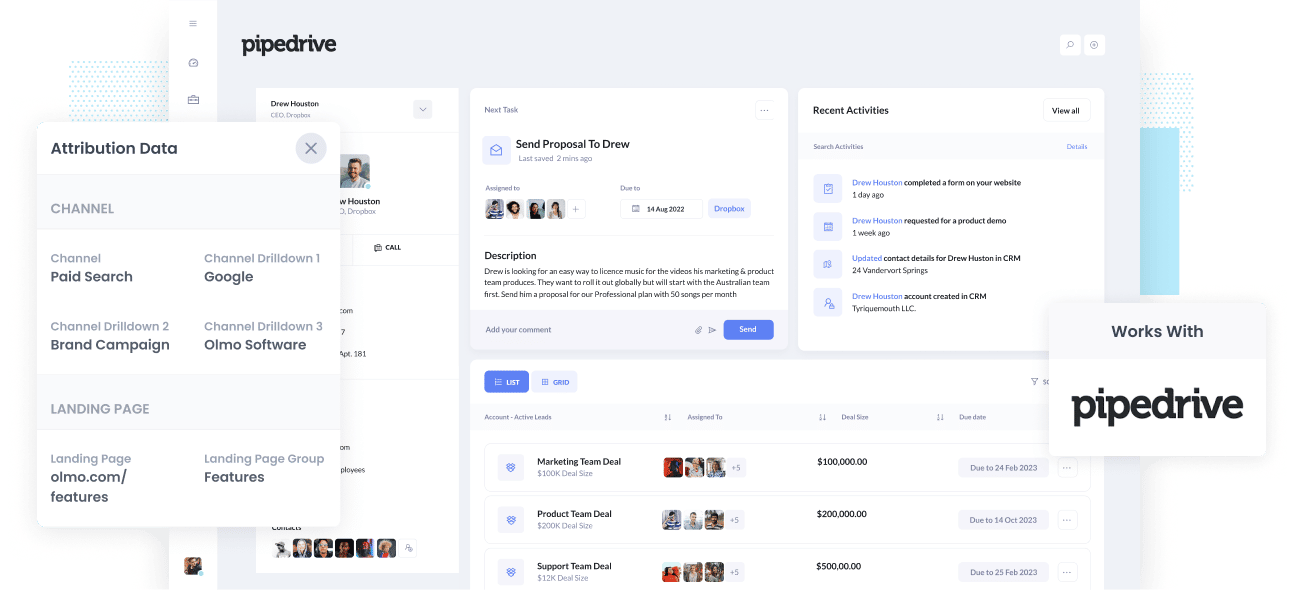
Do you have any idea which of your Google Ad campaigns are delivering the most leads, customers and opportunities? If your answer is no, how do you know which campaigns are working and which aren’t?
With Google Ads data inside Pipedrive, you can see which campaigns your leads, customers, and opportunities have come from. You can also build reports in Pipedrive that provide information on campaigns generating a positive ROI and those that don’t.
In this post, we’ll show you how Attributer can send Google Ads data into Pipedrive and use it to track the performance of all your Google Ads campaigns.
What is Attributer?
Attributer is a piece of code you place on your site. It browses technical data every time a visitor arrives on your site to figure out how that visitor reached it.
After determining a visitor’s origin, Attributer groups each visitor into a series of channels (like paid social, paid search, organic search, etc.) This information is then stored as a cookie in the user’s browser, which gets sent into Pipedrive every time a visitor submits a form on your site. Apart from the channel information, other data entered into your form, such as their name, email, and address, are also sent into Pipedrive.
Every time a new lead comes into Pipedrive from one of your Google Ad campaigns it may look something like this:
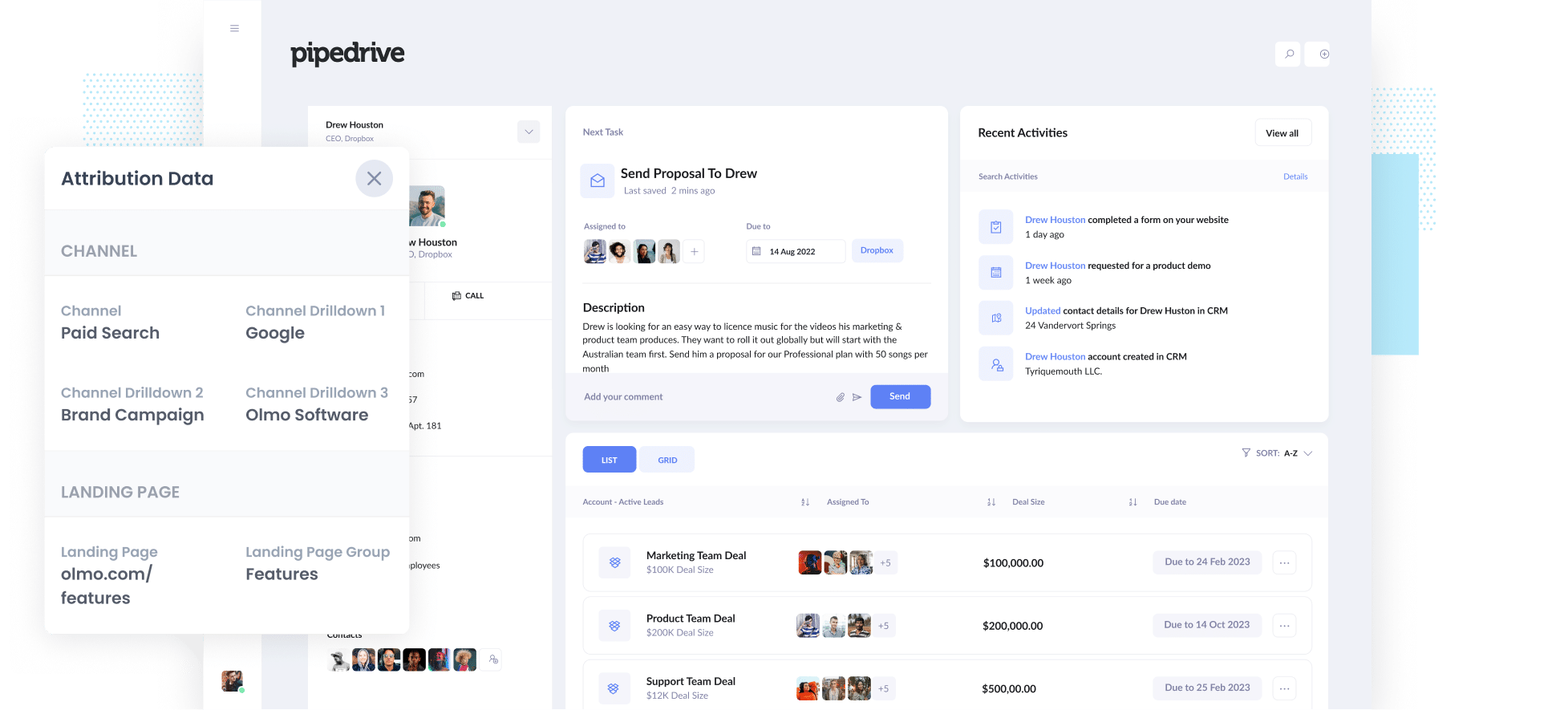
As shown in the image above, Attributer has sent the information that the visitor came from ‘paid search’ alongside additional data like the campaign name, ad group name, visitor’s landing page, etc.
4 easy steps to track your Google Ads campaigns in Pipedrive
Attributer makes it easy to track Google Ads campaigns in Pipedrive. Here’s how it works:
1. Add UTM parameters to your Google Ads campaigns

The first thing to do to track your Google Ad campaigns in Pipedrive is to add UTM parameters to every ad.
If you’re unfamiliar with UTM parameters, they are simple additional texts you add at the tail-end of the URL that you send to people from your campaigns.
For example, if the page you’re sending to someone is attributer.io/integrations/salesforce, your final URL with UTM parameters should look like this:
While you can construct the UTM parameters however you please, the recommended practice for Google Ads is this:
- UTM Medium = Paid search
- UTM Source = Google
- UTM Campaign = The name of your Google Ads campaign
- UTM Term = The name of the ad group the ad belongs to
- UTM Content = The specific ad
Adding UTM parameters to your URLs is simple. Plus, there are many free tools available on the internet can help you build them.
2. Add hidden fields to your forms

The second step, several hidden fields need to be added to your lead capture forms (i.e., the forms on your site that you use to collect visitors’ information). Note that these fields are invisible to the users but exist on the form, which also means tools such as Attributer can integrate with these fields without the visitors knowing.
The following are the hidden fields you need to add to your forms:
- Channel
- Channel Drilldown 1
- Channel Drilldown 2
- Channel Drilldown 3
- Landing Page
- Landing Page Group
Adding hidden fields in most form-building tools (like Gravity Forms, Jotform, Wix Forms, etc.) is super easy. Simply drag and drop a ‘hidden’ field type in your form. Further instructions on this can be seen here.
3. Attributer writes Google Ads data into the hidden fields

Once the hidden fields are set up, Attributer will start monitoring your site’s visitors so you know where they come from. Moreover, whenever someone completes a form on your site, it auto-populates the hidden fields with the values you put in your UTM parameters.
For instance, if I was a marketer for Dropbox and a person arrived on my website from one of my paid search brand campaigns, Attributer would fill out the hidden fields as follows:
- Channel = Paid search
- Channel Drilldown 1 = Google
- Channel Drildown 2 = Brand campaign
- Channel Drilldown 3 = Free account ad
In addition to the values from the UTM parameters, Attributer also captures the visitor’s landing page (e.g., dropbox.com/features/cloud-storage) and the page’s group (e.g., features).
4. Google Ads data is sent into Pipedrive

Lastly, whenever a visitor submits a form on your site, all the Google Ads data from the UTM parameters, along with the landing page data, the lead’s name, phone number, email, etc., are passed into Pipedrive.
When this information reaches Pipedrive, you can start building reports on them using Pipedrive’s native reporting tools. Or, if you have them, you can use a BI tool like Tableau or Looker to create more advanced reports.
Why using Attributer is better than capturing raw UTM parameters
Yes, there may be plenty of other ways to capture UTM parameters and use them to track your Google Ads in Pipedrive, but why Attributer?
Here’s why:
1. Captures all traffic
Attributer is one of the best tools in the market for capturing UTM parameters and sending them into Pipedrive.
Attributer also sends visitor information to Pipedrive so you can see if they came from organic social, organic search, direct, referral, etc.
With this, you can determine the source of ALL your leads, not just the ones from your Google Ads campaigns.
This information can be very beneficial because you can see if your other marketing efforts are more effective in generating customers than your Google Ads campaigns, which helps you tweak your decisions accordingly.
2. Remembers the data
It’s common practice for most UTM parameter capturing tools and methods to require the UTM parameter to be present on the page where the form is located. This can be a problem because the page a visitor completes a form may not be the exact page they landed on from your ad.
For instance, imagine someone clicks on one of your Google Ads and lands on the page you created for that campaign. Once they’ve decided they want your product or service, they click the ‘Get A Quote’ button and are taken to a different page to complete a quote request form. This means that the page they complete a form on is not the same page the visitor landed on, so the UTM parameters are lost.
It’s different with Attributer, as it stores the UTM parameters in a cookie in the visitor’s browser. With this, the UTM parameters will always be passed through regardless of the page on which the user completes a form.
In short, no matter how many pages a user visits on your site before completing your form, you’ll always be able to track them back to your Google Ads.
3. Provides cleaner data
One of the issues commonly encountered with using other UTM parameter capturing tools is that you can end up with messy data, which affects the accuracy of the reports.
For instance, imagine some of your Google Ads campaigns are tagged with UTM_Source= Google.com (capital T), others with UTM_Source= google (lowercase, no domain), and others with UTM_Source= adwords.
If you were to pass this raw UTM data into Zoho CRM and try to use it to find out how many leads your Google Ads campaigns have generated, you’ll get three different sources that you would have to stitch together manually.
With Attributer, you won’t have to deal with this issue because it considers the possibility of capitalization and other inconsistencies and can appoint leads to the paid search channel no matter what.
4. Captures landing page data as well
Do you want to know the number of leads and customers from your blog? How about the in-depth content pieces you spent hours working on?
Attributer captures not only channel data but also the user’s landing page data (i.e., attributer.io/blog/capture-utm-parameters) and the landing page category (i.e., /blog).
With this readily available data, you can monitor how each section on your website performs (e.g., your blog) in terms of revenue, lead, and customer generation.
Since Attributer records both the landing page and the landing page group, you can view how your blog is performing as a whole and zero in on individual blog posts’ performances.
Example reports you can run when you track your Google Ads in Pipedrive
When you use Attributer to track Google Ads in Pipedrive, you'll be able to run the following reports:
1. Leads by Channel

Because Attributer captures the source of ALL your leads (not just those from Google Ads), you can run reports like the one above which show how many leads you're getting each month by channel.
This is a good way to get a high-level overview of where your leads are coming from and determine where your best opportunities for growth are.
For instance, if you are getting most of your leads from Organic Search but spending most of your budget in Paid Search, it might be time to rethink your approach.
2. Customers by campaign, ad group or ad

This report shows how much revenue you have generated from each of the keywords you are bidding on in Google Ads.
It makes it easy to see which keywords are working for you and which ones aren't, and can help you decide which ones to increase bids on, which ones to pause, etc.
3. Revenue by keyword

This chart shows the monthly revenue generated according to the customer’s origin channel.
This report can help determine the overall ROI of your marketing efforts. For instance, the graph above states that $236,156 is the new revenue generated from paid social ads in March. If you spent less than this amount on the ads, it is worth continuing because of its positive ROI.
Wrap up
If you want to monitor the progress of your Google Ads in Pipedrive, then Attributer is an excellent tool for this.
It will capture the UTM parameters you use behind your Google Ad campaigns and send them to Pipedrive. With this, you can run reports that display the campaigns where your leads and customers have come from.
What’s more, Attributer also provides you data on leads that come from other channels, enabling you to monitor the source of ALL your leads, not just those from Google Ads. Ultimately, you can also know where you need to invest in propelling the growth of your business.
To top it all off, Attributer is free to get started. What are you waiting for? Start your free trial today.
Get Started For Free
Start your 14-day free trial of Attributer today!

About the Author
Aaron Beashel is the founder of Attributer and has over 15 years of experience in marketing & analytics. He is a recognized expert in the subject and has written articles for leading websites such as Hubspot, Zapier, Search Engine Journal, Buffer, Unbounce & more. Learn more about Aaron here.
