4 easy steps to capture Bing Ads data in Fluent Forms
Learn how to use Fluent Forms & a tool called Attributer to track how many leads & customers Bing Ads are generating for your business.
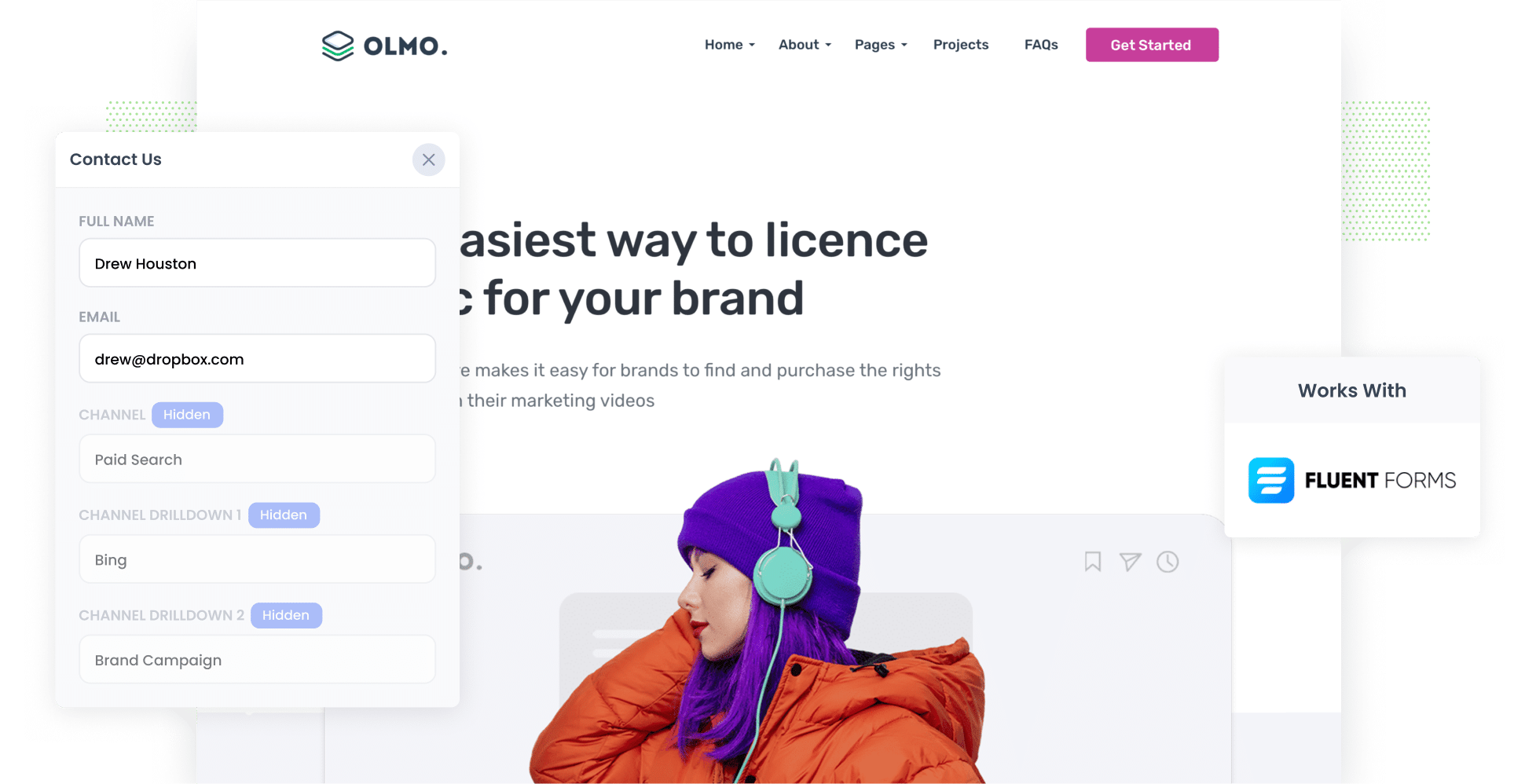
Do you know how many leads and customers you’re getting from your Bing Ads? What about how much revenue these ads are generating?
Website analytics tools like Google Analytics are great at telling you how many website visitors your ads have driven, but they fall short when it comes to tracking how many leads & customers your ads have generated.
Fortunately, there are other tools that can help you gather this data.
In this article, we’ll show you how to use a tool called Attributer to capture Bing Ads data each time someone submits a Fluent Form on your site.
4 simple steps to capture Bing Ads data in Fluent Forms
Thanks to Attributer, capturing Bing Ads data in Fluent Forms is easy. All you need to do is follow the four steps below:
1. Add UTM parameters to your ads

To begin, add UTM parameters to your Bing Ads. Not familiar with UTM parameters? Put simply, these are small text snippets that you add to the URLs you place behind your ads. They help analytics tools like Attributer understand where people are coming from.
Let’s say you were going to add UTM parameters to the following URL: attributer.io/integrations/fluent-forms. This is what it would look like once they’ve been added:
https://attributer.io/integrations/fluent-forms?utm_medium=paidsearch&utm_source=bing&utm_campaign=brand-campaign
How you structure your UTM parameters is up to you. However, this is how we advise formatting them for Bing Ads:
- UTM Medium = paidsearch
- UTM Source = bing
- UTM Campaign = The name of your Bing Ads campaign
- UTM Term = The name of the ad group the ad belongs to
- UTM Content = The specific ad
2. Add hidden fields to your forms

The next step involves adding hidden fields to your lead capture forms. The fields you’ll need to add are as follows:
- Channel
- Channel Drilldown 1
- Channel Drilldown 2
- Channel Drilldown 3
- Landing Page
- Landing Page Group
Integrating these fields gives Attributer somewhere to write your leads’ attribution data so it can be captured on form submission.
To do so in Fluent Forms, select the form you want Attributer to work with, then drag and drop the ‘Hidden Field’ field type from the right-hand menu into your form (it’s under the ‘Advanced Fields’ section). Need further instructions? You can find them in our full-length guide here.
3. Attributer writes Bing Ads data into the hidden fields

Now that everything is set up, Attributer will track where each of your website visitors has come from (I.e. Bing Ads) and then write the attribution data into the hidden fields on the form.
Here’s an example: let’s say I’m a marketing executive for a social media management agency, Social Sparkle. I’ve launched a Bing Ads campaign promoting our LinkedIn marketing services. Below is how Attributer would populate the hidden fields (depending on what UTM parameters I put behind my ads):
- Channel = Paid Search
- Channel Drilldown 1 = Bing
- Channel Drilldown 2 = Services Campaign
- Channel Drilldown 3 = LinkedIn Marketing Ad
4. Bing Ads data is captured in Fluent Forms

Finally, when a user submits a form on your website, Fluent Forms will capture and save their data — this includes the Bing Ads information written into the hidden fields by Attributer, and the details the lead provided in the form, such as their name, company, and email address.
If you’re unsure of how to leverage this data, here are a few ideas to get you started:
- See it in your WordPress Dashboard by navigating to the form submissions section of Fluent Forms
- Add the data to the new lead notifications emails that Fluent Forms sends, so you can see where each lead has come from right from within your inbox.
- Transfer the data to your CRM (e.g. Salesforce, Pipedrive, Hubspot, etc.) and use it to run reports that show how many leads your ads have generated, which campaigns are performing best, and more.
- Export the data to a spreadsheet (I.e. Google Sheets, Microsoft Excel, etc) where you can conduct basic reporting and analysis (or potentially connect BI tools like Google Data Studio or Microsoft Power BI).
Why using Attributer is the best way to capture Bing Ads data in Fluent Forms
Attributer is the #1 tool available for tracking Bing Ads data via Fluent Forms because it:
1. Captures all traffic
Like most businesses, you’re probably attracting leads from various marketing channels. In addition to Bing Ads (I.e. Paid Search), you’re likely gaining leads from Organic Search, Organic Social, Referral, Paid Social, Direct, and more.
Fortunately, Attributer tracks ALL your lead sources (not just your Bing Ads), meaning you can easily see where ALL your leads and customers are coming from.
2. Remembers the data as visitors browse your site
Many other tracking methods only work if the UTM parameters are present on the page where the visitor submits the form. In other words, if they browse around your site before submitting the form, those parameters are lost.
However, Attributer solves this problem by saving those important details in the user’s browser. So, even if a user completes a form on a different page from the one they initially landed on, their attribution information will still be passed through to you.
3. Captures landing page data as well
Attributer also captures the URL of each lead's first landing page along with its corresponding category.
For example, in the context of a social media management agency mentioned above, Attributer logs the user’s initial landing page (e.g. socialsparkle.com/services/social-media-management) and its associated category (e.g., /services).
This helps you gain an understanding of what content on your site is successfully generating the most leads for your business.
3 example reports you can run when you capture Bing Ads data in Fluent Forms
If you capture Bing Ads data in Fluent Forms and send it to your CRM (or another tool), you can create various reports to track your ads’ performance.
Prior to founding Attributer, I spent over 15 years running the marketing teams of multiple billion-dollar organisations. During that time, I spent millions on advertising and ran hundreds of reports to track how they were doing.
These were three of the reports I found most insightful:
1. Leads by Channel

Because Attributer captures the source of ALL your leads, you’re able to run reports like this one, which show you how many leads you’re generating each month by channel.
By running this report, you can compare your Bing Ads’ performance to that of other channels. Depending on what’s working (and what’s not), you can allocate your marketing budget accordingly.
2. Customers by Campaign

The graph above displays the number of customers you’re gaining every month, broken down by the Bing Ads campaign they came from.
With this report, you can easily tell which of your campaigns are actually turning website into paying customers.
You can then decide to invest more in your high-performing ads and refine (or scrap) those low-performing ads.
3. Revenue by Ad

Since the primary objective of ads is to generate revenue for your business, you need to evaluate their effectiveness in achieving this goal — which is where this report comes in handy.
It provides insights into the ROI of each ad, helping you determine which ones to keep active and which ones to suspend based on their performance.
Wrap up
Have you been struggling to understand how many leads & customers you’re gaining from your Bing Ads? Fluent Forms and Attributer could be the solution.
By gathering the attribution information of each of your leads, Attributer enables you to see which campaigns and ads are proving most effective for your business. And with these insights, you can optimize your marketing budget and ultimately generate more leads in the future.
Best of all, getting started with Attributer costs nothing and it usually takes less than 10 minutes to set up. Register for a free 14-day trial of Attributer and discover how it can help you!
Get Started For Free
Start your 14-day free trial of Attributer today!

About the Author
Aaron Beashel is the founder of Attributer and has over 15 years of experience in marketing & analytics. He is a recognized expert in the subject and has written articles for leading websites such as Hubspot, Zapier, Search Engine Journal, Buffer, Unbounce & more. Learn more about Aaron here.
