The easiest way to capture UTM Parameters in Fluent Forms
In this article, we'll show you the easiest way capture UTM parameters and other lead attribution information in Fluent Forms so you can see where your leads and customers are coming from
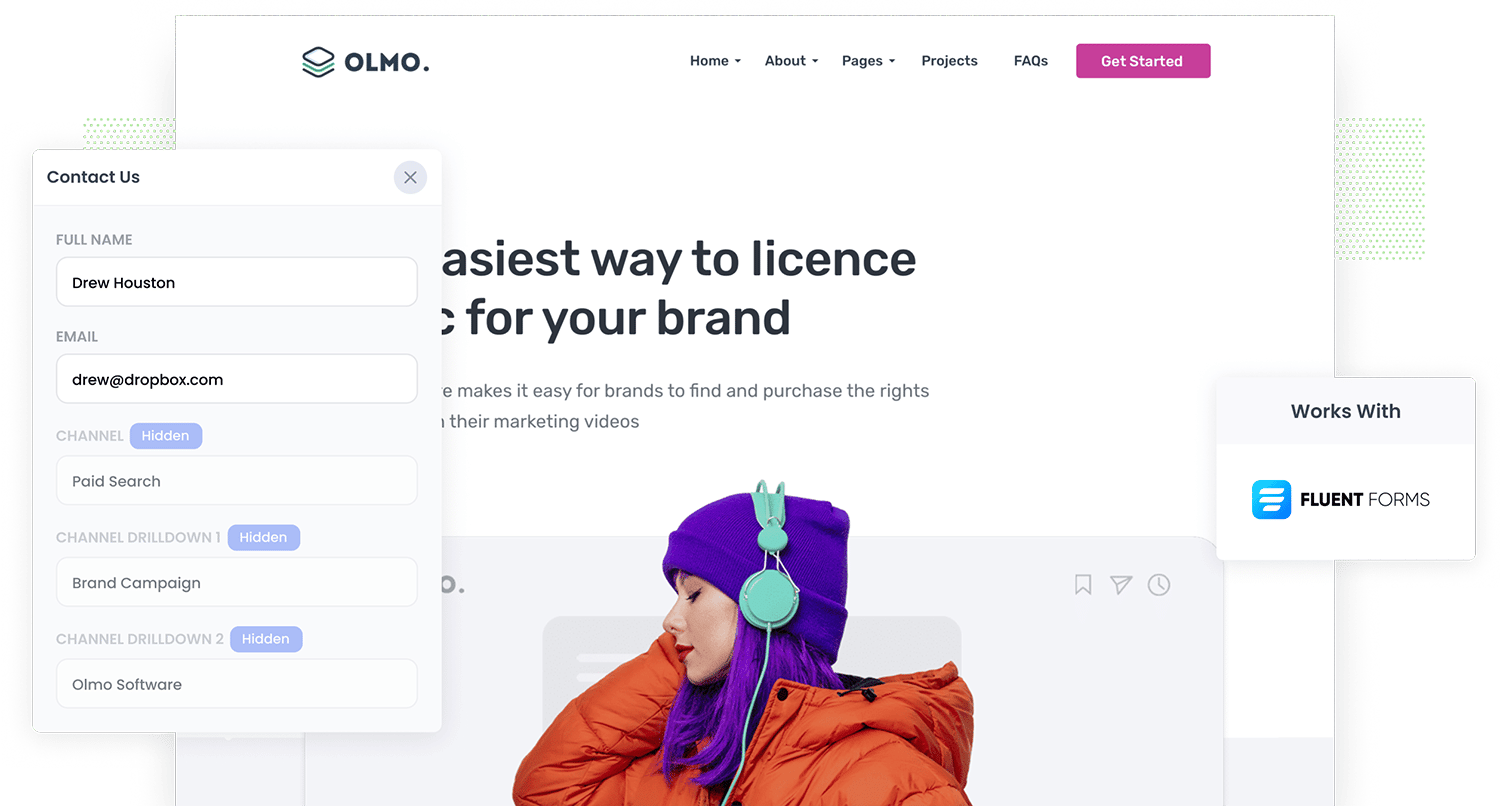
Do you know how many leads and customers you are getting from your Google Ads? What about your Facebook Ads?
If not, how do you know what's working and what isn't?
Every marketer needs to be able to answer these questions about their campaigns, and the best way to do it is to place UTM parameters behind your campaigns and then capture them in Fluent Forms with each submission.
In this article, we'll show you how to use a tool called Attributer to capture UTM parameters (and other lead source data) in Fluent Forms forms so you can see where all of your leads and customers are coming from.
4 steps for capturing UTM parameters in Fluent Forms
Using Attributer to capture UTM parameters in Fluent Forms is easy. Here's how to do it in 4 easy steps:
1. Add UTM parameters to your ads

The first step towards recording UTM parameters in Fluent Forms is adding them to your various marketing initiatives.
You should include UTM parameters in all of the places you are running ads. This could include social media sites like LinkedIn, Instagram, Twitter, and Facebook as well as search engines like Bing and Google.
You can also include them in bespoke campaigns, like in email newsletters, display advertising in trade publications, etc.
2. Add hidden fields to your forms

The second step is to add hidden fields to your lead capture forms. As the name suggests, hidden fields are form fields that can't be seen by your website visitors but are technically present on your form, meaning tools like Attributer interact with them without visitors’ knowledge.
It is easy to add hidden fields to your Fluent Forms. In the form builder, you simply drag and drop the ‘Hidden Field’ field type into your forms (it can be found under the Advanced tab)
Here are the hidden fields your form should contain:
- Channel
- Channel Drilldown 1
- Channel Drilldown 2
- Channel Drilldown 3
- Landing Page
- Landing Page Group
3. Attributer automatically completes the hidden fields with UTM data

Now that you've finished setting everything up, Attributer will track where your visitors are coming from and write that information into the hidden fields each time someone submits a form.
To help you understand exactly how this works, imagine you're part of the team at a company called Olmo Software.
A user conducts a search for your brand name ,clicks one of the ads you have running in Google, and is directed to a landing page on your site where they complete a form to get a demo of your product.
Attributer would then complete the hidden fields with UTM data that might look like this (depending on what UTM parameters you used):
- Channel = Paid Search
- Channel Drilldown 1 = Google
- Channel Drilldown 2 = Brand Campaign
- Channel Drilldown 3 = Olmo Software
As well as the above channel data, Attributer would also track what page they arrived on and pass it through in the hidden fields. Continuing the Olmo Software example from above, it could be:
- Landing Page = www.olmosoftware.com/landing-pages/brand
- Landing Page Group = Landing Pages
4. UTM parameters are captured by Fluent Forms

Finally, when the lead submits the form the UTM parameters are captured in Fluent Forms alongside the personal information the lead entered into the form (like their name, email, company, etc)
Then, using Fluent Form's built-in integrations, you can send this data to CRM's like Salesforce, Hubspot, Pipedrive, Microsoft Dynamics and more.
Alternatively, because Fluent Forms also integrates with Zapier, you can send the data to over 2,000 other destinations, including Excel and Google Sheets.
And once this information is in your sales & marketing tools, you can use it to generate reports that show things like:
- Number of Leads generated from your ads on Facebook
- Number of Customers you got from running ads on Google
- How much revenue your search engine optimization (SEO) efforts generated
- And much more
What is Attributer?
Attributer is a SaaS product that you add to your website. Once installed, it looks at a variety of technical factors (the same factors tools like Google Analytics look at) to determine how a visitor arrived at your website. It then categories visitors into a series of marketing channels like Paid Search, Paid Social, Organic Search, etc. (the same one's you see in tools like Google Analytics).
It then saves this information in a cookie in the visitor's browser and when they complete a form on your website, Attributer writes the UTM parameters and other attribution information into the hidden fields on the form.
Finally, when the visitor submits the form, the UTM parameters and other lead source data is captured alongside the lead's name, email, company name, etc.
Attributer was originally created by a marketing consultant as a way to understand which marketing channels were generating the most leads & customers for his clients.
“I originally built it to use on my client’s websites but after a while, I realized it could be useful for businesses everywhere.”
Today, Attributer is used on hundreds of websites and provides attribution information on over 3 million visitors to those sites every month.
Why using Attributer is the best way to capture UTM parameters in Fluent Forms
Why choose Attributer when there are other options out there? Here's some key reasons:
1. Captures all traffic
Unlike other methods which only capture UTM parameters, Attributer captures attribution information on ALL of your leads.
This includes leads who come through organic channels like Organic Social, Organic Search, Direct, Referral, etc. as well as those who come from the paid channels you have been able to add UTM parameters to (like Google Ads, Facebook Ads, etc).
This ultimately means that when you run reports to see where your leads and customers are coming from, you are able to see the source of ALL your leads and not just those from your paid campaigns.
This is particularly useful if, for example, you SEO efforts are outperforming your Facebook Ads. You can then understand this and redirect your budget and resources accordingly.
2. Remembers the data as visitors browse your site
Most of the other tools & methods for capturing UTM parameters in Fluent Forms submissions require the UTM parameter to actually be present on the page where the visitor submits the form.
To help you understanding why this is an issue, take a look at this simple illustration: A visitor clicks one of your Google Ads and goes to the landing page that you've made for that campaign.
Convinced your product/service is great, he clicks on the 'Get A Quote' button and is taken to a completely different page to complete your quote request form. If you weren't using Attributer, the UTM parameters would be lost and you wouldn't know where this lead came from.
The good news is that Attributer works differently.
It stores the UTM parameters in a cookie in the visitor's browser, meaning that regardless of what page they complete the form on the UTM parameters are always passed through.
3. Provides cleaner data
A common problem people face when when using other tools to capture UTM parameters is that you can end up with messy data, which makes running accurate reports challenging.
As an example, imagine some of your Google Ads campaigns are tagged with UTM_Source= google.com, others with UTM_Source= google, and others with UTM_Source= adwords.
If you used other tools to capture these raw UTM parameters in Fluent Forms, these would look like 3 different sources of leads and you'd have to manually stitch them together to understand how many leads you actually got from your Google Ads campaigns.
You don’t have to deal with this with Attributer though. It considers the possibility of capitalization and other inconsistencies in your UTM parameters and would ultimately appoint the leads to the Paid Search channel regardless.
4. Captures landing page data as well
Ever wondered how many leads and customers you get from your blog?
Attributer can help you answer this too. On top of the channel data, it also captures a lead's initial landing page (i.e., attributer.io/blog/capture-utm-parameters) and the landing page category (i.e., /blog).
With this data, you can run reports that show certain sections on your site are performing (e.g., your blog) when it comes to generating leads, revenue, and customers.
And since both the landing page and landing page group are captured, you can view your blog’s performance in two ways: as a whole section and as individual blog posts.
Wrap up
As we've hopefully outlined in this article, Attributer is a great way to capture UTM parameters in Fluent Forms.
Beyond that though, it helps you get a better understanding of where your leads & customers are coming from by capturing information on visitors from all channels, ensuring the data isn’t lost when people move from page to page, and cleaning the data to make it easier to report on.
Interested in using Attributer? Begin a 14-day free trial to see if Attributer is right for you.
Get Started For Free
Start your 14-day free trial of Attributer today!

About the Author
Aaron Beashel is the founder of Attributer and has over 15 years of experience in marketing & analytics. He is a recognized expert in the subject and has written articles for leading websites such as Hubspot, Zapier, Search Engine Journal, Buffer, Unbounce & more. Learn more about Aaron here.
