How to capture Bing Ads data in Eloqua
Learn how to use Attributer to capture Bing Ads data in Eloqua & how to run meaningful reports with this data.
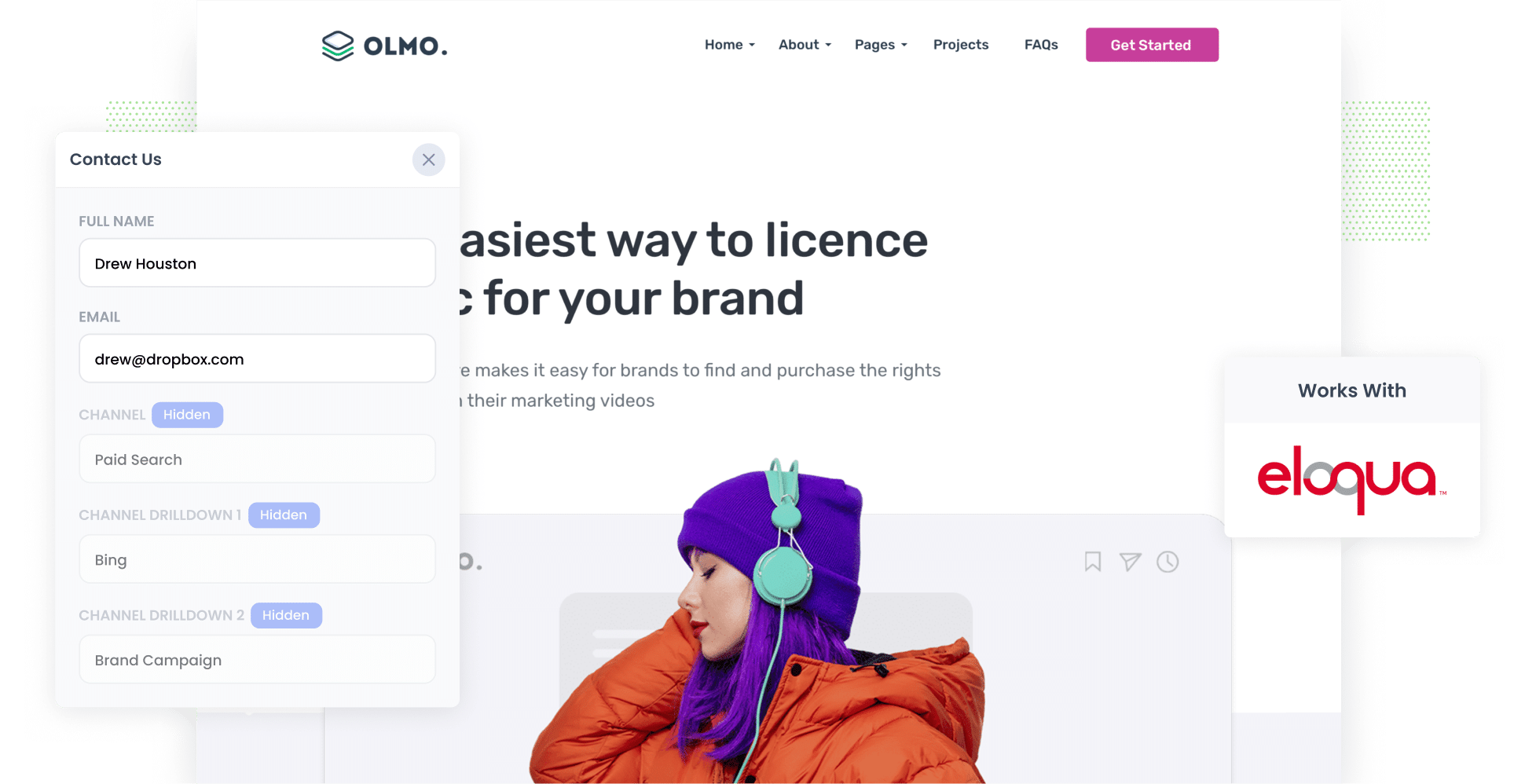
With more than 100 million daily active users, Bing is a powerful platform for marketing your business — which is why Bing Ads should be a part of every well-rounded promotional plan.
However, you may be wondering: how do I track how many leads & customers my Bing Ads are generating?
The answer: by using Eloqua and Attributer.
In this article, we’ll show you how to capture Bing Ads data with each submission of your Eloqua forms. We’ll also show you how, when you send this data to your CRM or other tools, you can run reports that show exactly how many leads & customers your Bing Ads have generated.
4 simple steps to capture Bing Ads data in Eloqua
Follow these 4 simple steps to start capturing Bing Ads data with each submission of your Eloqua forms.
1. Add UTM parameters to your ads

Start by incorporating UTM parameters into the Bing Ads you’re currently running. Put simply, UTM parameters are small text snippets that you add to the end of URLs, and they help you assess how users are reaching your website.
For example, let’s say you wanted to add UTM parameters to the URL ‘attributer.io/integrations/eloqua’. This is what it might look like once they’ve been integrated:
https://attributer.io/integrations/eloqua?utm_medium=paidsearch&utm_source=bing&utm_campaign=brand-campaign
You can put whatever information you want in the various UTM parameters, but if you’re looking for an easy-to-follow format for Bing Ads, we’ve got you covered below:
- UTM Medium = paidsearch
- UTM Source = bing
- UTM Campaign = The name of your Bing Ads campaign
- UTM Term = The name of the ad group the ad belongs to
- UTM Content = The specific ad
2. Add hidden fields to your forms

The second step is adding hidden fields to the Eloqua forms on your site (i.e., the forms designed to gather information from your website visitors, such as the ‘Contact Us’ forms).
Here are the six fields you’ll need to add:
- Channel
- Channel Drilldown 1
- Channel Drilldown 2
- Channel Drilldown 3
- Landing Page
- Landing Page Group
Adding hidden fields to Eloqua forms is extremely straightforward. All you need to do is open the form you want Attributer to work with, then drag and drop the ‘Hidden Field’ field type from the left-hand menu into your form six times. To learn more, consult our full-length guide here.
3. Attributer writes Bing Ads data into the hidden fields

With the UTM parameters and hidden fields in place, Attributer will now write the attribution data into the hidden fields whenever someone out a form on your website.
To help you better understand how it works, consider the following example: I’m a marketing executive for a law firm and I’ve run a Bing Ad to promote free 30-minute consultations for new clients. This is how Attributer would populate the hidden fields:
- Channel = Paid Search
- Channel Drilldown 1 = Bing
- Channel Drilldown 2 = New Client Campaign
- Channel Drilldown 3 = Free Consultation Ad
4. Bing Ads data is captured in Eloqua

The attribution data that Attributer wrote into the hidden fields will be gathered by Eloqua when the user eventually completes the form (as well as their name, email, and any other information they added to the form).
Here’s what you can do with this information:
- Review all entries by logging into your Eloqua account by clicking the form, selecting ‘Actions’, and then pressing ‘View Submission Data’.
- Incorporate it into the new lead notification emails sent by Eloqua to receive prompt alerts about incoming leads.
- Transfer it to your CRM system (such as Salesforce, Pipedrive, Hubspot, etc.) to create reports showcasing the number of leads and customers generated by your Bing Ads.
Why using Attributer is the best way to capture Bing Ads data in Eloqua
So, what makes Attributer the #1 tool for capturing your Bing Ads data in Eloqua? Here are four key factors:
1. Captures all traffic
Bing Ads are a great source of lead generation — but they’re only one piece of the puzzle. In all likelihood, you’re gaining leads from a variety of other channels, such as Organic Search, Referral, Direct, Organic Social, Paid Social, and more.
Fortunately, Attributer tracks ALL leads from ALL channels, which means you’re able to get a comprehensive view of which channels are driving your leads & customers.
2. Remembers the data as visitors browse your site
Many tools require UTM parameters to be present on the page where a visitor fills out a form. Otherwise, their data will be lost.
So if someone lands on your hompage after clicking your ad, but then completes a form on your Contact Us page, no attribution data would be passed through.
Attributer overcomes this issue by storing UTM parameters within the user’s browser. That way, no matter which page they’re on when they hit ‘Submit’, you’ll still receive their data.
3. Cleans the data for you
Have you had multiple people or agencies manage your ads in the past? If so, your UTM parameters have probably grown inconsistent.
For instance, maybe one agency used ‘utm_source=bing’ while another used ‘utm_source=bing.com’
If you tried to capture these raw UTM parameters in Eloqua, they would appear to be from two different sources and you would then have to manually reconcile these entries.
With Attributer, you don’t have to worry about this. It was designed to anticipate little discrepancies like this and can assign leads to the correct channel regardless (Paid Search in this case)
4. Captures landing page data as well
Last but not least, Attributer captures a lead's initial landing page and the category it belongs to.
For instance, if someone first landed on a blog post called “How to integrate Google Analytics data into Eloqua”, Attributer would record the URL (i.e. attributer.io/blog/integrate-google-analytics-eloqua) and its category (i.e. /blog).
With this data, you can see which content on your site is effectively attracting leads and customers for your business.
3 example reports you can run when you capture Bing Ads data in Eloqua
By capturing attribution information in Eloqua and sending it to your CRM, you can create reports that show how many leads & customers you’re getting from your Bing Ads.
Over my 15-year marketing career, I’ve run countless Bing Ads and generated hundreds of reports to monitor their performance.
Here are three of my favorites that I recommend you start with:
1. Leads by Channel

This chart displays how many leads you’re gaining from each of your marketing channels (such as Paid Search, Organic Search, Paid Social, etc.).
It provides you with a comprehensive overview of where your leads are coming from, and allows you to compare Bing Ads to other channels and see whether it’s the best use of your budget or not.
For example, if most of your leads are coming from Organic Search but you’re spending more on Paid Search, then you may want to consider reallocating your budget towards SEO strategies instead.
2. Customers by Campaign

If you’re running several Bing Ad campaigns (and hoping to compare their performances), this is the report you need.
The bars in the chart show how many customers each of your campaigns has generated in that month.
Once you’ve identified the campaigns that are successfully generating customers, you can do things like put more budget into them, or replicate certain elements (such as creatives, messages, etc.) in future campaigns to maximise your success.
3. Revenue by Ad

Want to quickly assess which of your ads are most lucrative? This chart can help you do it as it breaks down how much revenue you’ve earned from each Bing Ad you’re running.
Using these insights, you can make data-driven decisions about where to allocate your ad spend in the future (i.e. invest more in high-performing ads, remove or reduce funding from low-performing ads, etc.).
Wrap up
If you’re looking for a way to track how many leads & customers you’re getting from your Bing Ads, then Eloqua and Attributer could be the solution you need.
Plus, when you’re ready to analyse your other marketing channels beyond Bing Ads (e.g. Paid Social, Organic Social, Direct, etc.), Attributer can help with that, too.
Best of all, Attributer is free to try and usually takes less than 10 minutes to set up. Don’t miss out — get started with a complimentary 14-day trial today!
Get Started For Free
Start your 14-day free trial of Attributer today!

About the Author
Aaron Beashel is the founder of Attributer and has over 15 years of experience in marketing & analytics. He is a recognized expert in the subject and has written articles for leading websites such as Hubspot, Zapier, Search Engine Journal, Buffer, Unbounce & more. Learn more about Aaron here.
