The best way to capture UTM Parameters in Eloqua
Learn how to capture UTM parameters in Eloqua and run reports that show how many leads & customers you're getting from your various marketing campaigns.
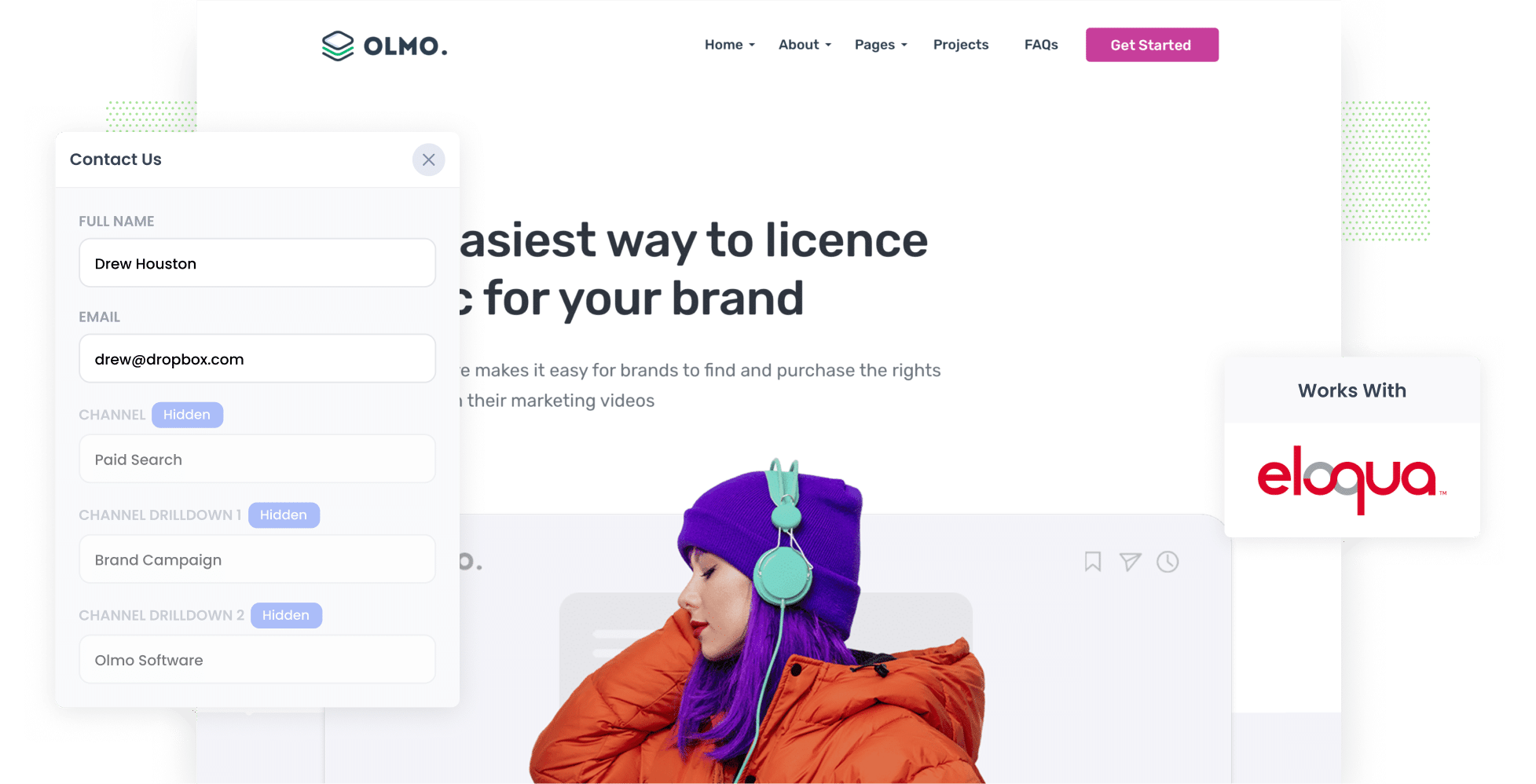
Do you wish you could easily see how many leads & customers you've received from your various marketing campaigns (I.e. Google Ads, Facebook Ads, etc)?
If so, you're not alone.
Unfortunately, tools like Google Analytics can only show you how many website visitors you got from each of your campaigns, it can't actually tell you how many of those visitors went on to become leads and customers and how much revenue they generated for you.
Fortunately though, there's a solution to this problem and you're about to learn what it is.
In this article, we'll show you how to use a tool called Attributer to capture UTM parameters (and other lead source data) in Eloqua.
4 steps for capturing UTM parameters in Eloqua
Attributer makes it easy to capture UTM parameters in Eloqua. Here's how to do it in 4 simple steps:
1. Add UTM parameters to your ads

If you're reading this article, you likely already have UTM parameters behind your ads but it's a good idea to make sure you're using them consistently.
Make sure you are using them behind ads you're running on social media platforms like Facebook, LinkedIn, Instagram, and Twitter as well as ads you might be running on search engines such as Google and Bing.
Plus, if you are do bespoke campaigns to generate leads (Iike banner ads in trade publications, newsletter sponsorships, etc) then make sure to add them there as well.
2. Add hidden fields to your forms

Next, you need to add some hidden fields to your lead capture forms. The type of forms you have on your site will be specific to your business, but it could include your 'Contact Us' form or your 'Request a Quote form'
Here are the specific hidden fields you need to add to your forms:
- Channel
- Channel Drilldown 1
- Channel Drilldown 2
- Channel Drilldown 3
- Landing Page
- Landing Page Group
Attributer works with Eloqua's own form builder as well as dozen of 3rd party form tools (like Gravity Forms, Webflow Forms, Typeform, etc). Step-by-step instructions on how to add these hidden fields to the form builder you use can be seen here.
3. Attributer automatically completes the hidden fields with UTM data

Attributer will track when visitors arrive at your website with UTM parameters, save them in a cookie, and write them into the hidden fields when a visitor submits a form.
To illustrate, let's imagine you're a marketer at Oracle (Eloqua's parent company) and you're running some ads to generate new leads for Eloqua.
Someone clicks your ads, lands on your site and completes a demo request form. Attributer would write the following information into the hidden fields (depending on what UTM parameters you used):
- Channel: Paid Search
- Channel Drilldown 1: Google
- Channel Drilldown 2: Brand Campaign
- Channel Drilldown 3: Eloqua
On top of that, Attributer would also pass the landing page URL and landing page group into the hidden fields. For instance:
- Landing Page: www.eloqua.com/features/email
- Landing Page Group: Features
4. UTM parameters are captured in Eloqua
When the form is submitted, the UTM parameters are captured alongside the information the lead entered into the form (like their name, email, etc) and sent to Eloqua.
From here, you can do any number of things:
- See the data on the contact record in Eloqua
- Send the UTM parameter data to your CRM or other sales and marketing tools and run reports on it there.
- Send the lead data (including the UTM parameters) to Google Sheets or Microsoft Excel and use reporting tools like Google Data Studio or Microsoft Power BI to run advanced reports.
What is Attributer?
In essence, Attributer is a little snippet of code that you place on your website.
When someone comes to your site, it looks at a variety of technical information (including the UTM parameters) to figure out how that visitor got there.
It then categorises visitors into a series of channels (Paid Search, Paid Social, Organic Search, etc) and then stores the information (including the UTM parameters) in a cookie in the visitor's browser so they are not lost as the visitor browses around your site.
Finally, when a visitor completes a lead capture form on your website, Attributer will write the information on where that visitor came from (including the UTM parameters) into the hidden fields and they will be sent to Eloqua upon form submission.
Attributer was originally created by a marketing consultant who needed a way to measure how many leads & customers were being generated from the campaigns he was running for his clients. He originally built it just to use for himself but eventually realised other businesses may have this same problem so turned it into a product.
Today, Attributer is used on hundreds of websites and passes through UTM parameters and other data on over 7 million visitors to those websites each month.
Why using Attributer is better than capturing raw UTM parameters
There are a few other ways to capture UTM parameters in Eloqua, so why use Attributer?
Here are the 4 main reasons why using Attributer is better:
1. Captures all traffic
Attributer is more than just a UTM capturing tool. It captures attribution information on ALL your leads regardless of whether they came from your paid ads or not.
So if a lead came to your site from an organic channel (like Organic Search, Organic Social, Direct, Referral, etc.), Attributer will gather information on where they came from and pass it through with each form submission.
Ultimately, this means you’ll be able to run reports that show the source of all your leads, not just those that came from your paid ad campaigns with UTM parameters behind them.
2. Remembers the data as visitors browse your site
Other tools for capturing UTM parameters in Eloqua only work if the visitor submits a form on the same page they landed on.
This is an issue because if a visitor clicks one of your ads, lands on your homepage and then navigates to another page on your site before completing a form, the UTM parameters will be lost and you’ll ultimately end up significantly undercounting how many leads you’re getting from your ads.
Fortunately, Attributer solves this problem for you. It stores stores the UTM parameters in a cookie in the visitor’s browser, which means they can browser around your site as much as they want and when they do eventually complete a form, the UTM parameters will be passed through.
2. Provides cleaner data
It’s not uncommon for your UTM usage to become a bit inconsistent over time, particularly if you’ve had multiple people or agencies managing the ads.
As an example, imagine some of your Google Ads campaigns are tagged with UTM_Source=Google, others with UTM_Source=google.com, and others with UTM_Source=adwords.
If you captured these raw UTM parameters in Eloqua and and tried to report on how many leads you got from your Google Ads, these would appear as 3 different sources and you would have to manually stitch them together.
Fortunately though, Attributer can help solve this problem too. It was designed to expect inconsistencies in UTM usage and can assign leads to the correct channel regardless (which in this example would be Paid Search).
3. Captures landing page data as well
Ever wanted to see how many leads & customers you got from your blog? Or some of the other sections of content on your site?
As well as capturing UTM parameters, Attributer also captures the landing page (I.e. eloqua.com/blog/best-email-marketing-tools) and the landing page category (I.e. /blog).
This allows you to run reports that show how many leads & customers you have gotten from certain sections of your website (I.e. Your blog) as well as which individual content pieces (I.e. blog posts) have generated the most leads & customers.
4 example reports you can run when you capture UTM parameters in Eloqua
If you are using Attributer to capture UTM parameters in Eloqua, then you're able to pass them into your CRM and other tools and run reports that show what marketing initiatives are actually working to grow your business.
To help you get started, here are some of the reports that we've found most insightful in the past:
1. Leads by Channel

Attributer captures the source of ALL your leads (not just those that came from your paid ad campaigns), which enables you to run reports like this one which show how many leads you’ve generated each month broken down by the channel they came from.
This gives you a birds-eye view of where your leads are coming from and can ultimately where you should focus your marketing resources (budget, time, etc).
As an example, if you run this report and see that most of your leads come from Organic Search but you're putting most of your budget toward Paid Search, it may be time to rethink that strategy.
2. Leads by Facebook Ads Network

If you're running ads on Facebook as part of your overall marketing strategy, then chances are your ads will be appearing across the various social networks Facebook/Meta owns (i.e., Facebook, Instagram, Messenger, etc.),
If so, the above report can show you which network is performing best when it comes to generating new leads for your business and can help you optimise your Facebook Ad spend.
3. Customers by Google Ads campaign

If you’re like most business, you’ve got probably got multiple campaigns running in your Google Ads account. You might have for your brand terms, another where you are bidding on your competitor’s terms, etc.
If so, the above report will be really useful as it shows how many customers you’re generating each month from each of these Google Ads campaigns.
By knowing this, you can informed decisions about how optimize your Google Ads spend to get more customers at a much lower CAC (cost of acquiring a customer).
4. Revenue by Keyword

By using tracking templates in Google Ads, you can include the keyword the searcher used to find your business in the UTM parameters they arrive on your site with, and this can be captured by Attributer and sent through to Eloqua.
You can then run reports (like the one above) which show how much revenue you are generating off each of the different keywords you are bidding on in Google Ads, and you can use this data to adjust your bid strategy to ultimately get more leads, customers & revenue.
Wrap up
If you’re looking for a way to capture UTM parameters in Eloqua, then you’ve found a great solution in Attributer.
.
Not only will it capture UTM parameters and send them into Eloqua with each new lead, it’ll also send through attribution information on leads that come from organic channels as well (like Organic Search, Organic Social, etc) so you’ll be able to get a complete picture of where ALL your leads are coming from.
Want to give it a try? We offer a 14-day free trial, so get started using Attributer on your website today.
Get Started For Free
Start your 14-day free trial of Attributer today!

About the Author
Aaron Beashel is the founder of Attributer and has over 15 years of experience in marketing & analytics. He is a recognized expert in the subject and has written articles for leading websites such as Hubspot, Zapier, Search Engine Journal, Buffer, Unbounce & more. Learn more about Aaron here.

