How to integrate Google Analytics data into Microsoft Dynamics CRM
See how easily you can integrate Google Analytics data, such as landing pages and channel, into Microsoft Dynamics CRM so you can track which of your marketing channels and campaigns are generating leads, customers and revenue.
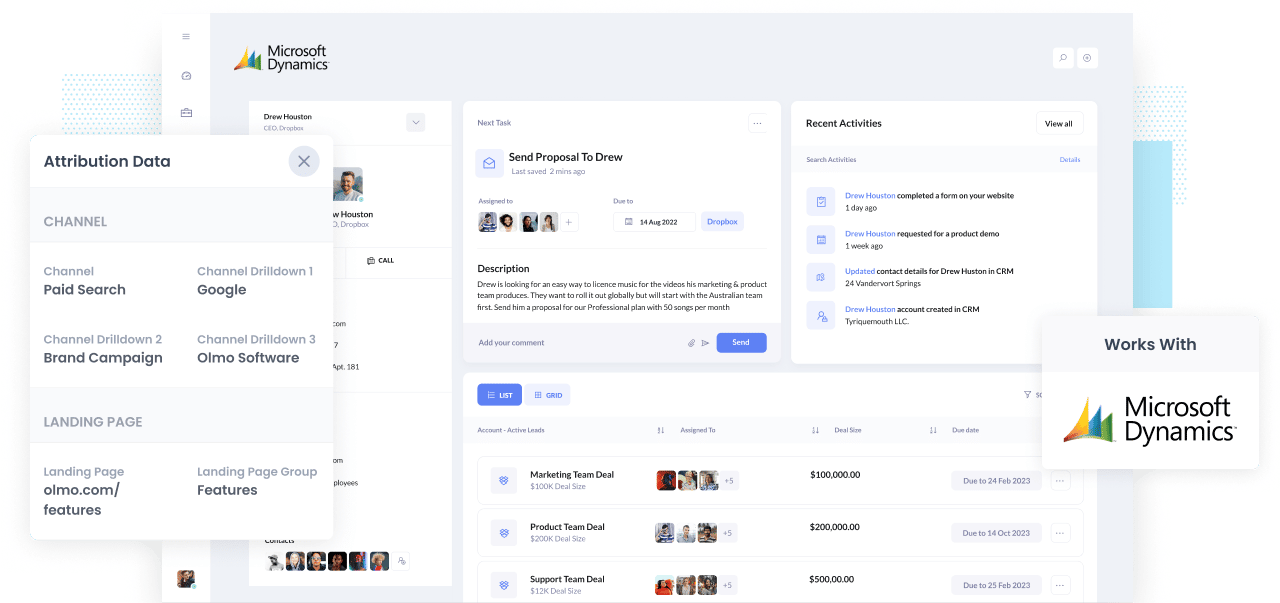
In order to grow your business, you need to be able to identify which channels and campaigns are responsible for driving leads and customers.
Without this information, you are likely wasting precious marketing funds and won’t be able to help your organization grow.
To better understand which campaigns are generating leads & customers, you can integrate Google Analytics data - such as landing page and channel - into your Microsoft Dynamics CRM, so you can run reports that show you what channels and campaigns are driving the most leads, customers and revenue.
In this article, we'll teach you how to use a tool called Attributer to integrate Google Analytics data with Microsoft Dynamics CRM.
What is Attributer?
Attributer is bit of code that you can place on your website.
When a visitor arrives at your site, it looks at a bunch of technical data (the same things Google ANalytics looks at, like UTM parameters, referrers, devices, etc.) to determine where a visitor came from.
Attributer then categories visitors into Channels (the same one's you see in Google Analytics, like Paid Social, Organic Search, Paid Search, etc). This information is stored in a cookie in your visitor's browser.
When a visitor fills out a form on your site, Attributer write this information into a series of hidden fields you add to your website forms.
Finally, when the visitor submits the form, the Google Analytics data on where they came from is captured by your form tool and sent to Microsoft Dynamics CRM along with the lead's name, phone number, email, etc.
A marketing consultant created Attributer because he needed to be able to see in his client's CRM where the leads & customers were coming from so he could figure how to help them grow.
"I originally built it to use on my client's website, but then I realised it could be useful for businesses everywhere," Co-founder Aaron Beashel said.
4 steps for integrating Google Analytics data into Microsoft Dynamics CRM
Using Attributer to integrate Google Analytics data into Microsoft Dynamics CRM is easy. Here's how to do it in 4 easy steps:
1. Add hidden fields to your forms

To get started, you need to add some hidden fields to your lead capture forms. These hidden fields are:
- Channel
- Channel drilldown 1
- Channel drildown 2
- Channel drilldown 3
- Landing page
- Landing page group
Most form-building tools (like Gravity Forms, Jotform, Wix Forms, etc) make it easy to add hidden fields and full instructions on how to add them can be seen on our help site.
2. Attributer automatically completes the hidden fields with Google Analytics data

Attributer can tell where your website visitors are coming from and when they fill out a form on your website, it populates the hidden fields with Google Analytics data.
For example, if I was a marketer at Dropbox and a user came to my site from my Paid Search campaigns, it would populate the hidden fields as follows (depending on the UTM parameters I used behind my ads):
- Channel = Paid Search
- Channel Drilldown 1 = Google
- Channel Drildown 2 = Brand campaign
- Channel Drilldown 3 = Dropbox
On top of that, Attributer would capture the visitor's first landing page (i.e. dropbox.com/features/cloud-storage) and the first landing page group (i.e. features)
3. Google Analytics data is passed into Microsoft Dynamics CRM

Finally, when your user submits a form on your site, all of the channel and landing page data is sent into your CRM along with the name, phone, email, etc. of the lead.
4. Run reports to know what channels are driving leads, customers & revenue

Once the channel and landing page data are passed into Microsoft Dynamics CRM, you can use it to run reports in your existing reporting tools (i.e. Microsoft Dynamics CRM reports or a BI tool like Microsoft Power BI).
You can see what channels are delivering the most leads, the conversion rate to opportunity for each channel, how many closed/won deals have come from each channel, and a lot more!
What data gets passed into Microsoft Dynamics CRM
At Attributer, we believe that there are two important elements to attribution:
- Channel - How does your visitor get to your website? Common examples include Organic Search, Paid Search, Paid Social, Referral, etc.
- Landing page - What content attracted them to your website? It could be your features pages, blog, eBooks, etc.
Because of this, we built Attributer to help you collect all the information needed to answer the above questions.
1. Marketing channel data
Attributer automatically captures which channel your leads come from (e.g: paid search, paid social, organic search) and also provides more detail on each channel (e.g: For paid search, it also captures the ad group, campaign, keyword, etc)
2. Landing page data
Attributer automatically captures your lead's first page on your website (e.g: dropbox.com/blog/best-file-storage-tools) and the page's category (e.g: blog).
This is great for you to view related content as one entity. For example, you can see how many leads are coming from your entire blog or how many leads and customers each blog post generated.
4 example reports you can run when you integrate Google Analytics data into Microsoft Dynamics CRM
When you have Google Analytics data integrated into Microsoft Dynamics CRM, you are able to run reports that show which channels and campaigns are generating the most leads, customers, revenue, etc.
Below are some of our favorite reports (based on years of experience running them):
1. Leads by Channel

If you're like most businesses, you likely receive visitors and leads from various channels such as Organic Search, Paid Search, and Organic Social, among others.
If so, the report above will be helpful. It shows how many leads you get each month broken down by the Channel they came from and gives you a high-level overview of where your leads are coming from.
This information can help you identify if you need a significant change in strategy. For instance, if the majority of your leads are generated through Organic Search while a significant portion of your budget is allocated to Paid Search, it may be a good idea to rethink things.
2. Opportunities by Google Ads campaign

If you're running various campaigns on Google Ads, just like many businesses do, it's natural to want to know how each one is performing.
Luckily, the chart above has got you covered. It shows you the number of Opportunities generated each month, broken down by the Google Ads campaign they originated from.
This helps you gain a clear understanding of which campaigns are truly driving quality leads that turn into Opportunities for your sales team.
3. Customers by Facebook Ads Network

If you're running ads on Facebook, chances are they are being displayed across multiple social media networks owned by Facebook, including Facebook itself, Instagram, Messenger, and WhatsApp.
So how do you know which one is performing best?
The above chart can help. It shows the number of customers you got broken down by the network they came from.
By running the above report, you can determine which network is the most effective for your business and where it's wise to allocate your budget.
4. Revenue from Organic Search by search engine

If you're using SEO to generate leads & customers, then the above chart can help you understand how much revenue is being driven from these efforts
It can be useful to look at this report broken down by the search engine the lead came from (which is shown above) to see which search engines are performing best for you and whether the SEO work you are doing is actually leading to increased revenue.
Wrap up
If you are looking to get Google Analytics data into Microsoft Dynamics CRM, then Attributer is an excellent solution.
Attributer is very easy to set up. And once you have it running, it allows you to create detailed reports and dashboards in Microsoft Dynamics CRM that show you where all your leads and customers are coming from.
Best of all, Attributer is free to get started, so start your free trial today.
Get Started For Free
Start your 14-day free trial of Attributer today!

About the Author
Aaron Beashel is the founder of Attributer and has over 15 years of experience in marketing & analytics. He is a recognized expert in the subject and has written articles for leading websites such as Hubspot, Zapier, Search Engine Journal, Buffer, Unbounce & more. Learn more about Aaron here.
