How to integrate Google Analytics data into Zoho CRM
Learn how to integrate Google Analytics data, such as Landing Pages and Channel, into Zoho CRM so you can see which marketing channels and campaigns are generating leads, opportunities & customers.
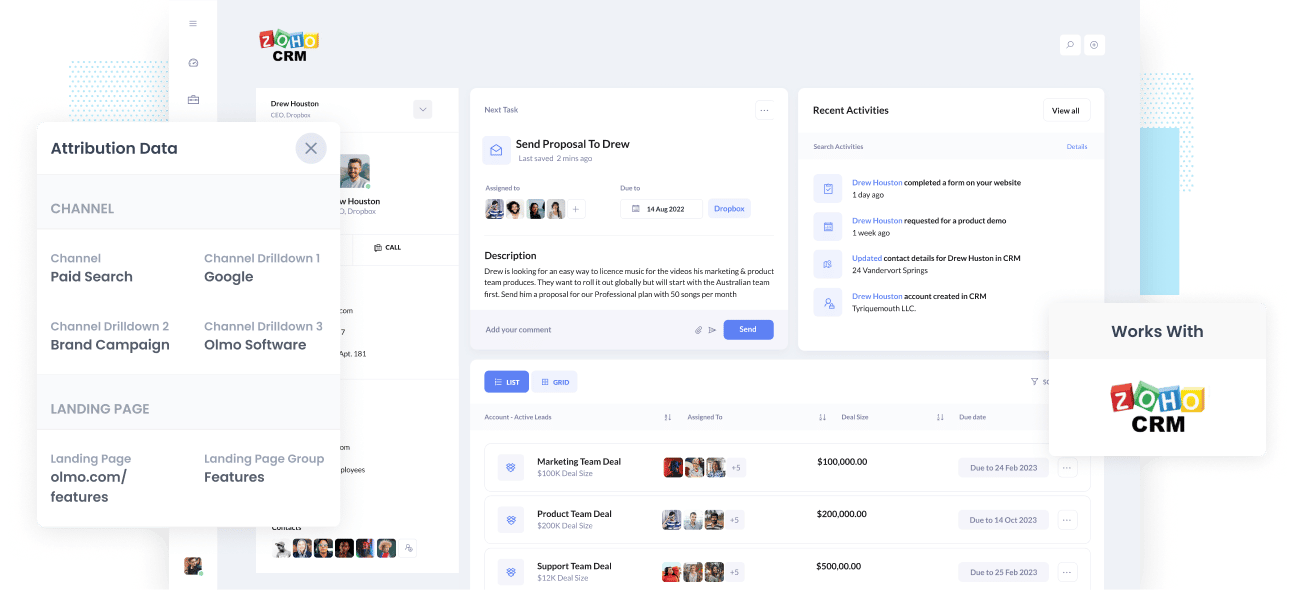
Are you aware of which marketing channels and campaigns generate the majority of your leads and customers? If not, you are likely wasting some of your precious marketing budget.
What you need to do is integrate Google Analytics data - such as channel and landing page information- into Zoho CRM so that you can run reports that show you where your leads, customers and revenue are coming from.
In this article, you will learn how to use a tool called Attributer to integrate Google Analytics data into Zoho CRM.
What is Attributer?
Attributer, essentially, is a little snippet of code that you implement on your website.
When a visitor lands on your website, Attributer examines certain technical aspects to determine where the visitor came from (similar to what analytics software like Google Analytics does).
It then categorizes the visitor into various channels, such as Paid Search, Paid Social, Organic Search, and more, and saves this information as a cookie in the visitor's browser.
Then, when the visitor submits a lead form, Attributer writes the Google Analytics data into hidden fields you add to your form and it is sent to Zoho CRM.
Attributer was originally created by a marketing consultant. When working with clients, he noticed that everyone had tools like Google Analytics installed on their websites which made it really easy to track where website visitors came from. However, in order to track which channels & campaigns were actually generating leads, customers & revenue, he needed to get that Google Analytics data into the CRM.
"I originally built it to use on my client's website, but then I realised it could be useful for businesses everywhere." said Aaron Beashel, founder of Attributer.
4 steps for integrating Google Analytics data into Zoho CRM
Using Attributer to get Google Analytics data into Zoho CRM is easy. Here's how to do it in 4 easy steps:
1. Add hidden fields to your forms

To begin integrating Google Analytics data into Zoho CRM, the first thing you need to do is add a series of hidden fields to your lead capture forms.
Most tools for building web forms (like Gravity Forms, Zoho Forms, Wix Forms, etc) have an option for adding hidden fields, so this part should be pretty easy.
The hidden fields you want to include are:
- Channel
- Channel Drilldown 1
- Channel Drilldown 2
- Channel Drilldown 3
- Landing Page
- Landing Page Group
It is easier to add hidden fields with some form-building tools, or you can add this input type="hidden" to the form fields if you are using a custom HTML form on your website.
2. Attributer automatically completes the hidden fields with Google Analytics data

Attributer checks the source of each of your website visitors and when they complete a form on your site, Attributer will use the Google Analytics data to populate the hidden fields.
For instance, if I was a marketer at Dropbox and someone visited my website from my Brand campaigns running in Paid Search, the hidden fields might be populated as follows (depending on what UTM parameters I used behind the ads):
- Channel = Paid search
- Channel Drilldown 1 = Google
- Channel Drildown 2 = Brand campaign
- Channel Drilldown 3 = Dropbox
Apart from this information on Channel, it would also write into the hidden fields the visitor's first landing page (I.e. dropbox.com/features/cloud-storage) and the associated landing page group (I.e. Features).
3. Google Analytics data is passed into Zoho CRM

When your website visitor submits a form, the channel and landing page data is transferred to your CRM with the lead's name, phone number, email, etc.
4. Run reports to understand which channels are driving leads, customers & revenue

With landing and channel data in your CRM, you can then use your existing reporting tools (I.e., your existing BI tool or Zoho CRM reports) to report on it.
From there, you can see which source is bringing in the most leads, the conversion rate of each channel, how many closed deals for each channel, and more!
What data gets passed into Zoho CRM
At Attributer, we believe that attribution has two vital elements:
- Channel – From what source did your visitors access your website? Usually, the source would be any of paid search, organic search, paid social, referral, etc.
- Landing page – What content attracted visitors to your website? The content could be your ebooks, features pages, blog, etc.
Attributer helps you collect information to answer the questions above. This is why we built Attributer.
1. Marketing channel data
Attributer lets you know which channel your leads are coming from (e.g. paid social, paid search, organic search) and more details on each channel (e.g. for paid search, it also records the campaign, keyword, ad group, etc.)
2. Landing page data
Attributer automatically records the first page your website visitor sees (e.g: dropbox.com/blog/best-file-storage-tools) and the page's category (i.e., blog).
This is good for you to see related content as one entity. For instance, you can view how many leads your entire blog generated and drill down into how many leads and customers each blog post generated.
4 example reports you can run when you integrate Google Analytics data into Zoho CRM
When you integrate Google Analytics data into Zoho CRM, you can start to create reports that show where your leads, opportunities and customers are coming from.
To help you understand what's possible, we've included some examples of reports we've run in the past:
1. Leads by Channel

Just like most businesses, you probably receive visitors and leads from various channels like Organic Search, Paid Search, Organic Social, and more.
The report gives you a monthly breakdown of the number of leads you receive from each channel and provides a quick overview of which channels are performing the best.
This information is valuable because it helps you understand where you should focus your investments. For example, if you're getting most of your leads from Organic Search but spending a lot on Paid Search, it might be time to rethink your strategy.
2. Opportunities by Google Ads campaign

If you're running multiple campaigns on Google Ads, like many businesses do, the above chart can help you understand which campaigns are performing best.
It helps you figure out which campaigns are actually bringing in quality leads that turn into Opportunities for your sales team. It's a great way to identify which campaigns you should be putting more budget into and which one's you should be cutting back on.
3. Customers by Facebook Ads Network

If you're running ads on Facebook, chances are those ads are popping up on different social media platforms owned by Facebook, like Facebook itself, Instagram, Messenger, and Whatsapp.
These platforms are all very different (some are chat apps, others for photos, etc), and it's highly likely that your ads perform differently on each of them.
This is where the above chart comes in. It illustrates the number of customers you've gained from your ads on each network. It can give you a clear idea of which platform works best for your business and where you should be directing your budget.
4. Revenue from Organic Search by search engine

If you're putting money into SEO to boost your business, the above chart will help you understand the ROI. It shows how much revenue you have generated from your SEO efforts (broken down by the search engine the lead came from).
This chart can be useful for comparing the revenue from SEO with other channels like Paid Search, Organic Social, and such. This comparison helps you grasp just how crucial Organic Search is for the growth of your business.
Wrap up
Attributer is a great solution if you want to get Google Analytics data into Zoho CRM.
Once you have it up and running, it simply runs in the background passing Google Analytics data into Zoho with every new lead that comes in.
And once the data is in Zoho CRM, you can use Zoho's native reporting or connect a reporting tool like Zoho Reports to build all sorts of charts & graphs that show where your leads, customers & revenue are coming from.
The best part is that it is free to start, so start your free trial today.
Get Started For Free
Start your 14-day free trial of Attributer today!

About the Author
Aaron Beashel is the founder of Attributer and has over 15 years of experience in marketing & analytics. He is a recognized expert in the subject and has written articles for leading websites such as Hubspot, Zapier, Search Engine Journal, Buffer, Unbounce & more. Learn more about Aaron here.
