The easiest way to capture Google Analytics data in Zoho Forms
Learn how to capture data Google Analytics data in your Zoho Forms so that you can run reports that show you where your leads, customers & revenue are coming from!
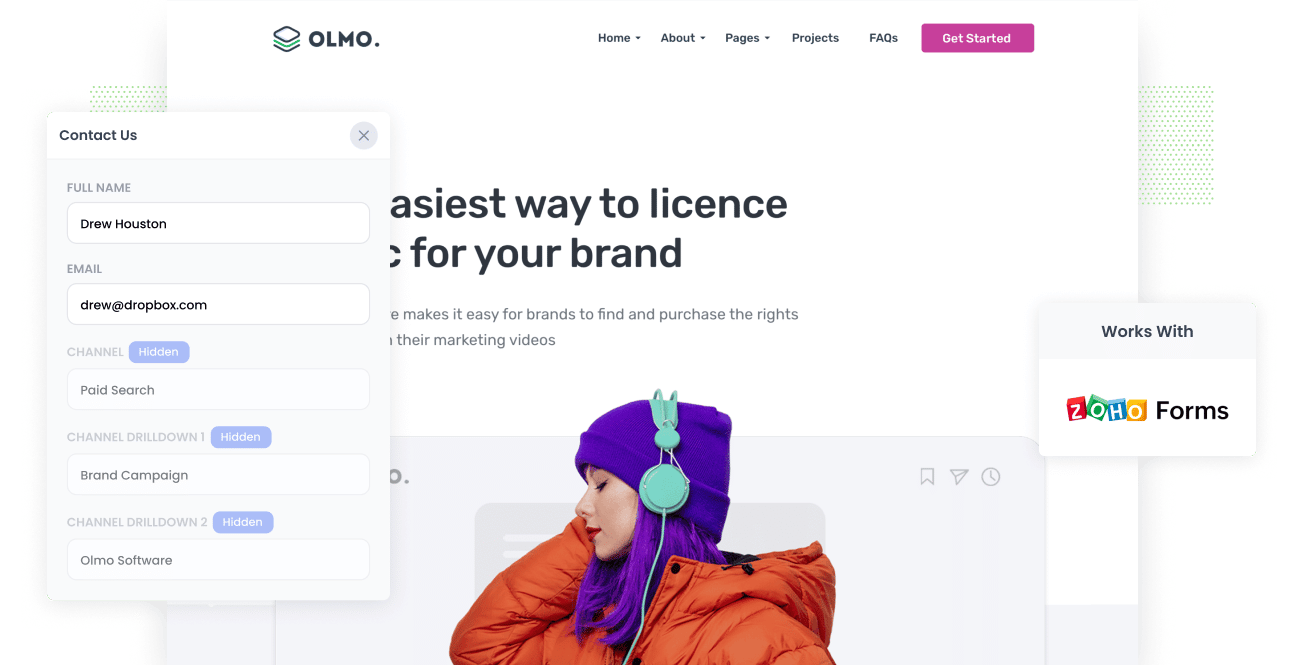
It’s clear that one of the keys to optimizing business growth is to identify which campaign, marketing channels, content, etc., are generating leads and revenue at a positive ROI. With this, you can focus your efforts and resources on those that work and ditch those that don’t.
The best way to know which ones are working is by capturing Google Analytics data and sending them to your CRM, where you can run reports on your marketing efforts.
If you're using Zoho Forms to power the lead generation forms on your website, read on to learn how you can capture Google Analytics data with every form submission and send it to your CRM.
What is Attributer?
Attributer is a powerful tool for capturing and tracking Google Analytics data in Zoho Forms and sending to your CRM (like Zoho CRM).
Simply put, Attributer is a piece of code you embed on your website that scans and captures Google Analytics data on how a user arrived on your site.
When a user completes a Zoho Form in your website, Attributer completes some hidden fields you add to your forms with the Google Analytics data associated with that specific user.
And once the visitor submits the form, all the information is captured and sent to your CRM alongside the lead's name, email, phone number, etc.
This means you can then run reports in your CRM that answer questions like 'How many leads did we get from our Facebook campaign?' or 'How many customers have our Google Ads generated?'
4 steps for capturing Google Analytics data in Zoho Forms
Using Attributer to capture Google Analytics data in Zoho Forms is easy. Here's how to do it in 4 easy steps:
1. Add hidden fields to your forms

The first step towards capturing Google Analytics data in your CRM is to add hidden fields to all your Zoho Forms.
As the name implies, these field types aren’t visible to the end-user but can be seen by Attributer.
To add hidden fields in Zoho Forms, you simply need to add a 'Single Line' text field to your form and then open the properties for that form and select 'Hide Field'
For Attributer to work, you need to add the following 6 fields:
- Channel
- Channel Drilldown 1
- Channel Drilldown 2
- Channel Drilldown 3
- Landing Page
- Landing Page Group
2. Attributer automatically completes the hidden fields with Google Analytics data

After everything is set up and once a user fills up a Zoho Form, Attributer will auto-fill the hidden fields with Google Analytics data.
Let’s look at Attributer in action by using Dropbox as an example.
Let’s say a user searches “ways to share large files” in Google, and the top-most result shows a Dropbox ad.
The user then clicks on the ad, which leads them to a Dropbox landing page where they fill up a form.
Using Google Analytics data captured as the user arrives on the website, Attributer auto-completes the hidden fields with information like this (depending on what UTM parameters Dropbox is using):
- Channel = Paid Search
- Channel Drilldown 1 = Google
- Channel Drilldown 2 = Brand Campaign
- Channel Drilldown 3 = Dropbox
On top of this, Attributer also collects information about the landing page (I.e. www.dropbox.com/features/share) and its subcategory (I.e. /features, which is pulled from the subdirectory of the URL).
3. Google Analytics data is captured by Zoho Forms

When a visitor submits a Zoho Form with their details (name, mobile, email, etc.), this information, along with Google Analytics data written into the hidden fields by Attributer, is passed into your CRM.
4. Data is sent to you CRM, email marketing tool, and more

What data gets captured in Zoho Forms
Here at Attributer, we believe there are 2 essential factors to attribution:
- Channel - How did they arrive on your website? Usually one of Organic Search, Paid Search, Paid Social, Referral, etc.
- Landing Page - What content on your site appealed to them there? It could be your Features pages, blog, ebooks, etc.
To help you answer all these questions, we built Attributer to collect all the information you need to reach informed decisions.
1. Marketing Channel Data
Attributer categorizes each visitor according to the marketing channel they used to arrive at your website. These channels are the same as the standard Google Analytics ones, and include things like Paid Search, Paid Social, Organic Social, Organic Search, Direct, Referral, etc.
Moreover, Attributer also captures further details about each channel so that you can drill down and get deeper insights.
As an example, if a user came from your Paid Search campaigns it could also capture details like Ad Group, Keyword, Campaign, etc.
2. Landing Page Data
Another great feature of Attributer is that it captures data on the user's landing page and its subcategory.
This data is useful if you've ever wondered how many leads you get from each blog post and how your blog section performs overall.
For example, imagine a user arrives on the blog post dropbox.com/blog/best-file-storage-tools, Attributer will capture both the landing page URL (I.e. dropbox.com/blog/best-file-storage-tools as well as its subcategory (/blog), allowing you to see how the blog is performing as an acquisition tactic as well as how each individual blog post is performing.
Wrap up
Attributer is a great tool for capturing Google Analytics data in Zoho Forms and provides accurate tracking data that can help you understand which marketing channels are driving leads, customers & revenue.
Ready to see what Attributer can do for you? It’s free to try! Get started with Attributer today.
Get Started For Free
Start your 14-day free trial of Attributer today!

About the Author
Aaron Beashel is the founder of Attributer and has over 15 years of experience in marketing & analytics. He is a recognized expert in the subject and has written articles for leading websites such as Hubspot, Zapier, Search Engine Journal, Buffer, Unbounce & more. Learn more about Aaron here.
