How to integrate Google Analytics with Close CRM
Learn how you can incorporate data from Google Analytics, such as Channel and Landing Pages, into Close CRM so that you can track where your leads, customers & revenue are coming from.
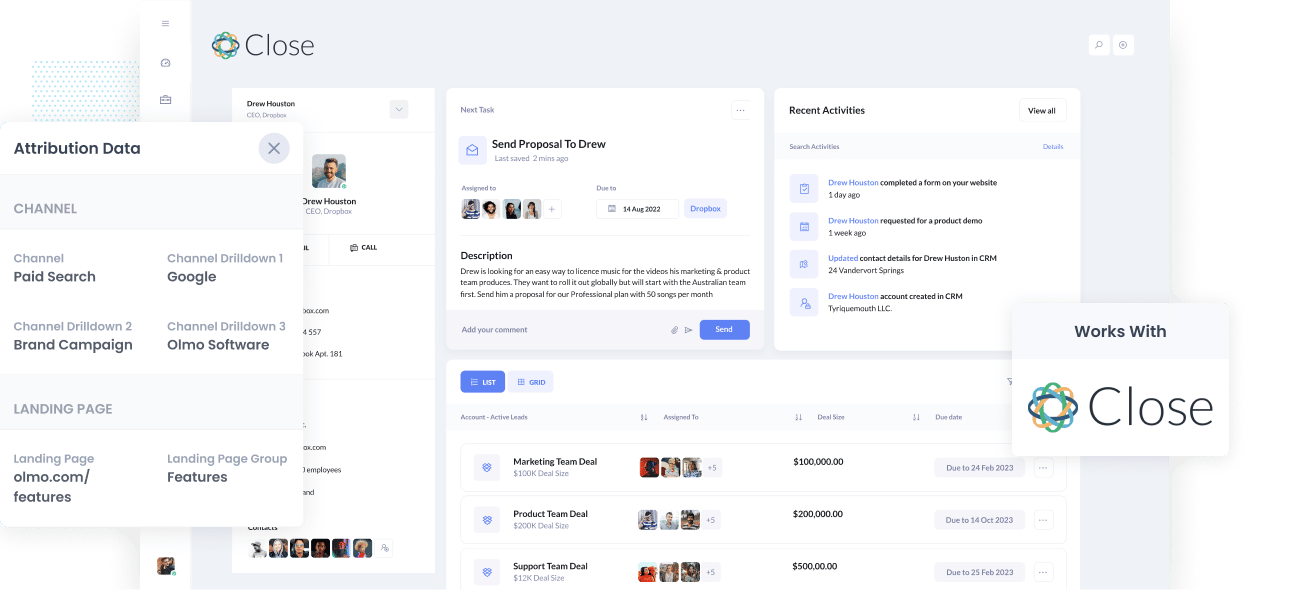
Did you know that you can run reports in Close CRM that show exactly which marketing channels are driving your leads, customers & revenue?
You can do this by integrating data from Google Analytics into Close CRM. By sending Landing Page and Channel data into Close CRM, you'll be able to see which channels and marketing campaigns are not just bringing visitors to your website, but are responsible for driving leads, customers, and of course, revenue.
In this article, we'll show the 4 simple steps for integrating Google Analytics data into Close CRM.
What is Attributer?
Attributer is a small bit of code that you place on your website.
When a visitor lands on your site, Attributer gathers all the technical information from that visit and uses it to determine where the visitor originated from.
Using that data, Attributer then categorizes the visit into a standardized set of marketing channels. These are the same channels you see in Google Analytics, such as Organic Search, Paid Social, and Paid Search.
Next, Attributer stores the categorized attribution data as a cookie in the browser used by the visitor. Then when the site visitor submits a lead form, Attributer passes that Channel & Landing Page information into Close CRM (alongside the standard lead details like name, email, etc).
Once you have accurate Channel and Landing Page data inside your CRM, you can then use your existing reporting tools to understand what marketing channels and initiatives are actually driving the leads that convert into customers and revenue.
4 steps for integrating Google Analytics data into Close CRM
Using Attributer to capture UTM parameters in Close CRM is easy. Here's how to do it in 4 easy steps:
1. Add hidden fields to your forms

To get started, you need to add some Hidden Fields to your lead capture forms. These hidden fields are:
- Channel
- Channel Drilldown 1
- Channel Drildown 2
- Channel Drilldown 3
- Landing Page
- Landing Page Group
Most form-building tools (like Gravity Forms, Typeform, Zoho Forms) make it easy to add hidden fields. You simply drag and drop them in.
2. Attributer automatically completes the hidden fields with Google Analytics data

When a visitor completes a lead form on your site, Attributer automatically uses Google Analytics data to populate the hidden fields you've put in earlier.
Imagine you're Dropbox and a visitor lands on your website via a brand campaign on Paid Search. Attributer might complete the hidden fields in this way:
- Channel: Paid Search
- Channel Drilldown 1: Google
- Channel Drilldown 2: Brand Campaign
- Channel Drilldown 3: Dropbox
Attributer would also capture the first landing page (i.e. www.dropbox.com/features/productivity) and landing page group (i.e. Features) of the visitor, in addition to Channel data.
3. Google Analytics data is passed into Close CRM

When the visitor submits the form on your website, the Google Analytics data written into the hidden fields by Attributer is captured by your form tool and sent into Close CRM.
4. Run reports to know what channels are driving leads, customers & revenue

With the landing page and channel data in your CRM, you can then run reports using your preferred reporting tool, for example, an existing business intelligence software or the default reporting functionality in Close CRM.
With the data provided by Attributer, you would be able to see which of your channels are driving the most leads, the number of Closed Won deals coming from each channel, the conversion rate to Opportunity, and other critical metrics.
What data gets passed into Close CRM
At Attributer, we believe there are essentially 2 key elements to attribution:
- Channel - How did they get to your website? Usually one of Organic Search, Paid Search, Paid Social, Referral, etc.
- Landing Page - What content on your site attracted them there? It could be your Features pages, your blog, your eBooks, etc.
As a result of this, we built Attributer so that it collects all the information you need to answer the above questions.
1. Marketing Channel Data
With Attributer, marketing channel data is captured automatically. You'll be able to see which channels are bringing in leads (Paid Search, Organic Search, Paid Social, etc.) as well as further details on each marketing channel (For Paid Search, for instance, Attributer will also capture Ad Group, Keyword, Campaign, etc.).
2. Landing Page Data
Attributer automatically captures the first page the lead sees on your site (I.e. dropbox.com/blog/best-file-storage-tools) as well as the category of the page (I.e. Blog).
This is good for being able to view related content as one entity. For instance, being able to see how many leads your entire blog generated as well as being able to drill down into how many leads & customers each individual blog post generated.
4 example reports you can run when you integrate Google Analytics data into Close CRM
When you have Google Analytics data integrated into Close CRM, you can start to report on how many leads & customers you are getting from your various marketing initiatives.
Below are some of our favourite reports to run to understand what's driving growth for your business:
1. Leads by Channel

If you're getting leads from multiple channels, like Organic Search, Paid Search and/or Paid Social, then the above report will be useful.
This report, which shows the number of leads received each month broken down by the channel they came from, provides you a high-level view of where your leads are coming from.
For example, if Organic Search generates the majority of your leads, yet a significant portion of your budget is directed towards Paid Search, it may be time to rethink that.
2. Opportunities by Google Ads campaign

If you're doing Google Ads, you're probably running a variety of different campaigns and would benefit from knowing which of those is performing best.
The above chart will help. It shows how many Opportunites have been generated each month from each of the Google Ads campaigns you are running.
It can help you understand which campaigns are actually generating opportunities for your sales team, and ultimately which one's you should be investing more resources into.
3. Customers by Facebook Ads Network

If you're doing Facebook Ads then it's likely your ads are appearing on the various social media networks Facebook owns (I.e Facebook, Instagram, Messenger, Whatsapp).
If so, then the above graph - which shows how many customers you got from your ads on each network - will help you understand which network is performing best and where you should be focusing your budget.
4. Revenue from Organic Search by search engine

If you're doing search engine optimization to help grow your business, then the above chart will show you how much revenue is being driven from your SEO efforts.
It can also be useful to compare the revenue generated from SEO with revenue from other channels (I.e. Paid Search, Organic Social, etc) to understand how important Organic Search is for the growth of your business and whether you should be investing more into it to grow your business.
Wrap up
Attributer is the tool to use if you're looking to get Google Analytics data into Close CRM easily.
Setting it up is a simple process, and as soon as it's up and operational, you can run detailed reports and create dashboards in Close CRM that show you everything from how your ad campaigns are performing to how your SEO efforts are going.
What's more, it costs nothing to get started. Start your free trial today!
Get Started For Free
Start your 14-day free trial of Attributer today!

About the Author
Aaron Beashel is the founder of Attributer and has over 15 years of experience in marketing & analytics. He is a recognized expert in the subject and has written articles for leading websites such as Hubspot, Zapier, Search Engine Journal, Buffer, Unbounce & more. Learn more about Aaron here.
