How to get Google Analytics data into Zendesk Sell
Get the data on what marketing channels and campaigns are effective in generating leads and customers by integrating Google Analytics data into Zendesk Sell
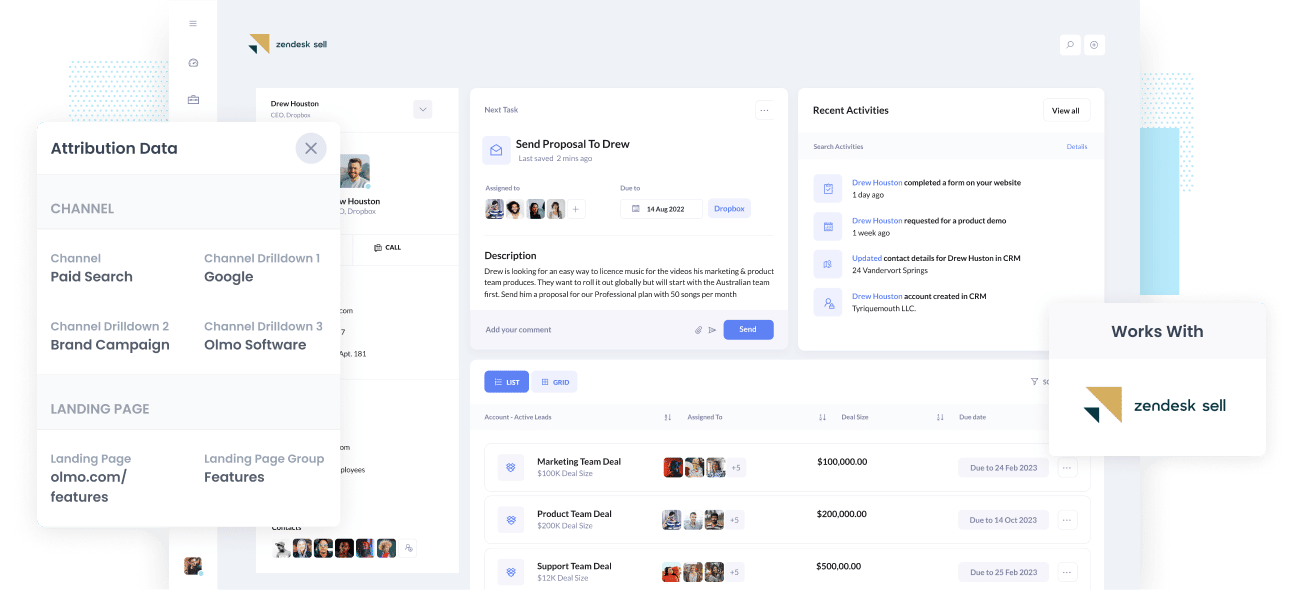
Being able to plan out your next marketing move involves knowing which of your current campaigns, channels & content are working and which ones aren't.
But if you're just using Google Analytics and all you can see is visitors and maybe goal conversions, then it's not enough. You need to be able to see which channels and content are driving not just visitors, but leads, customers, and ultimately revenue.
Only then can you make informed decisions about what marketing initiatives to execute on to drive growth.
So how do you get this kind of data into Zendesk Sell to be able to run the right reports?
In this article, we'll show you the 4 simple steps to integrate your Google Analytics data into Zendesk Sell.
What is Attributer?
Basically, Attributer is a piece of code you place on a website.
When site visitors arrive on a page on your website, Attributer takes a look at the technical info from those visits to determine where the users came from. It's the same data that Google Analytics and other web analytics software look at, so you can be assured it's accurate.
Based on this technical data, Attributer then assigns a channel (like Paid Search, Organic Search, Paid Social, etc) to the visit and it stores this information as a cookie in the visitors' browser.
When the visitor completes a lead form on your site and submits it, Attributer passes the Channel information together with the lead form details into the CRM of Zendesk Sell.
Once this data is inside your CRM, you can run reports that show which channels and landing page drove the most leads, most opportunities, most customers, and most revenue.
4 steps for integrating Google Analytics data into Zendesk Sell
Using Attributer to integrate Google Analytics data into Zendesk Sell is easy. Here's how to do it in 4 easy steps:
1. Add hidden fields to your forms

To get started integrating Google Analytics data into Zendesk Sell, the first thing you need to do is add Hidden Fields to your lead capture forms. Just like the name suggests, Hidden Fields are fields that are technically on your lead capture forms but don't actually show to visitors.
Most tools for building web forms (like Gravity Forms, Jotform, Typeform, etc) have an option for adding hidden fields, so this part should be pretty easy.
The hidden fields you want to include are:
- Channel
- Channel Drilldown 1
- Channel Drilldown 2
- Channel Drilldown 3
- Landing Page
- Landing Page Group
2. Attributer automatically completes the hidden fields with Google Analytics data

After Attributer is installed on your website and the hidden fields have been added, Attributer starts monitoring where visitors come from. When they complete and submit a form on your website, Attributer populates those hidden fields with data from Google Analytics. This is done automatically in the background and the visitor never sees anything.
Let's say you're Dropbox and someone searching for cloud storage solutions comes across your brand campaign in Paid Search and clicks on it. Once the visitor submits a lead form on your website, Attributer completes the hidden fields as follows:
- Channel = Paid Search
- Channel Drilldown 1 = Google
- Channel Drildown 2 = Brand Campaign
- Channel Drilldown 3 = Dropbox
On top of the Channel information, Attributer also captures the visitor's first landing page (for instance, www.dropbox.com/features/cloud-storage) as well as the first landing page group (i.e. Features).
3. Google Analytics data is passed into Zendesk Sell

In Step 3, data from Google Analytics is passed into Zendesk Sell software. When a visitor submits a form on the website, the Landing Page and Channel information is added to the hidden fields and passed into Zendesk Sell. This is in addition to the details the visitor entered into the lead capture form, such as name, phone, and email.
4. Run reports to know what channels are driving leads, customers & revenue

What happens now that you've got the channel and landing data in your CRM? Well, you can now create reports on it using the default reporting tools in Zendesk Sell, or in dedicated BI tools such as Chartio, Looker, Mode, etc.
With that data, you should be able to clearly see which of your marketing channels are responsible for most of your leads, what each channel's conversion rate to opportunity is, the number of Closed Won deals from each channel, and more.
What data gets passed into Zendesk Sell
For us at Attributer, the top two key elements to attribution are the following:
- Channel - This shows how visitors landed on your website. Examples: Referral, Paid Social, Paid Search, Organic Search, etc.
- Landing Page - This shows what content on your website attracted visitors to check you out. Examples: blog, ebooks, features, etc.
In view of this, we developed Attributer so that it gathers all the channel and landing page information you need.
1. Marketing Channel Data
Attributer captures marketing channel data automatically so you'll know where your leads originate from. It will capture the high-level channel (like Organic Search, Paid Social, Paid Search, etc.) as well as capturing further details on each channel (for Paid Search for example, it also gets data on Ad Group, Campaign, and Keyword).
2. Landing Page Data
Attributer captures the first page leads see when they get to your site (I.e. dropbox.com/blog/best-file-storage-tools) along with the landing page category (I.e. Blog). This all happens quickly and automatically.
This is really helpful when you're looking to view related content as a whole. You'll be able to see the number of leads generated by your entire blog and also focus on the number of leads and customers brought in by individual blog posts.
Wrap up
With Attributer on your side, getting Google Analytics data into Zendesk Sell has never been easier.
The simple setup process means anyone can soon be creating detailed reports and dashboards in Zendesk Sell that show you the performance of everything from your Paid Search campaigns through to your affiliate networks, SEO, content marketing, and more.
What more can you ask for? Try Attributer for free today!
Get Started For Free
Start your 14-day free trial of Attributer today!

About the Author
Aaron Beashel is the founder of Attributer and has over 15 years of experience in marketing & analytics. He is a recognized expert in the subject and has written articles for leading websites such as Hubspot, Zapier, Search Engine Journal, Buffer, Unbounce & more. Learn more about Aaron here.
