Get Google Analytics data into Nimble CRM with this simple tool
Learn how to integrate Google Analytics data, such as channel and landing pages, into Nimble CRM so you know what marketing channels and campaigns are generating you leads, customers and revenue.
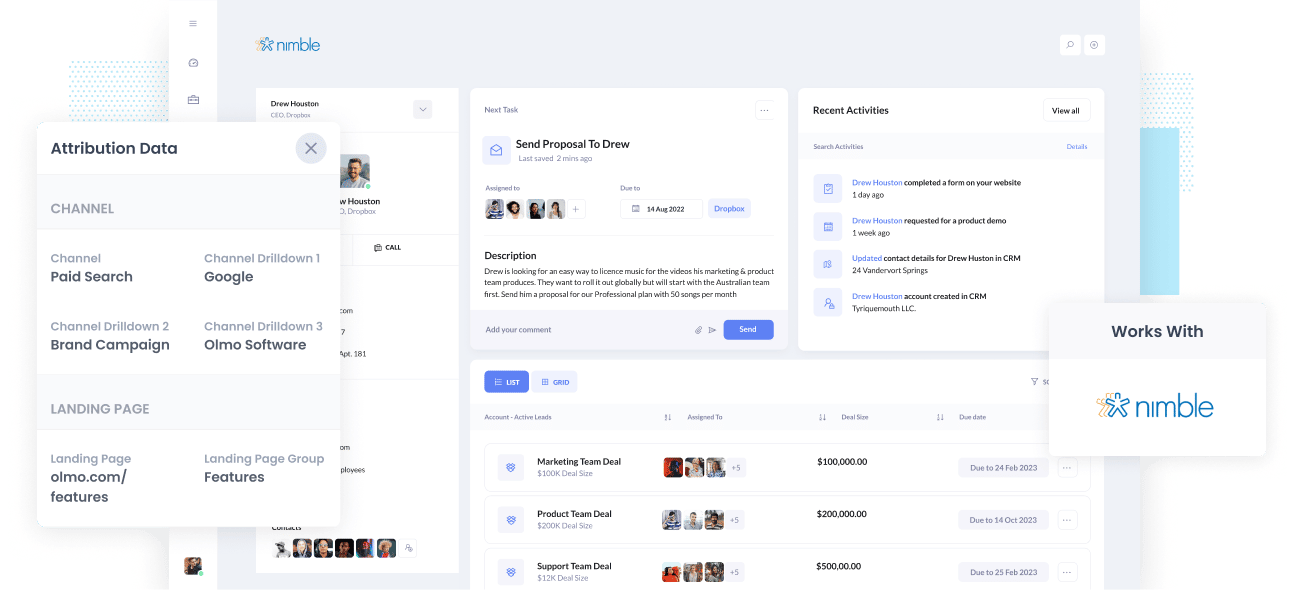
Most marketing efforts don’t include having knowledge of what specific marketing channel and campaign are driving in majority of the leads and customers.
Consequently, money is most likely being wasted, and no business growth can be seen or experienced.
If this sounds like you, you should know there is a solution to this dilemma.
By sending Google Analytics data (such as channel and landing page) into your Nimble CRM, you can build reports that will precisely tell you the channels and campaigns raking in the revenue, customers and leads.
This article will help you learn how Attributer can assist in integrating Google Analytics data into Nimble CRM.
What is Attributer?
Attributer is a piece of code you put on your site. Once it's up and running, it will collect technical data about your visitors, including devices, UTM parameters, referrers, and many more, to discover how they reached your website.
Attributer will then use this technical information to group each visitor into a series of pre-determined channels (paid social, organic search, paid search, etc.) and stores this categorised data as a cookie in the visitor's browser.
Now, when a visitor decides to fill out any form on your website, Attributer will use the stored cookie data to populate a number of hidden fields you've added to your forms.
And finally, once the visitor submits the form, the UTM parameters and other marketing attribution data, along with the lead's name, email, contact number, etc., will be passed onto your Nimble CRM.
Attributer started as a way to fill the void of a non-existent marketing tool that can identify the highest-performing channels and campaigns.
4 steps for integrating Google Analytics data into Nimble CRM
Using Attributer to capture UTM parameters in Nimble CRM is easy. Here's how to do it in 4 easy steps:
1. Add hidden fields to your forms

To start integrating Google Analytics data into Nimble CRM, you need to add hidden fields to all of the lead capture forms you're using. These hidden fields are:
- Channel
- Channel Drilldown 1
- Channel Drilldown 2
- Channel Drilldown 3
- Landing Page
- Landing Page Group
Form-building tools (like Typeform, Jotform, Gravity Forms, etc) make it easy for users to add hidden fields, so take advantage of this function. If your website uses custom HTML forms, you can simply add to your existing form fields.
2. Attributer automatically completes the hidden fields with Google Analytics data

Attributer records your visitors’ origin, and every time they complete a form on your site, it will auto-fill the hidden fields with Google Analytics data.
For instance, if I was in marketing at Zoho, and a visitor entered my website through brand campaigns in paid search, Attributer will then fill out the hidden fields like so:
- Channel = Paid Search
- Channel Drilldown 1 = Google
- Channel Drilldown 2 = Brand Campaign
- Channel Drilldown 3 = Zoho
Other than the channel data, it also gathers information on the first page that visitors see (i.e., zoho.com/features/best-CRM) and the page’s group (i.e., features).
3. Google Analytics data is passed into Nimble CRM

The exciting part is when a visitor finally submits a form on your site, all of the channel and landing page data, along with the lead’s name, phone number, email address, and many more, are passed into your CRM.
4. Run reports to know what channels are driving leads, customers and revenue

What happens now that you've got the channel and landing data in your CRM? You can now create reports on it using the default reporting tools in Nimble CRM, or in dedicated BI tools such as Chartio, Looker, Mode, etc.
With the reports now in front of you, you will be able to determine the channels generating the most leads, have the highest conversion rates, most Closed-Won deals, and many more!
What data gets passed into Nimble CRM
With years of experience and observation, we’ve concluded here at Attributer that there are two vital elements to marketing attribution:
- Channel - Which marketing medium did your visitor use to arrive at your website? Usually one of organic search, paid search, paid social, referral, etc.
- Landing page - Which section on your site did they find appealing? It could be your features pages, blog, ebooks, etc.
The goal to gain insights into these questions has been the catapult in the creation of Attributer, as it can collect all the information you need.
1. Marketing channel data
Attributer automatically records the channel each visitor came from (i.e., paid social, paid search, paid ads, organic search) along with further detail on the channel (i.e., For paid search, it also collects the keyword, campaign, ad group, etc.)
2. Landing page data
The data that Attributer automatically stores is the first page that the lead sees on your site (i.e., dropbox.com/blog/best-file-storage-tools) as well as the page’s category (i.e., blog).
Having this data is great for being able to look at correlated content as one body. For example, you will be able to see the number of leads your blog has generated and zero in on how each individual blog post is performing when it comes to the same criteria of leads and customers.
What you can do with Google Analytics data in Nimble CRM
When Google Analytics data has been passed onto Nimble CRM, it can be beneficial in many ways:
1. Report on channels
With this Google Analytics data inside Nimble CRM, you can run reports that show you things like:
- How many leads did you get from your Facebook Ads?
- What's the lead to opportunity conversion rate of leads that came from your Facebook Ads?
- How many opportunities have been generated by our Facebook Ads?
- How much Pipeline has been generated from Facebook Ads?
- How many Closed-Won deals have come from our Facebook Ads?
- How much revenue has been closed from customers that came from our Facebook Ads?
- What's the overall ROI of our Facebook Ads (spend/revenue generated)?
You can do this in Nimble CRM's own report builder and add these reports to a dashboard for easy viewing, or you could one of the hundreds of analytics and business intelligence tools that connect to Nimble CRM to run more advanced reports there.
2. Tailor sales follow ups
Having the data on the channel that a lead has come from, the ad they clicked, and the first page they saw can help you determine how to create more targeted follow-up messages.
Let's say you're a sales rep for Dropbox, and you can see a visitor landing on your page through Google Search about sharing large files. Having this information will give you a good picture of what the visitor wants to achieve with your product, and therefore you can customise your follow-up accordingly.
You can talk about how great Dropbox is for sharing large files in your emails and demos. You can also provide case studies on current customers who mainly use Dropbox for the same purpose.
These tailored responses and follow-ups can inevitably improve your Lead to Customer conversion rate as you were able to show them a solution to their needs.
3. Report on content
With each lead’s landing page and landing page group being taken into account by Attributer, you can build reports on how your website content is performing.
As an example, you can create reports in order to answer questions like:
- How many leads did I get from my e-books?
- Which e-book has got me the most leads?
- Which campaign is converting people into customers?
- What’s the ROI of my content project?
You can also determine how every section in your website performs based on customer conversion rate. So, for example, you will be able to find out that while your email newsletters are driving a lot of traffic, only a very few are actually converting into customers. With this information, you can decide whether to continue with your email newsletters or allocate your efforts elsewhere.
Wrap up
If you think having Google Analytics data like channel and landing page inside your CRM can help your marketing efforts and business growth, then Attributer can help you with this.
It is very simple to install, and once it is running, you will be able to build reports and dashboards right inside Nimble CRM. It offers convenience and essential information on the performance of your marketing efforts, which can ultimately help you reach informed decisions on your next steps.
Attributer is free to get started! Start your free trial today and see if it fits your needs.
Get Started For Free
Start your 14-day free trial of Attributer today!

About the Author
Aaron Beashel is the founder of Attributer and has over 15 years of experience in marketing & analytics. He is a recognized expert in the subject and has written articles for leading websites such as Hubspot, Zapier, Search Engine Journal, Buffer, Unbounce & more. Learn more about Aaron here.
