Get Google Analytics data into Insightly with this free tool
Get the data on what marketing channels and campaigns are effective in generating leads and customers by integrating Google Analytics data into Insightly
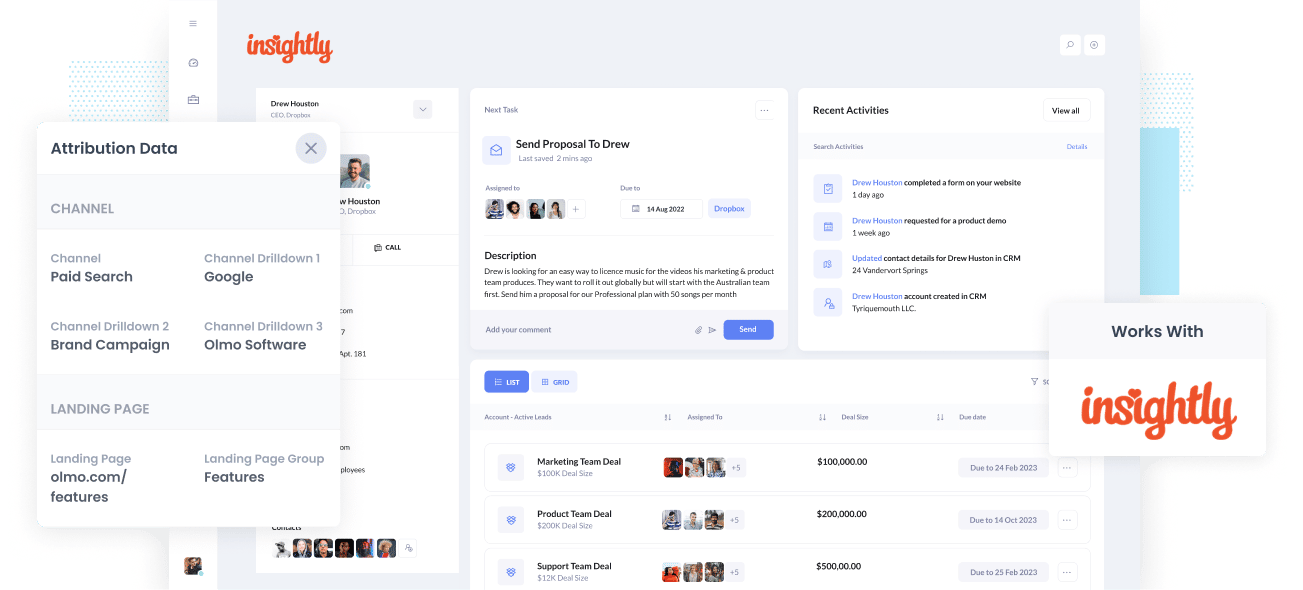
If you do not know which marketing channels and campaigns are bringing in the most leads and customers, you are likely wasting valuable marketing funds and won't be able to drive growth for your business.
Don't worry - there is a solution to this problem.
Suppose you can integrate Google Analytics data, which includes channel and landing page information, with Insightly. In that case, you can run more detailed report to show you which channels and campaigns are attracting leads, driving revenue and converting customers.
In this article, you will learn how to use Attributer to connect Google Analytics data with Insightly.
What is Attributer?
Attributer is a piece of code you put on your website, and once it is running, it will gather technical information about your visitors, such as UTM parameters, devices, referrers, etc.)
Once it receives this information, Attributer would group each visitor into a series of channels like paid social, organic search, organic social, etc. After grouping the information, Attributer stores the it in the visitor's browser cookie.
Once your visitor fills out a form on your website, Attributer will use the stored data in the cookie to auto-complete hidden fields you have added earlier to your lead form.
When the visitor finally submits the form, marketing attribution data such as the UTM parameters are submitted to your Insightly, along with the lead's name, email, phone number, and more.
4 steps for integrating Google Analytics data into Insightly
Using Attributer to get Google Analytics data parameters into Insightly is easy. Here's how to do it in 4 easy steps:
1. Add hidden fields to your forms

Initially, you have to add a few hidden fields to your lead capture forms. There are a total of six hidden fields to be added, and they are as follows:
- Channel
- Channel Drilldown 1
- Channel Drildown 2
- Channel Drilldown 3
- Landing Page
- Landing Page Group
Adding hidden fields is very easy if you're using a form-building tool like Gravity Forms, Typeform, Jotform, etc. Or, if you prefer a custom HTML form, simply add input type="hidden" to the form fields.
2. Attributer automatically completes the hidden fields with Google Analytics data

Attributer keeps track of where your visitors are coming from, and when they fill out a form on your website, Attributer will auto-fill the hidden fields with data from Google Analytics.
Take Dropbox for example. When a visitor arrives at the Dropbox website by clicking on the brand ad displayed in the Google search results, Attributer would populate the hidden fields as follows:
- Channel = Paid Search
- Channel Drilldown 1 = Google
- Channel Drildown 2 = Brand Campaign
- Channel Drilldown 3 = Dropbox
Apart from the channel information, Attributer also captures the visitor’s first landing page (i.e., dropbox.com/features/cloud-storage) and the said page’s group (i.e., features)
3. Google Analytics data is passed into Insightly

Next the channel and landing page information is submitted to your CRM every time a visitor submits a form on your website. Other information that can be passed on includes the lead’s name, phone number, email, etc.
4. Run reports to know what channels are driving leads, creating customers and growing revenue

Once the channel and landing page data is in your CRM, you can now run reports to view what channel is generating the most leads, the number of closed-won deals of each channel, the conversion rate-to-opportunity of every channel, and many more!
What data gets passed into Insightly
For us at Attributer, we believe there are two vital elements to proper marketing attribution:
- Channel - How did a visitor arrive at your website? Usually one of referral, paid social, organic search, paid search, etc.
- Landing Page - What content brought them to your site? It could be your features pages, blog, ebooks, etc.
To provide answers to these valuable questions, Attributer was created to gather the data you need.
1. Marketing channel data
Attributer automatically captures information on what channels your leads come from (e.g: organic search, paid social, paid search). Also, it records additional details on each channel (i.e., For paid search, it captures data on keywords, ad group, campaign, etc.)
2. Landing page data
The first page the lead sees on your site (e.g: dropbox.com/blog/best-file-storage-tools) and the category of this page (i.e., blog) are automatically recorded by Attributer.
This information is excellent in viewing related content as a single item. For instance, you can monitor how many leads your whole blog section has generated and know how many leads every blog post has generated.
What you can do with Google Analytics data once it's in Insightly
When the Google Analytics data has been transferred to Insightly, the information is helpful in different ways, such as:
1. Report on channels
With data from Google Analytics submitted to Insightly, you can run reports to provide insight on the following:
- How many visitors you get from your Facebook Ads?
- What's the lead to opportunity conversion rate of your Facebook Ads
- How many opportunities have been generated by your Facebook Ads?
- How much Pipeline has been created from Facebook Ads?
- What's the precise number of Closed Won deals from your Facebook Ads
- How much revenue has been closed from your Facebook Ads?
- What's the overall ROI of our Facebook Ads (spend/revenue generated)?
You can run reports in Insightly's local report builder or even add them to a dashboard for easier viewing. Or, you could also go for one of many analytics and business intelligence tools that integrate with Insightly to run more advanced reports.
2. Personalize sales follow-ups
When you have an idea about which channel a lead has come from, what ad they clicked, and what pages they first saw, you can use this information to send more tailored follow-up messages.
Imagine that you’re a sales rep for Dropbox, and you can see that a visitor has come from a Google search and landed on your page after searching about ways to share large files. With this information, you have a clear idea of what they want and hope to get from your product and design your follow-up message accordingly.
In your emails and demos, you can focus on the benefits of using Dropbox for sharing large files. You can also send them case studies about other satisfied customers who also use Dropbox for sharing large files.
With this strategy, you can increase your Lead to Customer conversion rate because you directly solve and provide answers to that specific lead’s needs and problems.
3. Report on content
Since Attributer captures information on each visitor's landing page and landing page group, it is possible to run reports on your content’s performance.
For instance, you can run reports that can provide answers to questions like:
- How many visitors did my blog receive?
- Which blog posts have generated the most traffic?
- Which blog posts are turning visitors into paying customers?
- What’s the ROI of my blog?
Wrap up
If you’re looking for a solution on how to transfer Google Analytics data into Insightly, then Attributer is your best bet.
Setting it up is easy, and once it starts running, you can generate detailed reports and dashboards right inside Insightly. With this information, you will be able to track your marketing activity's performance.
And the best part is that it’s free to try! So start your free trial today to see if it fits your needs.
Get Started For Free
Start your 14-day free trial of Attributer today!

About the Author
Aaron Beashel is the founder of Attributer and has over 15 years of experience in marketing & analytics. He is a recognized expert in the subject and has written articles for leading websites such as Hubspot, Zapier, Search Engine Journal, Buffer, Unbounce & more. Learn more about Aaron here.
