The easiest way to capture Google Analytics data in WPForms
Learn how to capture data from Google Analytics, such as Channel and Landing Pages, in WPForms so that you can see which marketing channels are generating leads & customers
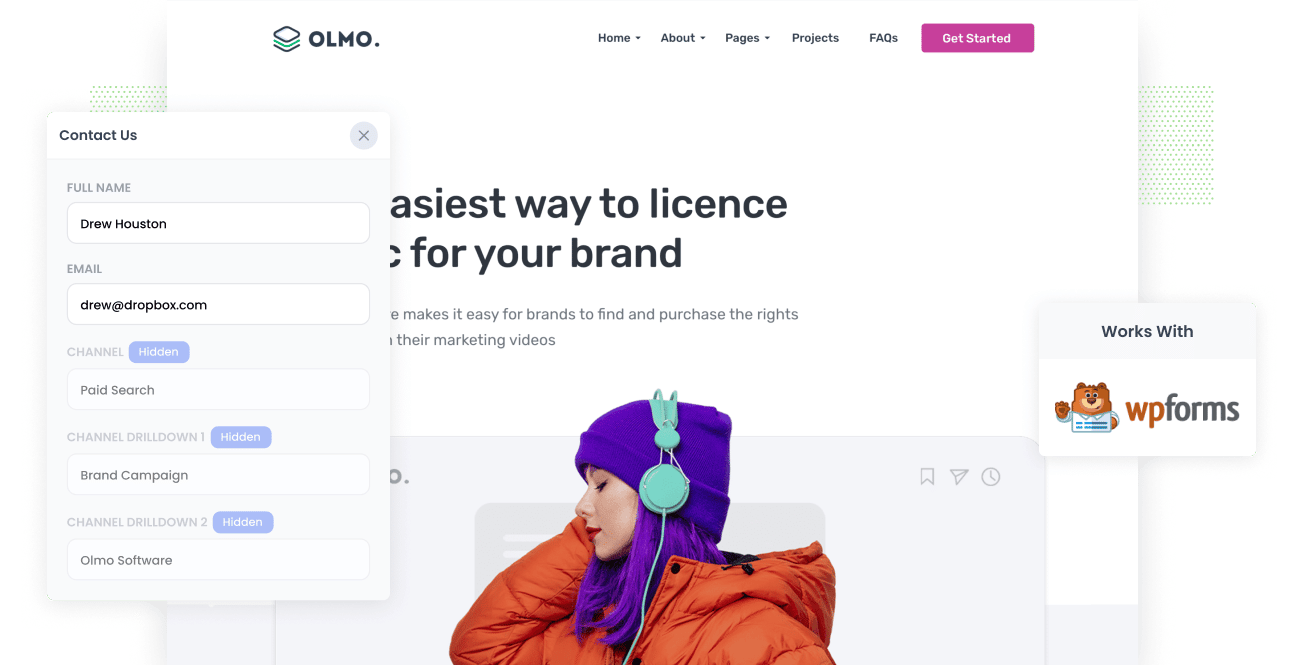
Analytics tools like Google Analytics are an easy (and free) way to know how individuals arrive at your website. Moreover, if you set up Goals correctly, you may also get data on which channels have converted to leads.
But where Google Analytics falls short is telling you which of your marketing channels and campaigns are converting to deals, customers & revenue.
In order to do that, you need to be capturing Google Analytics data in your WPForms and passing it through your CRM. With this, you can run reports that reveal which channels and campaigns are working and which ones aren't, which helps you decide where to spend your marketing money.
In this article, we'll outline how to get capture Google Analytics data in your WPForms using a tool called Attributer.
What is Attributer?
Attributer is a small piece of code that you place on your website.
When a visitor pops by your site, Attributer looks at a bunch of technical information about the visit and uses it to determine where the visitor came from.
Attributer then categorizes each visitor into a set of channels. These channels are the same as the ones you see in Google Analytics, such as Organic Search, Paid Social, and Paid Search.
Attributer then stores the data as a cookie in the visitor's browser.
And when the visitor completes one of the WPForms on your site, Attributer passes that Channel data into hidden fields in your forms and it is captured by WPForms.
Once captured, you can pass the data into anything WP Forms integrates with, such as your CRM, a spreadsheet, email marketing tool, etc. You can even include it in the email notifications that WPForms sends!
4 steps for capturing Google Analytics data in WPForms
Using Attributer to capture Google Analytics data in WPForms is easy. Here's how to do it in 4 easy steps:
1. Add hidden fields to your forms

To kick things off, you need to add a number of Hidden Fields to your lead capture forms.
These hidden fields are:
- Channel
- Channel Drilldown 1
- Channel Drilldown 2
- Channel Drilldown 3
- Landing Page
- Landing Page Group
Adding hidden fields to your forms is made easy with WPForms. Simply find the field type called 'Hidden Field' and drag it into your form.
2. Attributer automatically completes the hidden fields with Google Analytics data

Attributer monitors where your site's visitors come from and automatically fills out the hidden fields you created earlier with Google Analytics data.
As an example, imagine you're a market at Grammarly, and a visitor arrives on your website through a brand campaign on Google Ads.
Depending on the UTM parameters you used, Attributer would complete the hidden fields this way:
- Channel: Paid Search
- Channel Drilldown 1: Google
- Channel Drilldown 2: Brand Campaign
- Channel Drilldown 3: Grammarly
In addition to channel data, Attributer would also take note of the first landing page (i.e. https://www.grammarly.com/features/spell-checker) and the landing page group (i.e. Features) of the visitor.
3. Google Analytics data is captured by WPForms

When a visitor submits the lead form, the Google Analytics data written into the hidden files by Attributer is captured in WP Forms and stored alongside the other information provided by the visitor (such as their name, email address, phone number, etc.)
4. Send the data to your CRM, email marketing tool, and more

Lastly, you can use WPForm's native integrations to send the Google Analytics data into your CRM (including Salesforce, Pipedrive, Zoho, Keap and more).
With the vital information given by Attributer, you'd be able to do things like:
- Know which of your channels are driving the most leads
- Review the number of Closed Won deals coming from each channel
- See the conversion rate to Deal to Customer by channel
- See how much revenue was generated from each campaign
- And heaps more!
What data gets captured in WPForms
Here at Attributer, we believe there are 2 essential factors to attribution:
- Channel - How did they arrive on your website? Usually one of Organic Search, Paid Search, Paid Social, Referral, etc.
- Landing Page - What content on your site appealed to them there? It could be your Features pages, blog, ebooks, etc.
To help you answer all these questions, we built Attributer to collect all the information you need to reach informed decisions.
1. Marketing Channel Data
With Attributer, marketing channel data is automatically collected. You will be able to see and monitor which channels (Paid Search, Paid Social, etc.) bring in leads and which ones don't. Furthermore, details on each marketing channel are also provided. In Paid Search, for example, Attributer will capture Ad Group, Keywords, Campaign, etc.
2. Landing Page Data
Attributer automatically collects information regarding the first page the lead sees on your site (i.e., dropbox.com/blog/best-file-storage-tools) and the category of the said page (i.e., blog, features, etc.)
This is great when it comes to viewing related content as one entity. For example, you can see how many leads your entire blog generated and then drilldown further to learn how many leads and customers each individual blog post has generated.
3 example reports you can run when you capture Google Analytics data in WPForms
When you capture Google Analytics data with each form submission and you send it to your CRM or a spreadsheet, you can run a variety of reports to understand which channels and campaigns are generating the most leads, customers, revenue, etc.
Below are some of our favourite reports to run to understand what's driving growth for your business:
1. Leads by Channel

The above report, which shows the number of leads you get each month broken down by the channel they came from, gives you a high-level overview of where your leads are coming from.
This can help you see what's working and what isn't, and what you should be doing more of to grow.
For instance, if you are getting most of your leads from Organic Search but a lot of your budget is going to Paid Search, it might be time to reconsider that strategy.
2. Opportunities by Google Ads campaign

If you're using Google Ads to promote your business, you've probably got a bunch of different campaigns running and would like to know how each one is performing.
The above chart, which shows how many opportunities have been generated each month broken down by the Google Ads campaign they came from, can help you understand which campaigns are actually generating quality leads that turn into sales opportunities for your business.
3. Customers by Facebook Ads Network

If you are running ads on Facebook to promote your business, there's a good chance your ads are appearing across on the various social media networks Facebook owns (I..e Facebook, Instagram, Messenger, Whatsapp).
If so, the above graph will likely be useful for you. It shows how many customers you got from your ads on each network.
It can fundamentally help you understand which network is performing best for your business and where you should be putting your ad budget.
Wrap up
Attributer is the tool to use if you're looking to collect Google Analytics data in WPForms and pass it through your CRM, email marketing tool, etc.
Installing it is a breeze and as soon as it's up and running, making detailed reports on your campaign's performance and creating dashboards in your CRM is very easy.
Get Started For Free
Start your 14-day free trial of Attributer today!

About the Author
Aaron Beashel is the founder of Attributer and has over 15 years of experience in marketing & analytics. He is a recognized expert in the subject and has written articles for leading websites such as Hubspot, Zapier, Search Engine Journal, Buffer, Unbounce & more. Learn more about Aaron here.
