Integrate Google Analytics data into Keap with this simple tool
Learn how you can integrate data from Google Analytics, such as Channel and Landing Page, into Keap so that you can easily see which marketing channels and campaigns are generating you leads & customers.
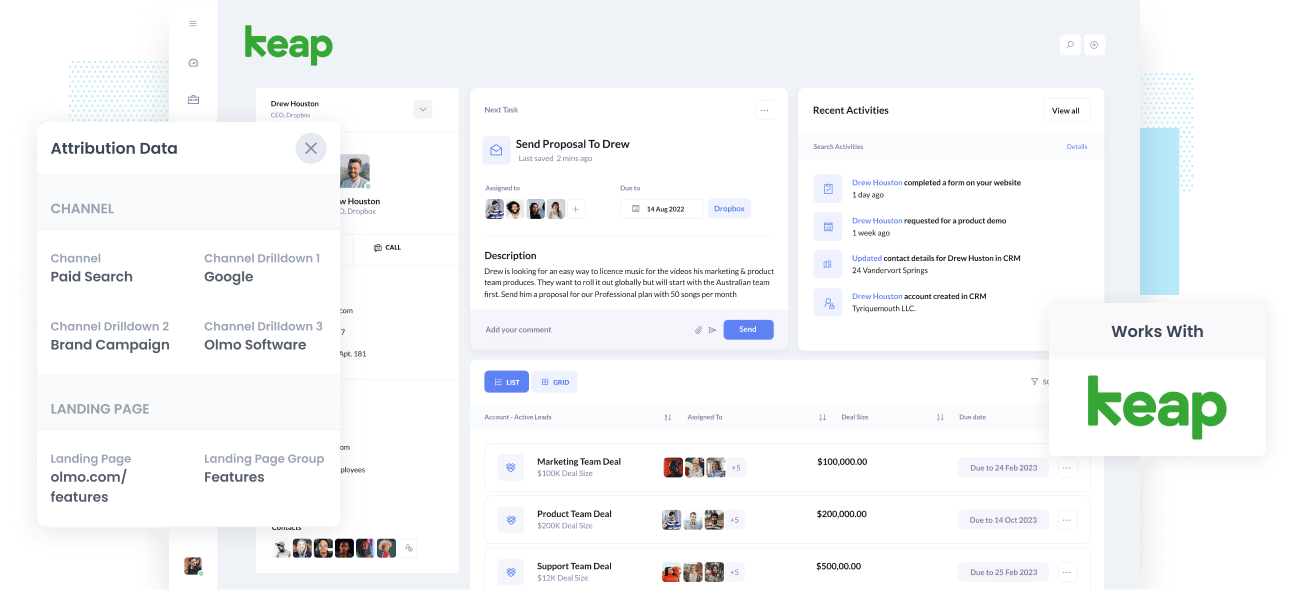
If you can't see exactly how many leads, customers you are getting from each of your marketing channels & campaigns, then you are likely wasting your precious marketing budget on things that simply don't work.
To fix this, you need to integrate Google Analytics data into Keap so you can run reports that show you things like how many leads you got from your Google Ads campaigns, how many customers you got from your Facebook Ads, or how much revenue has been generated from your SEO efforts.
In this article, you will learn how to use a tool called Attributer to integrate Google Analytics data into Keap and see some example reports you can run to understand what's working and what isn't.
What is Attributer?
Attributer is a helpful little script that you can easily add to your website.
Here's how it works: when someone visits your site, Attributer looks at some technical details (same things as Google Analytics looks at) to determine how that visitor got to your site.
It then categories them into different channels like Paid Search, Paid Social, Organic Search, and more (the same Channels Google Analytics has). Then, it saves this info in a cookie in the visitor's browser.
When that visitor fills out a lead form on your site, Attributer writes the Google Analytics data into hidden fields that you add to your forms and it is sent into Keap.
Once the Google Analytics data is inside Keap, you can use it run reports that show which channel and campaigns are actually generating you leads, customers & revenue.
Attributer was originally created by a B2B marketing consultant who was struggling figure out which channels & campaigns were actually generating leads & customers for his clients (as opposed to just generating website visitors, which is all that Google Analytics can really tell you).
I originally just built it for my clients to use, but after a while realised it might be something that other marketers might be able to use.
4 steps for integrating Google Analytics data into Keap
Using Attributer to integrate Google Analytics data into Keap is easy. Here's how to do it in 4 easy steps:
1. Add hidden fields to your forms

To start integrating Google Analytics data into Keap, the first thing you need to do is add hidden fields to all of the lead capture forms you're using. These hidden fields are:
- Channel
- Channel drilldown 1
- Channel drilldown 2
- Channel drilldown 3
- Landing page
- Landing page group
Form-building tools like Gravity Forms or Jotform make it easy to add hidden fields, so take advantage of this function if you use them.
2. Attributer automatically completes the hidden fields with Google Analytics data

Attributer keeps an eye on where your site's visitors originate from. When they complete a lead form on the site, Attributer automatically uses Google Analytics data to populate the hidden fields you've put in earlier.
For instance, if I was a marketer at a company called Olmo Software and was running some brand campaigns in Google Ads, the hidden fields will be populated as follows (depending on what UTM parameters I used behind my ads):
- Channel = Paid search
- Channel Drilldown 1 = Google
- Channel Drildown 2 = Brand campaign
- Channel Drilldown 3 = Olmo Software
Apart from this information on channel, it would also obtain the visitor's first landing page (e.g. olmosoftware.com/features/best-crm) and the landing page group (e.g: features).
3. Google Analytics data is passed into Keap

When the visitor submits a form on your website, all of the information on where the lead came from and the page they landed on is passed into Keap along with the lead's name, email, phone, etc.
4. Run reports to know what channels are driving leads, customers and revenue

With Landing Page and Channel data inside Keap, you can then use your existing reporting tools (I.e., your existing BI tool or Keap reports) to report on it.
With these reports, you can see which Channels are bringing in the most leads, the conversion rate of each channel, how many closed deals you've got from each channel, and more!
What data gets captured in Keap
At Attributer, we believe that attribution has two important elements:
- Channel - How exactly did visitors arrive on your website? Is it through referral, paid social, paid search, or organic search?
- Landing page - What content attracted them to come to your website? Is it a free ebook, a short listicle, or a long-form article?
As a result, this is the exact data we capture and send into Keap:
1. Marketing channel data
Attributer captures what channel your leads are coming from (e.g: paid social, paid search, organic search) and more detail on every channel (e.g. For paid search, it also captures the campaign, ad group, keyword, etc.)
2. Landing page data
Attributer automatically records the first page your website visitor sees (e.g: dropbox.com/blog/best-file-storage-tools) and the page's category (blog).
This is good for you to see related content as one entity. For instance, you can view how many leads your entire blog generated and drill down into how many leads and customers each blog post generated.
4 example reports you can run when you integrate Google Analytics data into Keap
Once you have Google Analytics data integrated into Keap, you can begin to run reports that show what marketing initiatives are working and which one's arenn't.
Below are some of our favourite reports based on years of experience running them for our clients:
1. Leads by Channel

Just like any other business, chances are you're getting visitors and leads from different channels like Organic Search, Paid Search, Organic Social, and more.
If that's the case, this report will be useful. It breaks down the number of leads you get each month by the channel they came from. It gives you a big-picture view of which channels are responsible for generating the leads that your sales team needs.
Why is this important? Well, it helps you figure out where to focus your efforts and budgets. Let's say you're getting most of your leads from Organic Search, but you're spending a ton on Paid Search, it might be time to rethink that.
2. Opportunities by Google Ads campaign

Running various campaigns on Google Ads and wondering how each one performs in terms fo generating sale opportunities for your business?
This chart can help. It shows the number of Opportunities generated monthly, broken down by the specific Google Ads campaign the Opportunity came from.
It can help you understand which campaigns actually generate sale opportunities and are worth keeping, versus those that could maybe be paused.
3. Customers by Facebook Ads Network

If you're running Facebook ads, chances are they're appearing on multiple social media networks owned by Facebook (Facebook, Instagram, Messenger, Whatsapp).
Here's the thing: these networks are very different and it's likely your ads will perform differently on each of them.
This is why the above graph is important. It breaks down the number of customers you acquired from your ads on each network and can help you determine which network works best for your business and where you should focus your budget.
4. Revenue from Organic Search by search engine

Investing in SEO to grow your business? This report can help.
It shows how much revenue has been generated from leads that originally came through Organic Search.
Running this report can help you understand the true ROI of your SEO efforts and whether it's worth continuing to invest in them or not.
Wrap up
Attributer is a powerful solution to help you integrate Google Analytics data into Keap.
Attributer is very easy to set up, and once you have it up and running, it allows you to build detailed reports and dashboards in Keap to track where your leads, customers & revenue is coming from.
It is free to get started, so start your free trial today.
Get Started For Free
Start your 14-day free trial of Attributer today!

About the Author
Aaron Beashel is the founder of Attributer and has over 15 years of experience in marketing & analytics. He is a recognized expert in the subject and has written articles for leading websites such as Hubspot, Zapier, Search Engine Journal, Buffer, Unbounce & more. Learn more about Aaron here.
