How to capture Google Analytics data in Tally Forms
Learn how to capture Google ANalytics data with each submission of your Tally Forms, so you can see which channels and campaign are driving your leads
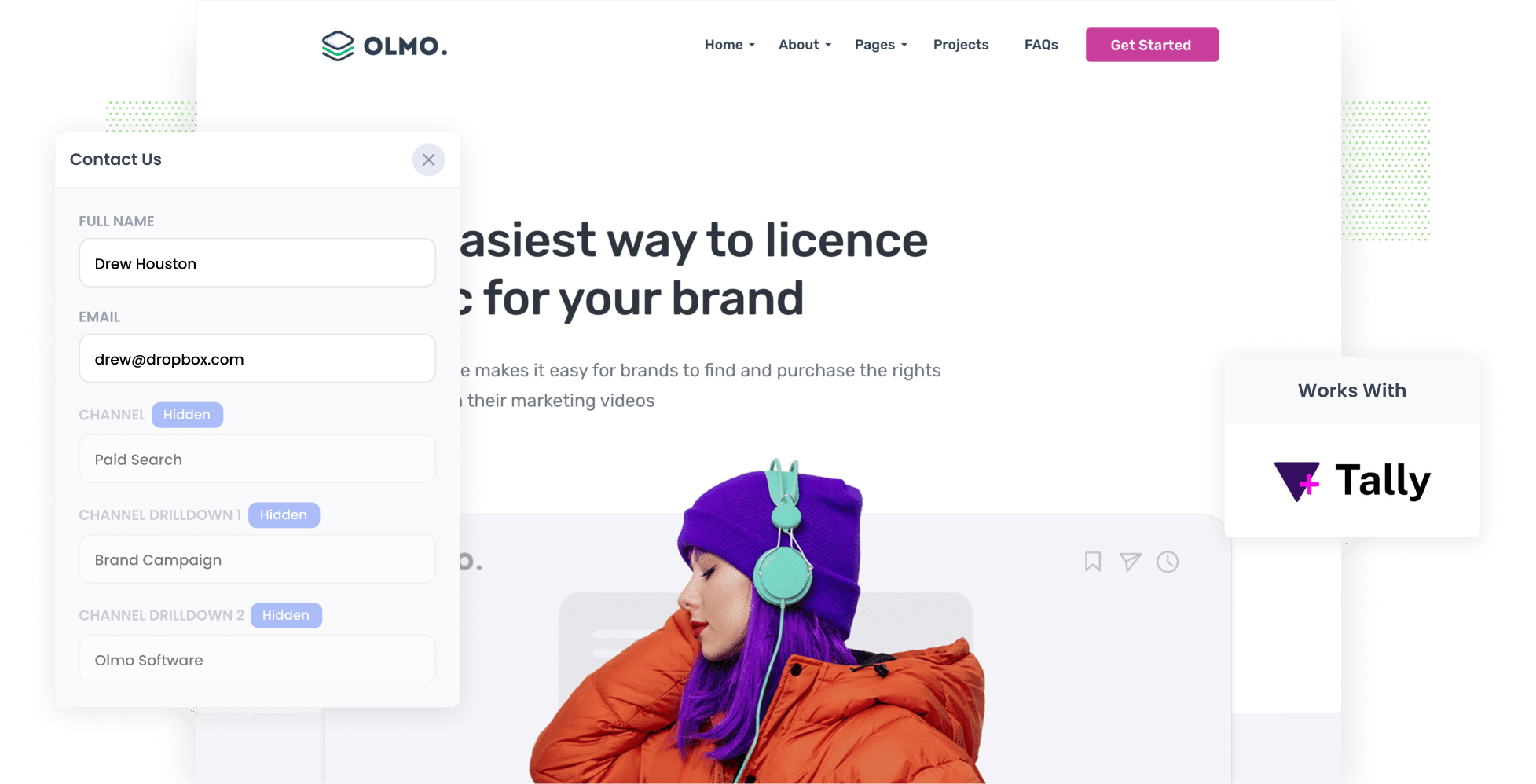
Tools like Google Analytics make it easy to understand where your website visitors are coming from.
But if you're a business that generates leads and then sells offline (I.e. you're not an eCommerce store), you need more than this. You need to be able to track where your leads & customers are coming from.
The best way to do this is to capture Google Analytics data with each submission of your Tally Forms and send it to your CRM & other tools. This will allow you to run reports that show exactly which channels & campaigns are responsible for generating leads & customers for your business.
In this article, we'll show you how to use a tool called Attributer to capture Google Analytics data with each submission of your Tally Forms.
4 steps for capturing Google Analytics data in Tally Forms
Using Attributer to capture Google Analytics data in Tally Forms is simple. Here's how to do it in 4 easy steps:
1. Add hidden fields to your forms

To get started, you'll need to add a series of hidden fields to the Tally Forms on your site.
These hidden fields include:
- Channel
- Channel Drilldown 1
- Channel Drilldown 2
- Channel Drilldown 3
- Landing Page
- Landing Page Group
Tally Forms makes it easy to incorporate hidden fields into your forms and step-by-step instructions can be seen here.
2. Attributer automatically completes the hidden fields with Google Analytics data

Attributer will track where your website visitors are coming from, and they complete a Tally Form on your site, it writes the Google Analytics data into the hidden fields you added earlier..
For instance, imagine you're an accountant and a visit completes a Tally Form on your site after clicking one of your Google Ads.
Attributer will populate the hidden fields like this:
- Channel: Paid Search
- Channel Drilldown 1: Google
- Channel Drilldown 2: Brand Campaign
- Channel Drilldown 3: Sydney Accounting
In addition to capturing channel data, Attributer also records the visitor's first landing page (e.g., www.sydneyaccounting.com/services/tax-returns) and the corresponding landing page group (e.g., Services).
3. Google Analytics data is captured by Tally Forms

When a visitor fills out the lead form, Tally Forms captures the Google Analytics data that Attributer wrote into the hidden fields. You can even see the data that Attributer captured for each lead in the Submissions table in Tally Forms.
4. Send the data to your CRM to run reports

Finally, with Tally Form's built-in integrations or popular third-party tools like Zapier, you can send the Google Analytics data to CRM systems like Salesforce, Hubspot, Pipedrive, Zoho CRM and more.
Once the data is in your CRM, you can then use it to run reports that answer questions like:
- How many leads did I get from my Google Ads?
- How many customers have I got from my Facebook Ads?
- How much revenue has been generated from customers that come from my SEO efforts?
What is Attributer?
You've heard Attributer mentioned a few times in this article already, so what is it?
Attributer is essentially a piece of code that you add to your company website.
When a visitor lands on your site, Attributer examines various technical details about how they got there (the same things Google Analytics looks at)and then categorizes the visitor into a standardized set of marketing channels (Organic Search, Paid Social, Paid Search, etc).
The data is then stored in a cookie in the visitor's browser and when they complete a Tally Form on your site, Attributer writes the data into hidden fields and it is captured by Tally Forms.
From there, you can send this data to your various sales & marketing tools, including your CRM, a spreadsheet, your billing platform and more.
What data gets captured in Tally Forms
Attributer will pass through the following data with each submission of your Tally Forms:
1. Marketing channel data
Attributer will pass through the channel they came from (I.e. Paid Search, Paid Social, Organic Search, Organic Social, Direct Traffic, etc)
On top of this, it would also pass through further level of detail for each channel. For instance, in the case of Paid Search, Attributer could also capture the campaign they came from, the ad group, keyword, etc.
2. Landing page data
Attributer also captures the first page leads see when they get to your site (I.e. olmosoftware.com/blog/best-music-licencing-software) along with the landing page category (I.e. Blog).
With this data, you'll be able to see how many leads your blog generated as a whole, as well as be able to break it down and see the number of leads and customers brought in by individual blog posts.
3 example reports you can run when you capture Google Analytics data into Tally Forms
Before founding Attributer, I used to run marketing & analytics teams at a number of billion-dollar+ companies.
In that time, we spent millions on Google Ads, Facebook Ads, etc and I personally ran hundreds of reports to understand how each channel & campaign was performing.
Over that time, I developed a few favourite reports which I found the most useful. These are those reports:
1. Leads by Channel

This report, which shows how many leads you get each month broken down by the channel they came from, can help you give you a high-level view of which channel is driving the most leads for your business.
It can help you understand (at a high-level) where you should be investing your time and budget.
For instance, if you are getting most of your leads from Organic Search but a lot of your budget is going to Paid Search, it might be time to reconsider.
2. Opportunities by Google Ads campaign

If you're running a variety of different campaigns on Google Ads, then this report (which shows the number of sales opportunities generated each month by the campaign they came from) can help you understand which campaigns are actually generating opportunities for your sales team.
It can help you decide which campaigns to invest more time and money into, and which ones aren't performing and should be paused.
3. Customers by Facebook Ads Network

If you are running ads on Facebook, then it's likely those ads are appearing across the various social media networks Facebook owns (I..e Facebook, Instagram, Messenger).
If that's the case, then the above graph should be helpful.
It shows how many customers you got from your ads on each network, and can help you understand which one is performing best and where you should be focusing your efforts moving forward.
Wrap up
Attributer is a simple solution for capturing Google Analytics data in Tally Forms and sending it your CRM and other tools.
And once captured, you can use this data to run reports that show how your various marketing channels & campaigns are performing, and ultimately what you need to do more of to grow your business.
Best of all, it's free to get started and usually only takes about 10-15 minutes to set up, so start your 14-day free trial today!
Get Started For Free
Start your 14-day free trial of Attributer today!

About the Author
Aaron Beashel is the founder of Attributer and has over 15 years of experience in marketing & analytics. He is a recognized expert in the subject and has written articles for leading websites such as Hubspot, Zapier, Search Engine Journal, Buffer, Unbounce & more. Learn more about Aaron here.
