4 simple steps to capture Google Analytics data in Formstack forms
Follow these 4 steps to capture Google Analytics data in your Formstack forms and send it to your CRM and other tools.
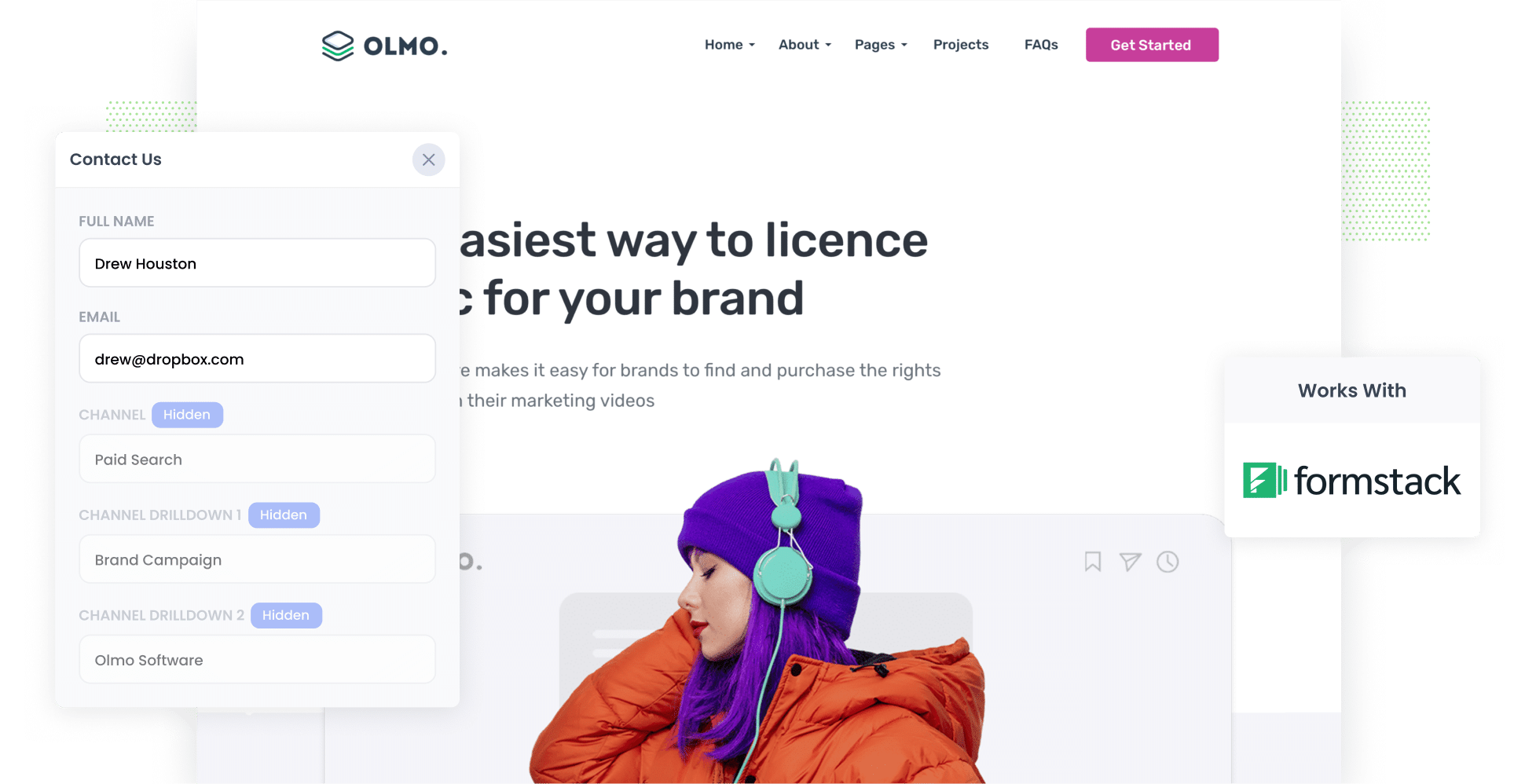
As a business owner or marketer aiming to accelerate your business’ progress, you likely can spend countless hours and days setting up and optimising marketing campaigns and channels.
But how do you assess each strategy’s effectiveness? How would you know which ones are working and which ones aren’t, so you can focus your time and resources on those that do?
Tools like Google Analytics are excellent for understanding how visitors arrive at your website, but how do you know which one's converted into leads, opportunities, customers & revenue?
In this article, we'll show you how to use Attributer to capture Google Analytics data in your Formstack forms and send it through to your CRM so you can run reports that show you what campaigns & channels are generating your leads, opportunities, customers & revenue.
What is Attributer?
Attributer is an algorithm that scans each visitor’s technical information (such as the presence of UTM parameters, the referring site, etc)
Each visitor is then categorized into channels like paid search, organic search, paid social, etc. Attributer will then save this information in the visitor’s browser.
When a user submits one of the Formstack forms on your website, Attributer writes the channel and landing page information into hidden fields you add to your Formstack forms.
Finally, when a visitor submits a lead form all this Google Analytics data is sent alongside the lead's name, email, etc. into your CRM or any other marketing tool you choose.
4 steps for capturing Google Analytics data in Formstack forms
Using Attributer to capture Google Analytics data in Formstack forms is easy. Here's how to do it in 4 easy steps:
1. Add hidden fields to your forms

The first thing you need to do to capture Google Analytics data in your Formstack forms is to add a series of hidden fields.
These hidden fields are:
- Channel
- Channel Drilldown 1
- Channel Drilldown 2
- Channel Drilldown 3
- Landing Page
- Landing Page Group
With Formstack, it's easy to make any field hidden. All you need to do is select the 'Hidden' checkbox from the field properties.
2. Attributer automatically completes the hidden fields with Google Analytics data

Once the hidden fields are set up in your Formstack forms, Attributer will now populate them with Google Analytics data.
Let’s take the popular file storage service Dropbox as an example. Say a user clicks on a Dropbox ad shown in the search engine results, and once there, fills out a form.
Attributer will work behind the scene and complete the hidden forms as follows (depending on the UTM parameters Dropbox uses):
- Channel = Paid Search
- Channel Drilldown 1 = Google
- Channel Drilldown 2 = Brand Campaign
- Channel Drilldown 3 = Dropbox
Additionally, Attributer will also capture information on the landing page (I.e. www.dropbox.com/features/productivity) and that page’s group (in this case, a features page).
3. Google Analytics data is captured in Formstack

When a visitor submits a Formstack form on your website, Google Analytics data and their entered information (I.e. the lead's name, phone number, email address, etc.) will be captured by Formstack.
4. Data is sent to your CRM, email marketing tool, and more

Finally, you can use Formstack’s native integrations or Zapier to send that user data to your CRM, including Salesforce, Hubspot, Pipedrive, Zoho CRM & more.
With this data, you can run accurate reports to see which marketing channels and content have the highest lead conversion and ROI.
What data gets captured in Formstack
For us, attribution entails two important elements: Channel and Landing Page.
Knowing how visitors arrive at your website and what content led them there are two pieces of information that can significantly improve your marketing efforts.
1. Marketing Channel Data
Attributer captures marketing channel data for all of your website’s visitors. With each visit, Attributer will assign a channel based on where the visitor came from (Paid Search, Organic Search, Paid Social, etc.)
In addition, further details are also captured. For example, if the visitor came from you Paid Search ads then Ad Group, Keyword, etc., are included.
2. Landing Page Data
Attributer also identifies the landing page (dropbox.com/blog/best-file-storage-tools) and the category of that page (i.e., Features).
This is valuable information for assessing the success of community forums, blogs, and other content categories. You will be able to run reports on your CRM and see what pages and content are generating your leads.
Wrap up
Attributer is a tool that effectively delivers accurate Google Analytics data and other information to your CRM and other marketing software, so you can make informed decisions on where to allocate your effort and resources.
What are you waiting for? Get started with a free 14-day free trial of Attributer today.
Get Started For Free
Start your 14-day free trial of Attributer today!

About the Author
Aaron Beashel is the founder of Attributer and has over 15 years of experience in marketing & analytics. He is a recognized expert in the subject and has written articles for leading websites such as Hubspot, Zapier, Search Engine Journal, Buffer, Unbounce & more. Learn more about Aaron here.
