The easiest way to capture Google Analytics data in Formsite
By following the 4 simple steps in this article, you'll be able to capture Google Analytics data in your Formsite forms and see where your leads, customers & revenue are coming from.
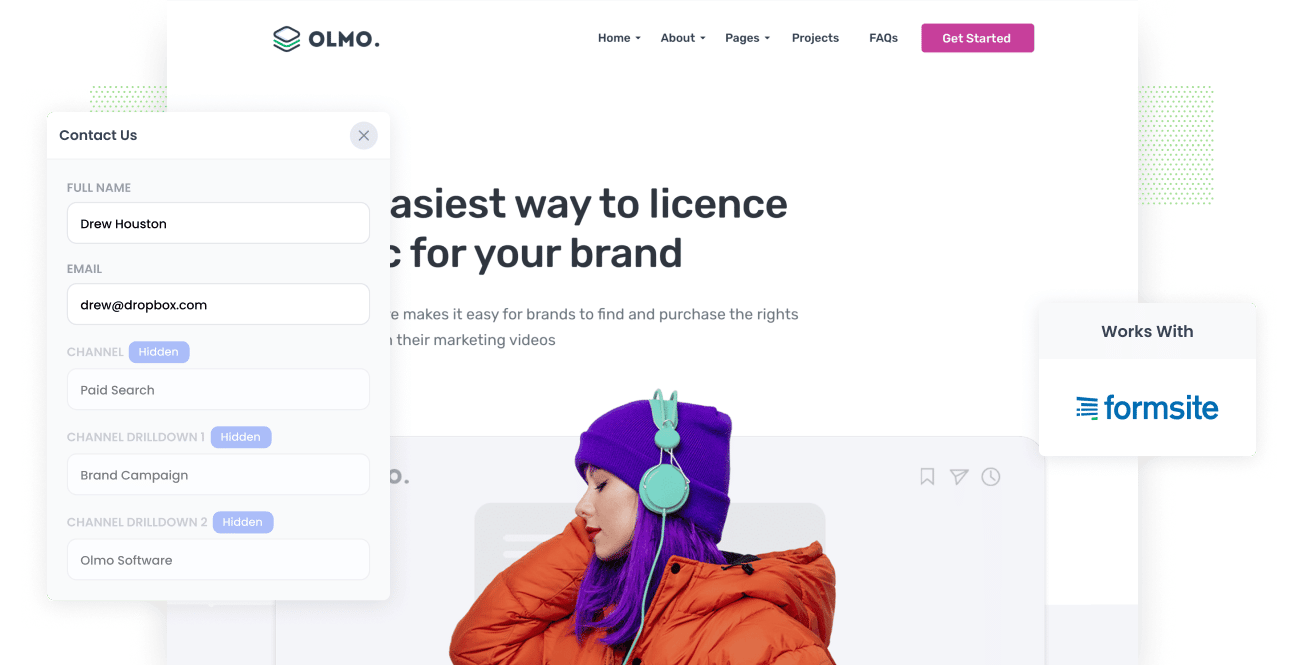
One of the essential parts of sustaining business growth is identifying which channels, campaigns, etc., generate the best leads and customers with a positive ROI. This useful data will enable you to focus on effective marketing channels and trash those that don’t.
But how can you do this?
We found that by capturing Google Analytics data in Formsite and passing it through your CRM, the can get the data you need to run detailed reports and gain insight into spending your marketing resources.
What is Attributer?
Attributer enables Formsite to capture Google Analytics data alongside the other information leads enter into your forms.
You start by placing the Attributer code on your website, and the software starts to track and dissect technical information about incoming visits right away.
Based on the data, Attributer will then put each visit into a series of marketing channel categories such as Paid Search, Organic Search, and Paid Social. Then that data will be stored in the user’s web browser.
Whenever a user fills out a Formsite form, Attributer fills a series of hidden fields with the saved Google Analytics data, and once the form is submitted, all this information is sent to your CRM and anything that integrates with Formsite.
4 steps for capturing Google Analytics data in Formsite forms
Using Attributer to capture Google Analytics data in Formsite forms is easy. Here's how to do it in 4 easy steps:
1. Add hidden fields to your forms

Step one is paving the way for capturing Google Analytics data in Formsite. To do this, you need to create hidden fields in your forms so that Attributer can fill them up with Google Analytics data.
To add hidden fields in your Formsite forms, simply drag and drop the ‘Hidden Field’ type to the form.
You will need six hidden fields for Attributer and label them as follows:
- Channel
- Channel Drilldown 1
- Channel Drilldown 2
- Channel Drilldown 3
- Landing Page
- Landing Page Group
2. Attributer automatically completes the hidden fields with Google Analytics data

After setting up the hidden fields, your Formsite forms are now ready to capture Google Analytics data through Attributer.
To demonstrate how this works, let's imagine you work for Dropbox and are running Google ads to drive new leads.
When a user is given a Dropbox ad as a result of their search, decides to click on it, and fills out a form, Attributer will completes the hidden fields in the background as follows (depending on what UTM parameters you're using):
- Channel = Paid Search
- Channel Drilldown 1 = Google
- Channel Drilldown 2 = Brand Campaign
- Channel Drilldown 3 = Dropbox
Attributer would also capture the landing page (I.e. www.dropbox.com/features/productivity_ and landing page group (which in this case is /features)
3. Google Analytics data is captured in Formsite

When the user submits the form with their details (name, mobile, address, etc.), the Google Analytics data (including Channel & Landing Page information) is passed into the hidden fields and captured by Formsite.
4. Data is sent to your CRM, email marketing tool, and more

Finally, you can use Formsite’s native integrations or Zapier to Google Analytics data to CRM tools like Salesforce, Hubspot, Pipedrive, Zoho CRM, and more.
With the data provided by Attributer, you will be able to know which channels & campaigns are working and how to best allocate your time and resources to grow your business.
What data gets captured in Formsite
Attributer lets you capture Google Analytics data and other information that helps you get clear on important marketing questions such as “how did a visitor arrive at your website?” as well as “what content did they find appealing?”
1. Marketing Channel Data
Attributer captures marketing channel data automatically, so you'll be able to see which channels are bringing in leads (Paid Search, Organic Search, Paid Social, etc.) as well as further details on each marketing channel (So with Paid Search, for instance, Attributer will also capture Ad Group, Keyword, Campaign, etc.).
2. Landing Page Data
Attributer also gathers data on where the user first lands on your site as well as that page’s category.
For instance, if a user lands on the blog post 'dropbox.com/blog/best-file-storage-tools', Attributer will capture this URL as well as the landing page group, which in this case would be '/blog'.
When you run reports in your CRM, you can get information about which sections of your website (I.e. your blog) are generating your leads and then dive deeper to see which specific blog posts are performing the best.
Wrap up
Attributer is an essential tool if you need a comprehensive look at how your marketing efforts are performing. Through Attributer, Google Analytics data is captured in your lead form and can be passed on to your CRM and other marketing tools so you can run accurate reports.
Get the 14-day FREE trial today and see how Attributer can help optimize your marketing efforts.
Get Started For Free
Start your 14-day free trial of Attributer today!

About the Author
Aaron Beashel is the founder of Attributer and has over 15 years of experience in marketing & analytics. He is a recognized expert in the subject and has written articles for leading websites such as Hubspot, Zapier, Search Engine Journal, Buffer, Unbounce & more. Learn more about Aaron here.
