The best way to capture Google Analytics data in Formidable Forms
Learn how to capture data from Google Analytics in Formidable Forms so that you know what marketing channel s& campaigns are driving your leads, customers & revenue.
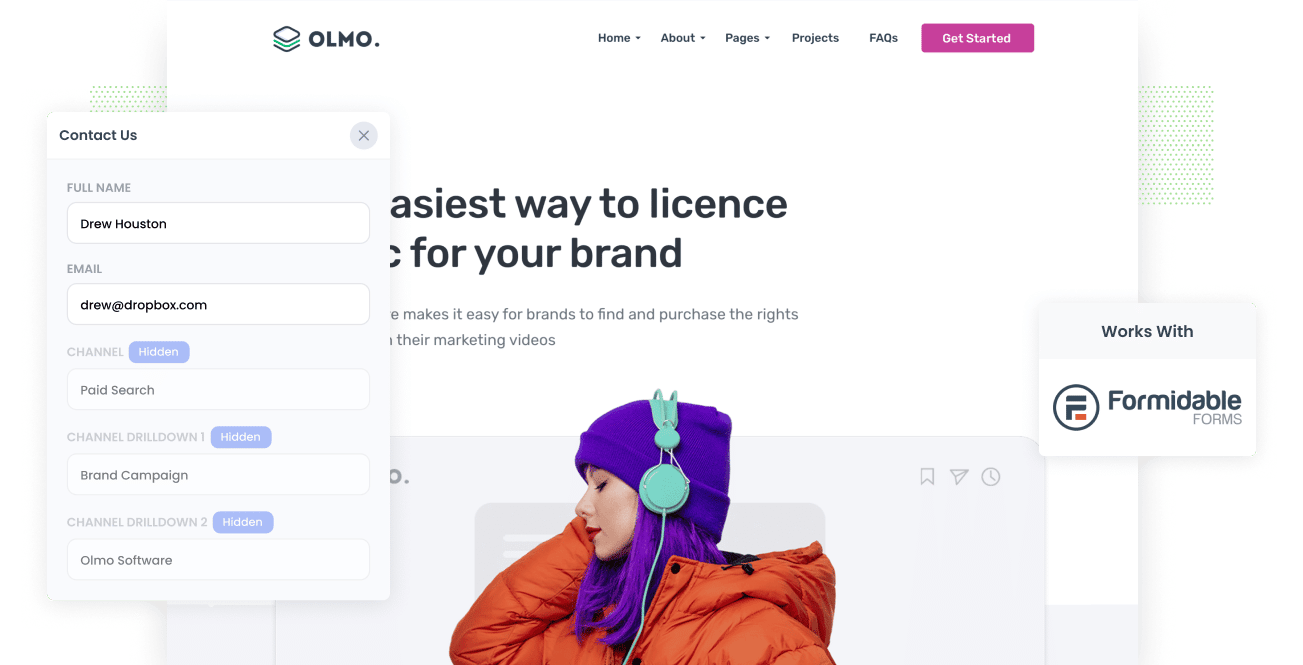
For most marketing strategies, success is measured through the numbers of leads captured and sales converted. One way to do this is by knowing which marketing channels, content, campaigns, etc., are raking in the numbers.
But how do you do it?
By capturing Google Analytics data in Formidable Forms and passing it through your CRM, you can run reports to assess which campaigns, channels, etc. are working and which ones aren't.
What is Attributer?
Attributer is a bit of code you place on your website. This code collects Google Analytics data and other information to determine how users have arrived on your website.
With this data, Attributer categorizes each visit into a series of channels (Paid Search, Organic Search, Paid Social, etc.) then stores it in the visitor’s browser as a cookie.
If the visitor completes any Formidable Forms on your website, Attributer then inserts the Google Analytics into hidden fields on your form and upon submission it's passed into your CRM alongside the lead's name, email, phone number, etc.
4 steps for capturing Google Analytics data in Formidable Forms
Using Attributer to capture Google Analytics data in Formidable Forms is easy. Here's how to do it in 4 easy steps:
1. Add hidden fields to your forms

Start by adding hidden fields to your Formidable Forms.
You will need six hidden fields for Attributer. Simply add them to your form and label them as follows:
- Channel
- Channel Drilldown 1
- Channel Drilldown 2
- Channel Drilldown 3
- Landing Page
- Landing Page Group
Detailed, step-by-step instructions on how to add hidden fields to your Formidable Forms can be seen here.
2. Attributer automatically completes the hidden fields with Google Analytics data

Now that you have added hidden fields to your Formidable Forms, Attributer will automatically complete them with Google Analytics data.
Let’s look at a quick example using Dropbox.
Imagine someone searches for 'cloud file storage' and clicks on a Dropbox ad shown in search engine results. After navigating the Dropbox site and reading about their product, they complete the 'Request A Demo' form.
If Dropbox used Attributer, it would auto-fill the hidden fields with Google Analytics data that might look something like this (depending on what UTM parameters they used behind their ads):
- Channel = Paid Search
- Channel Drilldown 1 = Google
- Channel Drilldown 2 = Brand Campaign
Channel Drilldown 3 = Dropbox
In addition to this, Attributer will also include information on the landing page and subcategory, so you’ll be fully informed how a lead arrived at your website and ended up in your CRM.
3. Google Analytics data is captured by Formidable Forms

When a user submits a Formidable Form, all the Google Analytics data and other information entered by the user are captured by Formidable Forms.
4. Run reports to see where leads are coming from

Once the user’s data is captured, you can use Formidable Forms’ integrations or Zapier to send it to your CRM (Salesforce, Pipedrive, Keap, Dynamics, etc) or any other tools you might use.
The data will now appear in your CRM so you can run reports and assess which channels, campaigns, etc. are worth your time, effort, and resources.
What data gets captured in Formidable Forms
Attributer lets you capture Google Analytics data and other information that helps you get clear on important marketing questions such as “how did a visitor arrive at our website?” as well as “what content got them there?”
Further detail below:
1. Marketing Channel Data
Attributer captures marketing channel data in an instant. Once a user lands on your page, Attributer will assign a channel based on where the user came from. Examples are Paid Search, Organic Social, Organic Search, Direct, etc.
Moreover, further details on each marketing channel are provided, such as Campaign, Keyword, Ad group, etc. for Paid Search.
2. Landing Page Data
Attributer also captures the landing page and landing page group.
For example, if a user lands on the page dropbox.com/blog/best-file-storage-tools, Attributer will capture this URL along with the category/group, which is '/blog' in this case (it's taken from the subdirectory of the URL).
With this data, you will see which sections and specific content in your site are raking in leads and customers.
Wrap up
Attributer is a great tool that captures Google Analytics data in Formidable Forms and sends it to your CRM, email marketing tool, and other lead management software.
On top of that, our support team is available to help you get it setup and configured and can even jump on a call with you at no cost to walk you through the setup process.
So what are you waiting for? Start with a FREE trial today to see if Attributer is right for you!
Get Started For Free
Start your 14-day free trial of Attributer today!

About the Author
Aaron Beashel is the founder of Attributer and has over 15 years of experience in marketing & analytics. He is a recognized expert in the subject and has written articles for leading websites such as Hubspot, Zapier, Search Engine Journal, Buffer, Unbounce & more. Learn more about Aaron here.
