4 simple steps to capture Google Analytics data in 123FormBuilder
Follow these 4 steps to capture Google Analytics data in your website forms and send it to your CRM and other tools.
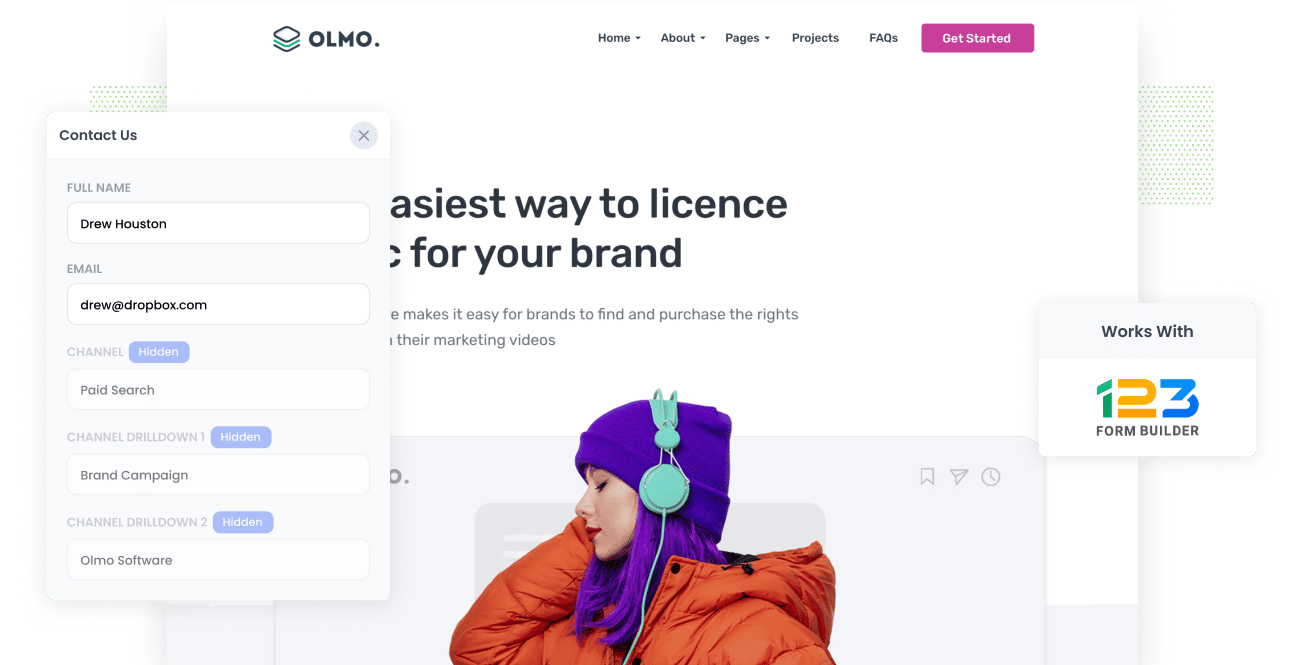
Determining which marketing campaigns and channels are working for you is a key part of growing your business successfully.
Google Analytics is great for knowing how visitors arrive at your website. However, it doesn’t tell you which marketing campaigns and channels are bringing in your leads, customers, and revenue.
To effectively measure where your leads are coming from, you need to capture Google Analytics data in 123FormBuilder and send it to your CRM and other tools where you can run detailed reports and assess which channels and campaigns are performing best.
What is Attributer?
Attributer is a piece of code you can place on your website that collects visitors’ data. With this data, Attributer determines how the visitor arrived at your site and categorizes each visit into a standardized set of channels (Organic Search, Paid Social, Paid Search, etc).
Attributer then stores this information in the visitor’s browser. Once a user submits a form, Attributer will pass the data on the channel, landing page, and other information into hidden fields you add to your 123FormBuilder form.
From here, you can pass the data into anything that integrates with 123FormBuilder, like your CRM, email marketing tool, billing platform and more.
4 steps for capturing Google Analytics data in 123FormBuilder
Using Attributer to capture Google Analytics data in 123FormBuilder forms is easy. Here's how to do it in 4 easy steps:
1. Add hidden fields to your forms

First, you need to add hidden fields in your 123FormBuilder forms.
To hide form fields in 123FormBuilder, simply go to the Form Editor and click on the field that you want to hide. In the Edit Field panel that appears, select the option 'Hide field'.
You need to add six hidden fields and label them as follows:
- Channel
- Channel Drilldown 1
- Channel Drilldown 2
- Channel Drilldown 3
- Landing Page
- Landing Page Group
2. Attributer automatically completes the hidden fields with Google Analytics data

Now that you’ve added these hidden fields in your 123FormBuilder, Attributer can now automatically complete them with Google Analytics data.
To illustrate how this works, let's use a Dropbox ad as a quick example.
If a search engine displays a Dropbox ad at the top of the page, and the user clicks on it and completes a form Attributer would populate the hidden fields as follows (depending on the UTM parameters that Dropbox uses):
- Channel = Paid Search
- Channel Drilldown 1 = Google
- Channel Drilldown 2 = Brand Campaign
- Channel Drilldown 3 = Dropbox
Along with this information, Attributer will also capture the landing page www.dropbox.com/features/productivity and landing page’s group, which is /Features in this case.
3. Google Analytics data is captured in 123FormBuilder

Most importantly, when a visitor submits a form, all the Google Analytics data and entered information (name, email address, etc.) are captured by 123FormBuilder.
4. Data is sent to your CRM, email marketing tool, and more
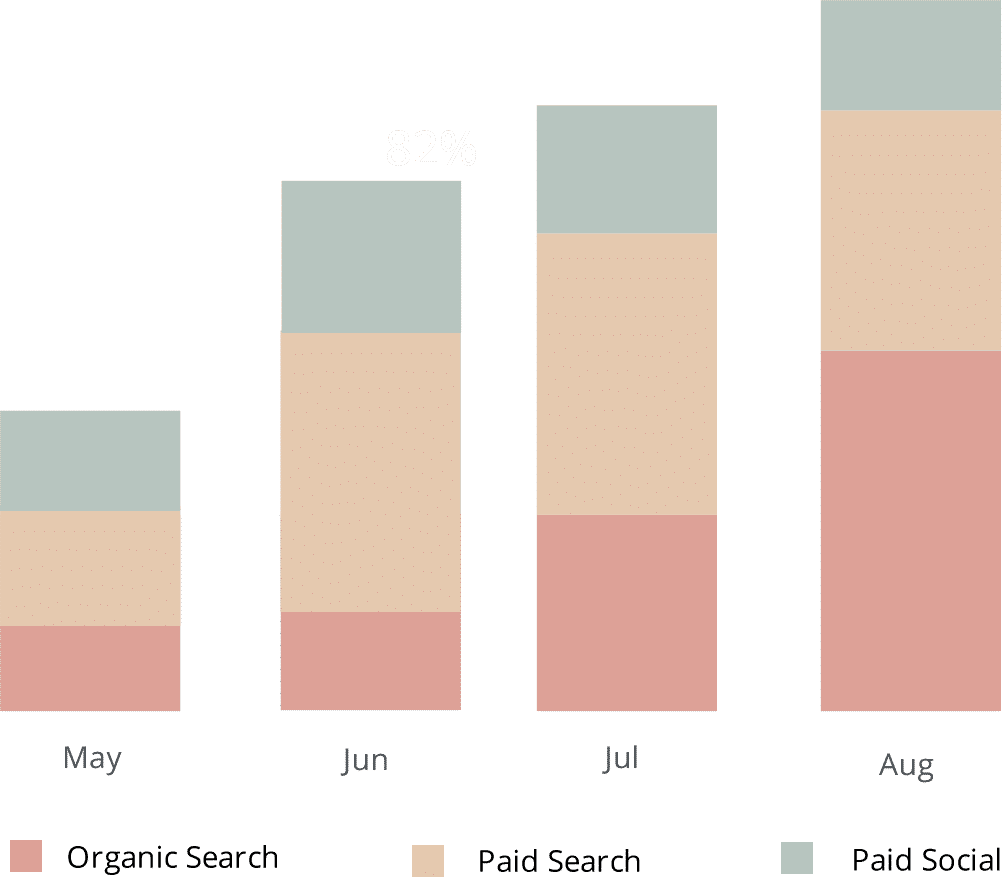
Finally, after capturing the data, you can use 123FormBuilder’s native integrations or tools like Zapier to send the data to your CRM systems like Salesforce, Pipedrive, Hubspot, Zoho CRM & more.
The data will now appear in your CRM so you can run accurate reports on which channels are driving the most leads, sales opportunities, customers & revenue and you can ultimately calculate the true ROI of your various marketing channels and campaigns.
What data gets captured in 123FormBuilder
Attributer does a lot behind the scenes with the goal of creating structured, useful marketing attribution data.
This data will help you answer important questions about your marketing campaigns & channels, such as “how do my visitors reach my site?” and “what content did they resonate with that led them there?
1. Marketing Channel Data
Attributer automatically collects data on how the visitor arrived on your site. A visit could fall under Organic Social, Organic Search, Direct, etc. Additionally, further details on each channel are also captured, such as Keyword, Ad Group, etc., in Paid Search.
2. Landing Page Data
Attributer captures data about the landing page and the page’s category.
This means that if a user lands on this page: dropbox.com/blog/best-file-storage-tools, Attributer will capture this alongside the category. In this case, it is /blog.
When running reports in your CRM, you will see which pages and subcategories are performing the best. Knowing this will help you redirect your efforts and resources to the ones giving back results.
Wrap up
Attributer is essential for marketers to determine which campaigns generate the most leads and deliver excellent ROI.
It will automatically capture Google Analytics data in 123FormBuilder forms and pass it through your CRM and other marketing tools, so you can sit back and see which channels are worth putting time, effort, and resources in.
Stop the guessing and time-wasting on non-working marketing strategies. Get started with Attributer for FREE today.
Get Started For Free
Start your 14-day free trial of Attributer today!

About the Author
Aaron Beashel is the founder of Attributer and has over 15 years of experience in marketing & analytics. He is a recognized expert in the subject and has written articles for leading websites such as Hubspot, Zapier, Search Engine Journal, Buffer, Unbounce & more. Learn more about Aaron here.
