The fastest way to capture Facebook Ads data in Ninja Forms
Learn how to capture Facebook Ads data (like campaign, network, ad set, etc) with each Ninja Forms submission so you can see where your leads are coming from
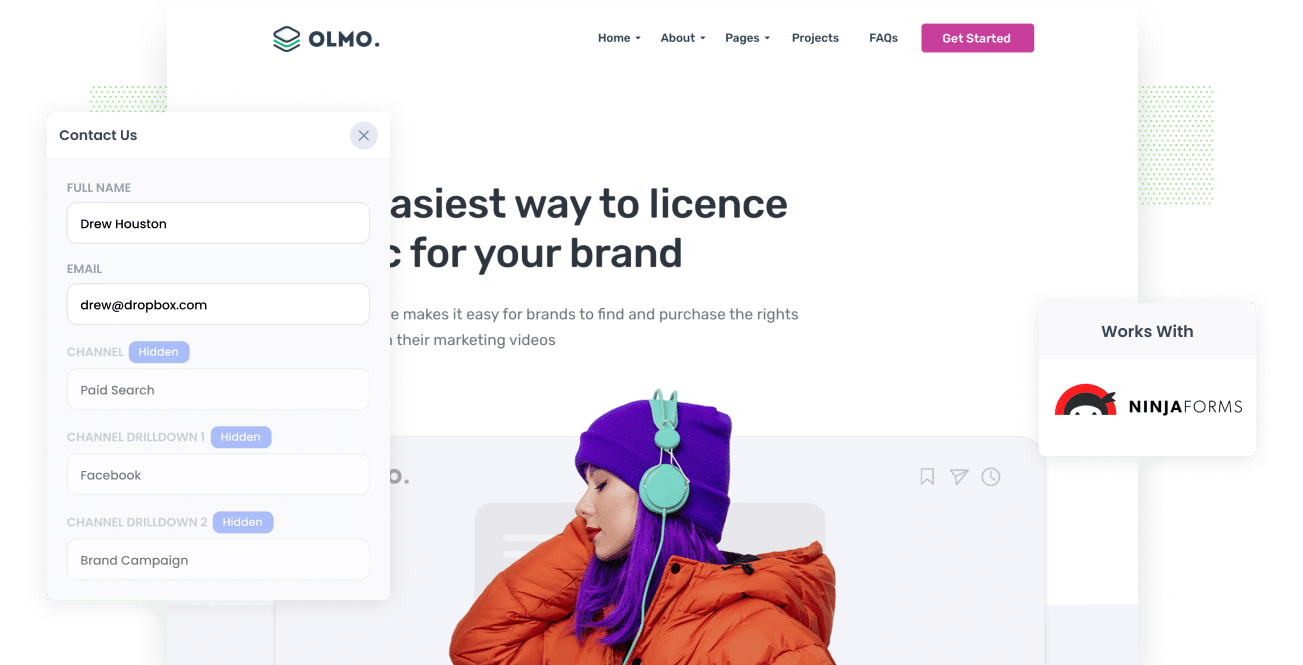
Do you need a way to keep track of the number of leads your Facebook Ads are generating?
What if you could see the exact origin of your every lead in Ninja Forms, right down to the precise campaign, ad set, and ad they clicked? You'd be able to know exactly how many leads you're getting, which campaigns are performing best and more.
In this post, we’ll walk you through the steps to use Attributer to track the source of your leads, including those from Facebook Ads, right in Ninja Forms.
4 simple steps to capture Facebook Ads data in Ninja Forms
It’s simple to capture Facebook Ads data in Ninja Forms with the help of Attributer. Find out how below:
1. Add UTM parameters to your Facebook Ads

To start things off, first, you need to add UTM parameters to all your active Facebook Ads.
UTM parameters are basically extra text that you add at the end of the URL you send to people from your campaigns.
For example, the page you want to send someone is attributer.io/integrations/ninja-forms, your final URL with UTM parameters added may look like this:
attributer.io/integrations/ninja-forms?utm_medium=paidsocial&utm_source=facebook&utm_campaign=brand-campaign
Whatever information you put in your UTM parameters is what will get captured by Ninja Forms. It's up to you what information you want to capture, but the general best practice for Facebook Ads would be:
- UTM Medium = Paid social
- UTM Source = Facebook
- UTM Campaign = The name of your campaign
- UTM Term = The name of the ad set the ad belongs to
- UTM Content = The specific ad
Adding UTM parameters to your URLs is straightforward. Plus, free tools are available online to help you in adding them.
2. Install Attributer on your website

In its barest form, Attributer is a piece of code that you add to your company’s website.
Whenever an individual visits your site, Attributer goes through technical data about how this person arrived there and uses this to pinpoint their origin (i.e., Facebook Ads).
When a person fills out a form on your site, Attributer writes the attribution data into the hidden fields that you will later add to your forms, which then gets captured by Ninja Forms alongside the lead’s name, email, etc.
Placing Attributer on your site is easy. Once you’ve signed up for a 14-day free trial, you’ll receive a small set of codes you add to your website by following these instructions.
3. Add hidden fields to your forms

Next is adding some hidden fields to your leads capture forms.
These forms are the ones you use to gather data from your site visitors, such as your Contact Us form or Request a Quote form.
The hidden fields you need to add are the following:
- Channel
- Channel Drilldown 1
- Channel Drilldown 2
- Channel Drilldown 3
- Channel Drilldown 4
- Landing Page
- Landing Page Group
Adding hidden fields to your forms is simple with Ninja Forms. Simply drag and drop a ‘Hidden’ field type into the form. For further instructions, check here.
4. Attributer writes the Facebook Ads data into the hidden fields and it’s captured by Ninja Forms

Finally, when a user lands on your site from your Facebook Ads, Attributer captures the UTM parameters you placed behind your ads and stores them in a cookie in the visitor's browser so they won’t be lost as the visitor clicks around your site.
Once the visitor submits a form on your site, Attributer will write the Facebook Ads data into the hidden fields on the form and they will be captured along with the lead’s name, email, etc. in Ninja Forms
What you can do with the data
As soon as the Facebook Ads data is captured in Ninja Forms, you can use Ninja’s native integrations or third-party tools like Zapier to pass it to different platforms:
- Forward it to your CRM - When you pass the Facebook Ads data into Zoho CRM, Hubspot, Salesforce, etc. you can use the data to build reports that tell you how many leads your Facebook Ads are producing, how many of those turned into customers, the total revenue generated, etc.
- Pass the data to a spreadsheet - By using a Ninja Forms Add-On or Zapier to send the data into a Google or Excel sheet, you could do basic analysis there or link an analytics tool like Google Data Studio or Microsoft Power BI to create more advanced reporting.
- Receive it in your email notifications - If you prefer to respond to new leads after getting a message in your inbox instead of using a CRM, you can add the Facebook Ads data to the lead notification email so you can view the exact origin of all your leads.
- Send it to your billing platform - You can send the Facebook Ads data to platforms like Stripe, Square, or PayPal and use the data to build reports that show the total revenue your ads generate.
Why use Attributer
Capturing Facebook Ads data in Ninja Forms can be done in other ways, so why choose Attributer?
Here are a few of its unique benefits:
Captures other attribution information
In addition to capturing the source of leads that come from your Facebook Ads, Attributer also gets data on leads who arrive on your site through other channels like Organic Social, Paid Search, Organic Search, Direct, or Referral. With this, you will know where ALL your leads and customers are coming from, not just those from your Facebook Ads.
Remembers the data
Unlike other methods, Attributer can stash away the UTM parameters in a cookie in the user’s browser. This means that the UTM parameters are always sent through no matter what page the user completes a form on. Ultimately this means you’ll have more accurate data on the number of leads and customers you make from your Facebook Ads.
Cleans the data
Attributer has been designed to recognize discrepancies in UTM usage, such as using utm_source=facebook in some campaigns and utm_source=facebook.com in others. Attributer would assign these leads to the correct channel (Paid Social in this case) despite the inconsistencies, which ultimately means you’ll have more accurate data to report on.
Captures landing page data
More than capturing Facebook Ads data, Attributer also captures the landing page URL (e.g., https://attributer.io/blog/capture-utm-parameters-ninja-forms) and landing page group (e.g., /blog). This helps you track how certain content on your site is performing (I.e. your blog) as well as drill down into how many leads you are getting from each individual content piece (I.e. each blog post).
3 example reports you can run to understand the performance of your Facebook Ads campaigns
If you’re using Attributer to capture Facebook Ads data in Ninja Forms and sending it to a CRM or spreadsheet, then creating the reports below is possible.
1. Leads by channel

With Attributer capturing the sources of all your leads and not just those from your Facebook Ads, you can build reports like the one above, which shows the number of leads broken down by channel.
This type of report can provide insight into your Facebook Ads’ performance relative to your other channels. With this information, you can make more strategic decisions on where to spend your marketing budget.
2. Leads by Network

If you have ads running on Facebook’s various networks like Instagram, Facebook, Messenger, etc., then the report above can help you see which networks are producing the most leads.
This data can shed light on which social app is most effective for your ads and can help you focus on what’s working to get better results.
3. Leads by campaign

This report displays the number of leads you got from your Facebook Ads, broken down by the campaign they came from.
This can help you see the campaigns that are actually generating you leads versus the ones that are just generating clicks and visitors that never convert. This can ultimately help you make tweaks and refinements to your Facebook Ads strategy to get more leads.
Wrap up
By capturing the UTM parameters behind your Facebooks Ads, you can understand how many leads you’re getting, which campaigns they’re coming from, and more.
Moreover, Attributer also gives you data on leads that come from other channels. With this, you can keep track of the source of ALL your leads (not just the ones from Facebook Ads). Ultimately, this information lets you know where to invest your resources best.
Have we mentioned the best part? It’s that Attributer is free to get started. So start your free trial today and find out how Attributer works.
Get Started For Free
Start your 14-day free trial of Attributer today!

About the Author
Aaron Beashel is the founder of Attributer and has over 15 years of experience in marketing & analytics. He is a recognized expert in the subject and has written articles for leading websites such as Hubspot, Zapier, Search Engine Journal, Buffer, Unbounce & more. Learn more about Aaron here.
