Track Facebook Ads in Salesforce in 4 simple steps
Learn how to identify which marketing campaigns attract leads, opportunities and customers by tracking your Facebook Ad campaigns in Salesforce.
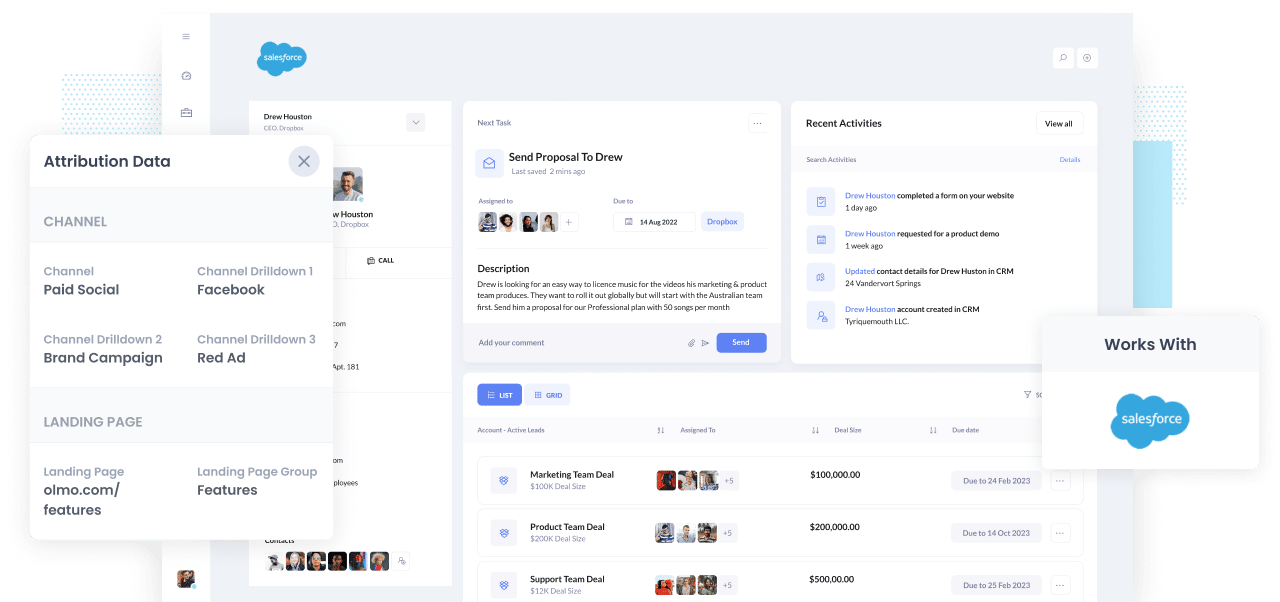
Are you struggling to understand how many Leads, Opportunities and Customers you get from your Facebook Ads?
If so, you could be missing out on growth opportunities for your business. If your Facebook Ads are actually generating customers at a positive ROI and you don’t know it, you’re likely missing out on an opportunity to scale customer acquisition.
On the other hand, if they’re not actually generating customers at a positive ROI, then the fact you don’t know that means you are likely wasting precious marketing budget that could be better spent elsewhere.
Fortunately there is a solution.
In this article, we’ll show you how you can use Attributer to track the performance of your Facebook Ads in Salesforce.
What is Attributer?
Attributer is a small piece of code that you place on your company's website.
When a visitor lands on your site, Attributer looks at a bunch of technical information about how that visitor got there (same things as tools like Google Analytics look at) and uses it to determine where the visitor originated from.
Attributer then categorizes the visitor into a standardized set of marketing channels (the same channels you see in tools like Google Analytics, such as Organic Search, Paid Social, Paid Search, etc) and saves the data to a cookie in the user's browser.
When the site visitor submits a form on your website, Attributer passes the attribution information into hidden fields in your forms and the data flows into whatever backend tools you have connected to your forms, such as Salesforce CRM, your email marketing tool, billing platform, analytics tools, etc.
You can then use this data to run reports that show you things like:
- How many leads did I get from my Facebook Ads? How does that compare to other channels (like Google Ads, SEO, etc)?
- How many Opportunities have been generated through my Facebook Ads?
- Which campaigns are generating the most opportunities?
- How many Closed Won Deals/Customers have been generated from my Facebook Ads?
- What’s the close rate of Opportunities from Facebook Ads vs other sources?
- How much revenue has been generated from our Facebook Ads?
- What’s the ROI (Ad Spend vs Revenue Generated)?
4 simple steps to track your Facebook Ads in Salesforce
With Attributer, it’s simple to get started tracking your Facebook Ads in Salesforce. Here’s how:
1. Install Attributer on your website

When you first signup for a 14 day free trial of Attributer, you’ll get given a snippet of code to install on your website. Instructions on how to install it can be seen here, but you can essentially either add it directly to your site (typically through the Settings section) or you can add it using tools like Google Tag Manager.
Once the code is installed on your site, you then need to add a series of hidden fields to the lead capture forms on your website. Those hidden fields are:
- Channel
- Channel Drilldown 1
- Channel Drilldown 2
- Channel Drilldown 3
- Channel Drilldown 4
Most form-building tools (like Gravity Forms, Typeform, Jotform, etc) make it easy to add hidden fields. You should be able to either drag and drop a ‘Hidden’ field type into the form, or you can make a standard form field hidden via the settings. Instructions for how to do it in form tools the various form builders can be seen here.
2. Add UTM parameters to your Facebook Ads

Once you’ve got Attributer setup on your website, the next step is to add UTM parameters behind your Facebook Ads campaigns.
If you haven’t heard of UTM parameters before, they are basically extra bits of text that you add to the end of the URL you are sending people to from your campaigns.
So if the page you are sending someone to is attributer.io/integrations/salesforce then your final URL (with UTM parameters) might look a bit like this:
attributer.io/integrations/salesforce?utm_medium=paidsocial&utm_source=facebook&utm_campaign=brand-campaign
Although you can structure the UTM parameters however you want, the general best practice for Facebook Ads is something like:
- UTM Medium = Paid social
- UTM Source = Facebook
- UTM Campaign = The name of your campaign
- UTM Term = The name of the ad set the ad belongs to
- UTM Content = The specific ad
Tagging your URLs with UTM parameters is easy and there are free tools available on the web which can help you build them.
3. Attributer writes the Facebook Ads data into the hidden fields on your form

When a visitor arrives at your site from your Facebook Ads, Attributer captures the UTM parameters and stores them in a cookie in the visitor’s browser (so they aren’t forgotten as the visitor browses around your website).
Then when they eventually complete a form on your website (like your ‘Contact Us’ or Request A Quote’ form), Attributer will write the Facebook Ads data into the hidden fields on the form and it will be captured alongside the lead’s name, email, etc upon form submission.
To illustrate, let’s imagine I’m a marketer at Salesforce and I’m running ads to promote the Salesforce CRM. If a person clicks on one of my Facebook Ads, browses the site and then completes a form to get a demo, Attributer would write the following information into the hidden fields (depending on the UTM parameters used behind the ad):
- Channel = Paid Social
- Channel Drilldown 1 = Facebook
- Channel Drilldown 2 = Brand Campaign
- Channel Drilldown 3 = North America Ad Group
- Channel Drilldown 4 = Green Ad
On top of capturing this channel data (which is taken from the UTM parameters you place behind your ads), Attributer would also capture and pass through information on the visitor’s landing page (I.e. salesforce.com/features/contact-management) and the landing page group (I.e. /features)
4. Facebook Ads data is sent into Salesforce

Finally, all of the Facebook Ads data (derived from the UTM parameters) is passed into Salesforce along with the name, email, phone, etc of the lead.
Once inside Salesforce, you can report on it using Salesforce’s native reporting tools or if you have one, you can use a BI tool like Tableau or Looker to run more advanced reports there.
Why use Attributer?
There are other options for passing Facebook Ads data into Salesforce, so why use Attributer?
There are a few main benefits:
- Captures other attribution information - On top of capturing the source of leads from your Facebook Ads, Attributer.io also captures information on leads who arrive on your site through other channels like Organic Search, Organic Social, Referral, or Direct. This means you can see where ALL your leads & customers are coming from, not just those from your Facebook Ads.
- Remembers the data - Unlike other tools, Attributer stores the UTM parameters in a cookie in the user’s browser, meaning that regardless of what page the user completes a form on, the UTM parameters will always be passed through and you’ll have more accurate data on how many leads & customers you’re getting from your Facebook Ads.
- Cleans the data - Attributer was built to expect inconsistencies in UTM usage, such as using utm_source=facebook in some campaigns and utm_source=facebook.com in others. It would assign these leads to the correct channel (Paid Social in this case) regardless of these inconsistencies, again ensuring you have more accurate data.
- Captures landing page data - On top of capturing Facebook Ads data, Attributer also captures the landing page URL (E.g. https://attributer.io/blog/capture-utm-parameters-salesforce) and landing page group, (e.g. /blog). This allows you to see how your content (I.e. your blog) is performing.
Example reports you can run
If you follow the above 4 steps and use Attributer to capture Facebook Ads data in Salesforce, then you’ll be able to run reports similar to the following:
1. Leads by channel
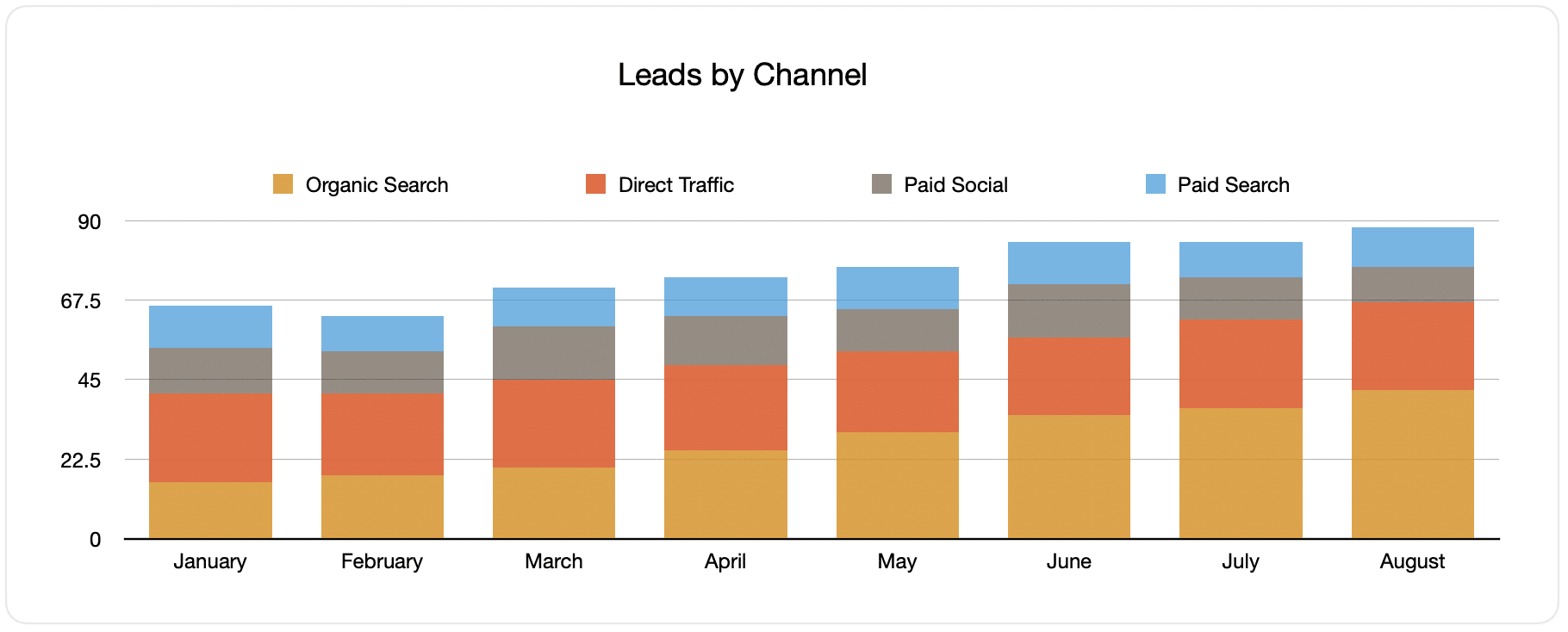
Because Attributer captures the source of all your leads, not just those from your Facebook Ads, you can run reports like the one above that show the number of leads broken down by channel.
This can help you see how your Facebook Ads are performing relative to your other channels, and can help you make more strategic decisions about where to spend your marketing resources (it may be that Google Ads performs better and the budget should go there).
2. Customers by campaign

This report shows how many new customers were generated each month from your Facebook Ads, broken down by the campaign they arrived at the website from.
It can be interesting to compare this graph to the leads one and see if there are campaigns that are bringing in leads that never actually convert into customers, as this can be a sign that it’s not worth continuing to invest in those campaigns.
3. Revenue by campaign

This report shows how much revenue was generated each month broken down by the campaign the customer came from.
This report can be useful for measuring the overall ROI of your Facebook Ads. For instance, in the above graph we can see that $65,000 in new revenue was generated from Facebook Ads in August. If you spent less than this on Facebook Ads and associated agencies, creative, etc, then it’s a positive ROI and worth continuing.
You can then also break this down by the individual campaign and see which one’s might be worth investing more in and which one’s might be worth stopping.
Wrap up
If you're wanting to track the success of your Facebook Ads in Salesforce, then Attributer is a great solution.
It will capture the UTM parameters you use behind your Facebook Ad campaigns and pass them to Salesforce, which enables you to run reports that show which campaigns and ad groups each of your leads and customers have come from.
On top of that, it will also give you data on leads that come from other channels, so you can track the source of ALL your leads (not just the ones from Facebook Ads) and ultimately know where you need to invest to grow your business.
Best of all, it's free to get started, so start your free trial today.
Get Started For Free
Start your 14-day free trial of Attributer today!

About the Author
Aaron Beashel is the founder of Attributer and has over 15 years of experience in marketing & analytics. He is a recognized expert in the subject and has written articles for leading websites such as Hubspot, Zapier, Search Engine Journal, Buffer, Unbounce & more. Learn more about Aaron here.
